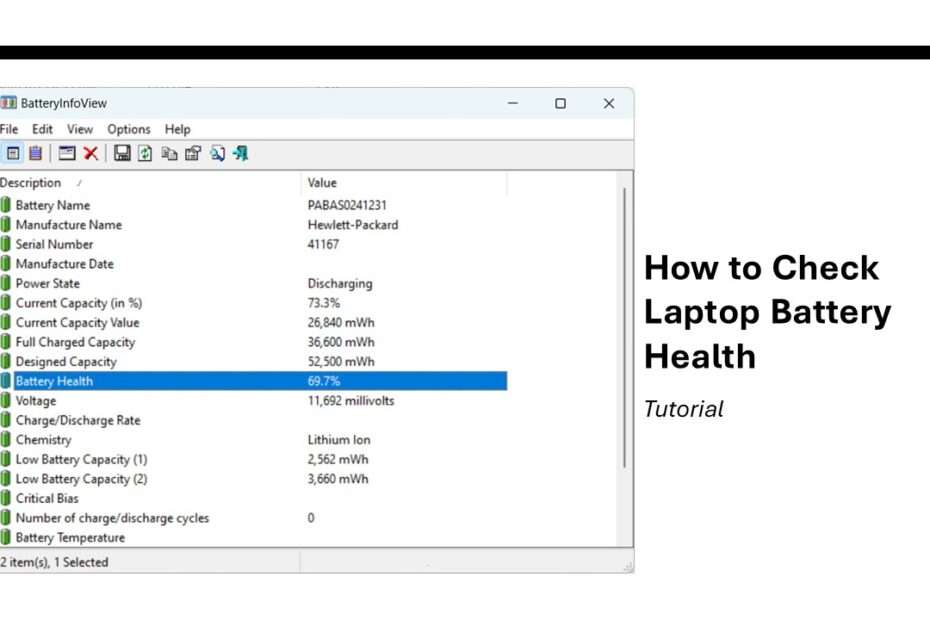Do you feel like your laptop battery is running out quickly now? This could happen because your laptop’s battery health is far below its original capacity. How can this be? Because every time the laptop battery is used, little by little, there will be damaged cells that cannot be replaced, which affects the full capacity of your laptop battery.
If there are questions related to this battery’s health, can we check it using software? The answer is yes. If our laptop is using the Windows operating system, we can use either the built-in Windows software or third-party software, and the results will be the same, although the built-in Windows software will require manual calculations. How to do it?
Below, we will provide you with a guide on how you can check the battery health on your laptop if you are using the Windows operating system.
Table of Contents
- Method 1: Checking Battery Health Using Built-in Windows Software
- Method 2: Checking Laptop Battery Health with Third-Party Applications
Method 1: Checking Battery Health Using Built-in Windows Software
To check the battery health on your laptop using the built-in Windows software, you can follow the guide below:
1. Open the command prompt and run it as an administrator. The way to do this is by typing Command Prompt in the Windows search, then clicking Run as administrator.
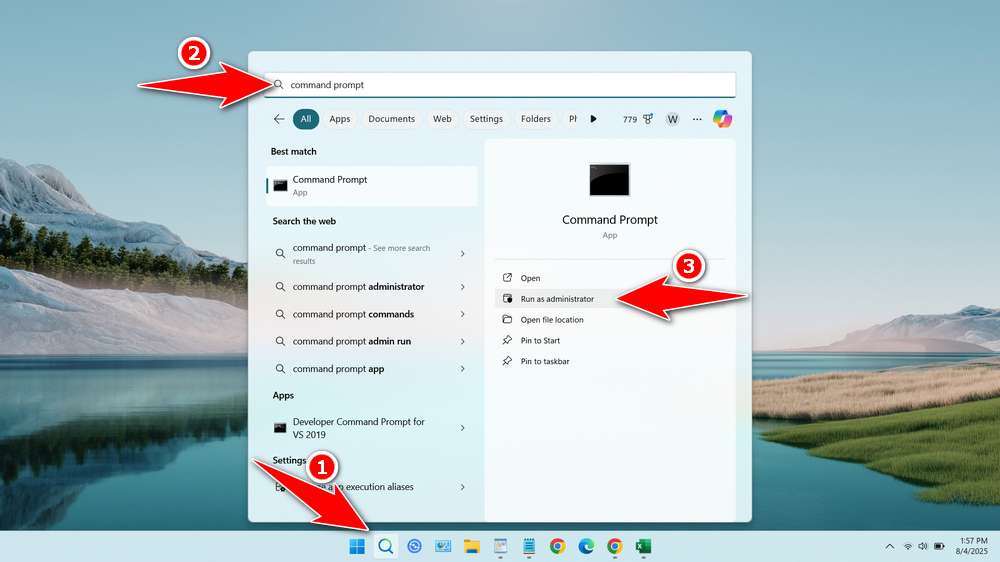
2. Then type this command and press Enter.
powercfg /batteryreport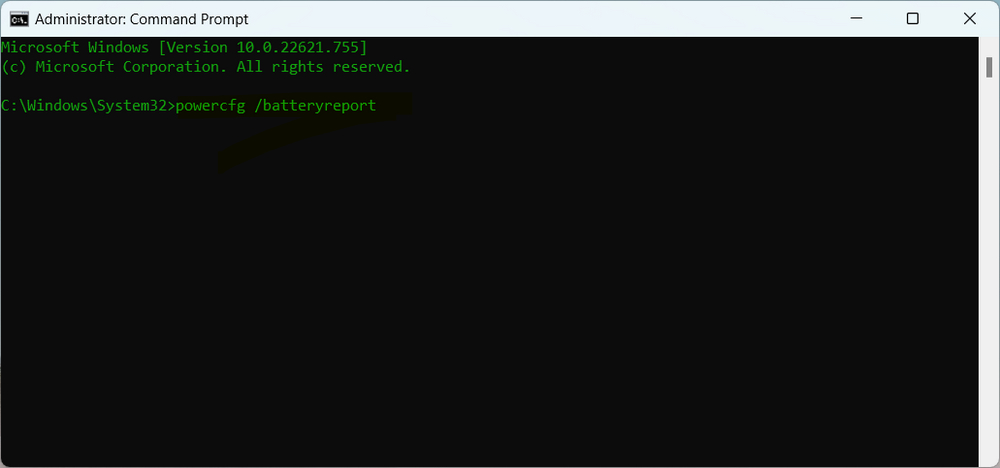
3. The result will display information about the output file of the battery report that you can see according to the output path location.
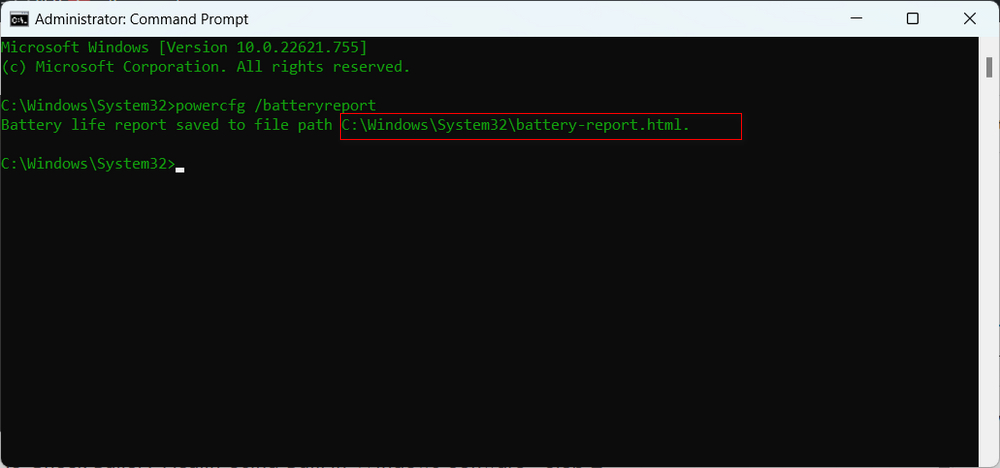
4. Open the report file at the path that appears. An example in our case is in C:\Windows\System32\battery-report.html.
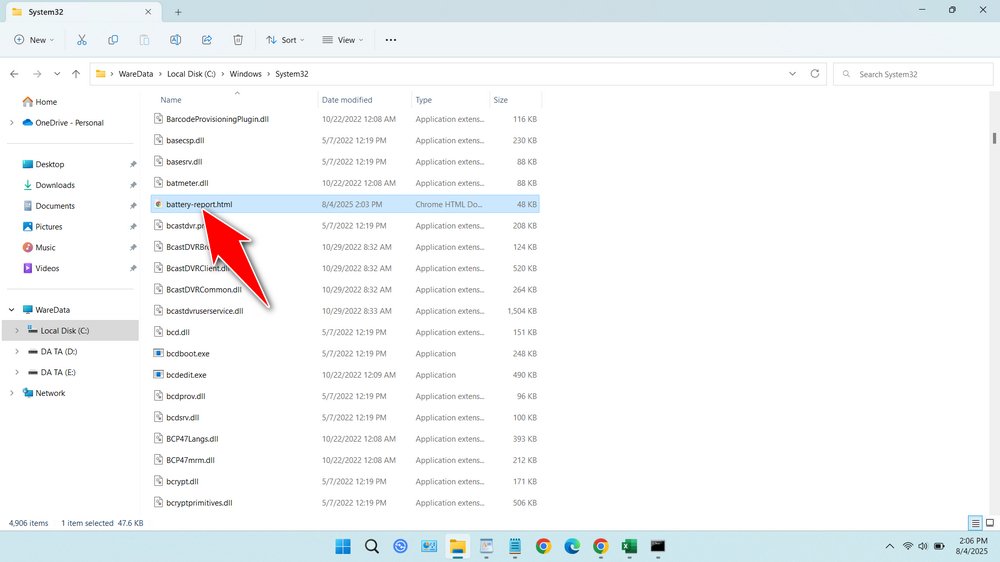
5. If you look inside your laptop’s battery report, you will see the information ‘DESIGN CAPACITY‘ and ‘FULL CHARGE CAPACITY‘; this is what we will use to get the laptop’s battery health.
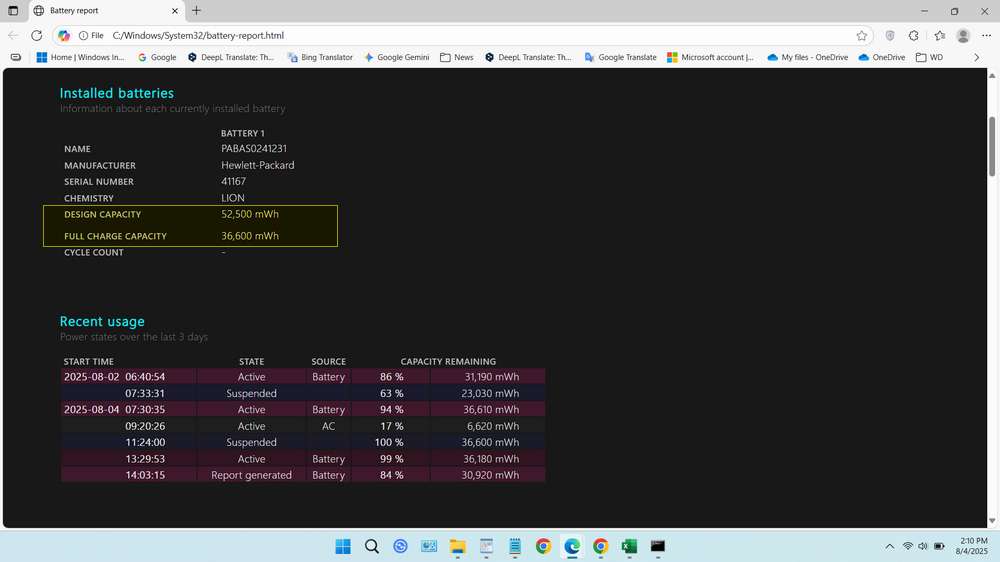
6. Calculate with a calculator to find out what percentage your battery currently is from its original design. If using a manual calculator, the method is FULL CHARGE CAPACITY/DESIGN CAPACITY x 100. Or use the following percentage calculator app to make it easy, just input both data.
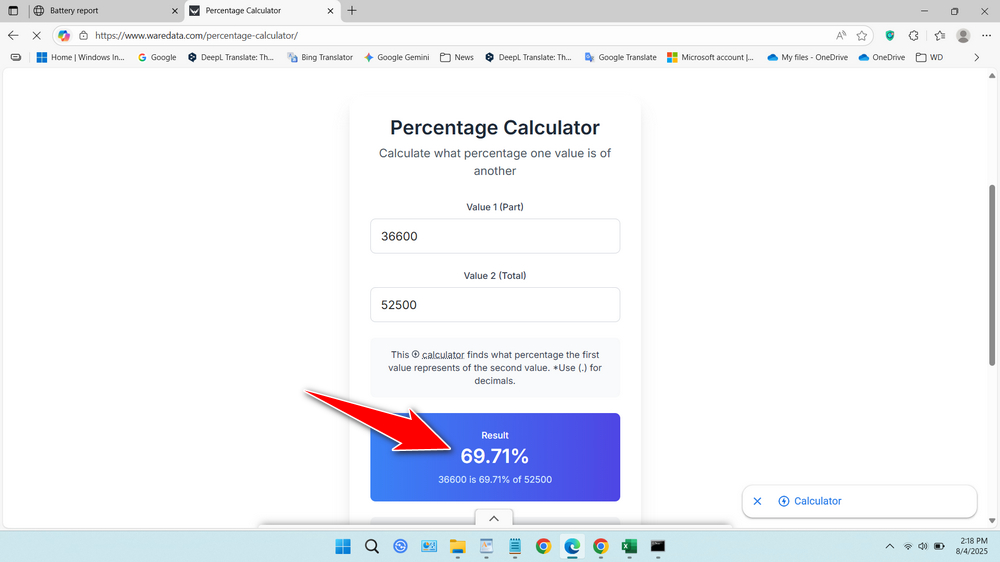
7. It can be concluded that our battery health in this case is about 69.71%.
Method 2: Checking Laptop Battery Health with Third-Party Applications
To check the laptop battery health using this third-party application will be easier than using the built-in Windows application. For the guide, please follow the steps below.
1. Download the BatteryInfoView application here.
2. Extract the file you have downloaded by right-clicking on the file and then selecting Extract All.
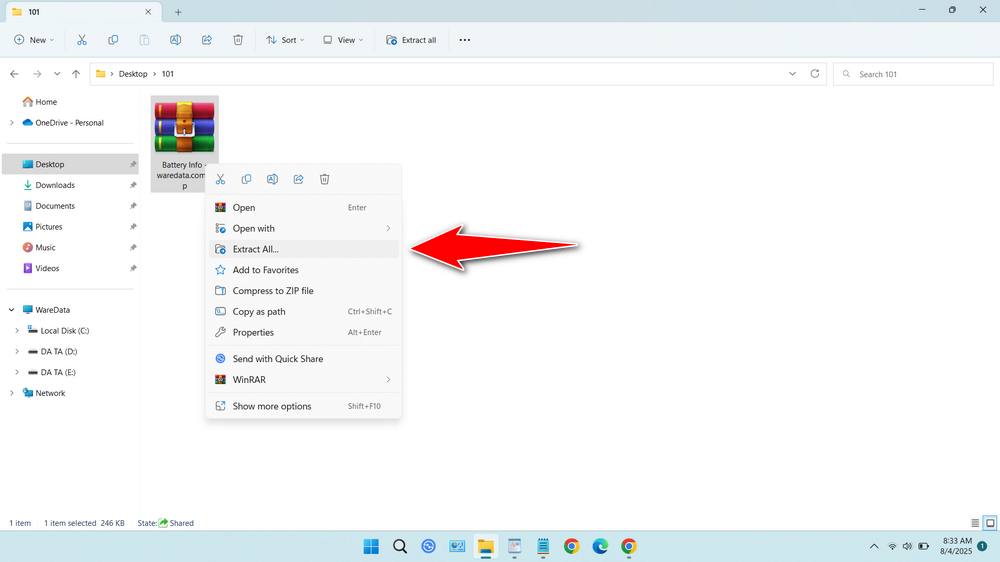
3. Open the extracted folder and choose according to your Windows OS version, whether it is 32-bit or 64-bit.
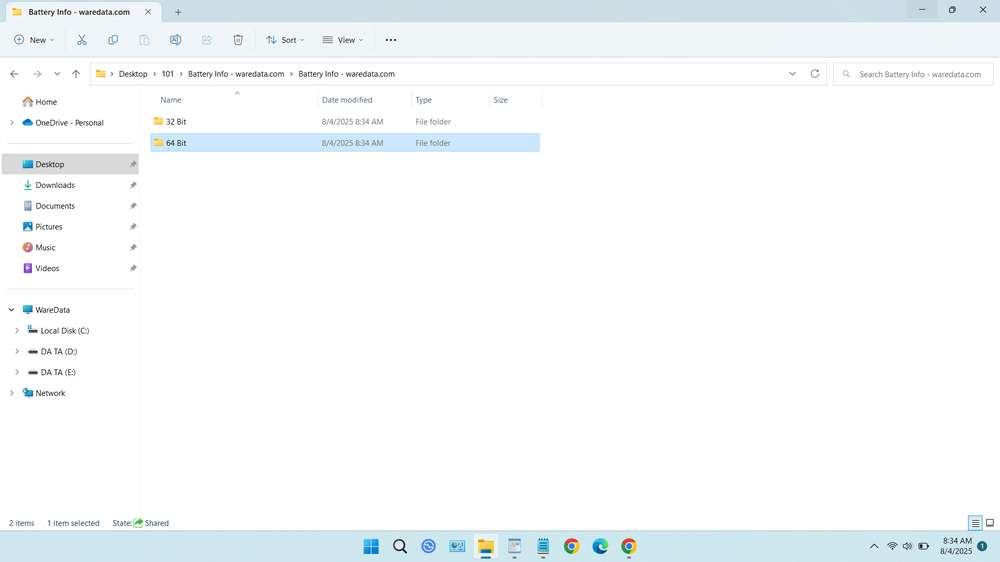
4. Run the BatteryInfoView.exe file.
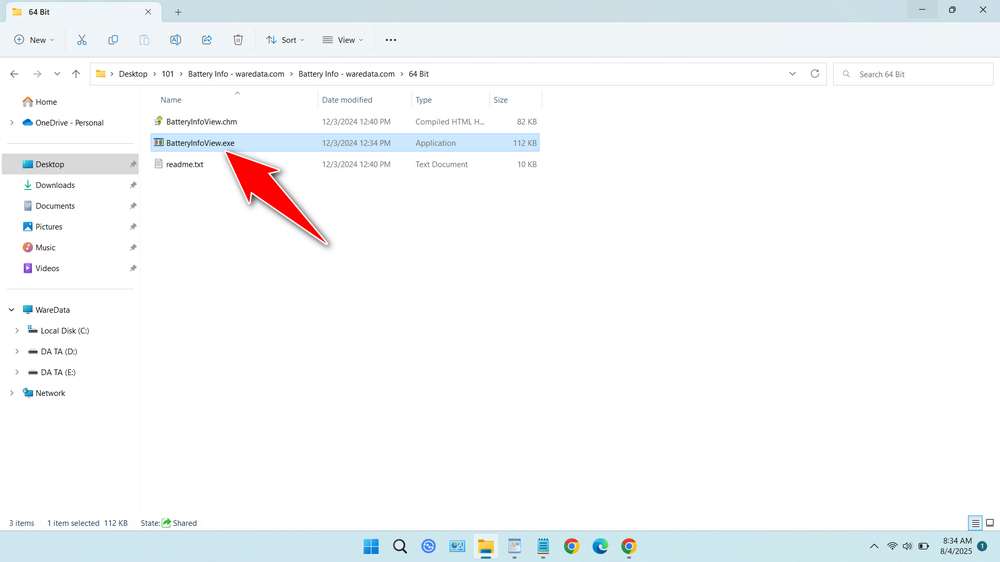
5. Once opened, you will easily be able to see your laptop’s battery health.
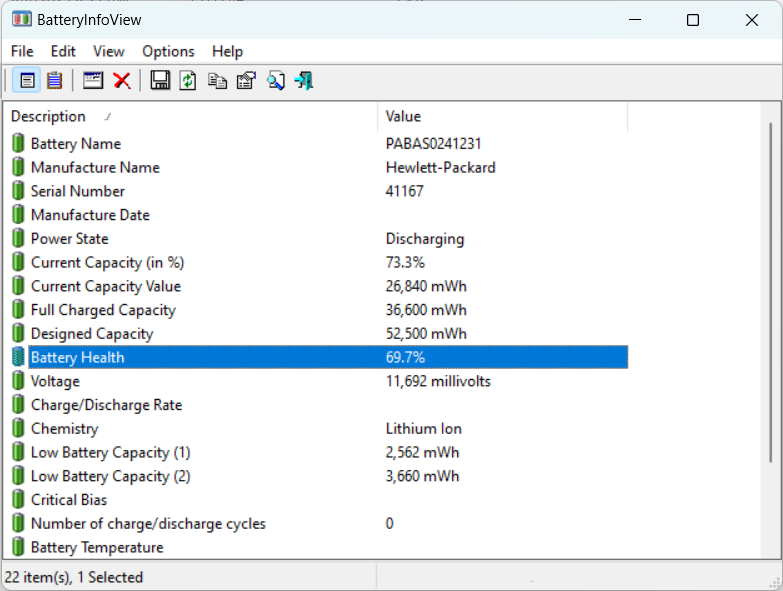
Conclusion
After trying both the built-in Windows application and third-party applications, it turns out that the laptop’s battery health shows the same results. Therefore, whichever method you use in this case will remain accurate. This is the complete guide on how to check the battery health condition of a laptop running the Windows operating system.
If you are still confused about how to do it, you can watch the guide video below.
Maybe you would like other interesting articles?