Microsoft’s built-in applications that are frequently used, such as Paint, Snipping Tool, and also Notepad, are getting a significant update this time. Many new features have been introduced, starting from the ability to create projects in Paint, using AI in Notepad, to making the screenshot area in Snipping Tool easier to use.
However, the updates for these important applications can currently only be enjoyed by those of you who are already subscribed to Windows Insider. For those who are not subscribed or are waiting for the stable version, you can also wait until this version is released to you.
Here are the updates on 3 important Windows 11 applications: Paint, Snipping Tool, and Notepad.
🎨 Paint Gets a Major Upgrade (v11.2508.361.0)
Microsoft is updating the classic Paint app with two features that finally bring some flexibility to your creative workflow.
First up: Paint Project Files. Ever had to abandon a masterpiece because you couldn’t save your progress when using Paint? Those days are over. You can now save your work as an editable .paint project file. Just head to File > Save as project to stash your work. When you’re ready to jump back in, open that file and you’ll be right where you left off, with all your layers and edits intact.
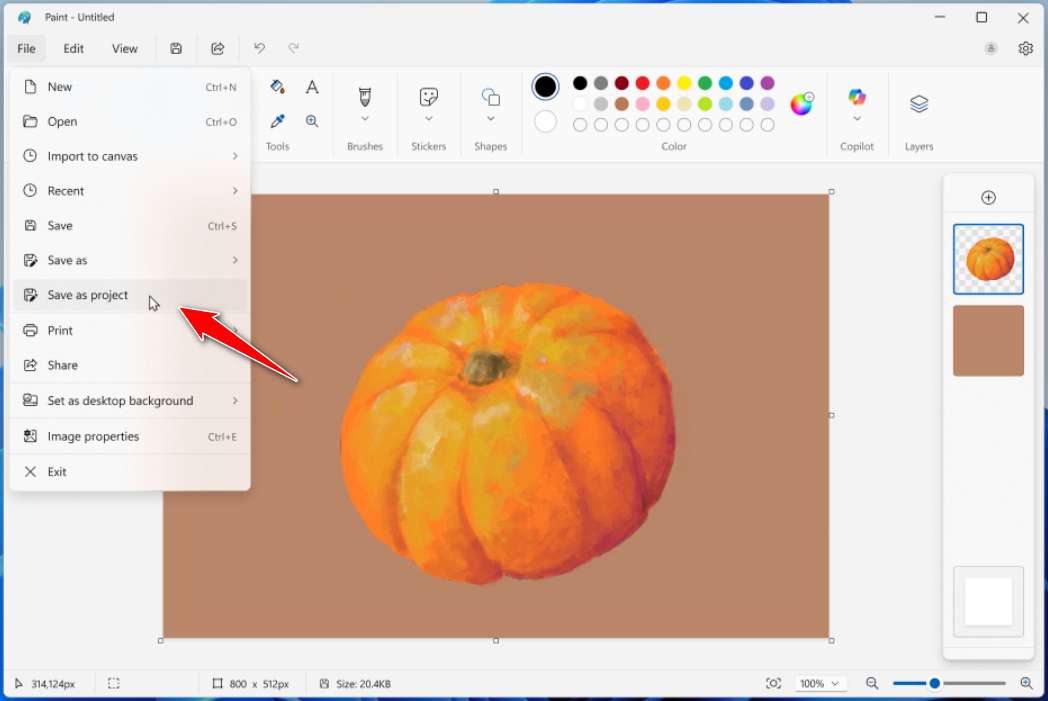
And for the artists out there, meet your new tools: the Opacity Slider. This gives you precise control over the transparency of your Brush and Pencil strokes. Find the slider on the left side of the canvas and play around with combining different opacities and brush sizes to create beautiful blends and layered effects. Of course, this makes Paint more useful.
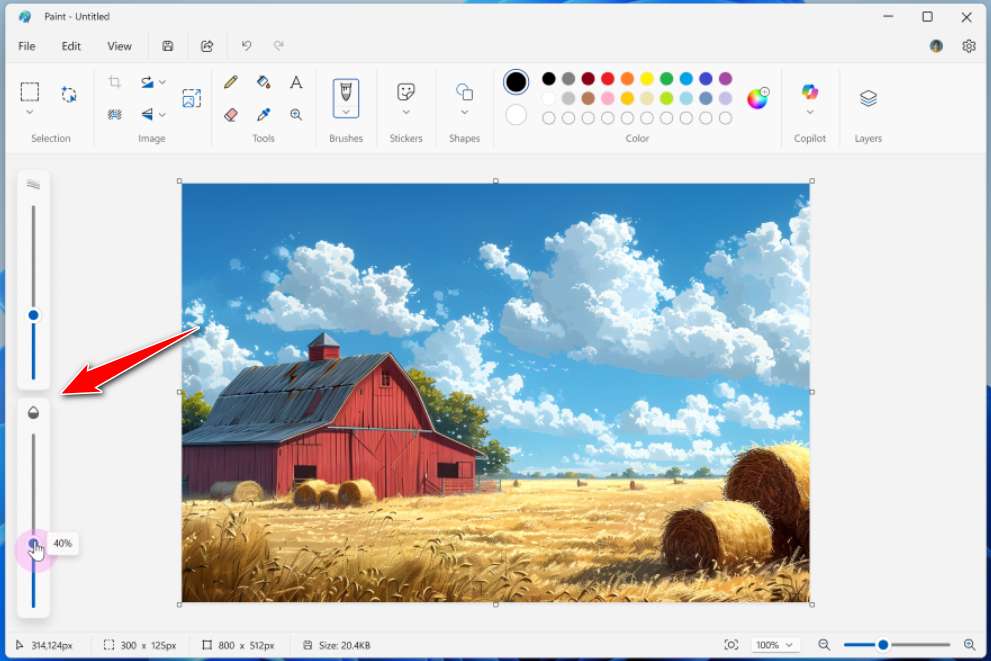
✂️ Snipping Tool: Annotate Faster Than Ever (v11.2508.24.0)
This new feature is called Quick Markup, a new feature designed to streamline your screenshot workflow.

Here’s how it works: Pull up the Snipping Tool with Win + Shift + S or open the app. Before you even capture your screen, you’ll see a new “Quick markup” button (or just hit Ctrl + E). Toggle it on, select your region, and you can immediately start annotating right in the selection box before you even finalize the screenshot.
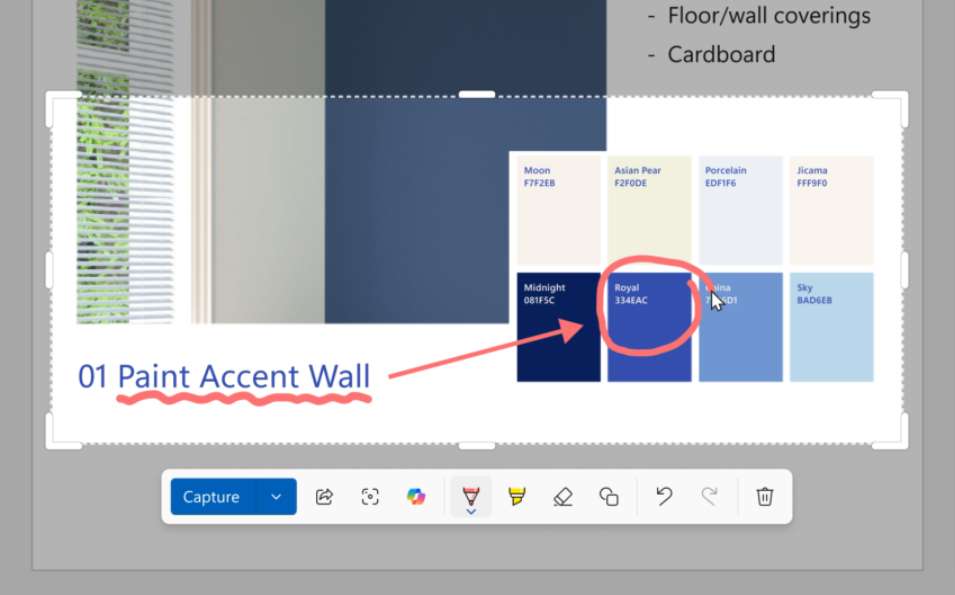
The toolbar has all your favorites: pen, highlighter, eraser, shapes, and even emojis. Need to adjust the crop? Just use the grabbers on the edges.
Plus, you’ll find new buttons to Share, run a Visual Search with Bing, or Ask Copilot directly from the toolbar. Using these options means your image won’t be auto-saved or copied to your clipboard.
📝 Notepad has the AI (v11.2508.28.0)
For all the writers and note-takers, Notepad is getting smart because getting its own share of AI. On Copilot+ PCs, you now have access to AI-powered features like Summarize, Write, and Rewrite–with no subscription required.
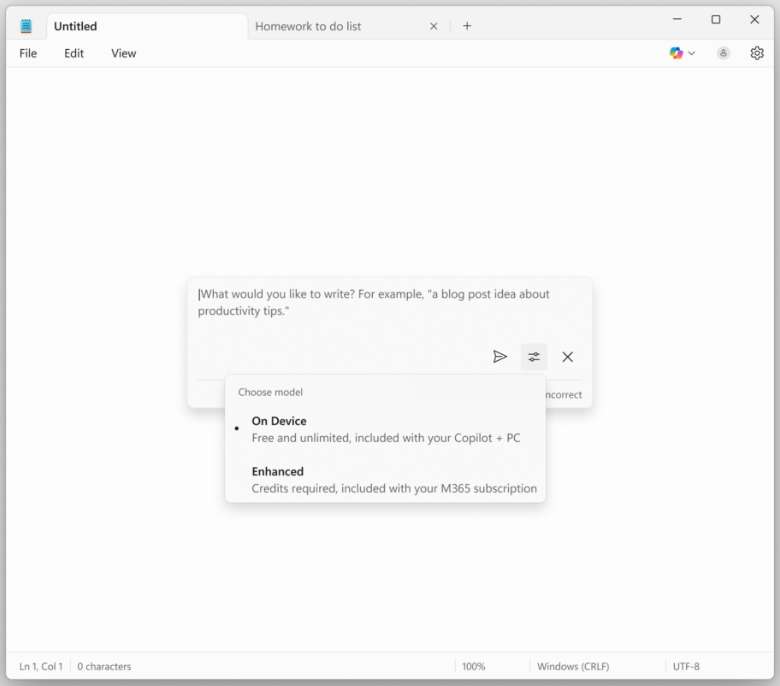
- If you do have a Copilot Pro subscription, you can seamlessly switch between local and cloud AI models.
- If you don’t have a subscription or aren’t signed in, you can still use the local model to get things done.
For now, these AI features are in English, making premium AI tools more accessible and flexible for everyone.
Maybe you would like other interesting articles?

