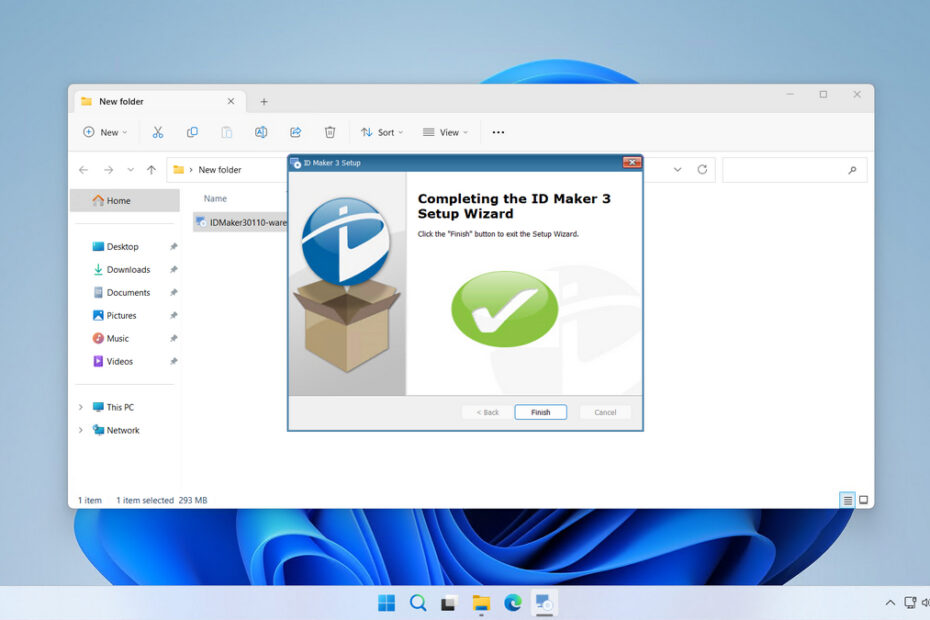ID Maker 3.0 Printer Driver is a driver software that can be installed on the Windows operating system to ensure that the ID Maker printer functions optimally. It is very important to install this printer driver because the ID Maker 3.0 is a specialized printer used for printing ID cards and similar items.
In addition, the printer driver also allows you to configure various options when printing ID cards; without this driver, you may not be able to use ID Maker 3.0 to print ID cards.
Below, we will share the driver for ID Maker 3.0 specifically for the Windows operating system. Additionally, we will provide a guide for installing the driver software.
Table of Contents
- ID Maker 3.0 Printer Driver Feature
- System Requirements
- How to Install ID Maker 3.0 Printer Driver
- Download ID Maker 3.0 Printer Driver Here
ID Maker 3.0 Printer Driver Feature
Why is it important to install the ID Maker 3.0 Printer Driver? The ID Maker 3.0 Printer Driver is designed to enhance the entire card printing workflow. The features are tailored to address the specific needs of ID card production, offering significant advantages over generic drivers.
Intuitive User Interface
The driver provides a dedicated properties window that is easy to access from within any application. This interface is specifically designed for ID card printing, presenting options like card orientation, printer cleaning cycles, and ribbon selection in a logical, user-friendly manner. This eliminates guesswork and reduces the chance of user error.
Advanced Printing Settings
For professional results, advanced control is a necessity. The ID Maker 3.0 driver offers granular settings that allow you to:
- Adjust Print Density: Control the darkness and quality of the print to suit different ribbon types or card materials.
- Manage Ribbon Type: Specify whether you are using a monochrome, color, or dye-sublimation (YMCKO) ribbon, ensuring optimal color reproduction.
- Optimize for Speed vs. Quality: Choose between faster print cycles for draft cards or higher resolution settings for final, high-security credentials.
- Perform Printer Maintenance: Initiate printhead cleaning routines directly from the driver, which is crucial for printer longevity and print quality.
System Requirements
Because we only provide driver software for Windows, the ID Maker 3.0 Printer Driver can only be installed on the following Windows operating systems.
OS Support
- Windows 7
- Windows 8/8.1
- Windows 10
- Windows 11 or higher
How to Install ID Maker 3.0 Printer Driver
1. Before installing the ID Maker 3.0 Printer Driver, make sure the printer is turned on and connected to the computer so that the installation goes smoothly.
2. You can download the ID Maker 3.0 Printer Driver through the link below this article.
3. After you download the driver software, you can double-click on the software to start the installation. Once the driver software is open, click Next to continue the installation process.
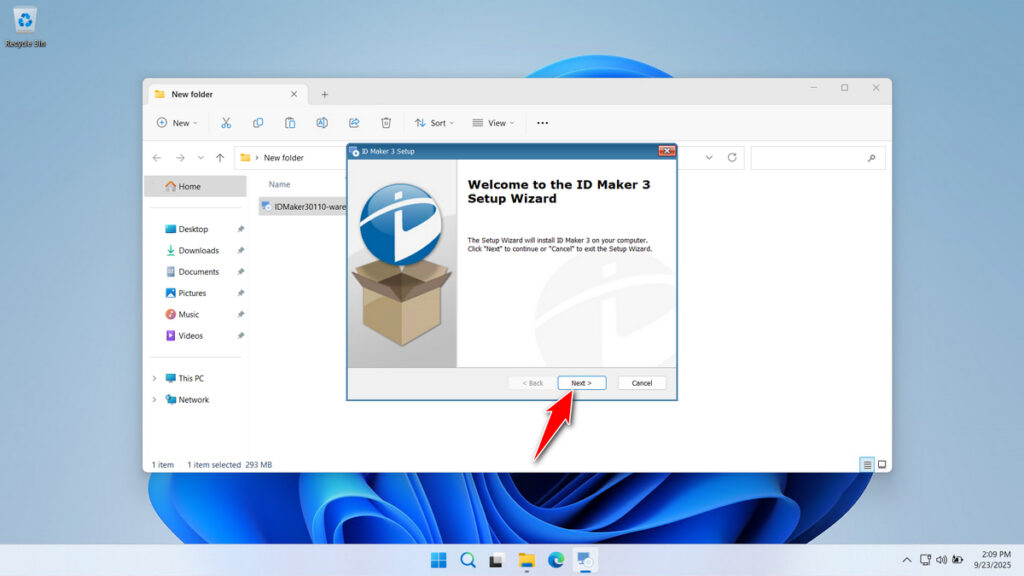
4. Select “I accept…” on the License terms, then click Next.
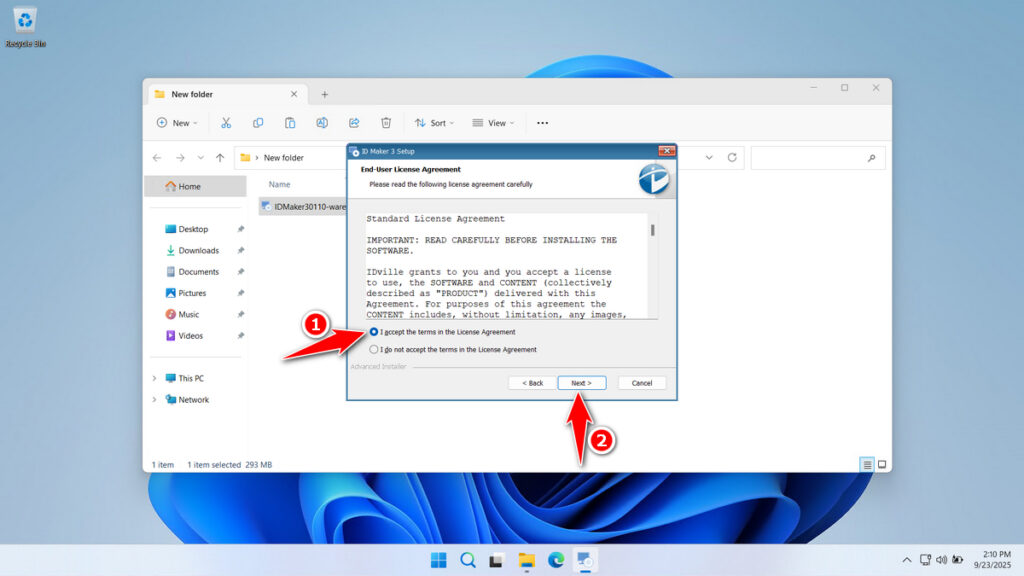
5. You can choose the installation location, but we recommend using the default, then click Next.
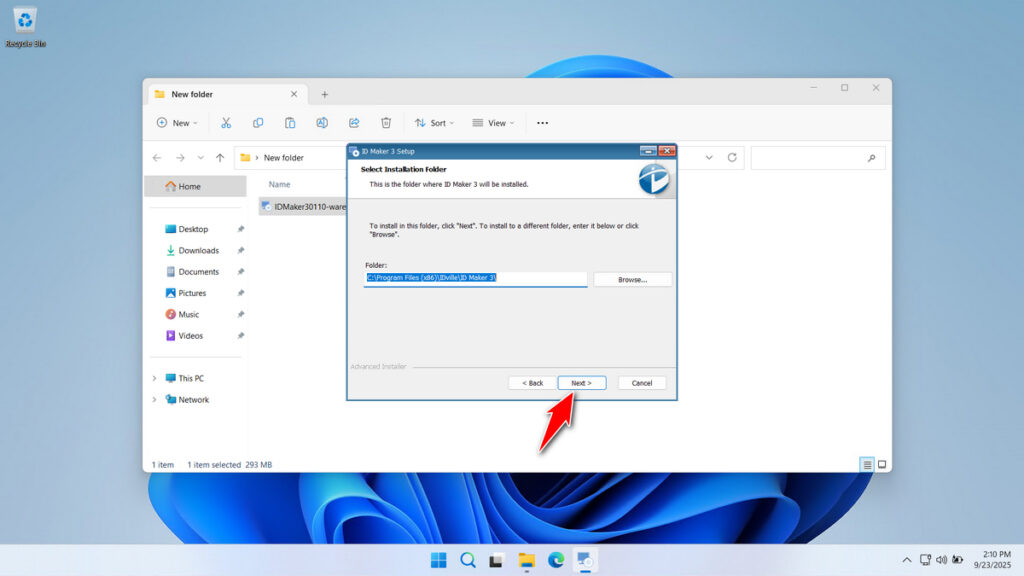
6. Check the software driver package that you want to install, including only the driver or other functions like a scanner. Then click Next.
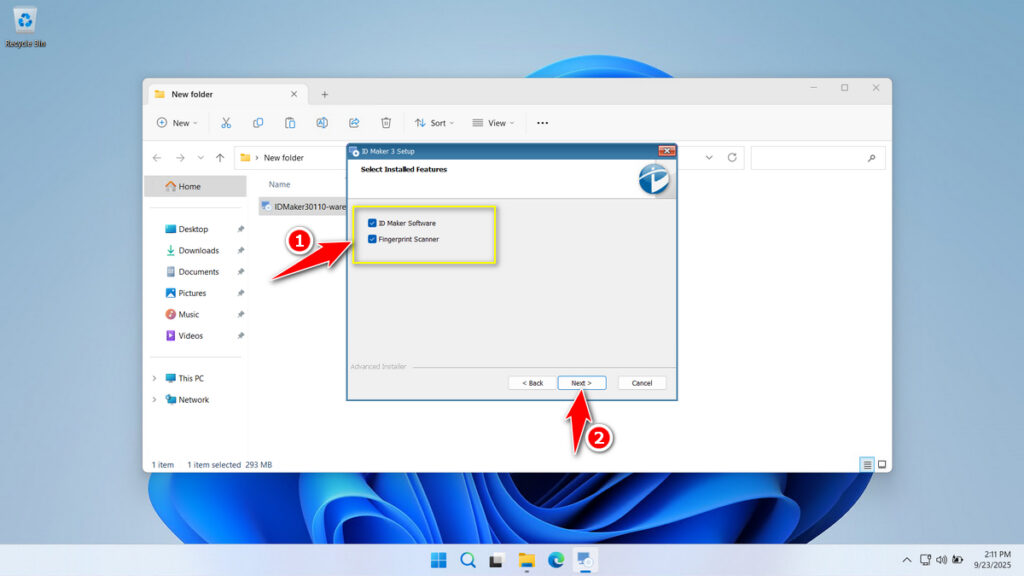
7. Then click Install.
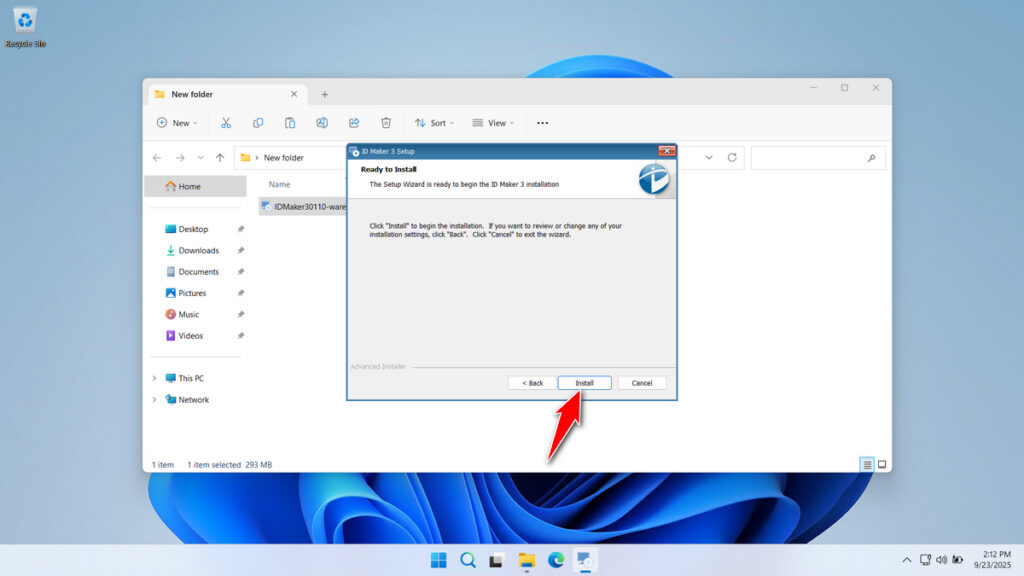
8. Wait for the installation process to finish.
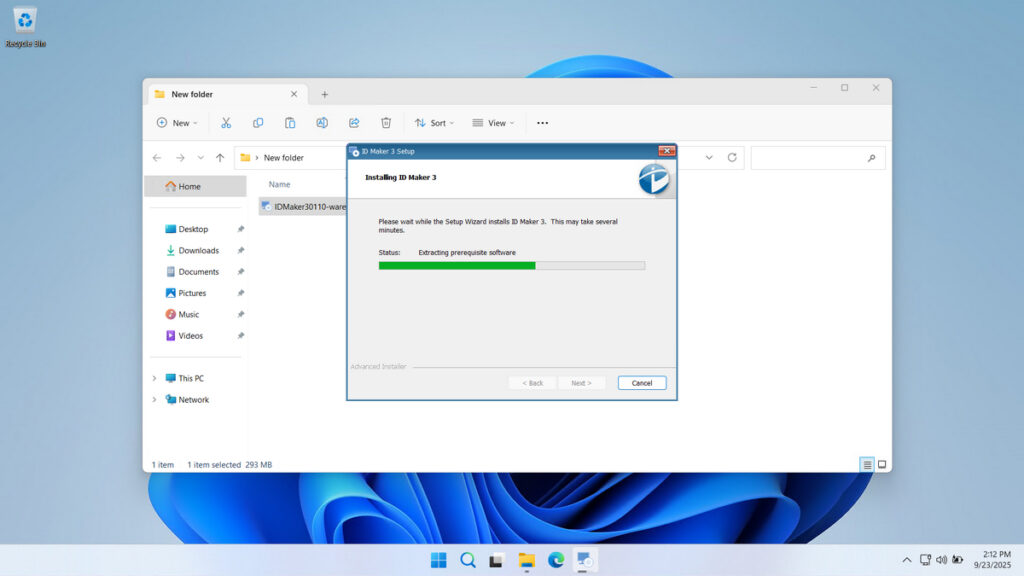
9. The appearance after the driver software has been successfully installed.
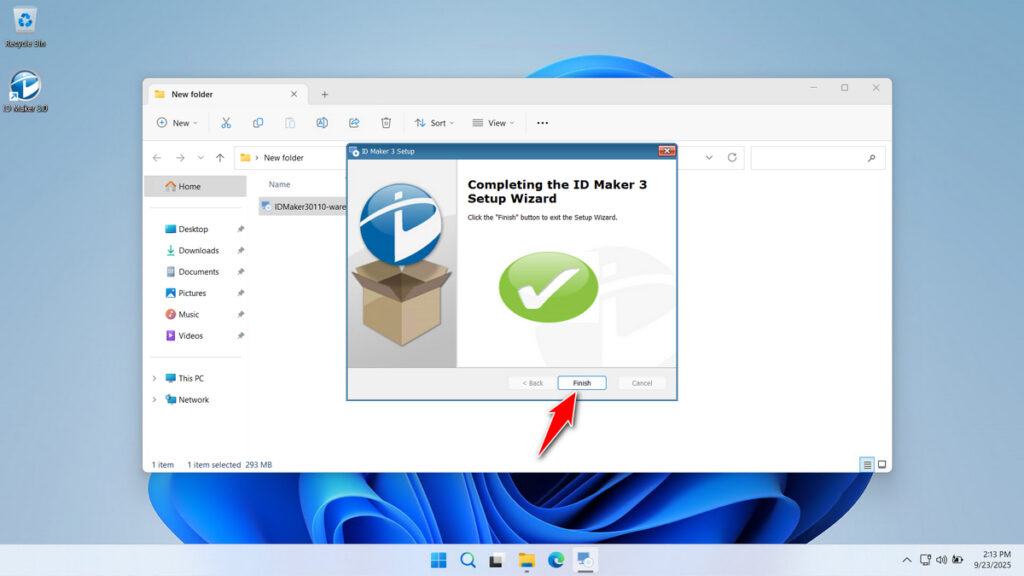
10. For the driver and computer to connect smoothly, you may need to restart the computer after installation.
Download ID Maker 3.0 Printer Driver Here
The software driver ID Maker 3.0 for this printer was obtained from the official website of the manufacturer, so this software driver is safe for you to use. Once again, what we provide is the software driver for the Windows operating system.
For those of you who need the ID Maker 3.0 Printer Driver, you can download it through the following link.
File Size: 293MB
File Type: .EXE
OS Support: Windows 7/8/10/11 or higher
Maybe you would like other interesting articles?