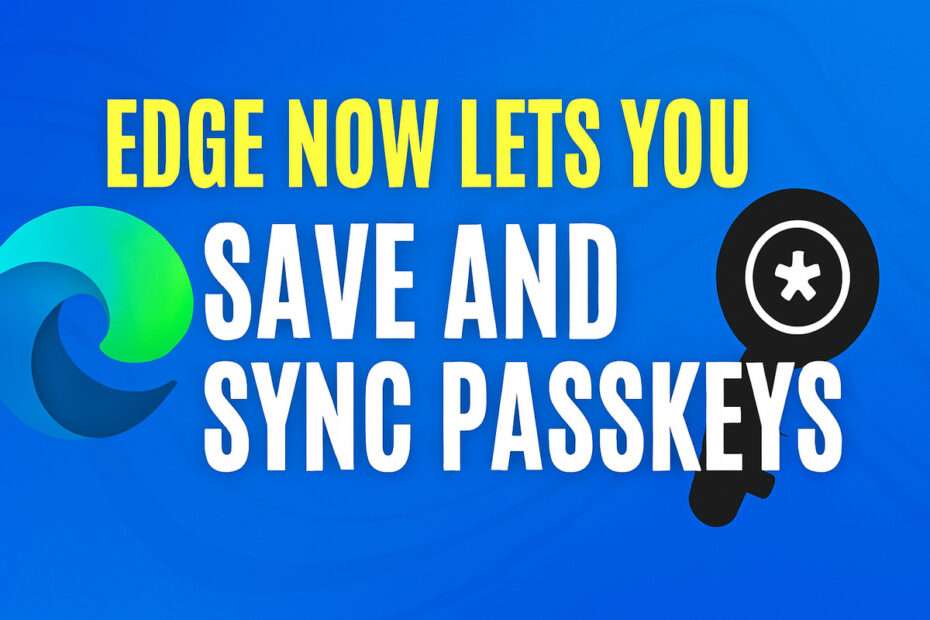For years, managing passwords has been a hassle, too many logins, too many resets. With its latest update, Microsoft Edge is changing that. The browser now lets you securely store and sync passkeys across your Windows devices using the Microsoft Password Manager, bringing a smoother and safer experience to your digital life.
Right now, the feature’s rolling out bit by bit for Microsoft accounts on Edge version 142 for Windows, and it’ll be coming to other platforms soon.
About Passkeys
Passkeys are a modern alternative to passwords, designed to make sign-ins both easier and safer. Instead of typing a password, you can use built-in authentication on your device, like Windows Hello for face or fingerprint recognition, or your device’s PIN.
Passkeys are based on the open FIDO2 standard, which uses public-key cryptography to secure logins. When a passkey is created, a unique pair of keys is generated, one stored privately on your device and the other shared with the website. Because the private key never leaves your device, your account remains safe even if the website’s servers are compromised.
Why Passkeys?
Moving away from passwords has its rewards. With passkeys, you get a simpler, safer, and smarter way to sign in.
- Enhanced Security: Passkeys are inherently resistant to common threats like phishing, credential stuffing, and brute-force attacks. They can’t be guessed, reused across sites, or inadvertently exposed in a data breach.
- Convenience: Passkeys eliminate the need to create, remember, and manually type complex passwords. A simple, quick authentication via your fingerprint, face, or PIN is all that is required.
- Cross-Device Experience: Your passkeys sync securely through your Microsoft account, making them available on your trusted Windows devices. Support for other platforms is actively being developed.
- Privacy: Your biometric information, at least as claimed by Microsoft, never leaves your personal device. Websites merely receive a cryptographic proof of authentication; they don’t have access to your fingerprint or face scan data.
How to Use Passkeys in Edge?
As soon as passkeys are available on your device, you’ll be able to keep and manage them right inside Microsoft Password Manager in Edge.
When you visit a website that supports passkeys, you’ll be prompted to create one. During setup, you’ll also set a Microsoft Password Manager PIN, which adds an extra layer of protection to your passkey vault. Once it’s created, the passkey is saved and can be used to sign in with your usual device authentication method.
When you set up a new device and want to sync your existing passkeys, you’ll be asked to confirm your identity using the same Microsoft Password Manager PIN.
Prerequisites:
- A device running Windows 10 or above.
- Microsoft Edge version 142 or above.
- A Microsoft account (if you don’t have one, you can create one using Hotmail).
Maybe you would like other interesting articles?