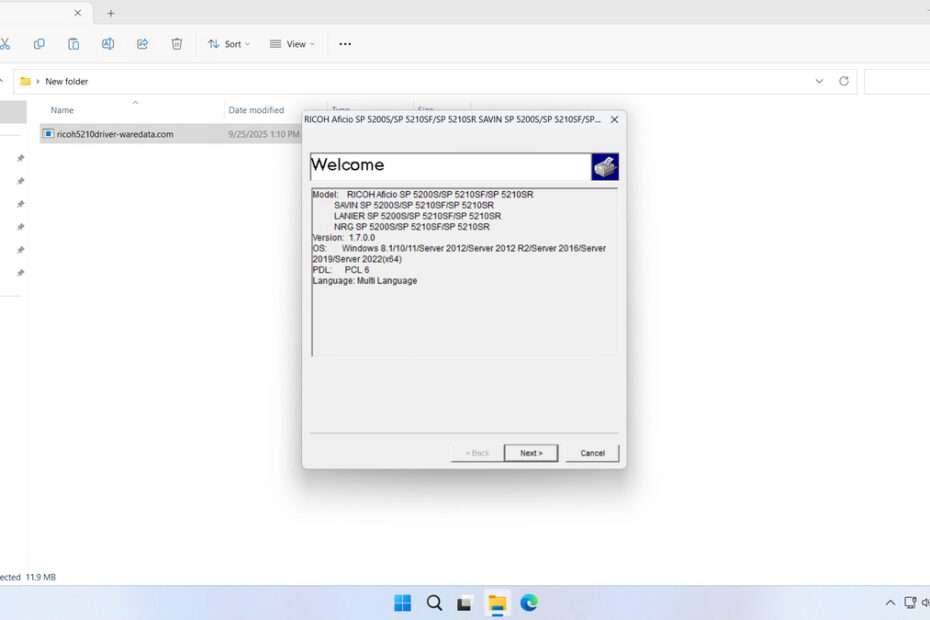Ricoh 5210 Printer Driver is the software driver used to ensure the performance of the Ricoh 5210 printer is optimal. Although this printer is no longer in production, the reality is that many people still use the Ricoh 5210 printer, and the need for its driver is still there.
Below, we will provide the download link where you can download the Ricoh 5210 printer driver, and we will also provide a guide on how you can install this printer driver.
Table of Contents
- Why is it important to install drivers?
- System Requirements
- How to Install Ricoh 5210 Printer Driver
- Download Ricoh 5210 Printer Driver Here
Why is it important to install drivers?
Without installing the driver for this printer, your Ricoh 5210 printer will not be usable, as the operating system and applications will not be able to communicate with the printer. In addition, the function of specific drivers and not generic ones will enable your printer to be used to its fullest, both for printing documents and for scanning documents.
System Requirements
The Ricoh 5210 printer driver that we shared is a driver for the printer and scanner that can only be installed on Windows operating systems. If you are using macOS or another OS, you can search on other sites. Here is a list of operating systems that support the driver we shared.
OS Supported
- Windows 11
- Windows 10 (64-bit)
- Windows 8 (64-bit)
- Windows Server 2012
- Windows Server 2016
- Windows Server 2019
- Windows Server 2022
How to Install Ricoh 5210 Printer Driver
1. Before installing the Ricoh 5210 printer driver, you need to ensure that the printer is turned on and properly connected to the computer.
2. After that, you can download the Ricoh 5210 printer driver through the link below this article.
3. Double-click on the driver you have downloaded to start the extraction of the driver. Then click Next.
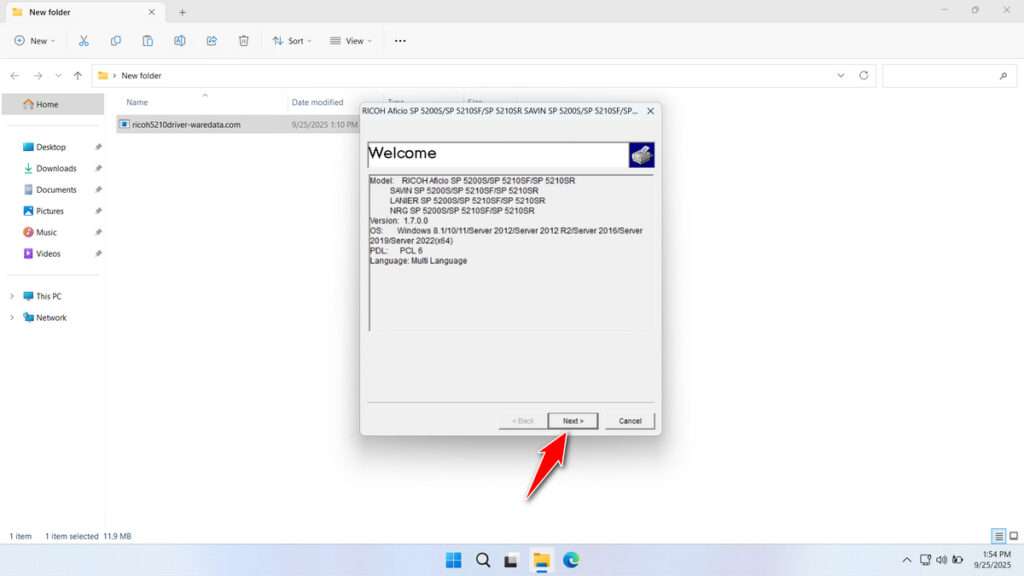
4. Choose Accept to agree to the license terms. Then click Next.
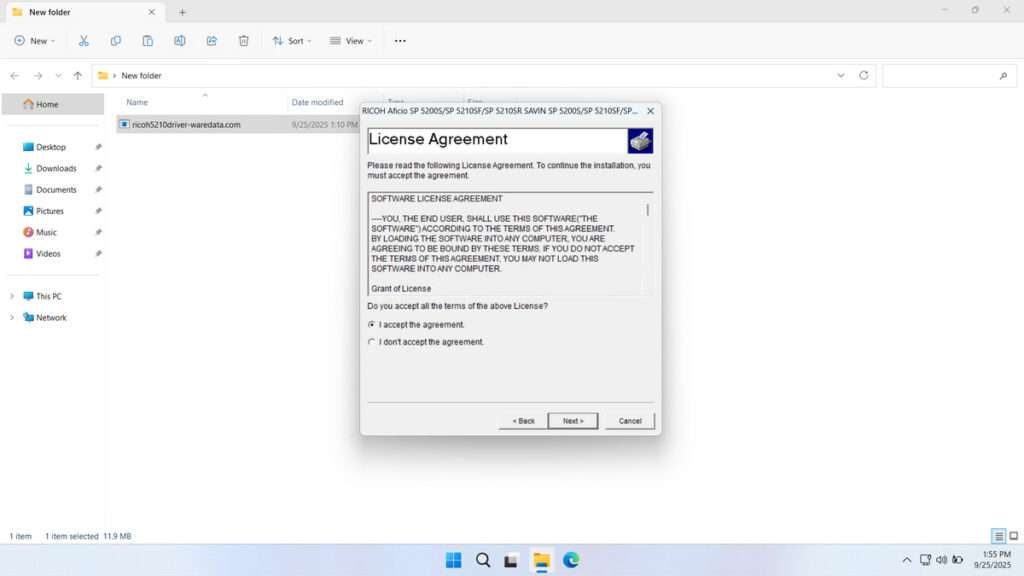
5. Select the driver extraction location; this will be used to install the driver. Here, we choose Documents. Then click Next.
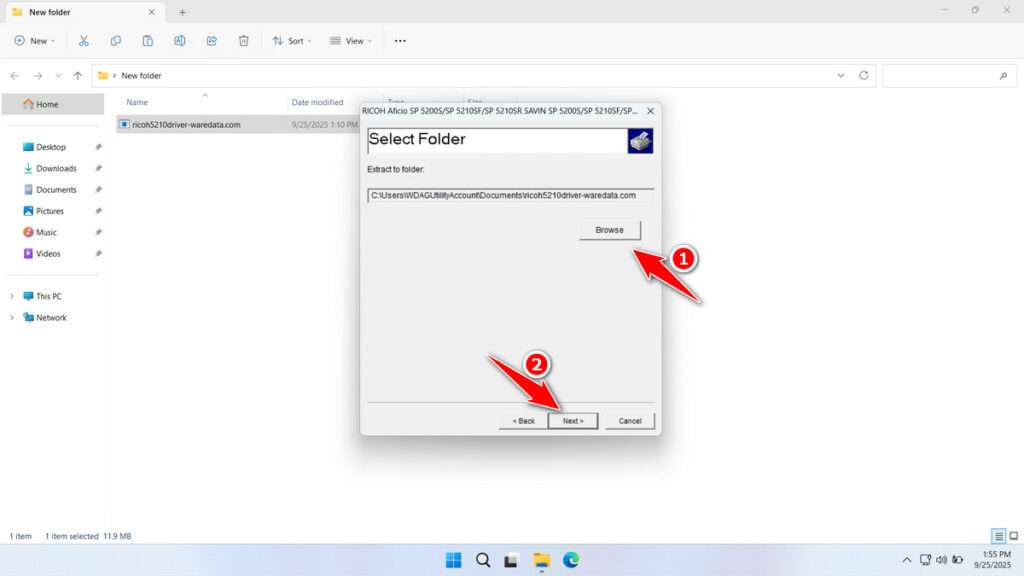
6. After the extraction is complete, click OK.
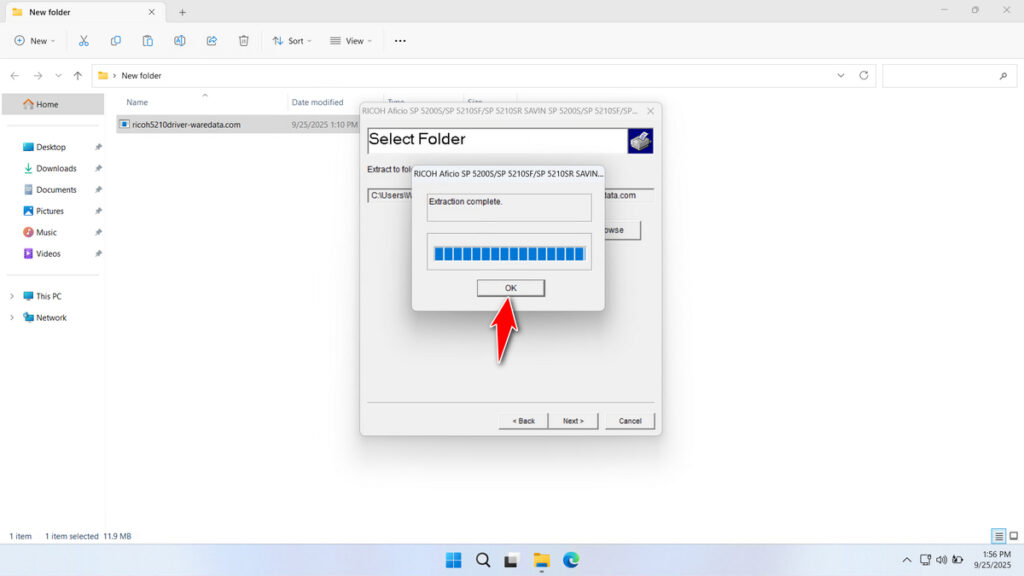
7. Open Device Manager, just type it in your Windows search. After it opens, look for your Ricoh 5210 printer. Here we are using an example. Right-click and select Update driver.
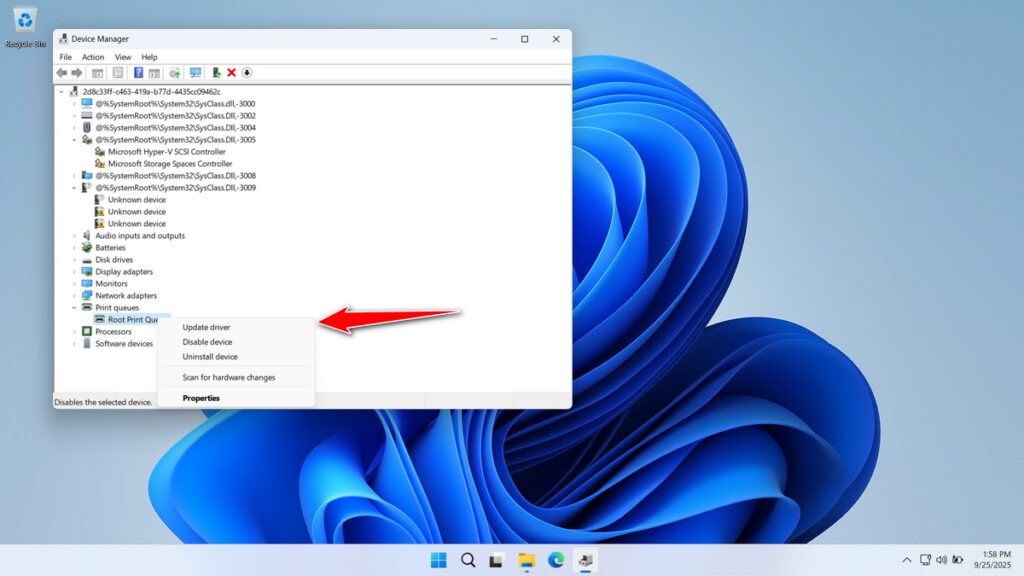
8. Select Browse my computer for drivers.
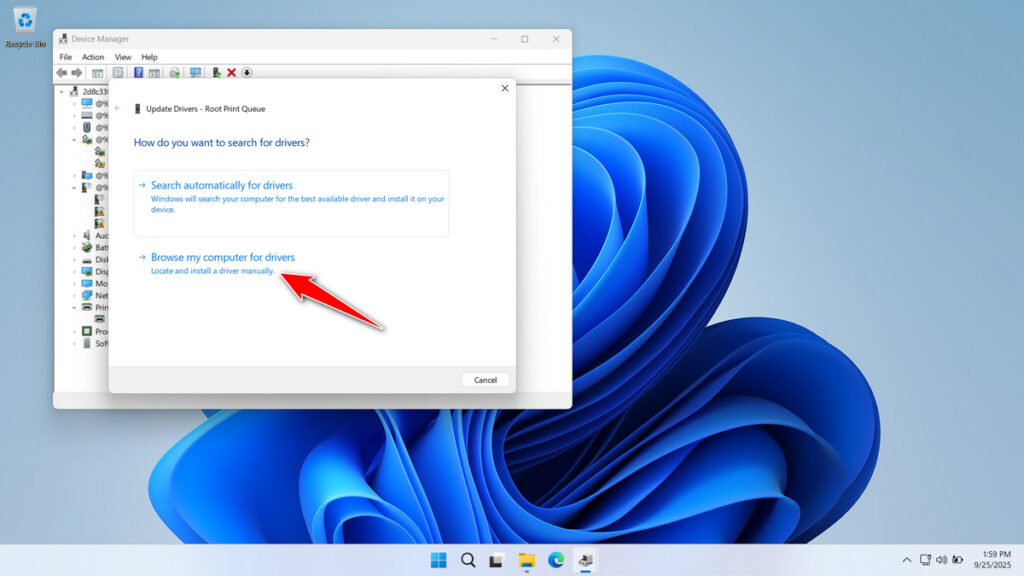
9. Point to the driver folder of the previous extraction. See the screenshot below for guidance. Then click Next.
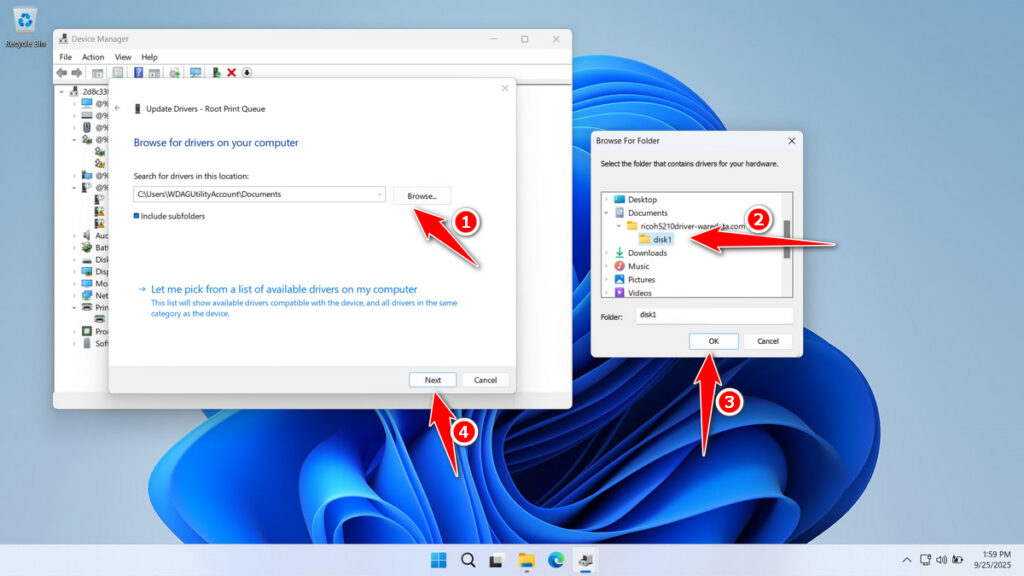
10. After that, a message will appear if your driver has been successfully installed.
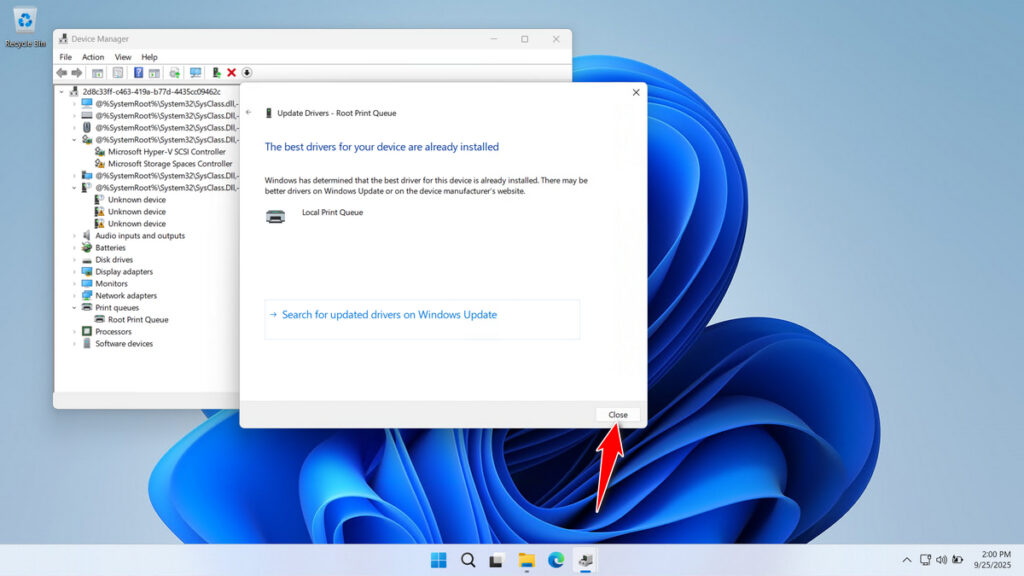
Download Ricoh 5210 Printer Driver Here
The Ricoh 5210 printer driver that we are sharing only works on the Windows operating system. Our driver is obtained from the official Ricoh website, so it is safe for you to install and use. There are two drivers: the printer driver and the scanner driver. If you need the Ricoh 5210 Printer Driver, you can download it through the following link.
Maybe you would like other interesting articles?