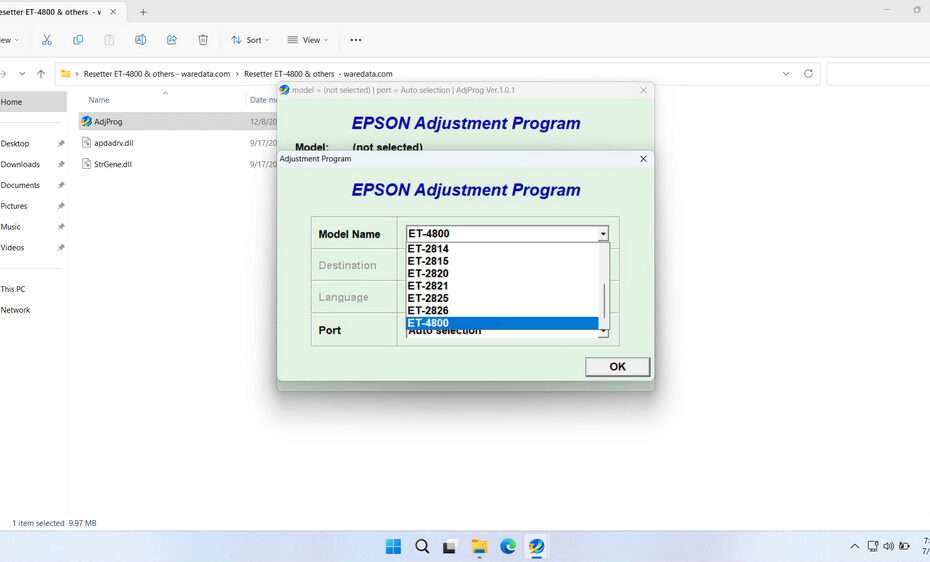Epson ET-4800 & others resetter is a specialized software tool designed to reset the waste ink pad counter within your printer’s internal memory. This counter tracks the amount of waste ink that accumulates during normal printing operations, such as head cleaning cycles, initialization processes, and borderless printing. When this counter reaches its predetermined limit, the printer automatically stops functioning to prevent ink overflow and potential damage to internal components.
The resetter essentially acts as a digital key that communicates with your printer’s firmware to reset this counter back to zero, allowing you to continue using your printer without the need for professional service or expensive repairs.
In this article, we’ll explore everything you need to know about the Epson ET-4800 & others resetter, how it works, why it’s necessary, and how to safely perform a reset. This comprehensive guide will help you to perform self-maintenance if your printer experiences errors like in this article.
Table of Contents
- Common Error Messages
- Why Need an Epson ET-4800 Resetter
- How the Epson ET-4800 Resetter Works
- How to Use Epson ET-4800 & Others Resetter
- Download Epson ET-4800 & Others Resetter Here
Common Error Messages
The Epson ET-4800 displays several specific error messages when a reset is required. Understanding these messages helps you identify the exact issue and choose the appropriate solution.
The most common error message is “A printer’s ink pad is at the end of its service life.” This message indicates that the waste ink counter has reached its maximum value and requires immediate attention. Another frequent message is “Service Required,” which appears when the printer’s internal monitoring system detects that maintenance is needed.
You might also encounter “The printer’s ink pads need to be replaced” or similar variations. These messages all point to the same underlying issue with the waste ink pad counter system. Some users report seeing blinking red lights on their printer’s control panel, which often accompanies these error messages and indicates that the printer has entered a service mode that prevents normal operation.
Why Need an Epson ET-4800 Resetter
Without resetting the counter:
- Printer Becomes Useless: The ET-4800 will refuse to print or scan.
- Costly “Official” Solution: Epson typically recommends sending the printer to a service center, where they replace the waste pad and reset the counter for a fee often approaching half the printer’s original cost.
- Premature Obsolescence: Many functional printers are discarded due to this error, creating unnecessary e-waste.
The Epson ET-4800 Resetter software provides an affordable, immediate solution by resetting the counter to zero, restoring full functionality without physical pad replacement (in most home/office use cases). However, for best results, it is recommended that you replace the physical pad.
How the Epson ET-4800 Resetter Works
Resetter software (like “Resetter,” “Adjustment Program,” “WIC Reset,” “SSC Service Utility,” or similar) communicates directly with the printer’s maintenance chip or firmware:
- Reading: It reads the current waste ink counter level.
- Resetting: It resets the counter value back to zero.
For your note: This resetter software is developed by third parties, not Epson. It requires a Windows PC connection via USB.
How to Use Epson ET-4800 & Others Resetter
1. Before you download and use the resetter, it is important to temporarily disable your antivirus to prevent detection errors and allow the reset process to run normally. Also, make sure the printer is on and connected to the computer properly.
2. After that, you can download Epson ET-4800 & others via the link below this article.
3. After you have downloaded the resetter file, please extract the file by right-clicking > Extract All. Then you open the resetter folder and run the “Adjprog.exe” file by double-clicking on the file.
4. After the resetter program has successfully run, please click the “SELECT” button, select your printer model, and click “OK”. In this example, we selected “ET-4800”.

5. Click the “Particular adjustment mode” button.
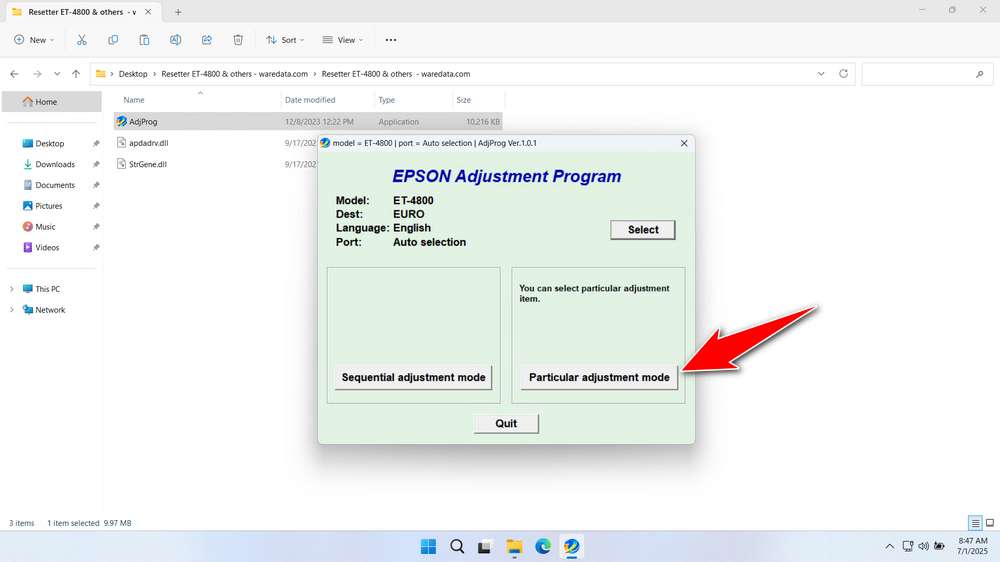
6. Select the “Waste ink pad counter” in the Maintenance option.
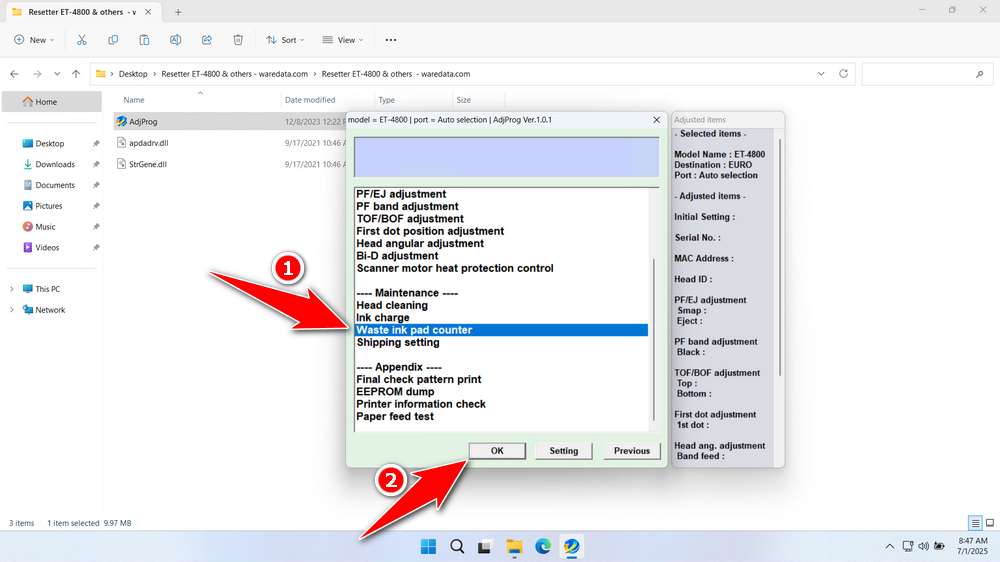
7. Tick “Main pad counter”, “Platen pad counter”, “Ink System pad counter” option, then click the ‘Check’ button, and continue by clicking the “Initialize” button. After the reset process is successful, please turn off the printer, and then you can turn it on again for use. You can click “Finish” and close the resetter program afterwards.
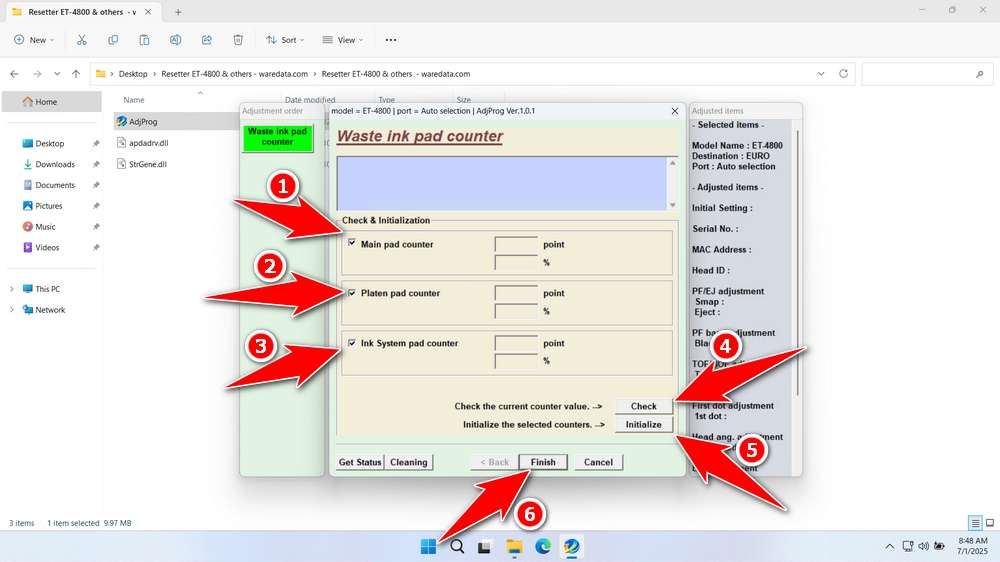
8. If the reset process fails, try moving the USB printer to another port on the computer, and then repeat the reset process. Make sure the printer is properly connected to the computer.
Download Epson ET-4800 & Others Resetter Here
Resetting doesn’t empty the physical pad. Monitor usage; if you reset multiple times or print excessively, inspect or replace the pad eventually to avoid leaks. In addition, it is very important to always check the condition of the printer before doing a reset, especially the exhaust, back, or bottom of the printer, to check whether there are ink leaks or not.
For those of you who already know the benefits of resetter and the risks that come with it, you can download resetter via the following link.
File Size: 9.9MB
File Type: .ZIP
OS Support: Windows 7/8/10/11 or higher
Maybe you like other interesting articles?