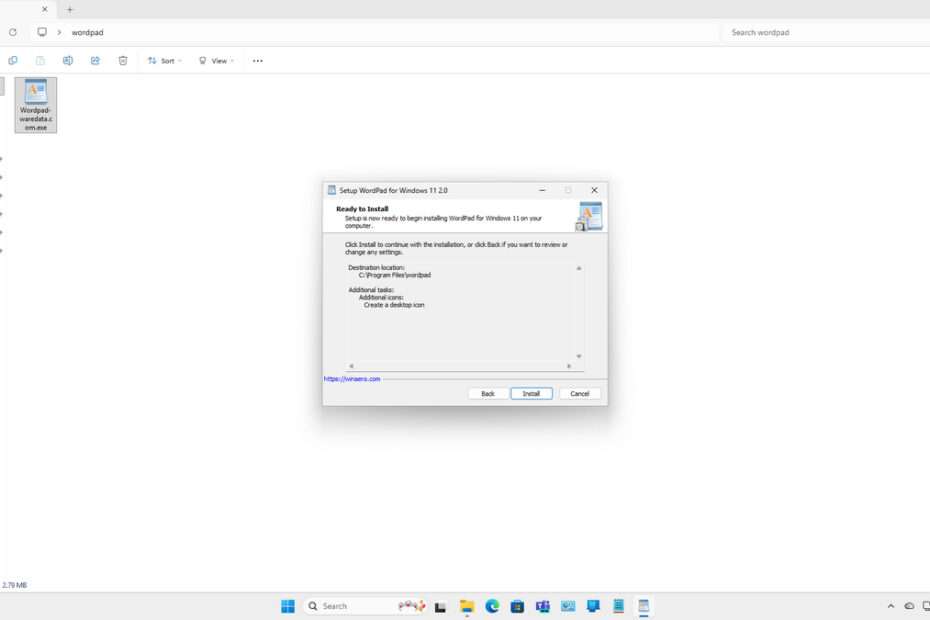Microsoft has removed Wordpad Windows 11 as we knew it, and as we reported earlier through this post. Of course, for some people who still often work using Wordpad because of its lightness and speed, this is quite sad.
It is unclear why Microsoft removed WordPad, even though the application is quite small and lightweight and doesn’t interfere with other applications, although some reports say this is because Microsoft is focusing on developing Notepad, which has almost the same features. However, of course, if you have been looking for a replacement for WordPad, you have come to the right article.
Below, we will provide a download link for the WordPad installer that you can use on Windows 11, along with a guide on how to install it.
Table of Contents
- Why Still Use WordPad
- System Requirements
- How to Install Wordpad Windows 11
- Download Wordpad Windows 11 Here
Why Still Use WordPad
There are still many people who actually use WordPad to this day, according to our analysis using reliable data to look at keyword searches on Google. We believe this is because WordPad is very simple as a text editor, and it is different from Notepad, which is more suitable for editing code. Another advantage of WordPad is that when we copy an article from the internet, any links in it are automatically removed, which makes it very convenient when we want to make a citation.
In addition, working with text in Wordpad is quite fast, because there aren’t too many distracting features, and this is another reason.
System Requirements
To install WordPad on Windows 11, you need very minimal system requirements; here are the details.
Operating System: Windows 11 23H2 or higher (If your OS version is below this, you don’t need it because WordPad is still available by default.)
Free Storage: 2.79MB (higher storage is recommended)
How to Install Wordpad Windows 11
1. To install WordPad on Windows 11, first download the installer from the link below this article.
2. After you download the WordPad installer, please double-click to start the installation. Click Yes to continue the installation.
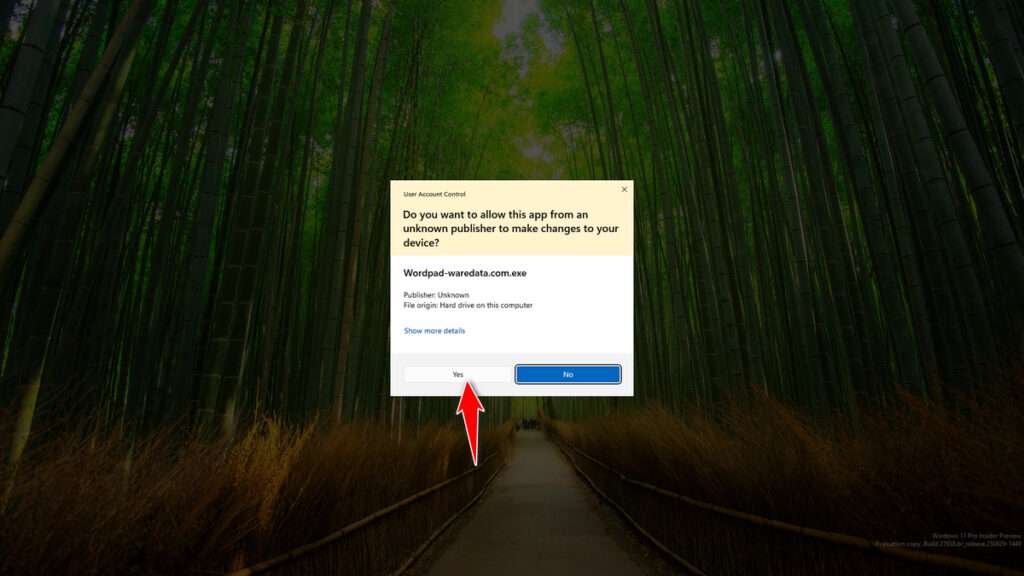
3. Click Next to proceed to the next step.
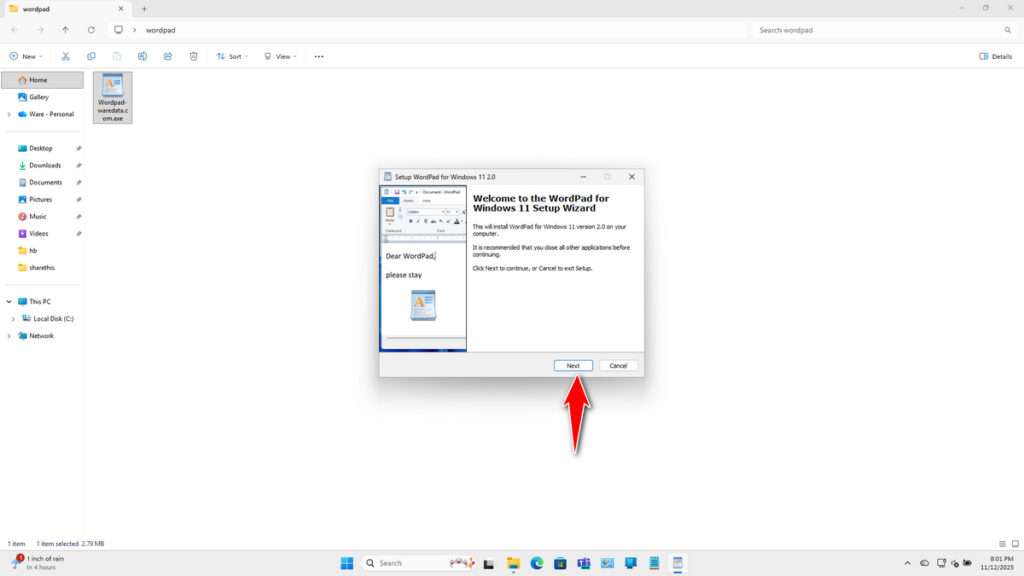
4. You can choose the installation location or just leave it and click Next.
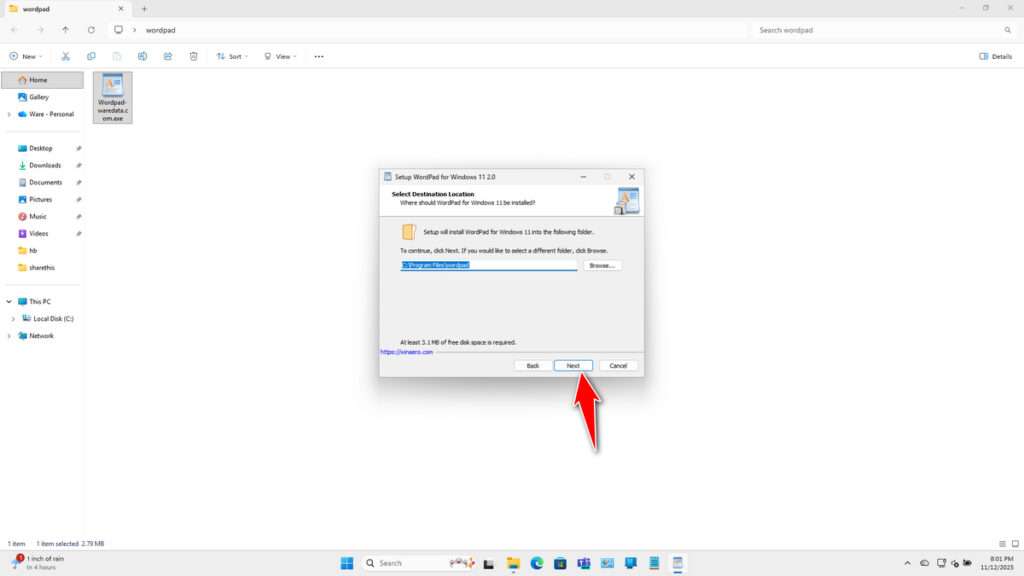
5. You can choose whether or not to create a shortcut on the desktop, then click Next.
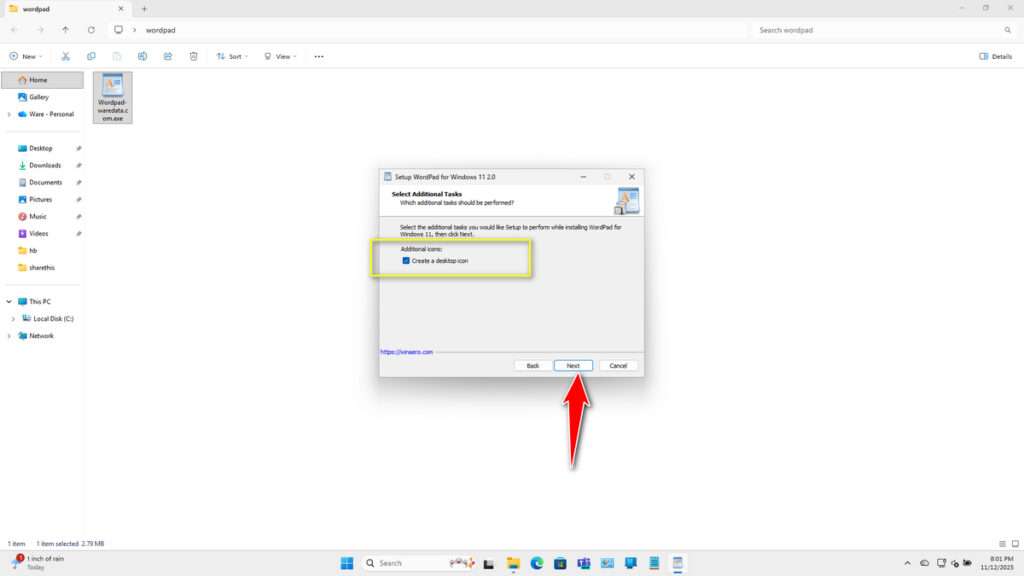
6. Click Install to start the installation process.
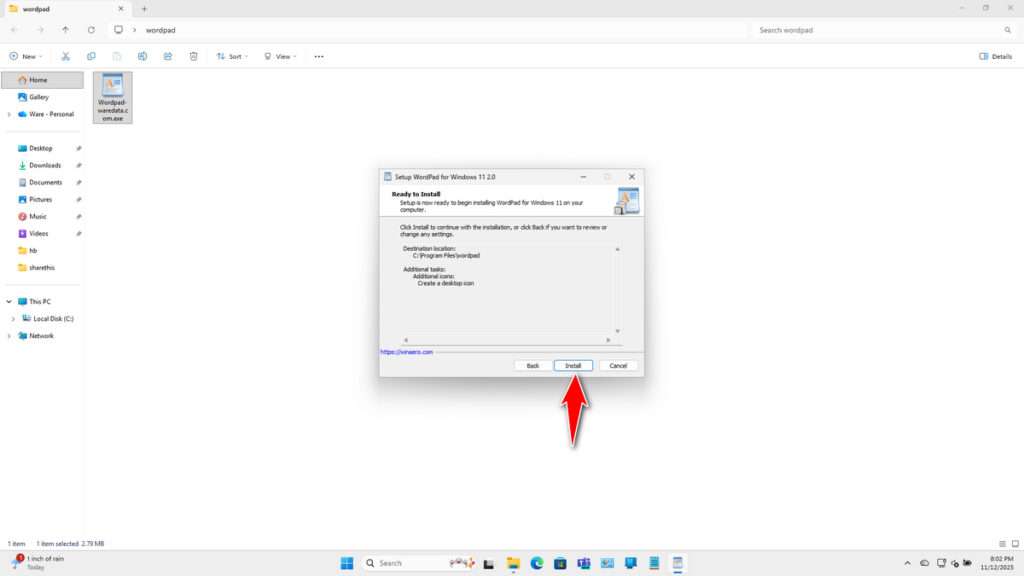
7. After the installation is complete, click Finish.
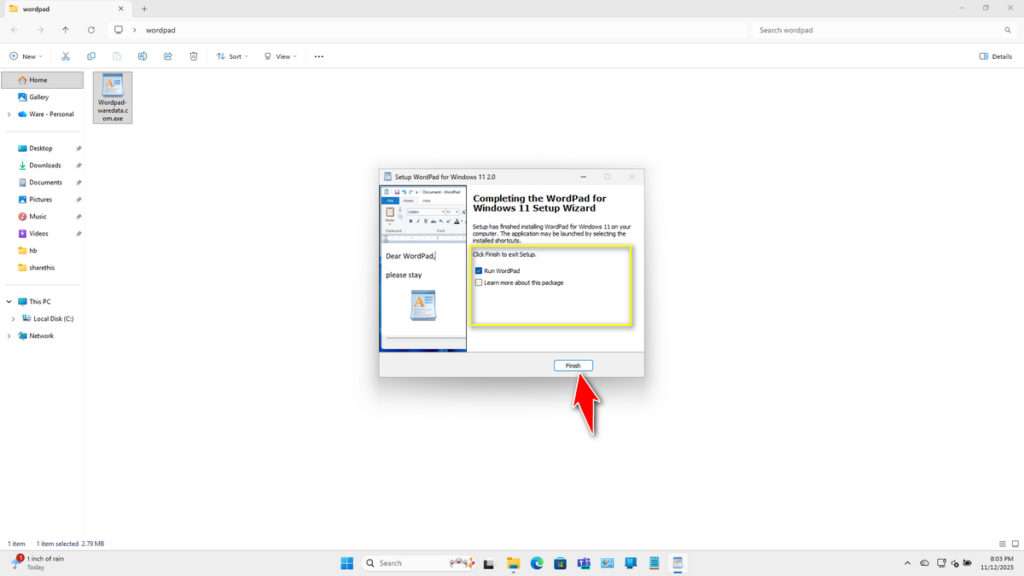
8. The WordPad looks like when running. Here, your WordPad on Windows 11 has returned, and you can use it again as usual.
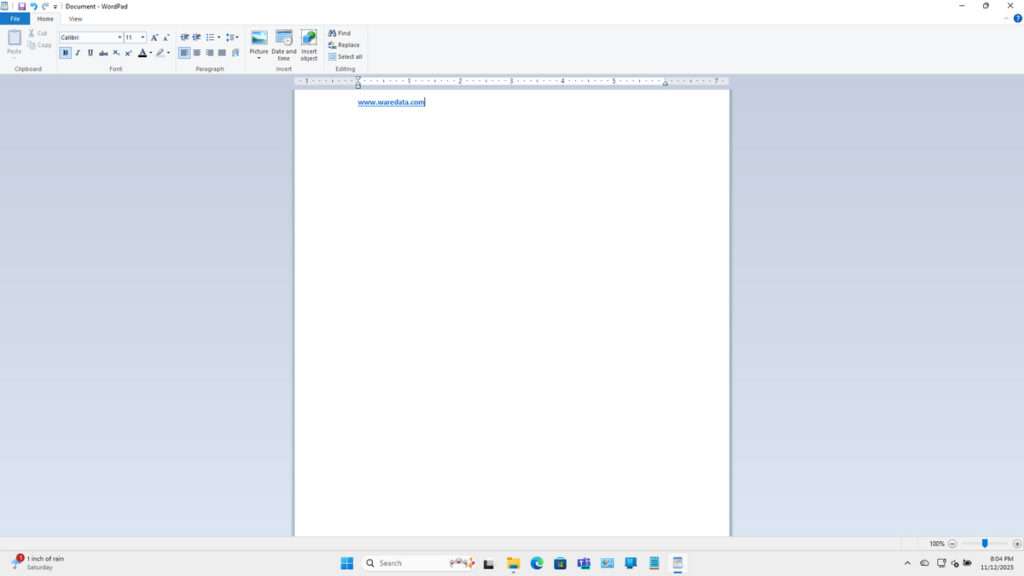
Download Wordpad Windows 11 Here
For users of the new Windows 11 version, especially version 23H2 and above, who have lost WordPad on their Windows 11, you can download Windows 11 WordPad through the following links.
File Size: 2.7MB
File Type: .EXE
OS Support: Windows 11 23H2 or higher
Maybe you would like other interesting articles?