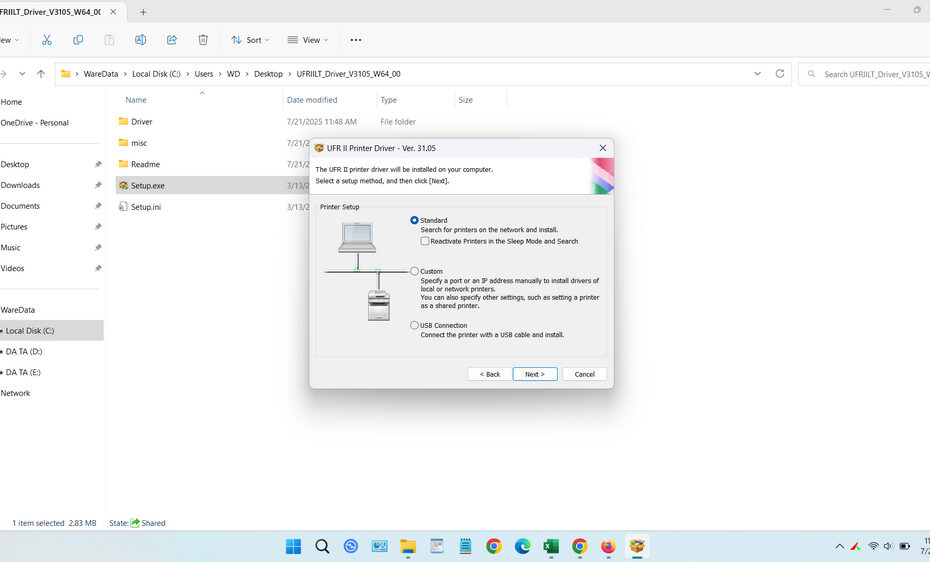The Canon MF3010 Printer Driver is a software driver that must be installed on Canon printers with the imageCLASS MF3010 model. If this driver is not installed, the printer will not be able to function optimally, so it may not be used to print documents, and the printer name will not appear in your Windows application.
In this article, we will discuss what the driver function is on Canon imageCLASS MF3010 printer models, how to install it, and where you can download it.
Table of Contents
- Driver Function on Canon MF3010
- System Requirements
- How to Install Canon MF3010 Printer Driver
- Download Canon MF3010 Printer Driver Here
Driver Function on Canon MF3010
- Translation: Converts documents, images, and data from your computer into a language (Page Description Language – PDL) that the MF3010 understands.
- Feature Access: Unlocks printer options (duplex, quality settings, paper size) and scanner functions (resolution, file format, destination).
- Communication: Manages the data flow between your PC/Mac and the printer via USB or network connection.
- Status Monitoring: Provides error messages, ink levels (toner status), and maintenance alerts.
Using the wrong driver, an outdated version, or relying solely on generic Windows/Mac drivers often results in limited functionality, errors, or complete non-detection.
System Requirements
In this article, we will only share drivers for Windows and macOS operating systems. For Windows itself, you should be able to install the driver if you are using Windows 7/8/10/11 or above. For macOS itself, because there are many versions so we provide download links to official drivers so you are free to choose the one that suits your macOS.
The storage that should be available on your hard drive is approximately 50-100 MB, but a larger capacity available would be better, of course.
How to Install Canon MF3010 Printer Driver
1. Download the driver for the Canon MF3010 printer through the link that we have provided below this article.
2. Double click on the driver file you have downloaded, then it will be automatically extracted. See the screenshot below.
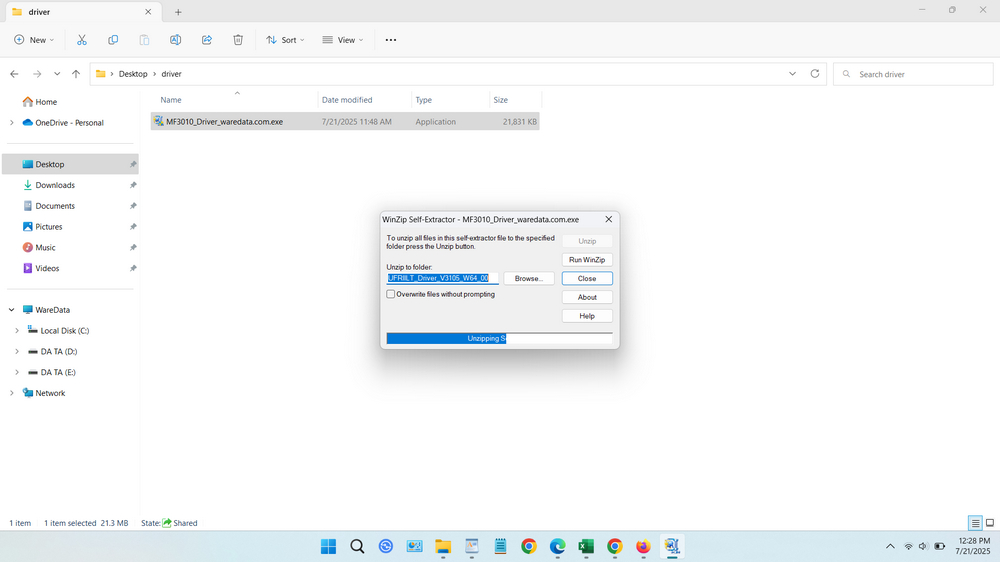
3. Open the folder you extracted earlier.
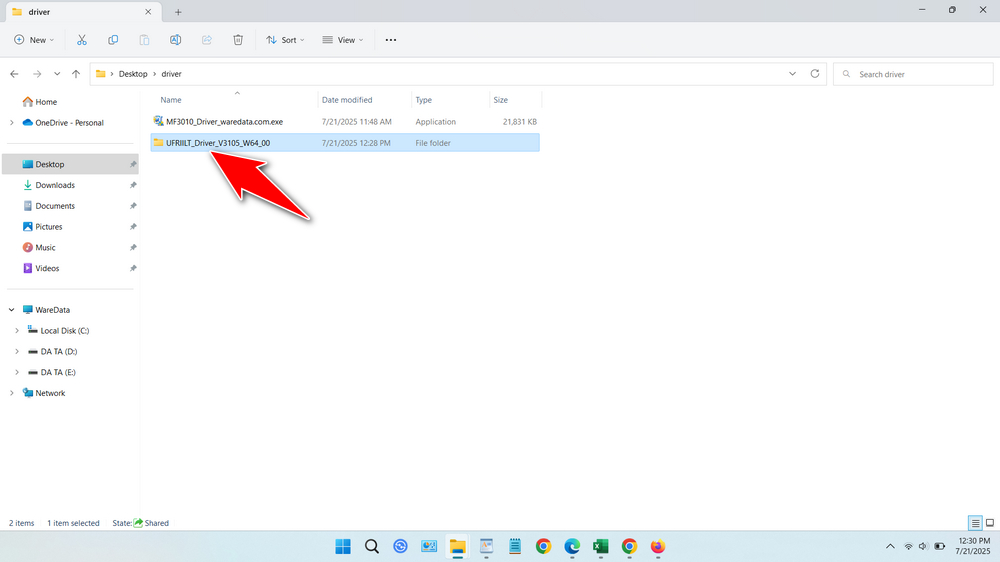
4. Run the Setup.exe file to start the installation.
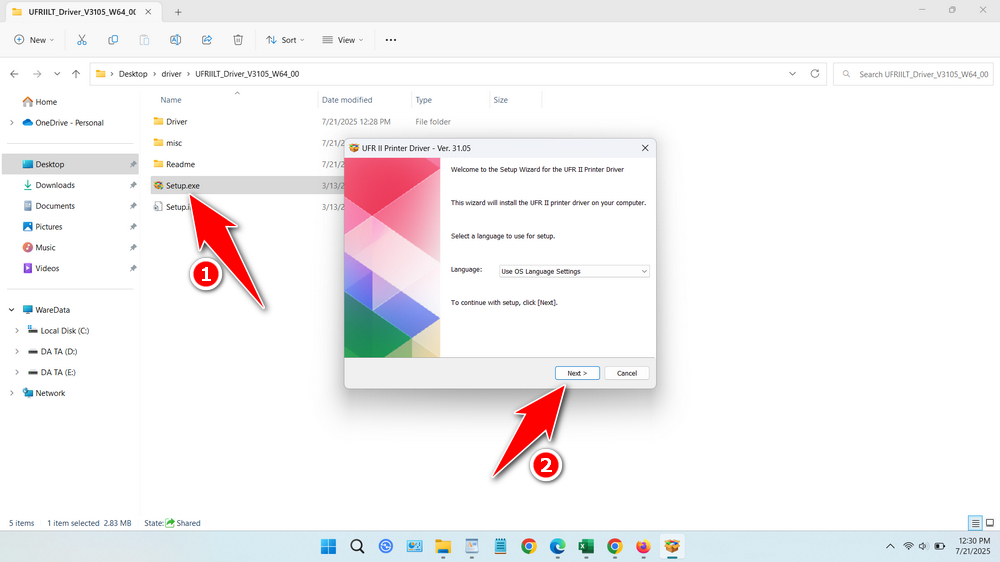
5. Follow the on-screen installation instructions until the driver installation is complete. When it is finished, for best results, you may need to restart your computer.
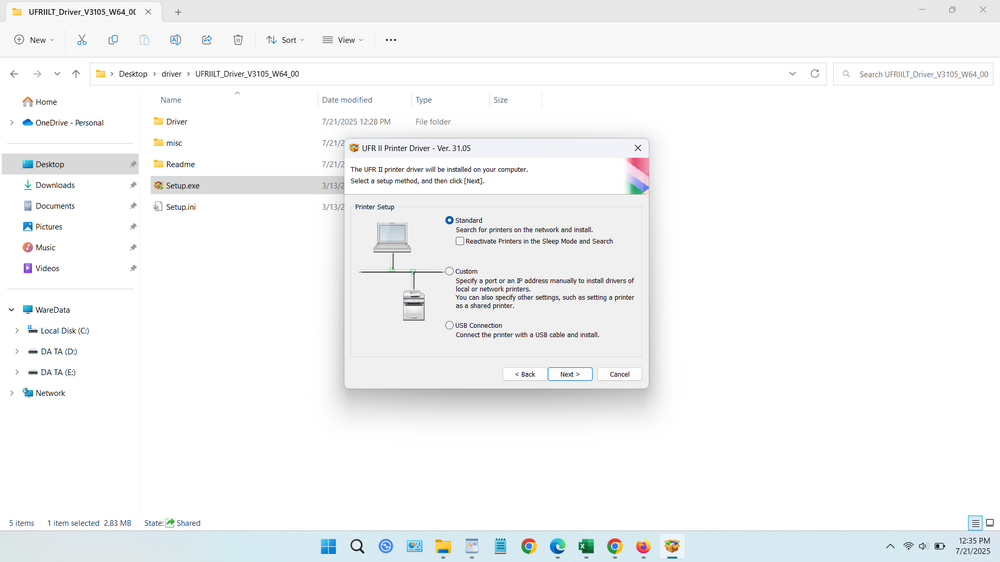
Download Canon MF3010 Printer Driver Here
By installing the printer driver for Canon MF3010, you will get the maximum function of the printer. In addition, usually without installing a driver, the printer cannot connect to third-party applications such as Microsoft Word, Excel, PowerPoint, and so on.
For those of you who need the Canon MF3010 Printer Driver for Windows or macOS operating systems, you can download it via this link.
For Windows users:
For macOS users:
Maybe you like other interesting articles?