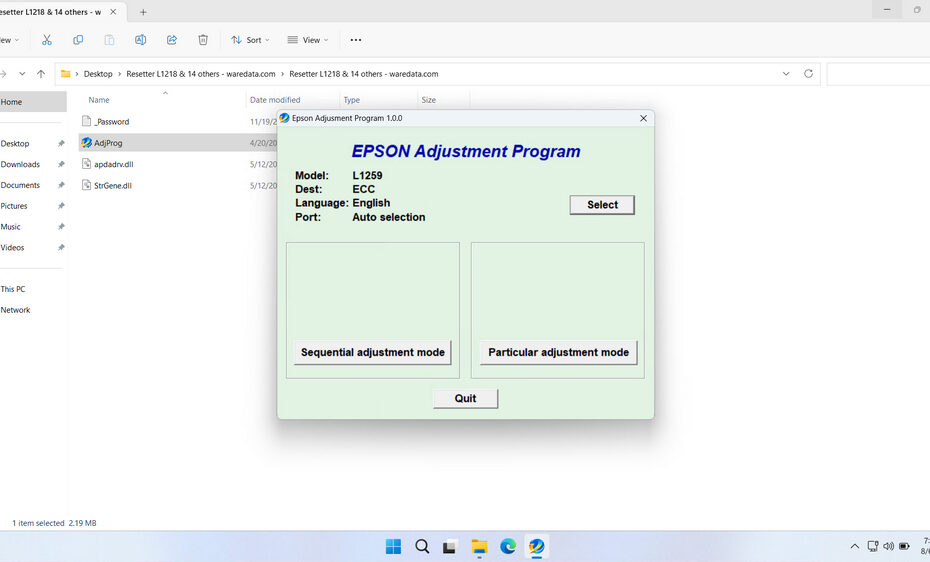The Epson L1259 Resetter is a small, specialized software program designed specifically for the Epson EcoTank L1250/L1259 series printers. Its primary function is to reset the printer’s internal waste ink pad counter. This counter is not a physical sensor measuring the actual saturation of the ink-absorbing pads; instead, it’s a software-based estimation calculated by the printer’s firmware based on usage patterns (like cleaning cycles and priming). When the counter reaches its maximum value (typically around 20,000-30,000 pages, but varies), the printer enters a protection mode and halts operation. The resetter software communicates with the printer to reset this counter value back to zero, effectively clearing the error and allowing printing to resume.
In this article, we will provide you with a guide on how to use the Epson L1259 Resetter and where you can download it.
Table of Contents
- What is the Epson L1259 Resetter?
- How the L1259 Resetter Software Works
- When is it Advisable to Reset the Printer?
- How to Use Epson L1259 Resetter
- Download Epson L1259 Resetter Here
What is the Epson L1259 Resetter?
The Epson L1259 Resetter, also known as the Adjustment Program, is a specialized software utility developed to reset the waste ink pad counter and resolve various technical issues within your Epson L1259 printer. This powerful tool functions as a digital mechanic that can restore your printer to its working condition without requiring expensive repairs or professional service visits.
Understanding the purpose behind this tool requires knowledge of how modern printers operate internally. Every Epson printer contains sophisticated monitoring systems that track various metrics such as the number of pages printed, ink consumption levels, and waste ink accumulation in the printer’s internal absorption pads. When these counters reach predetermined limits set by Epson, the printer automatically locks itself to prevent potential damage or malfunction.
The resetter tool communicates directly with your printer’s internal firmware, allowing authorized users to reset these protective counters and unlock the device’s full functionality once again. This process essentially tells the printer’s internal systems to start counting from zero.
How the L1259 Resetter Software Works
The resetter software interacts directly with the printer’s service mode or maintenance mode. Here’s a simplified breakdown of the process:
- Software Connection: The resetter software is run on a Windows PC connected to the L1259 via a USB cable.
- Communication: The software detects the printer in service mode.
- Reading Data: It reads the current value of the waste ink counter stored in the printer’s firmware.
- Resetting: Upon user command, the software sends an instruction to reset the waste ink counter value to zero.
- Confirmation & Exit: The software confirms the reset was successful. The user then exits the printer’s service mode, and the printer restarts normally, clearing the error.
When is it Advisable to Reset the Printer?
If your printer cannot be used to print documents, and the computer monitor or printer panel shows an error message “Service required” or “Ink pad is at the end of service life”. But make sure there is no ink leaking out from the printer casing or ink waste, because if there is ink seeping out, that means you also need to replace the waste ink pad, not just reset it.
How to Use Epson L1259 Resetter
1. Before you download and use the resetter for the Epson L1259 printer, make sure to temporarily disable your antivirus first. This is done to ensure that the reset process runs smoothly. Also, connect the printer using a USB cable to the computer that will be used for the reset.
2. You can download the Epson L1259 Resetter through the link at the end of this article.
3. After the resetter file is downloaded, please extract the file by right-clicking and selecting Extract All. Then run the AdjProg.exe file by double-clicking it. When it is run for the first time, you will need a password that you can find in the _Password.txt file.
4. When the resetter is successfully run, please click the SELECT button, choose the L1259 model, and then click OK.
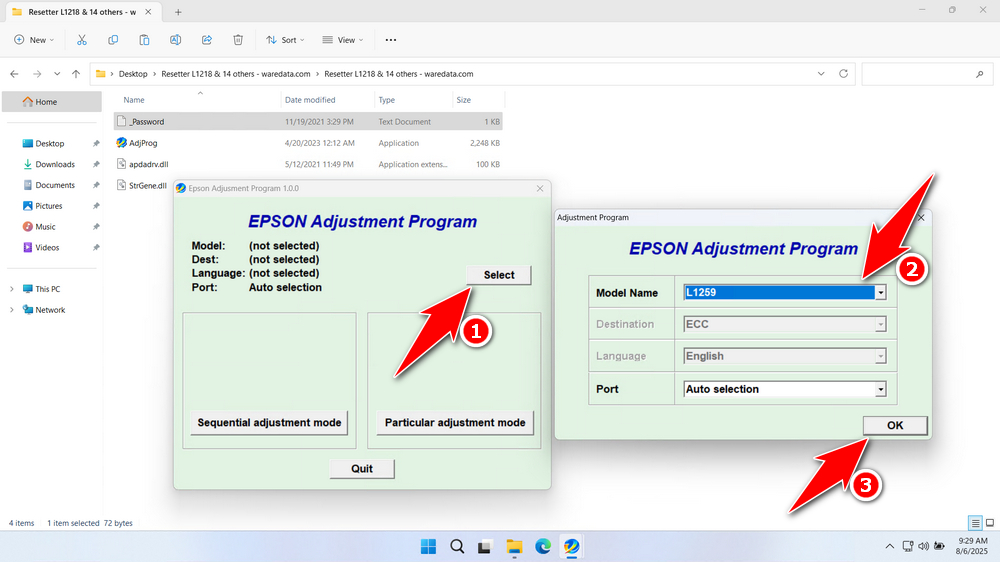
5. Continue by clicking the Particular adjustment mode button.
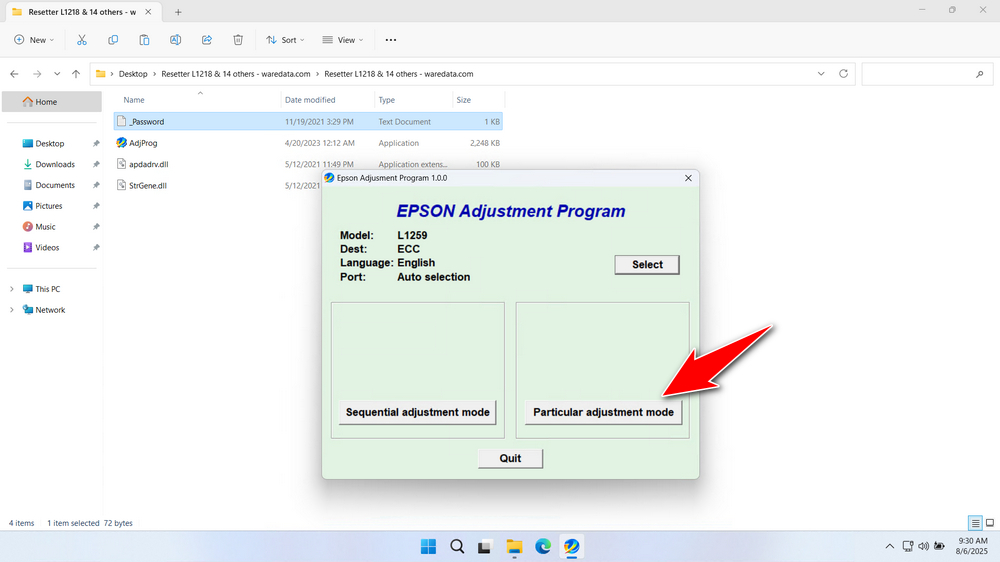
6. Select Waste ink pad counter, then click OK.
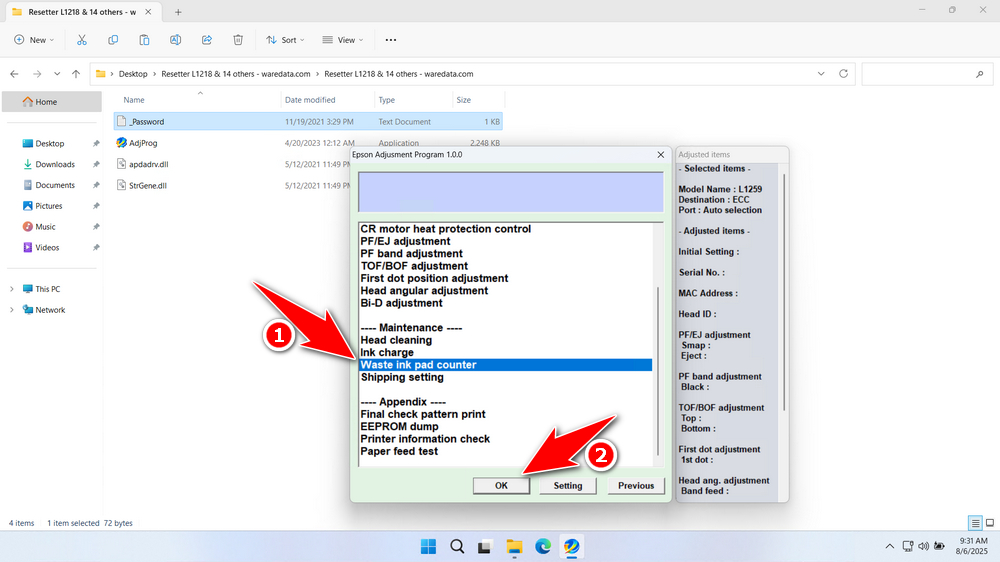
7. Tick the options Main Pad Counter, Platen Pad Counter, and Ink System Pad Counter. Then click the Check button, and then click Initialize. After the reset is successful, click Finish and immediately turn off the printer. Then you can turn the printer back on afterward.
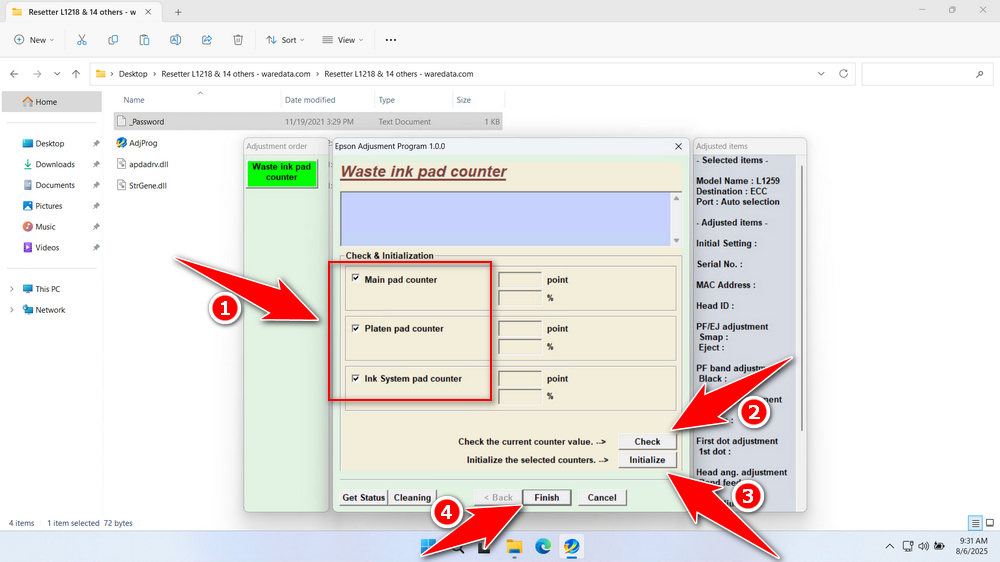
8. If the reset fails, try moving the printer’s USB cable to another available port on your computer, then repeat the reset process.
Download Epson L1259 Resetter Here
The resetter only resets the software counter. It does not clean or replace the physical waste ink pads. Resetting repeatedly without eventually replacing the saturated pads will lead to ink leakage, potentially causing severe damage to your printer and your workspace. Monitor usage after resets and plan for physical pad replacement when necessary.
After you have learned how to use the Epson L1259 in the best way, we consider you to be able to use the resetter responsibly and professionally. For those of you who need the Epson L1259 Resetter, you can download it through the following link.
File Size: 2.24MB
File Type: .EXE
OS Support: Windows 7/8/10/11 or higher
Maybe you would like other interesting articles?