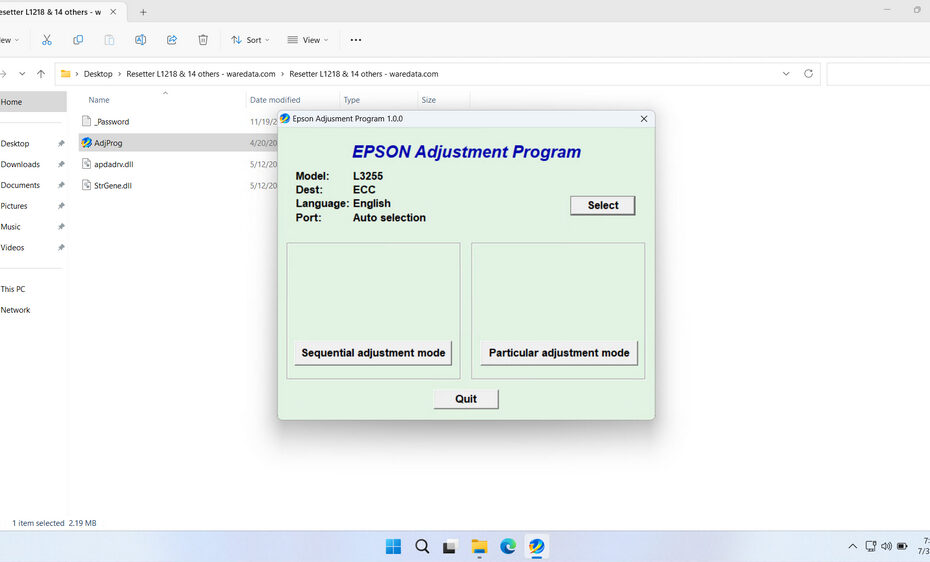An Epson L3255 Resetter, also known as an Adjustment Program, is a specialized software utility developed with the main purpose of resetting the Waste Ink Pad Counter on the Epson L3255 printer, although this resetter can also function as a replacement for the built-in maintenance tools from Epson without usage limitations, it is very suitable for someone who understands technical aspects related to printers. This tool essentially acts as a digital mechanic, allowing you to address specific technical issues that would otherwise require professional service or expensive repairs.
The resetter works by communicating directly with the printer’s internal firmware, accessing hidden service menus and functions that are not available through standard printer settings.
In this article, we will provide a more detailed guide on the use of the Epson L3255 Resetter, along with where you can download it.
Table of Contents
- What is the Epson L3255 Resetter?
- Printer Indicator Needs to Be Reset
- How the Epson L3255 Resetter Works
- How to Use Epson L3255 Resetter
- Download Epson L3255 Resetter Here
What is the Epson L3255 Resetter?
Epson L3255 Resetter is often called a “resetter program” or “adjustment program.” This software communicates directly with the printer’s internal circuitry (specifically its EEPROM memory) to reset specific maintenance counters. The two primary counters it targets are:
- Waste Ink Pad Counter: Printers use felt pads to absorb small amounts of excess ink during cleaning cycles and printing. The L3255 has a counter that estimates how saturated these pads are. When it reaches a pre-set limit (e.g., 100%), the printer locks down to prevent potential ink leakage, triggering a “Service Required” error.
- Ink Pad Counter (Less Common): Sometimes related to the waste ink system or other internal monitoring.
The resetter software’s core function is to reset these counters back to zero (or near zero), tricking the printer into believing the waste pads are fresh and allowing normal operation to resume. It’s important to note that this software doesn’t physically clean or replace the waste ink pads; it only resets the electronic counter.
Printer Indicator Needs to Be Reset
The most common trigger for needing a resetter is the “Service Required” error that appears on the computer screen. This error appears on the printer’s display or in your computer’s printer status when the Waste Ink Pad Counter reaches its maximum limit. Key signs include:
- Printer Refuses to Print: Despite having ample ink, the printer is unresponsive.
- Blinking Error Lights: Specific patterns of blinking lights on the printer panel indicate a service error.
- Software Error Messages: Epson Scan or printer status utilities explicitly state “Service Required” or “Parts Life End.”
- Counter Overflow: The printer has been used heavily for a long time, especially with frequent cleaning cycles.
Using a resetter becomes necessary to bypass this electronic lockout and continue using your printer, postponing the eventual physical need to service or replace the waste ink pads.
How the Epson L3255 Resetter Works
The resetter software operates by establishing a communication channel between your computer and the Epson L3255 printer through a USB connection. Once connected, the software can access the printer’s internal service mode, which contains various maintenance functions and counter reset options.
The process involves the software sending specific commands to the printer’s firmware, instructing it to reset particular counters or restore certain settings to their default values. This communication happens using protocols that are typically reserved for authorized service technicians, which is why these tools are sometimes referred to as “service tools” or “adjustment programs.”
When you run the resetter, it first identifies your specific printer model to ensure compatibility and prevent potential damage from incorrect commands. The software then presents you with various reset options, allowing you to choose which specific counters or settings you want to reset based on the problems you’re experiencing.
How to Use Epson L3255 Resetter
1. Before you download and use the Epson L3255 Resetter, it is advisable to temporarily disable the antivirus on your computer. This is done to prevent false detection by the antivirus, which may prevent the resetter from functioning. Additionally, make sure the printer is turned on and connected to the computer with the printer’s USB cable.
2. After that, you can download the Epson L3255 Resetter through the link at the end of this article.
3. After you download the resetter file, extract the file by right-clicking on it and selecting Extract All.
4. Open the extracted folder and run the file named AdjProg.exe. When run for the first time, you will be prompted for a password that you can find in the file _Password.txt.
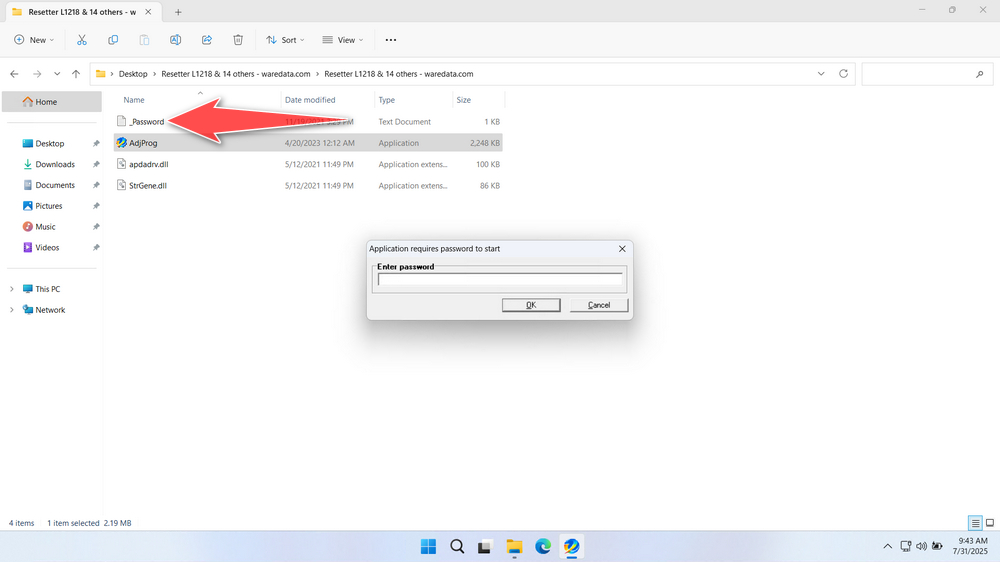
5. After the resetter has been successfully run, please click the SELECT button, select the L3255 printer model, and then click OK.
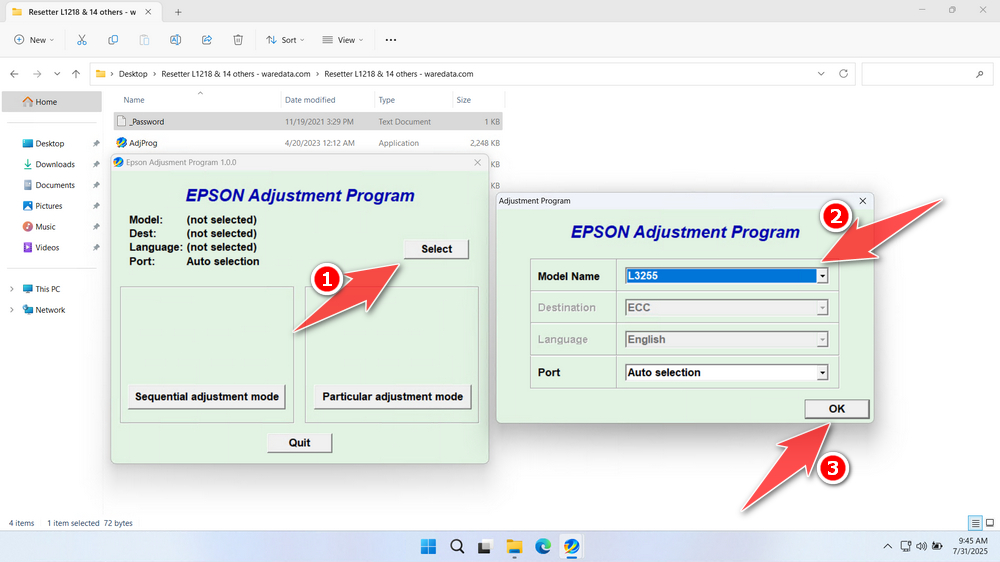
6. The next step is to click the Particular adjustment mode button.
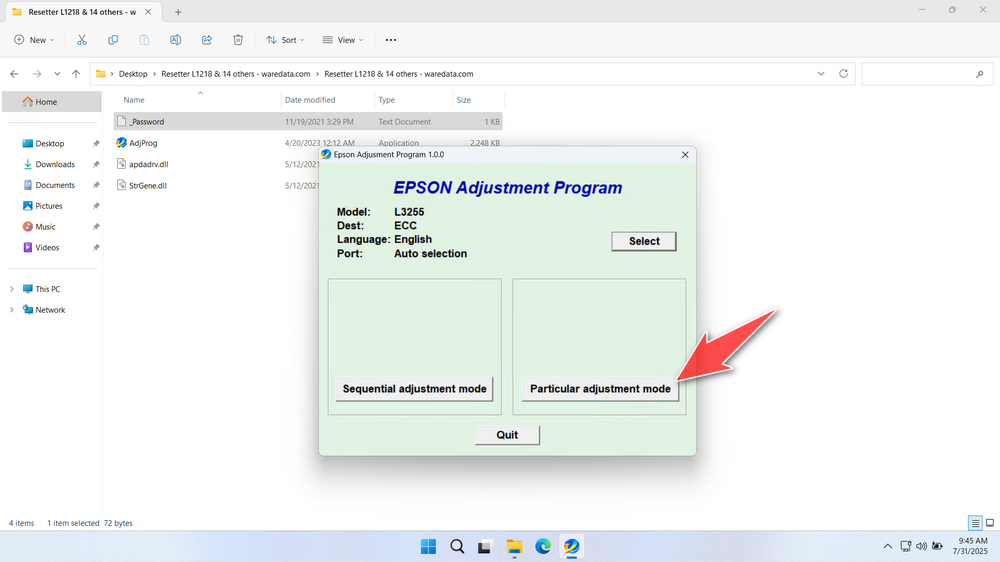
7. Select Waste ink pad counter in the Maintenance options, then click OK.
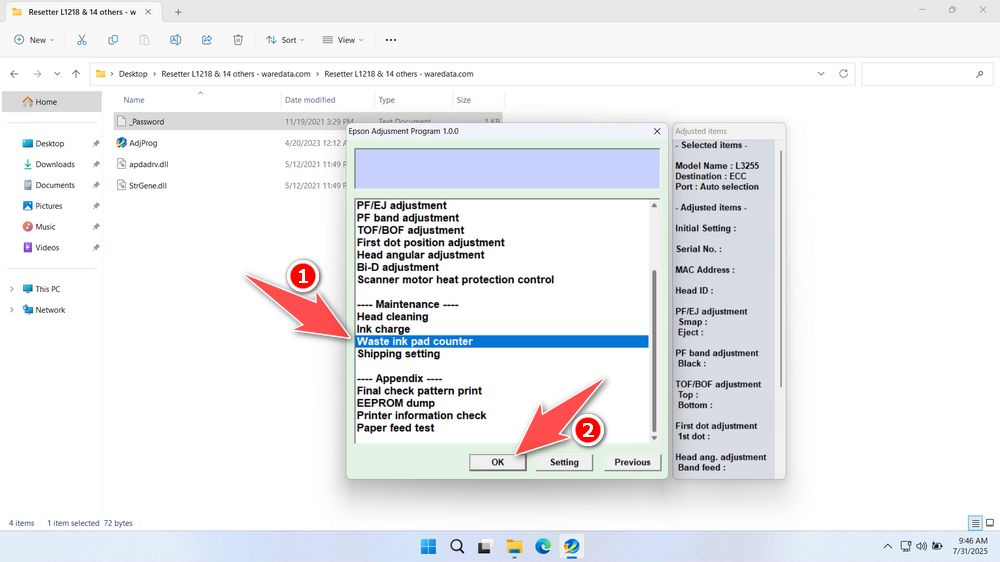
8. Tick the checkbox, Main Pad Counter, Platen Pad Counter, & Ink System Pad Counter. Then click the Check button, and continue by clicking the Initialize button.
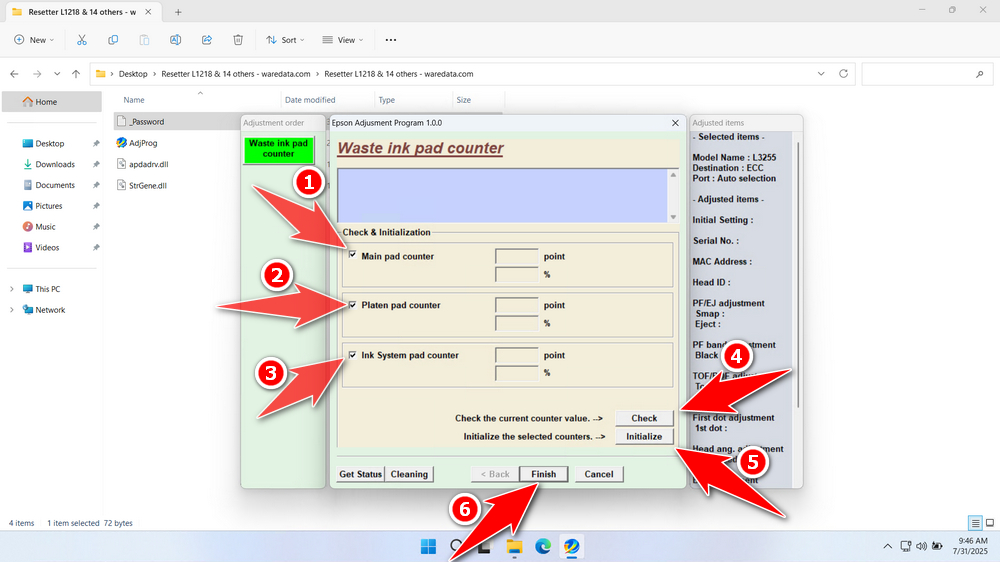
9. If the reset is successful, click Finish. Turn off the printer immediately, and then you can turn your printer back on.
10. If the reset fails, please move the printer cable to another available USB port on your computer, and then repeat the reset process.
Download Epson L3255 Resetter Here
The Epson L3255 resetter doesn’t clean or replace the physical waste ink pads. Resetting the counter repeatedly without eventually replacing saturated pads can lead to ink leakage inside the printer, causing severe damage (like flooding the mainboard) and potential mess. Inspect or replace the waste ink pads periodically (check service manuals/videos) or have them serviced professionally.
We have explained in detail what a resetter is, along with its functions, hoping that if you decide to use it, it will be safer. For those of you who need the Epson L3255 Resetter, you can download it through the following link.
File Size: 2.2MB
File Type: ZIP
OS Support: Windows 7/8/10/11 or higher
Maybe you would like other interesting articles?