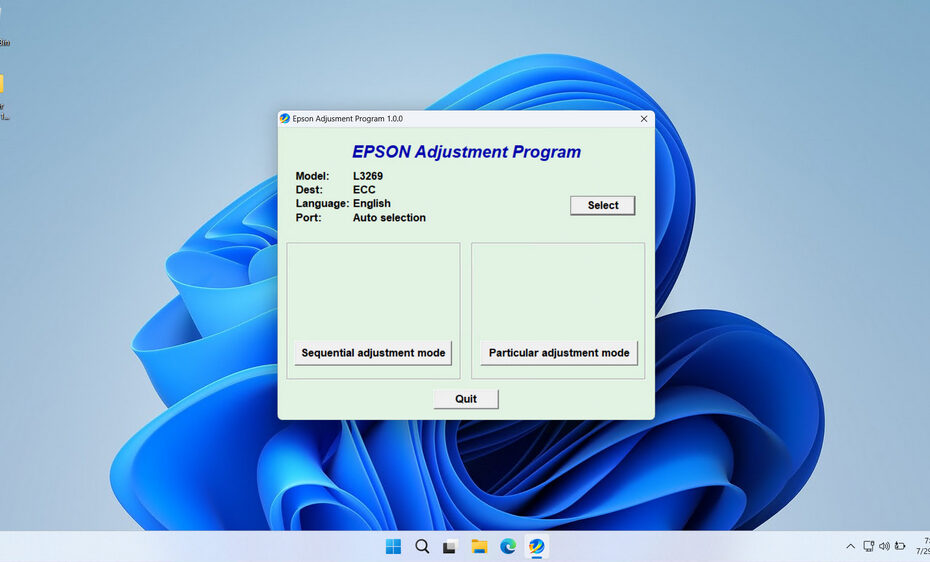Like most Epson printers, the Epson EcoTank L3269 also features an internal “waste ink pad counter” that tracks ink absorbed during cleaning cycles. When this counter reaches its limit, the printer enters a protection mode, halting operations and displaying an error like “Service Required” or “Parts Life End.” If an error like this occurs, then the software resetter will be very useful and necessary.
In this article, we will provide you with instructions on how to use the Epson L3269 Resetter and where you can download it.
Table of Contents
- What is Epson L3269 Resetter?
- Printer Indicator Needs to be Reset
- What is a Waste Ink Pad Counter?
- How to Use Epson L3269 Resetter
- Download Epson L3269 Resetter Here
What is Epson L3269 Resetter?
An Epson L3269 resetter, also known as an adjustment program or WIC (Waste Ink Counter) reset utility, is a specialized software tool designed to reset various internal counters and error messages in your Epson L3269 printer. This tool is essential when your printer displays error messages related to maintenance requirements or waste ink pad overflow.
The resetter works by communicating directly with your printer’s internal system, allowing you to reset specific counters that track ink usage, cleaning cycles, and maintenance operations. When these counters reach their predetermined limits, the printer stops functioning and displays error messages to protect the internal components from potential damage.
Printer Indicator Needs to be Reset
Here are some indicators that your Epson L3269 printer needs to be reset; this is an experience we often encounter in the field.
Service Required Error Message: This is the most common issue that prompts users to seek a resetter. The printer displays this message when internal counters reach their maximum values, typically related to waste ink accumulation.
Double Red Light Blinking: When you see two red lights blinking alternately on your printer, it usually indicates that the waste ink pads are full and need to be reset or replaced.
Ink Pad End of Service Life: This error appears when the printer determines that the internal ink absorption pads have reached their capacity and can no longer safely absorb excess ink.
Maintenance Error: General maintenance errors that prevent normal printing operations may also require a reset to clear the error codes from the printer’s memory.
What is a Waste Ink Pad Counter?
The waste ink pad counter is a crucial component of Epson printers’ maintenance system. During normal printing operations, small amounts of ink are used for cleaning cycles, nozzle checks, and other maintenance functions. This excess ink is absorbed by internal pads designed to prevent ink from leaking inside the printer.
Over time, these pads become saturated with ink. Epson printers include a counter system that tracks how much ink has been absorbed. When this counter reaches a predetermined limit, the printer stops functioning to prevent ink overflow that could damage internal components or create a mess.
The L3269 resetter allows you to reset this counter to zero, essentially telling the printer that the waste ink pads are empty again. However, it’s important to note that resetting the counter doesn’t actually clean or replace the physical pads – it only resets the digital tracking system. It is therefore very important to ensure that the physical pads can still hold the waste ink, or you can replace them with new ones.
How to Use Epson L3269 Resetter
1. Before you download and use the resetter for the Epson L3269 printer, it is advisable to temporarily disable the antivirus on your computer. This is done to ensure that the reset process goes smoothly. Also, make sure to connect the printer to the computer using a printer USB cable.
2. You can download the Epson L3269 resetter through the link below this article.
3. After you download the resetter file, you need to extract it by right-clicking on the file and then selecting Extract All.
4. Open the resetter folder from the extracted results, then run the file AdjProg.exe. Then enter the password in the file _Password.txt. This is only needed the first time it is used.
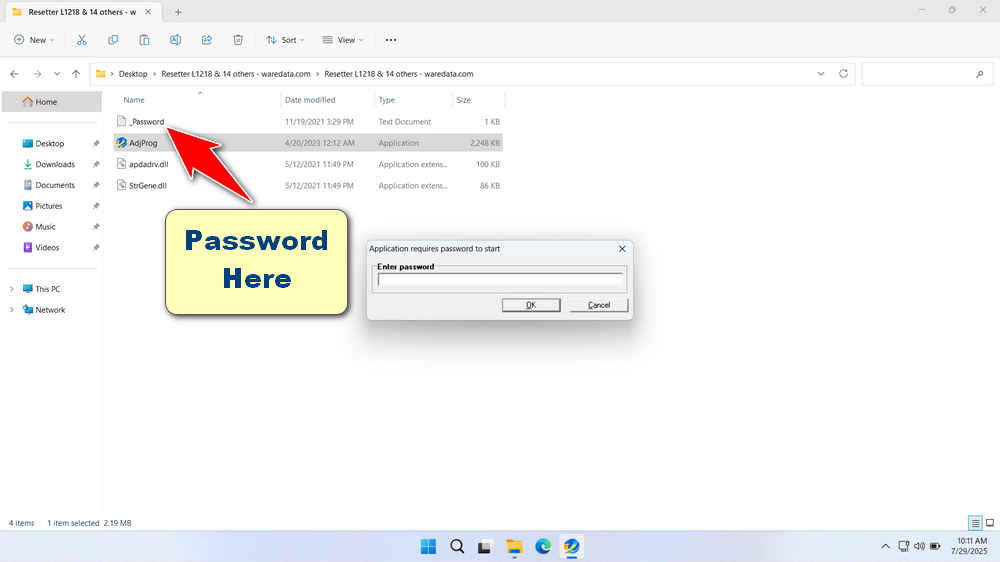
5. After the resetter program has been successfully run, please click the SELECT button. Then choose the L3269 model, and click OK.
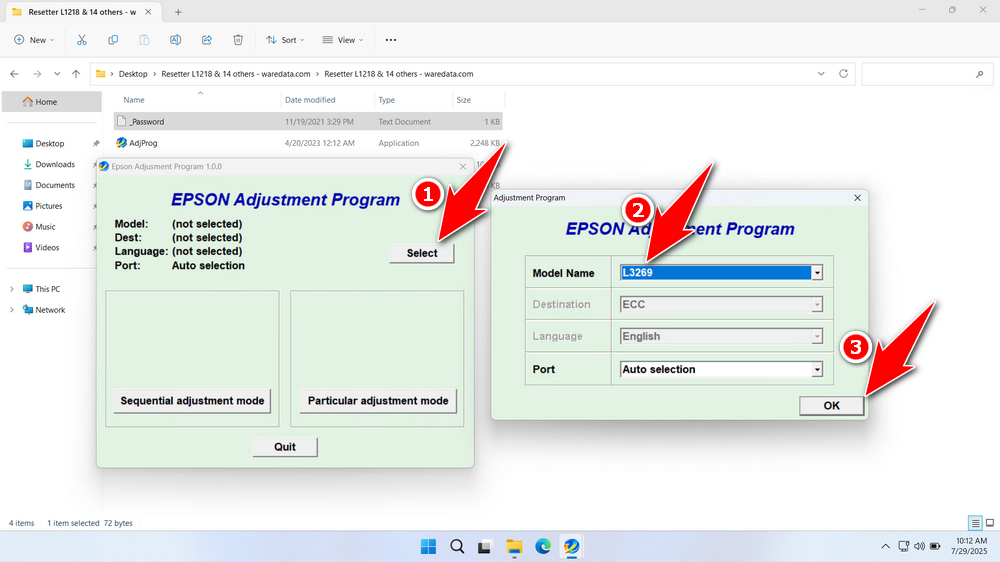
6. Continue by clicking the Particular adjustment mode button.
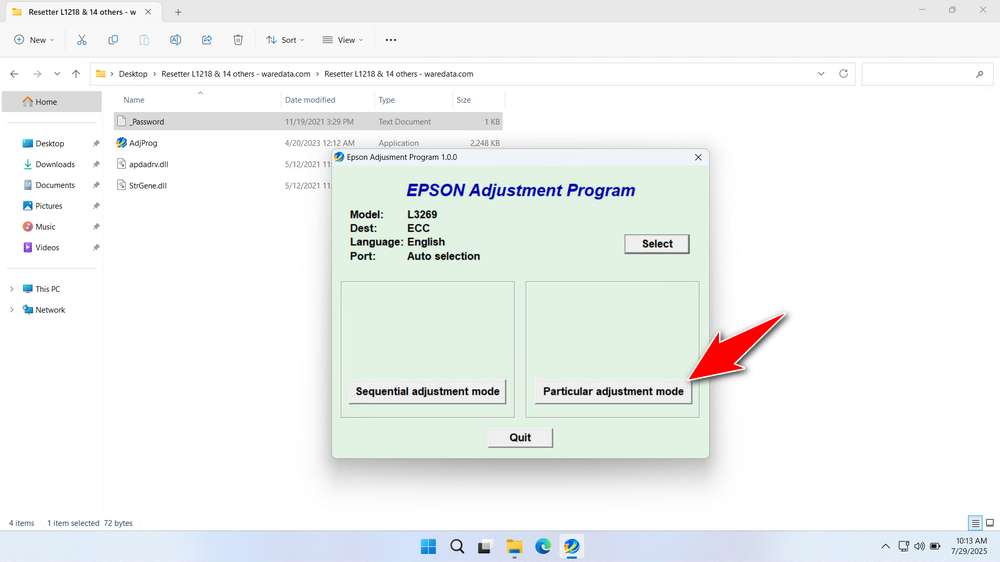
7. Select Waste ink pad counter, then click OK.
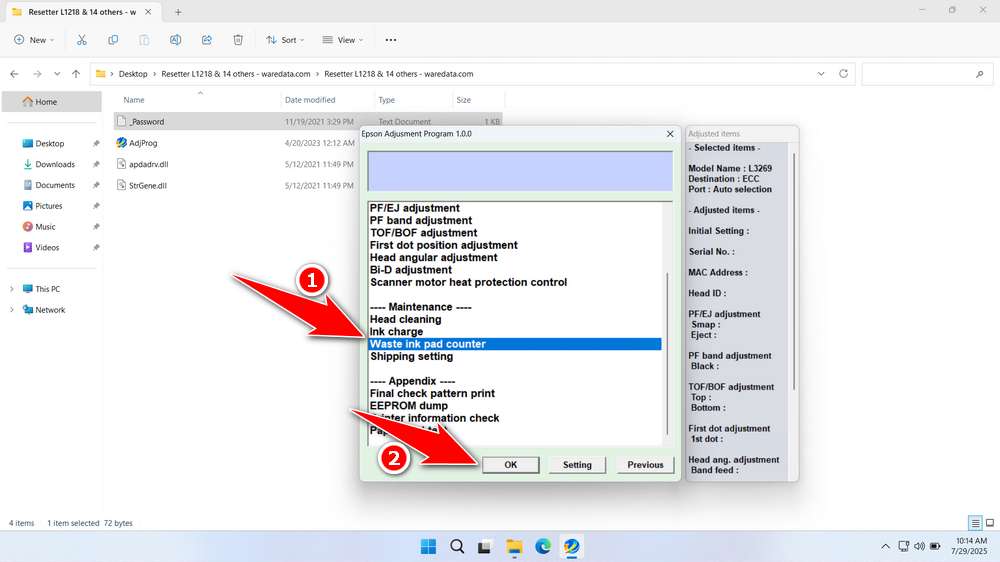
8. Tick the Main Pad Counter, Platen Pad Counter, and Ink System Pad Counter options. Click Check, then click Initialize. After the reset is successful, turn off the printer. After that, you can turn your printer back on. You can close the resetter program afterward.
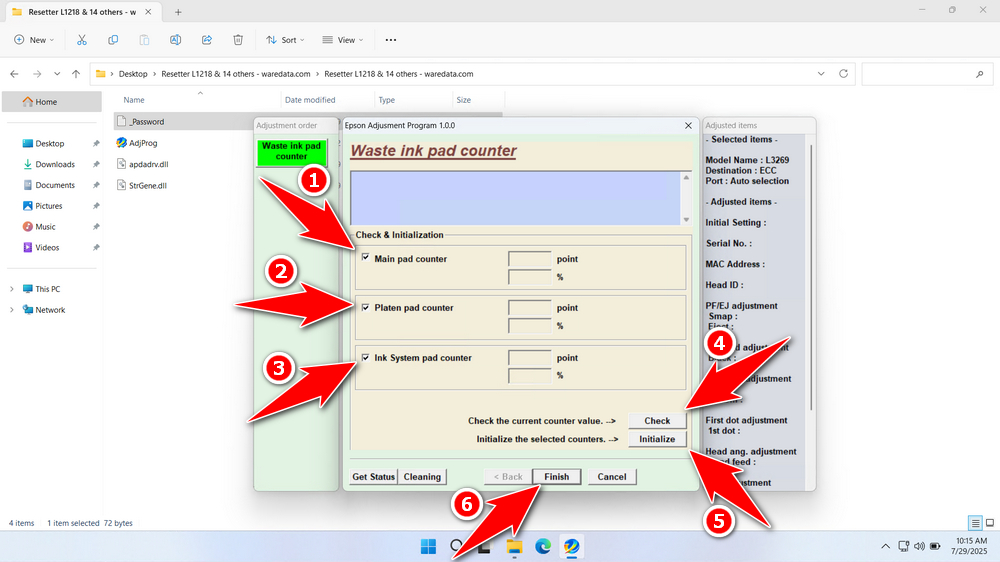
9. If the reset fails, please move the printer’s USB cable to another port on the computer and then repeat the reset process.
Download Epson L3269 Resetter Here
Resetting the counter doesn’t remove the actual waste ink from the pads. The pads will eventually become physically saturated. Repeatedly resetting without eventually replacing or manually draining/wicking the pads risks serious ink leakage, which can damage the printer’s internal electronics and mechanics beyond repair.
After you understand how the resetter works, which only programmatically deletes the Waste Ink Pad Counter, of course, you must use the resetter wisely, or you can physically replace the waste ink pad after performing the reset.
If you need the Epson L3269 Resetter, you can download it through the following link.
Maybe you would like other interesting articles?