Epson l6190 maintenance box chip resetter is a program also called Adjustment program or resetter. this program is used to repair damaged l6190 printers. Usually damage occurs when the waste ink pad counter is full. So to fix this we need to reset it.
This Epson l6190 resetter is very easy to use to reset the Epson type l6190 printer. You don’t even need to fix it to the Epson service center. How? Follow the steps below.
How to Reset Epson l6190?
1. First make sure all anti-viruses on your computer have been disabled for a while, this is to avoid detection errors from anti-viruses that think the program is malicious software.
2. After that you can download the l6190 resetter through the Link that we have provided below this article, there are several Links that you can choose if one of them does not work.
3. Then after you download you can extract the file by using a program like WinRAR or 7Z. after the file you extract, in it there is a file named “AdjProg L6160, L6170, L6176 & L6190.exe“. Run this file then it will open a pop up and you just have to press the Ctrl + C keys on your keyboard to copy the Hardware ID that has appeared.
4. Then go to the Keygen folder, inside which there is a file named “WLGen_L6160, L6170, L6176 & L6190.exe“. Run this file, then a program will appear and you are told to create a license key, please select “License Manager“. Then click “Add License“, Fill in the data up to you and enter the Hardware ID as you copied it before, then click “Save“. Then click “Create License Key“.
5. Then a folder will be created, then copy the entire contents of the files in the folder and enter it right with the resetter file. Then you can run the resetter again and it should be that the resetter will open without any hindrance.
6. After the resetter opens select the “Select” Button then select the type l6190 then click “Ok“, then you click the “Particular adjustment mode” button, and select “Waste ink pad counter“.
7. Check the “Main pad counter” option, click the “Check” button, click the “Initialize” button.
8. If there is an error you can repeat this step several times and make sure the printer is connected to your computer. then check again whether your printer is in a “ON” condition or not. then after the resetter is successfully run, you can close the program and turn off the printer. Then you can turn your printer back on.
That’s the tutorial How to reset the Epson l6190 printer using a resetter. maybe some of you are still confused in running and using the Epson resetter program you can see the tutorial in video format in below.

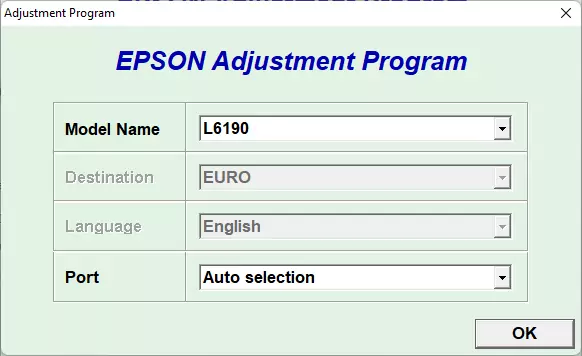
why is the printer not detected, even though it is already connected by cable and wifi.
EPSON L6190
Make sure when choosing the model name is appropriate, try the manual port available on the option if any. Then don’t forget that the printer must be in ON condition.