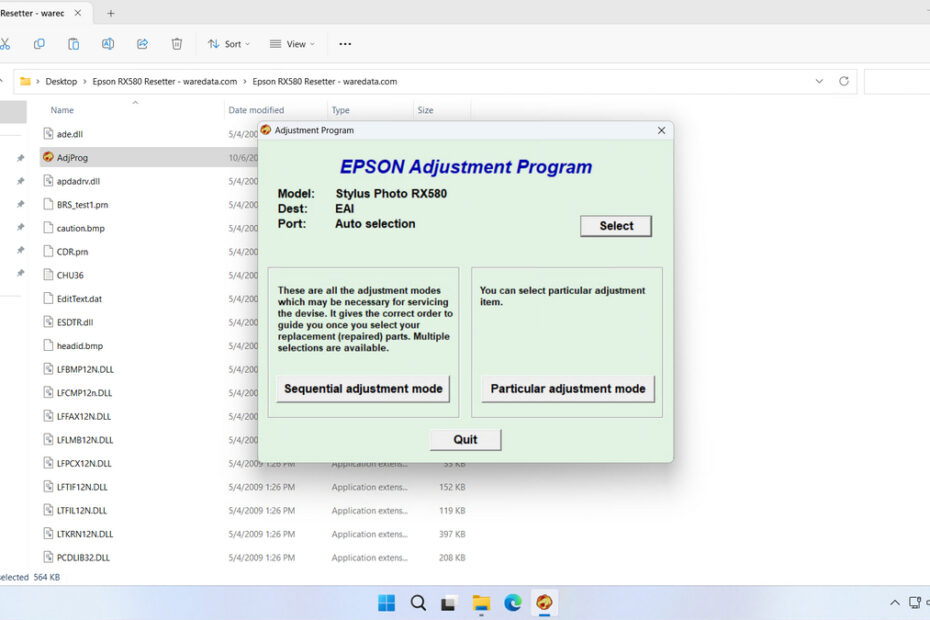Epson RX580 resetter is a software used to reset the Waste Ink Pad counter found in the Epson Stylus Photo RX580 printer. By using this resetter, you will be able to perform maintenance on your printer at home when the printer encounters an error and displays messages like “Service required” and so on.
However, it is important to remember that using a resetter should not be done carelessly; there are processes and factors that must be considered to ensure that the process of resetting the printer using the resetter becomes the best option for printer maintenance related to ink disposal.
Below, we will provide you with a guide on how to use the Epson RX580 resetter so that the reset process runs smoothly, and where you can download the resetter.
Table of Contents
- Why Does the RX580 Need a Reset?
- What to Do Before Resetting?
- How to Use Epson RX580 Resetter
- Download Epson RX580 Resetter Here
Why Does the RX580 Need a Reset?
To understand the resetter, you must first understand the waste ink system. During routine operations like printing, cleaning printheads, and priming, a small amount of excess ink is generated. This ink is not printed onto paper but is instead diverted into a special absorbent pad or a maintenance box located inside your Epson RX580.
Epson engineers pre-program a conservative estimate of this pad’s capacity into the printer’s firmware. This is known as the “waste ink counter.” Once the printer calculates that this limit has been reached, it triggers a fatal error (often codes like “Service Required: See Printer Documentation” or “Parts Life Over”) and stops printing entirely. This is a protective measure to prevent ink from overflowing and damaging the printer’s internal components. A resetter simply tells the printer’s software that the counter has been reset to zero, allowing you to continue using the printer.
What to Do Before Resetting?
Before resetting the Epson RX580 printer, make sure there is no ink leakage coming out of the printer. If possible, you can clean the Waste Ink Pad/Maintenance Box or clean it; this will make the printer reset proceed more safely.
How to Use Epson RX580 Resetter
1. Before downloading and using the Epson RX580 resetter, it is advisable to temporarily disable all antivirus programs on the computer. This is to ensure that the reset process runs smoothly. Additionally, make sure the printer is turned on and connected to the computer.
2. Next, you can download the Epson RX580 Resetter through the link below this article.
3. After downloading, extract the resetter file, then open its folder and run the AdjProg.exe file, and then click Accept.
4. After the resetter runs, please click on Particular adjustment mode.
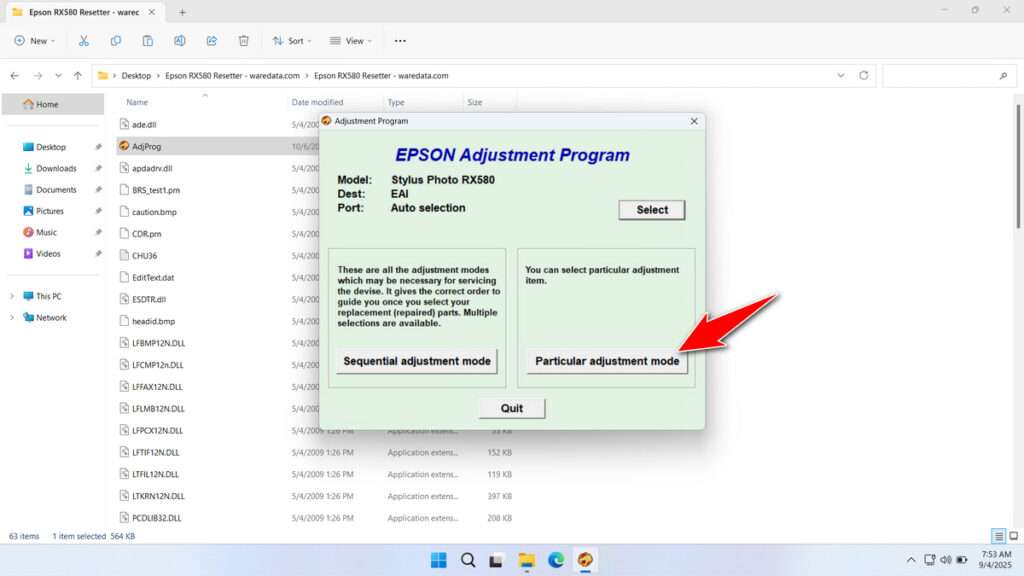
5. Select the Waste ink pad counter and then click OK.
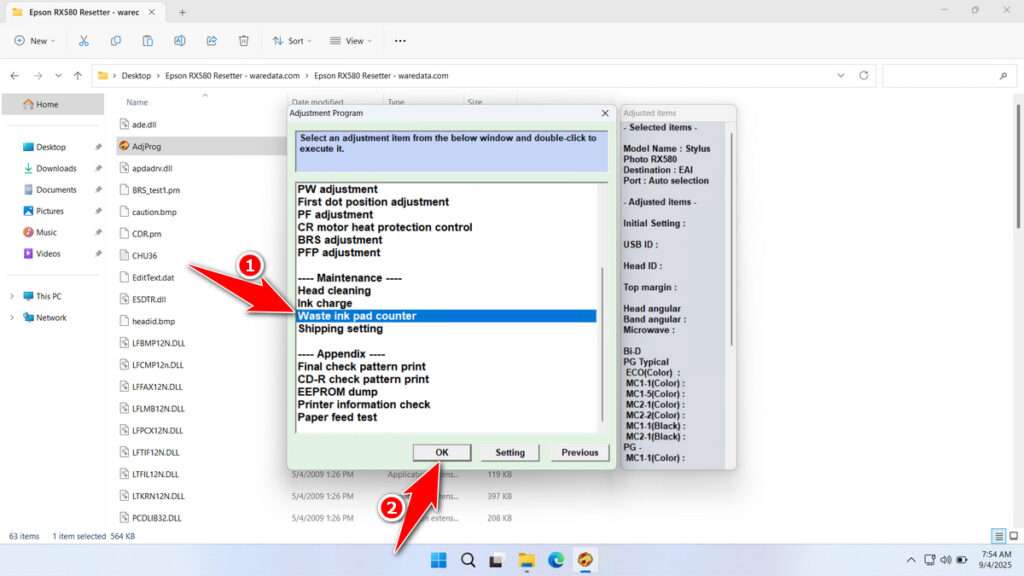
6. Check the Main Pad Counter and Platen Pad Counter, then click Check and continue by clicking Initialization. After the reset is successful, click Finish and immediately turn off the printer. Then you can turn the printer back on.
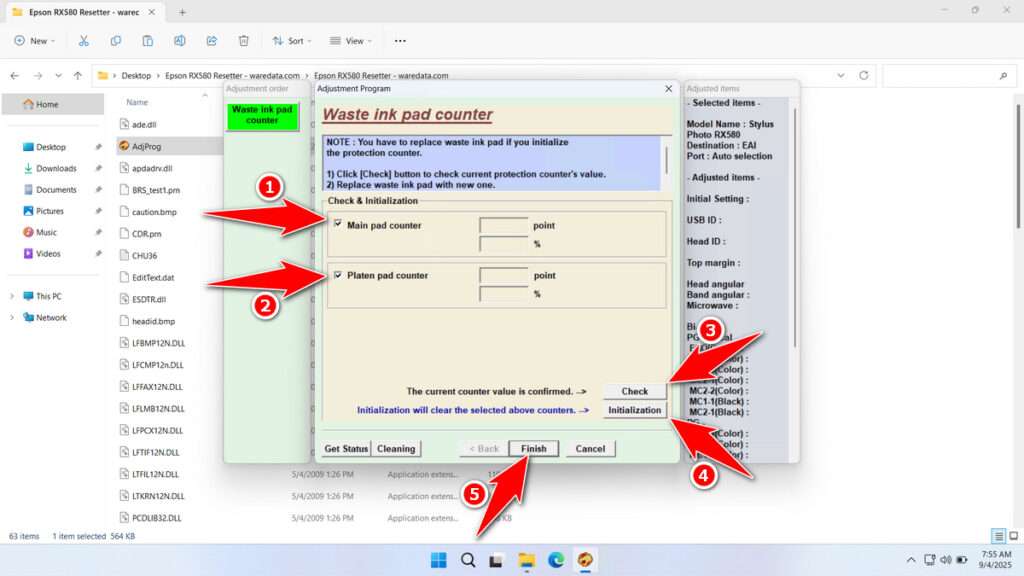
7. If the reset fails, try moving the printer’s USB cable to another port on the computer, then repeat the reset process.
Download Epson RX580 Resetter Here
Resetting multiple times without replacing the Maintenance Box or cleaning it may cause ink to leak out of the printer, and that will stain your workspace.
For those of you who need the Epson RX580 Resetter, you can download it through the following link.
File Size: 3.3MB
File Type: .ZIP
OS Support: Windows 7/8/10/11 or higher
Maybe you would like other interesting articles?