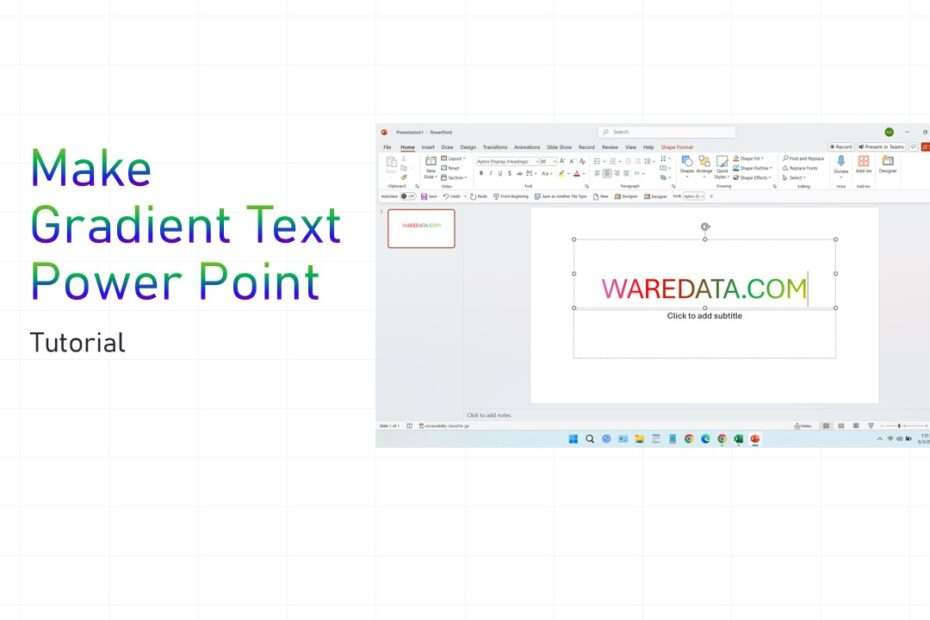Gradient text in PowerPoint is a design technique where the color of the text transitions smoothly from one shade to another, creating a vibrant and visually appealing effect. This style is often used to add flair and emphasis to titles, headers, or key points within a presentation. In addition, we usually use gradient text to create banners and covers so that the text looks clearer.
Using gradient text in PowerPoint can help draw attention to important information while enhancing the overall aesthetic of the slides. It adds a dynamic and modern touch that can make our presentation stand out, especially when combined with other visual elements like images or background. However, it’s important to use gradient text thoughtfully, overusing it or choosing clashing color combinations can make the slides hard to read or visually overwhelming. For best results, gradients should be subtle and complement the overall design, ensuring that readability and professionalism are maintained.
In this tutorial article, we will provide guidance on how you can create gradient text in PowerPoint manually so that it is more flexible in adjusting the color of the text rather than using automatic methods, which often have unsatisfactory results.
Table of Contents
1. Why Use Gradient Text in Presentations?
2. How to Make Gradient Text in PowerPoint: Step-by-Step
3. Tips for Creating Effective Gradient Text
Why Use Gradient Text in Presentations?
Gradient text offers numerous advantages for presentation design. It immediately draws the viewer’s attention to important information like titles, headings, and key points, making our content hierarchy more visually apparent. The technique adds depth and dimension to flat text, creating a more dynamic and modern appearance that can make our presentations look more professional and polished.
From a branding perspective, gradient text allows us to incorporate multiple brand colors into a single text element, helping maintain brand consistency while creating visual interest. It’s particularly effective for digital presentations where screen display quality can showcase the smooth color transitions effectively. Additionally, gradient text can help differentiate our presentations from competitors who rely on standard formatting, giving us a competitive edge in business and academic settings.
How to Make Gradient Text in PowerPoint: Step-by-Step
Follow these steps to create a gradient color on the text manually on your PowerPoint:
- Open PowerPoint, Then Create & Select Your Text
Start by opening the presentation, write the text, for example, in here we use the existing text in the title that is by default provided by PowerPoint. Then, block the text that you want to make a gradient color.
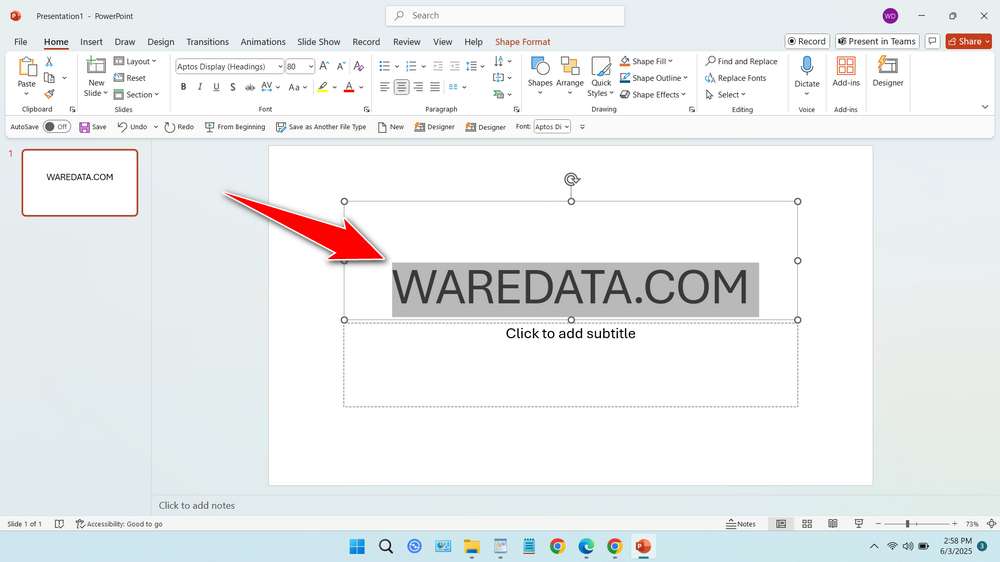
- Access the Format Text Effects Options
Right-click on the selected text and choose the “Format Text Effects”. A formatting pane will appear on the right side of the screen.
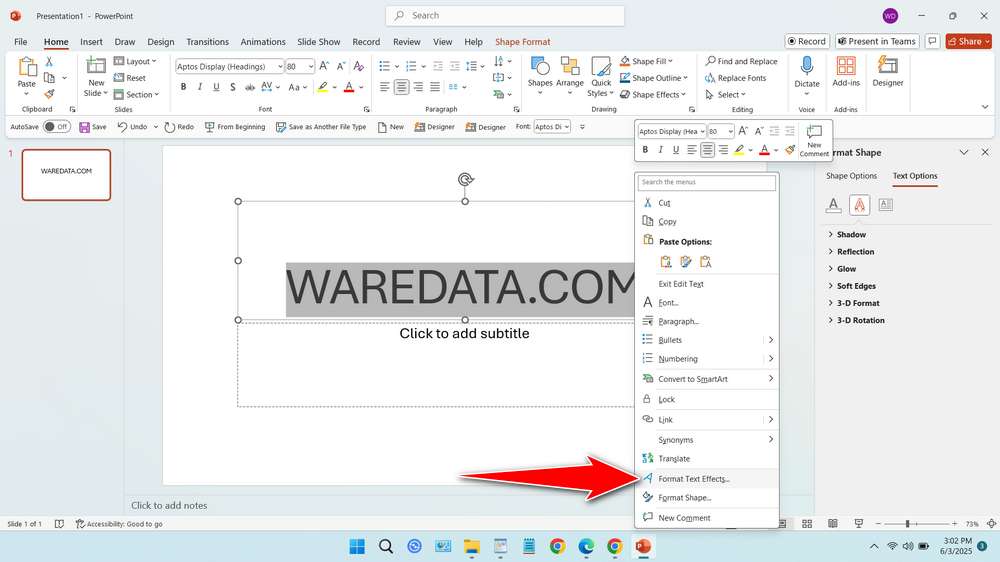
- Go to Text Fill Settings
In the formatting pane, click on “Text Fill & Outline“, then select “Gradient Fill.” PowerPoint will automatically apply a basic gradient to your text.
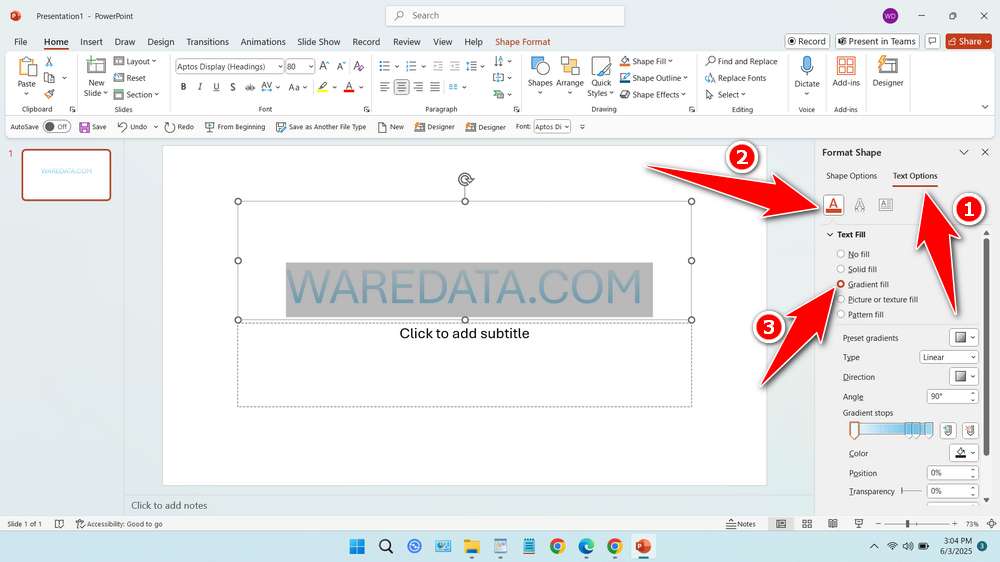
- Customize Your Gradient
You can choose from preset gradient styles or create your own. To do this, add or remove color stops, change the colors, adjust the direction or angle of the gradient, and tweak transparency levels for a customized effect.
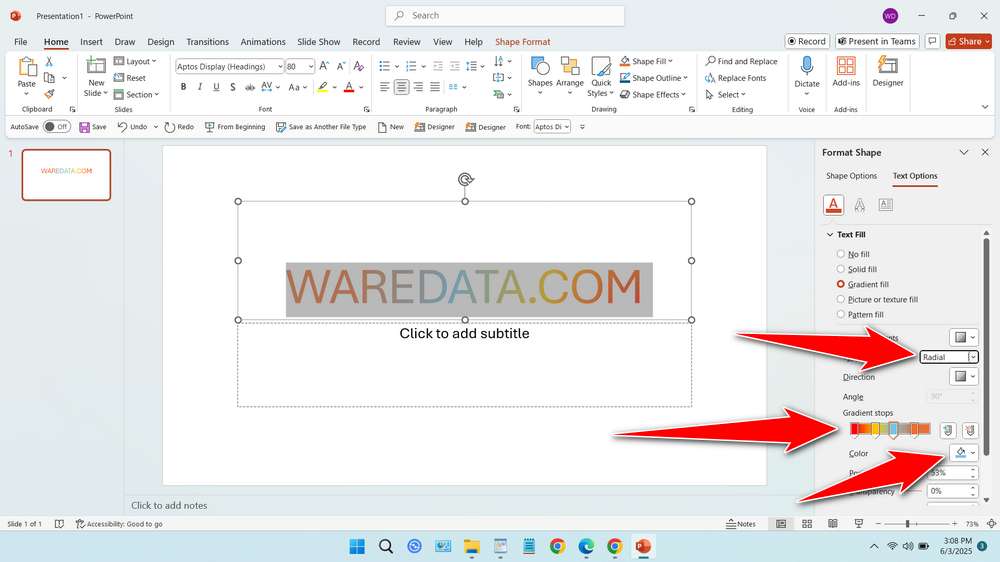
- Review and Adjust
Preview your gradient text on the slide, and make adjustments as needed to perfect the look. Ensure the colors complement your slide background and overall theme.
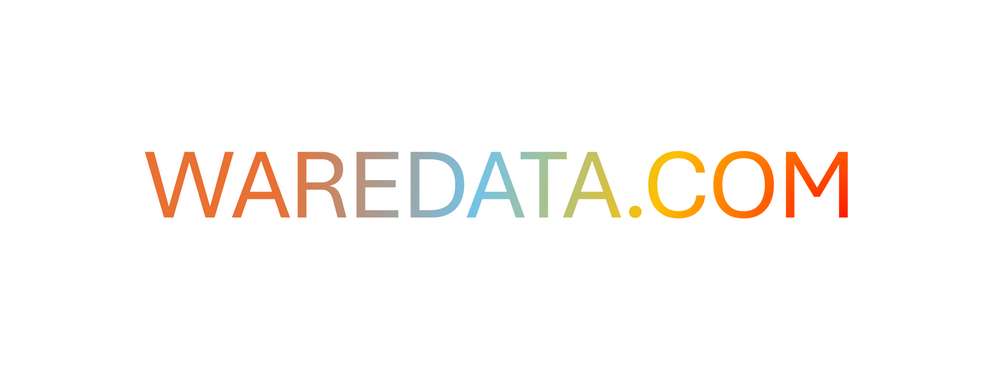
Tips for Creating Effective Gradient Text
- Ensure Readability: Avoid overly bright or clashing colors.
- Keep It Simple: Stick to 2-3 colors for a clean effect.
- Match Brand Colors: Use your organization’s color palette for consistency.
- Use Sparingly: Gradient text works best for emphasis, not entire paragraphs.
- Use contrasting colors for better readability: For example, a dark-to-light gradient works well on light backgrounds.
Adding gradient text in PowerPoint is a simple trick that can significantly boost your presentation’s visual appeal. With just a few clicks, you can create stunning titles and headings that draw attention and leave a lasting impression. Practice customizing gradients to match your style and message, and you’ll find your presentations become more engaging and professional in no time.
Maybe you like other interesting articles?