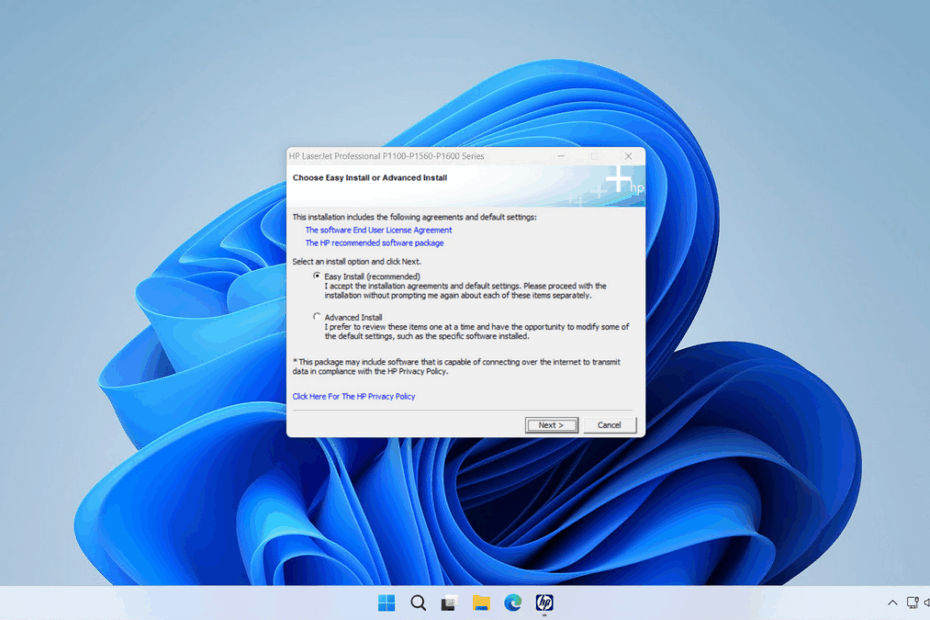The HP Laserjet P1108 Driver is the software driver installed on the Windows operating system to maximize the functionality of the HP Laserjet P1108 printer. This driver is very important to install as it is related to the smooth operation of the printer in printing documents, especially since the HP Laserjet P1108 is one of the laser printers that is quite fast when printing documents, thus requiring the correct driver to operate optimally.
Below, we provide you with a guide on how to install the HP Laserjet P1108 Driver software, and we will also provide an official link where you can safely download the driver.
Table of Contents
- Why is the HP Laserjet P1108 Driver Important?
- System Requirements
- How to Install HP Laserjet P1108 Driver
- Download HP Laserjet P1108 Driver Here
Why is the HP Laserjet P1108 Driver Important?
For the HP LaserJet P1108, the correct driver unlocks the printer’s full potential. It provides your operating system with specific instructions on how to communicate with the printer’s hardware. The official HP LaserJet P1108 driver ensures access to all features, including print quality settings, paper size selection, and toner level monitoring. Using the wrong or a generic driver can lead to a host of problems, from incomplete print jobs and incorrect formatting to the printer not being recognized at all. Investing a few minutes in installing the proper driver guarantees reliability and preserves the high-quality output this printer is known for.
Here we will share the official driver for the HP Laserjet P1108 that we obtained from the official HP website, so the driver will be safe for you to use.
System Requirements
Here we only share the Windows version of the HP Laserjet P1108 driver, so we do not provide drivers for macOS and Linux. Below are the compatible Windows versions for the HP Laserjet P1108 Driver.
Windows supported:
- Windows 11
- Windows 10
- Windows 8/8.1
- Windows 7
How to Install HP Laserjet P1108 Driver
1. Before installing the HP Laserjet P1108 driver, it is advisable to ensure that the printer is turned on and connected to the computer where the driver will be installed.
2. After that, you can download the driver through the link below this article.
3. After the driver is downloaded, please double-click on the driver to start the installation.
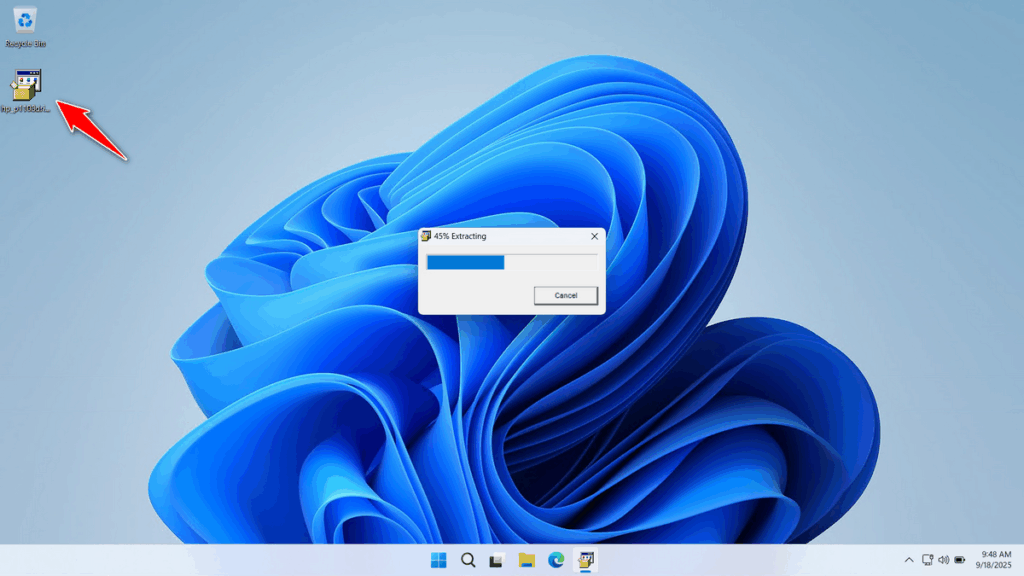
4. Choose Easy Install for a faster and simpler installation; if you want a custom installation, you can choose Advanced Install. Then click Next.
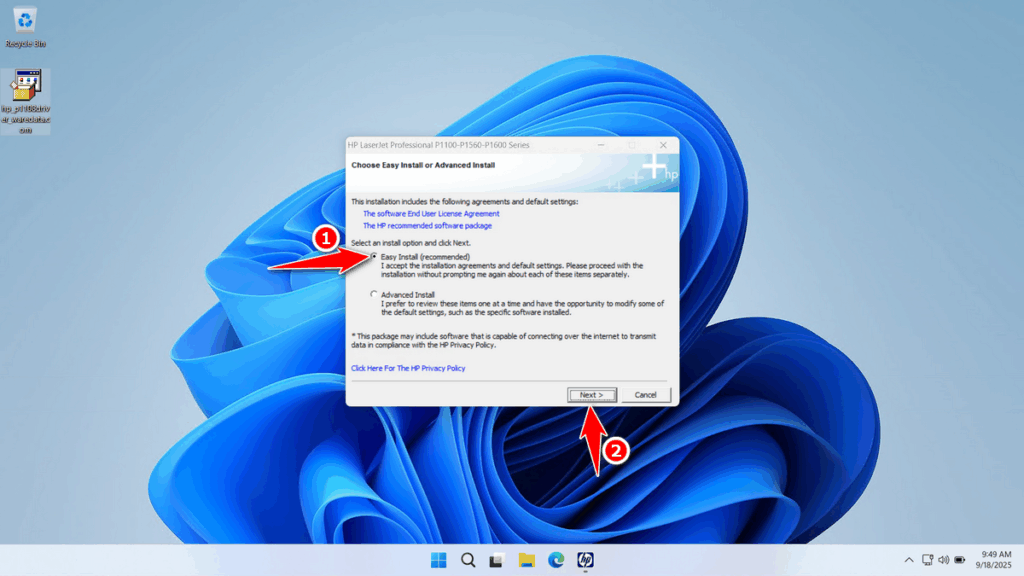
5. Because we will install the HP Laserjet P1108 driver, select the P1100 series in the available options, then click Next.
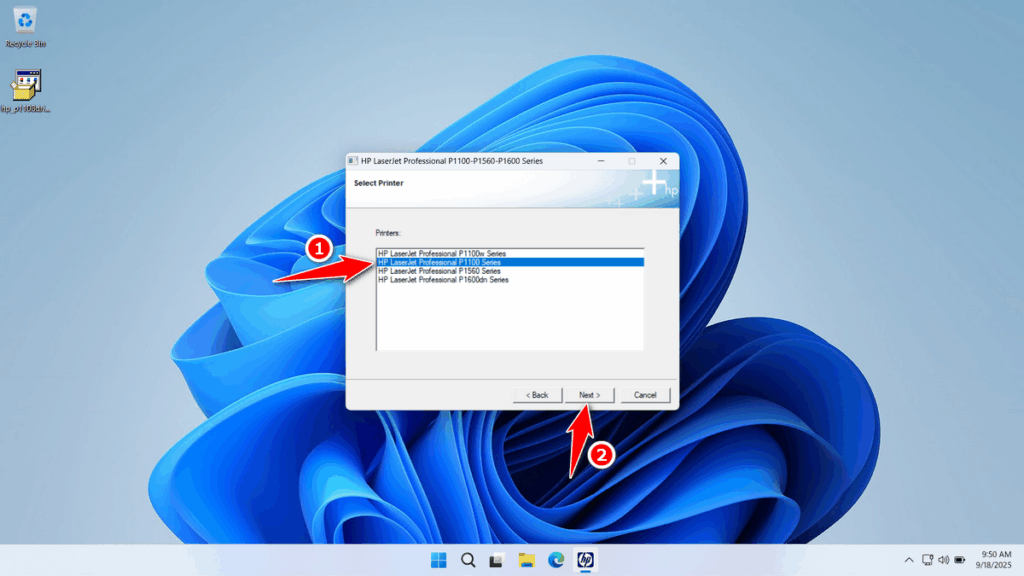
6. Wait for the driver installation process to complete. After it is finished, you can restart your computer for the best results.
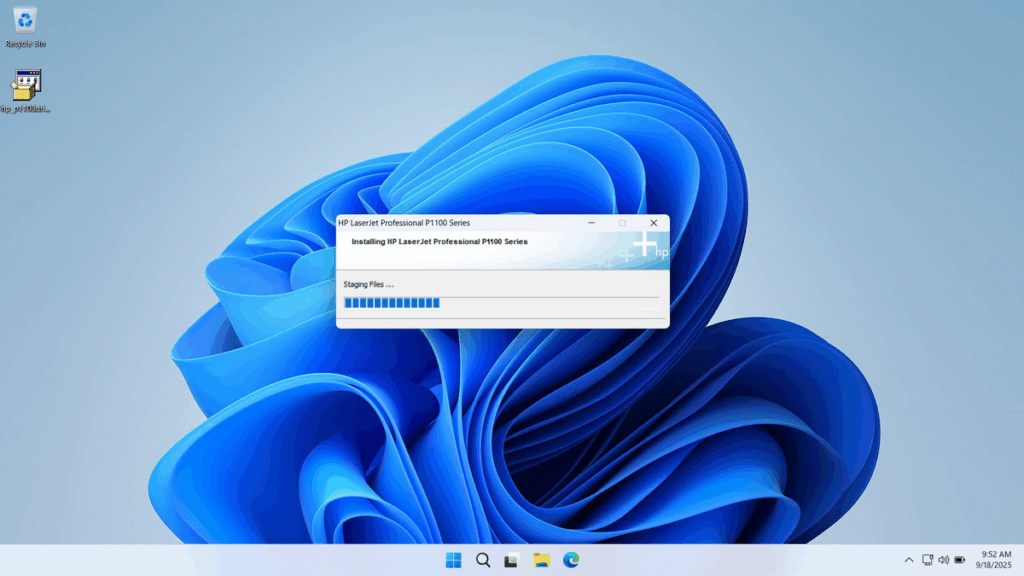
Download HP Laserjet P1108 Driver Here
Once again, the HP LaserJet P1108 Driver that we share here is specifically for the Windows operating system. We obtained the driver from the official HP website, making it very safe to use.
For those of you who need the HP LaserJet P1108 Driver, you can download it through several server links that we provide below.
File Size: 157MB
File Type: .EXE
OS Support: Windows 7/8/10/11 or higher
Maybe you would like other interesting articles?