Tired of constantly switching between apps to get simple tasks done? Windows is changing the game by baking powerful AI tools right into File Explorer. This new feature lets you perform complex actions on your files instantly, without ever breaking your workflow.
Just right-click on it, and you’ll spot a new “AI actions” menu. Click there, and a list of context-aware options will appear, powered by your apps and Copilot.
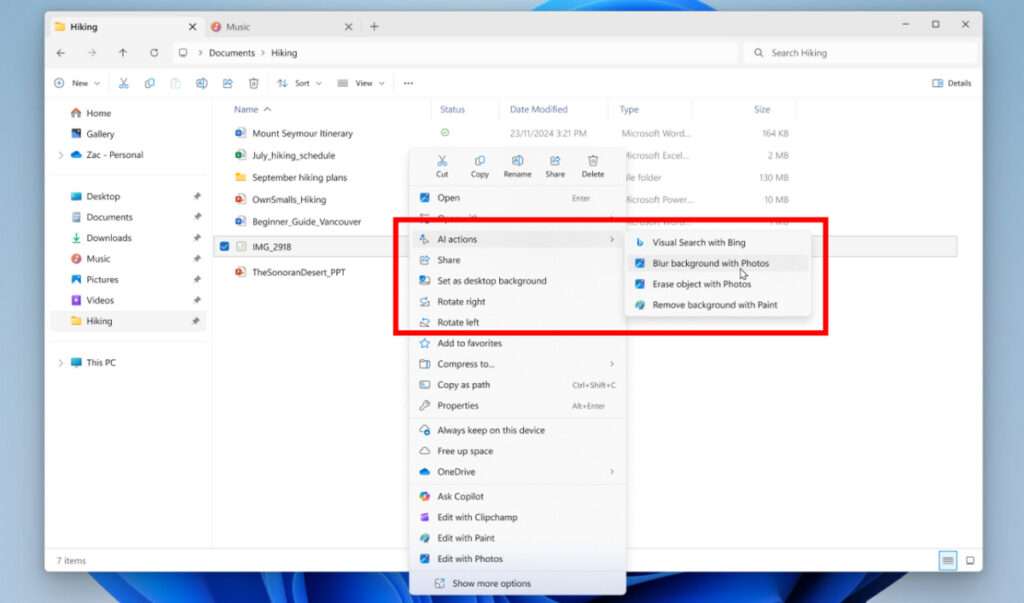
For your photos and images (currently supporting .jpg, .jpeg, and .png files), there are four AI-powered actions at your fingertips:
- Visual Search with Bing: Ever see something and wonder where to find it? Now you can search the web using your image instead of typing. It’s perfect for identifying landmarks, shopping for a similar style, translating text, or even solving a homework problem. Just right-click and search.
- Blur Background with Photos: Get that perfect portrait-mode look instantly. This action opens the Photos app, which automatically identifies your subject and blurs the background with a single click. Want more control? Fine-tune the Blur Intensity or use the Brush Tool to customize the effect exactly how you want it.
- Erase Objects with Photos: Got photobombers or an unwanted object ruining your shot? Make them vanish! The “Erase Objects” tool uses generative AI to seamlessly remove any element you select, cleaning up distractions and leaving a perfect photo behind.
- Remove Background with Paint: Need a clean cutout of your subject? This action sends your image to Paint, which automatically detects and removes the background in one click. You’re left with a smooth, professional-looking cutout ready to use anywhere.
The Big Clock with Seconds is Back!
By popular demand, Windows is bringing back a beloved feature from Windows 10! You can now enable a larger clock that displays seconds right in your Notification Center, sitting above the date and calendar.
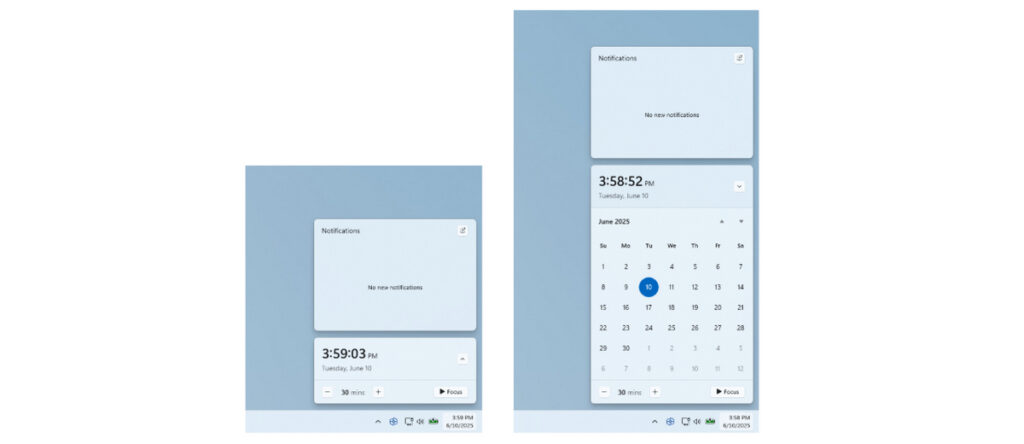
How to turn it on:
- Open Settings.
- Go to Time & language > Date & time.
- Find the toggle for “Show time in the Notification Center” and flip it on.
And just like that, you’ve got a bigger, more precise clock back on your taskbar. It’s the small details that make a big difference
Maybe you would like other interesting articles?

