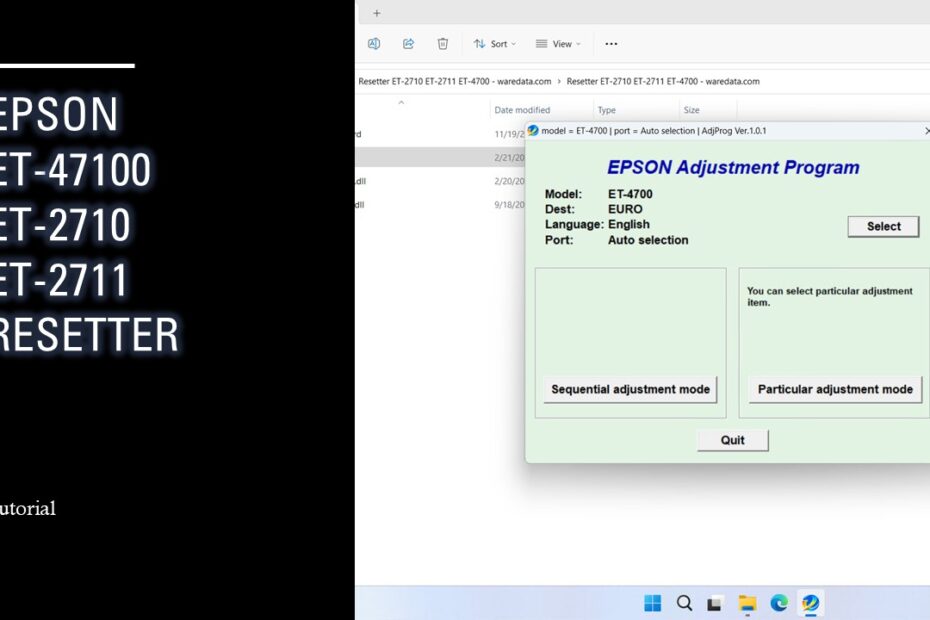The Epson ET-4700 Resetter isn’t a physical tool sold by Epson. It refers to specialized third-party software programs designed to communicate with the printer’s internal maintenance system. Its sole purpose is to reset the “Waste Ink Pad Counter” or “Protection Counter” back to zero. This counter tracks the amount of ink absorbed by the printer’s internal waste ink pads during essential maintenance routines like printhead cleaning. Once the counter hits a pre-set threshold, the printer enters a service mode and ceases operation, requiring a reset to function again.
In this article, we explain what a resetter does, how to use it, and where to get it, to help you save money on printer maintenance at home.
Table of Contents
- What is Epson ET-4700 Resetter?
- Why the Waste Ink Pad Counter Needs Resetting
- Physical Maintenance Requirements
- How to Use Epson ET-4700 ET-2710 ET-2711 Resetter
- Download Epson ET-4700 ET-2710 ET-2711 Resetter Here
What is Epson ET-4700 Resetter?
An Epson ET-4700 resetter is a specialized software tool or utility designed to reset the waste ink pad counter back to zero. These resetter tools work by communicating directly with your printer’s internal firmware through a USB connection. The software sends specific commands that instruct the printer’s internal processor to reset the waste ink pad counter values stored in its memory. This process effectively tells the printer that the waste ink pads are empty and ready for continued use.
The resetter doesn’t actually remove ink from the physical pads themselves. Rather, it resets the digital tracking system that monitors pad capacity. This distinction is important because it means you may still need to address the physical maintenance of the actual waste ink pads, depending on your printer’s usage history.
Why the Waste Ink Pad Counter Needs Resetting
During normal operation, your ET-4700 performs automatic cleaning cycles to keep the printheads clear. A small amount of ink is flushed through the system during these cleanings and is absorbed by felt pads located inside the printer. Over time, these pads become saturated. The waste ink counter is Epson’s safeguard to prevent ink from overflowing inside the printer, potentially causing serious damage to electronic components. When the counter reaches its limit, the printer displays an error (often something like “Service Required: Parts inside your printer are near the end of their service life”) and locks out printing. Resetting the counter allows you to continue using the printer after addressing the saturated pads.
Physical Maintenance Requirements
Resetting the waste ink pad counter addresses the digital tracking system, but understanding the physical maintenance requirements ensures long-term printer reliability and prevents potential damage. The waste ink pads inside your ET-4700 are real, physical components that actually absorb ink during printer operation, and they will eventually reach capacity regardless of counter resets.
Accessing the waste ink pads requires careful disassembly of your printer’s outer casing. This process typically involves removing screws from the back panel and carefully lifting or sliding panels to expose the internal waste ink pad assembly. The exact procedure varies by printer model, but most ET-4700 units have waste ink pads located in the bottom portion of the printer chassis.
When examining the waste ink pads, look for signs of saturation such as heavy ink staining, dampness, or visible ink pooling around the pad area. Saturated pads will appear darker and may feel damp to the touch. If the pads are significantly saturated, replacement becomes necessary to prevent ink overflow that could damage electronic components.
Replacement waste ink pads are available from various suppliers, including Epson-compatible aftermarket options. When installing new pads, ensure proper placement and secure fitment to prevent shifting during printer operation. Clean any ink residue from surrounding areas using lint-free cloths and appropriate cleaning solutions.
Some users choose to modify their printers with external waste ink collection systems, which involve routing waste ink tubes to external containers. This modification requires technical expertise and may void your printer warranty, but it can eliminate future waste ink pad maintenance requirements for high-volume printing environments.
How to Use Epson ET-4700 ET-2710 ET-2711 Resetter
1. Before you download and use the resetter, make sure to temporarily disable all antivirus programs on your computer. This is done to prevent detection errors and to make the reset process run smoothly.
2. You can download Epson ET-4700, ET-2710, ET-2711 Resetter via the link below the article.
3. After you have downloaded the file, extract the file by right-clicking on the file and selecting Extract All. Then run the resetter by opening the resetter folder and double-clicking on the “Adjprog.exe” file. The first time you run, you need a password that you can see in the file “_Password.txt”.
4. Once the program has run successfully, click the SELECT button and select your printer model. Here we use the ET-4700 example, then click “OK”.

5. Click the “Particular adjustment mode” button.
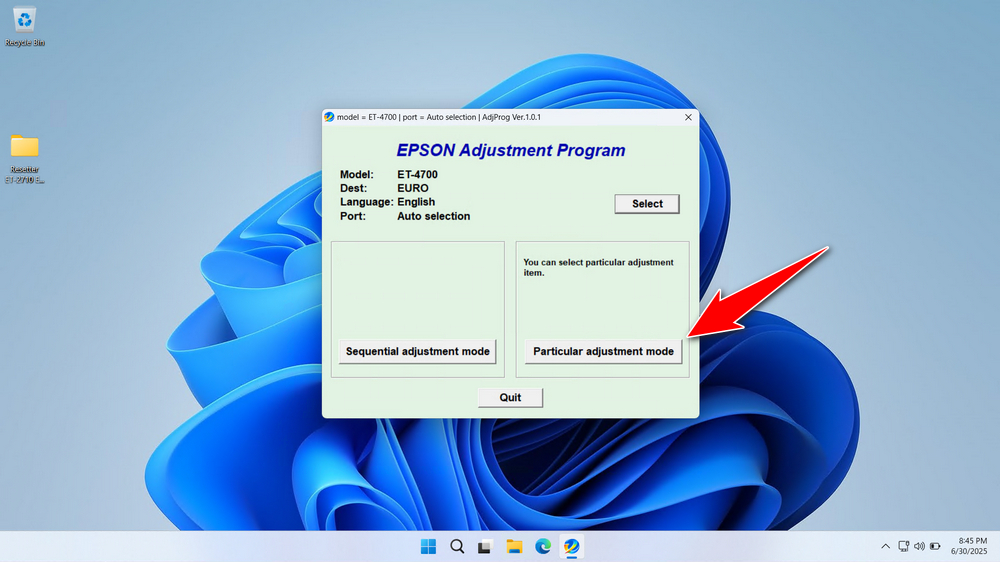
6. Select “Waste ink pad counter” on the Maintenance options.
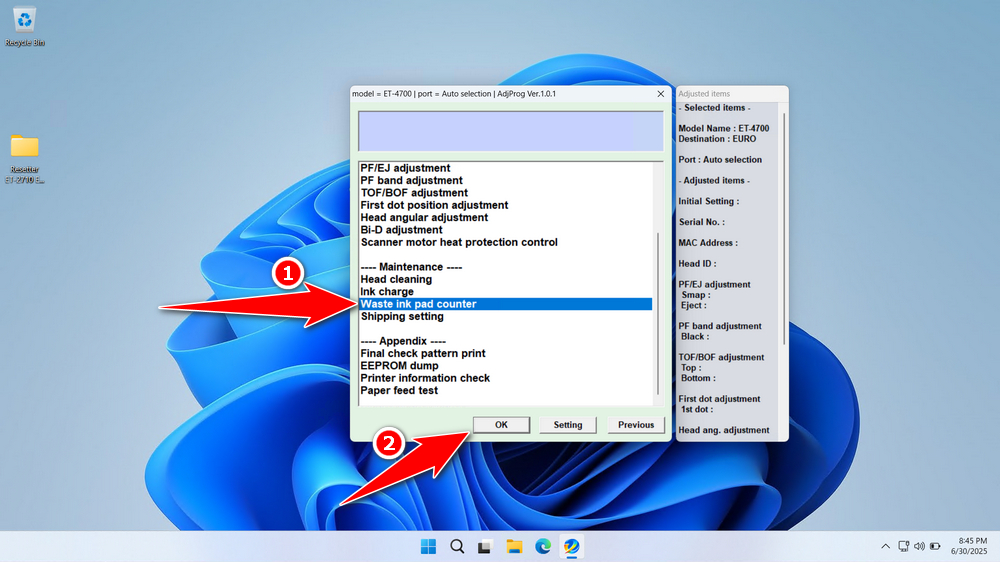
7. Tick the “Main pad counter” & “Platen pad counter” options, click the ‘Check’ button, then click “Initialize”. If the reset process is successful, you can turn off the printer, and then you can turn it on the printer again. You can close the program afterwards.
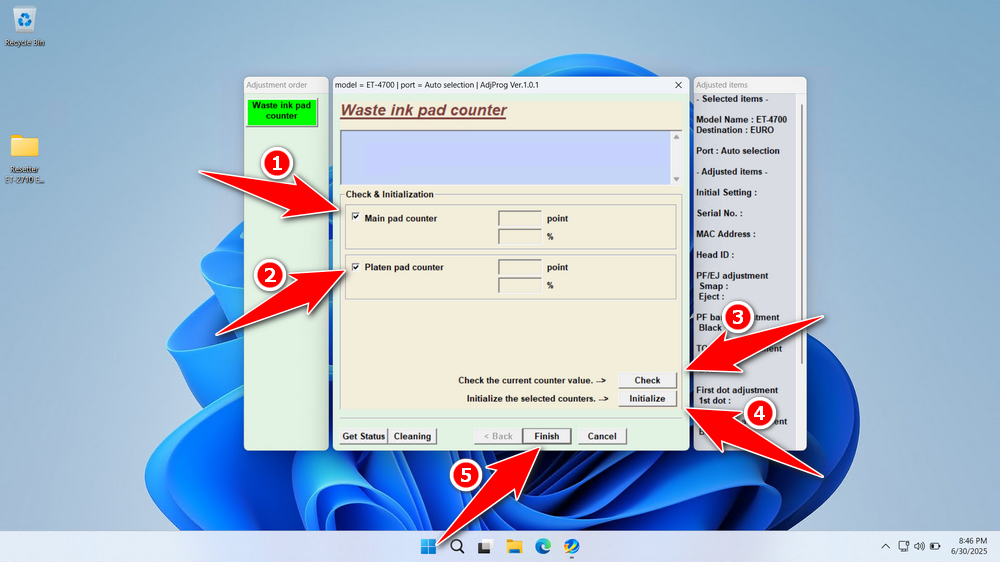
8. If the reset process fails, please try using another USB port on the computer and repeat the reset process. Make sure the printer and computer are well connected.
Download Epson ET-4700 ET-2710 ET-2711 Resetter Here
Resetting the counter does nothing to remove the actual saturated ink from the pads. If pads are full, ink can leak, causing catastrophic damage to the printer’s mainboard and other internal parts. Physical pad replacement or servicing is essential.
Now that you know what a resetter is, how it works, its advantages, and the treatment, you should be able to use the resetter wisely. To get an Epson ET-4700, ET-2710, ET-2711 resetter, you can visit the following link.
Maybe you like other interesting articles?