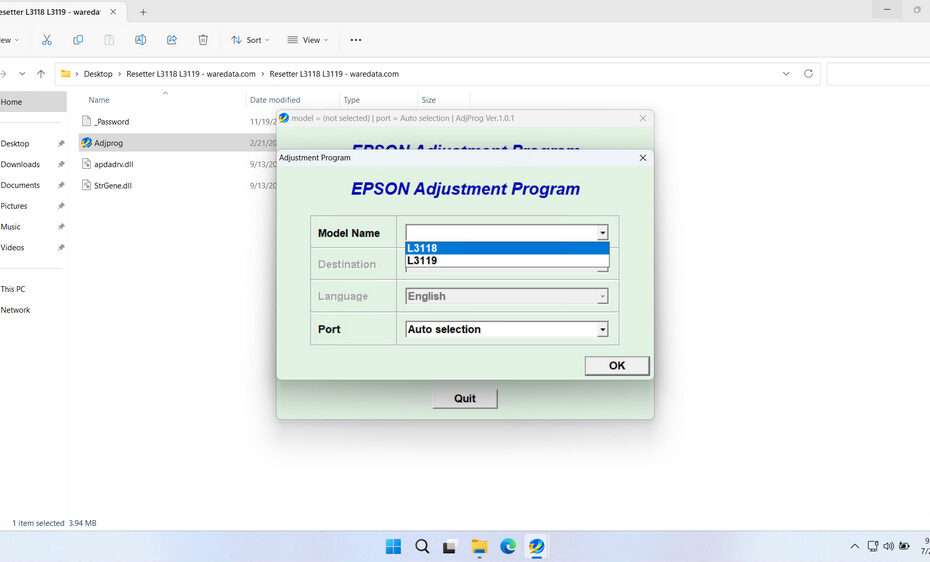An Epson L3118 resetter, also known as an Adjustment Program, is a specialized software utility designed to reset various internal counters and resolve maintenance errors in your Epson L3118 printer. This tool serves as a digital mechanic that can restore your printer to proper working condition when it encounters specific errors.
The resetter works by communicating directly with your printer’s internal systems, accessing service mode functions that are typically reserved for authorized technicians. When your printer displays error messages or refuses to operate due to maintenance requirements, the resetter can often bypass these restrictions and return your printer to normal operation.
In this article, we will explain how you can use the Epson L3118 & L3119 resetter, along with what its benefits are and suggestions for use, so that your printer stays in its best condition for a long time.
Table of Contents
- Why Waste Ink Counter Needs Resetting
- When Should You Use the Resetter?
- What is Epson L3118 & L3119 Resetter?
- How to Use Epson L3118 & L3119 Resetter
- Download Epson L3118 & L3119 Resetter Here
Why Waste Ink Counter Needs Resetting
All inkjet printers, including the Epson EcoTank L3118 and L3119, incorporate a maintenance system. During routine operations like printing, cleaning print heads, or, automatic maintenance routine cycle, a small amount of excess ink is generated. This ink is safely collected into absorbent pads (sponges) located inside the printer. To prevent ink overflow and potential damage, Epson engineers a software counter that estimates how much waste ink these pads have absorbed. When this counter reaches its predetermined threshold, the printer enters a protection mode, displaying errors like “Service Required: Waste Ink Pad is full” or similar, effectively stopping printing. Resetting this counter tells the printer the pads have been serviced (either physically replaced or, more commonly for users, the counter is reset acknowledging monitoring), allowing printing to resume.
When Should You Use the Resetter?
Use the resetter only under these specific conditions:
- The printer displays a clear “Waste Ink Pad Full”, “Service Required”, or “A printer’s ink pad is at the end of its service life” error related to the ink pads.
- You have physically inspected or replaced the waste ink pads and need to reset the counter to match.
- You are certain the physical pads are not leaking or overflowing (resetting a counter on truly full pads risks serious internal damage).
- The printer is otherwise functioning correctly (no other major hardware issues).
What is Epson L3118 & L3119 Resetter?
Epson L3118 & L3119 resetter is a specialized software utility designed to communicate directly with the printer’s service module. Its primary function is to reset the waste ink counter back to zero. Key points:
- Official vs. Third-Party: Epson provides official reset utilities and firmware updates exclusively to its authorized service centers. Third-party reset tools are developed independently and are widely available online.
- Function: It accesses the printer’s maintenance settings to reset the specific counter tracking waste ink saturation.
- Necessity: Physical replacement of the waste ink pads is the ideal long-term solution, but resetting the counter is essential after replacement or, as a temporary measure, to clear the error if the pads are confirmed not to be saturated.
How to Use Epson L3118 & L3119 Resetter
1. Before you download and use the resetter, you should temporarily disable the antivirus on your computer. This is done to avoid antivirus detection errors so that the reset process can run smoothly. Also, make sure the printer is properly connected to the computer.
2. You can download Epson L3118 & L3119 Resetter via the link below the article.
3. After you have downloaded the resetter file, extract the file by right-clicking then selecting Extract All.
4. After the file is extracted, run the resetter program by double-clicking on the “Adjprog.exe” file. The first time you run the resetter, you will need a password, which you can find in the file “_Password.txt”.
5. Once the resetter program is run, click “SELECT”, select your printer model, and click “OK”.
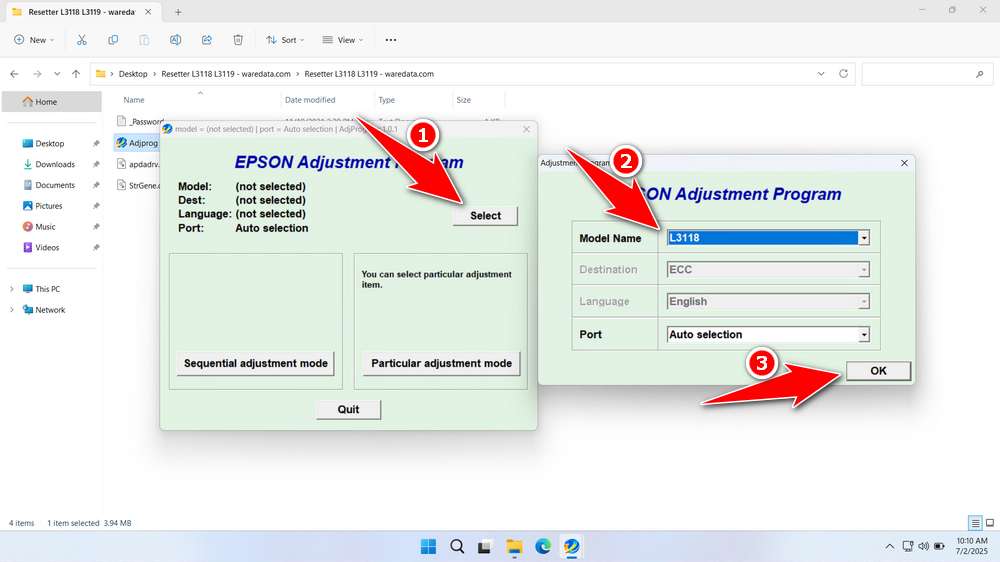
6. Click the “Particular adjustment mode” button.
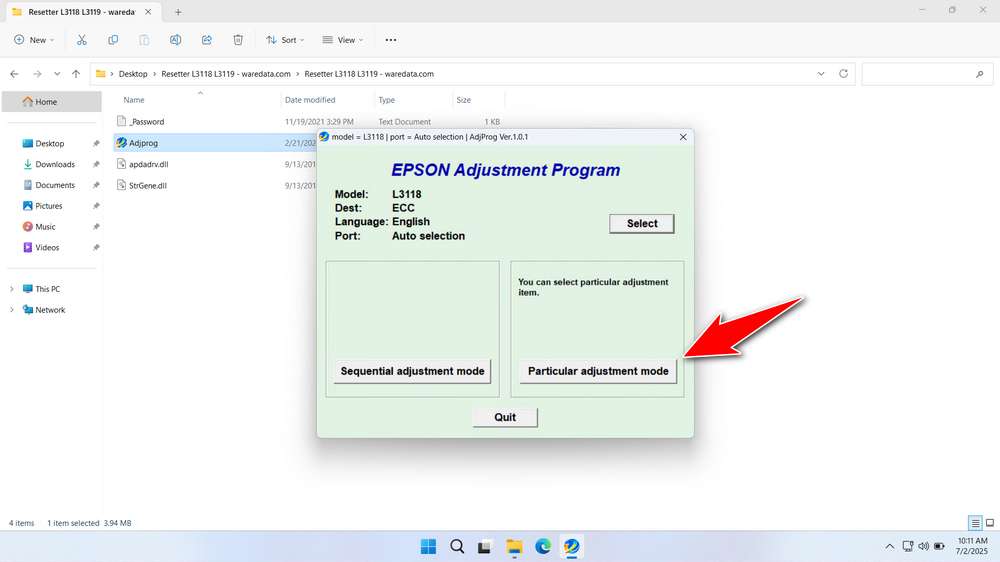
7. Select “Waste ink pad counter” in the Maintenance option. Click “OK”.
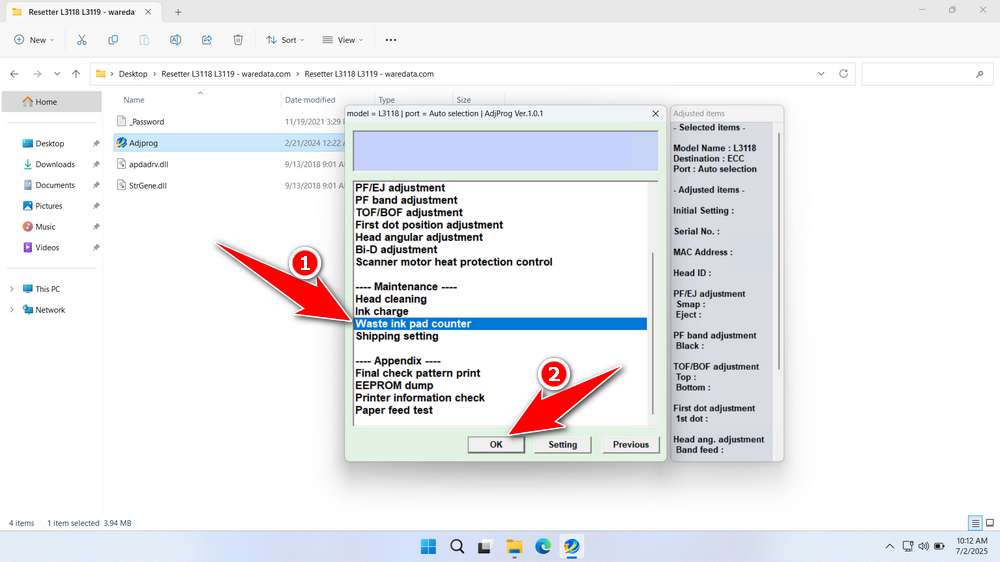
8. Tick the “Main pad counter” & “Ink pad counter” options. After that, click the “Check” button, then click the “Initialize” button. After the reset process is successful, click “Finish”. You can close the resetter program, then turn off the printer and turn it on the printer again afterwards.
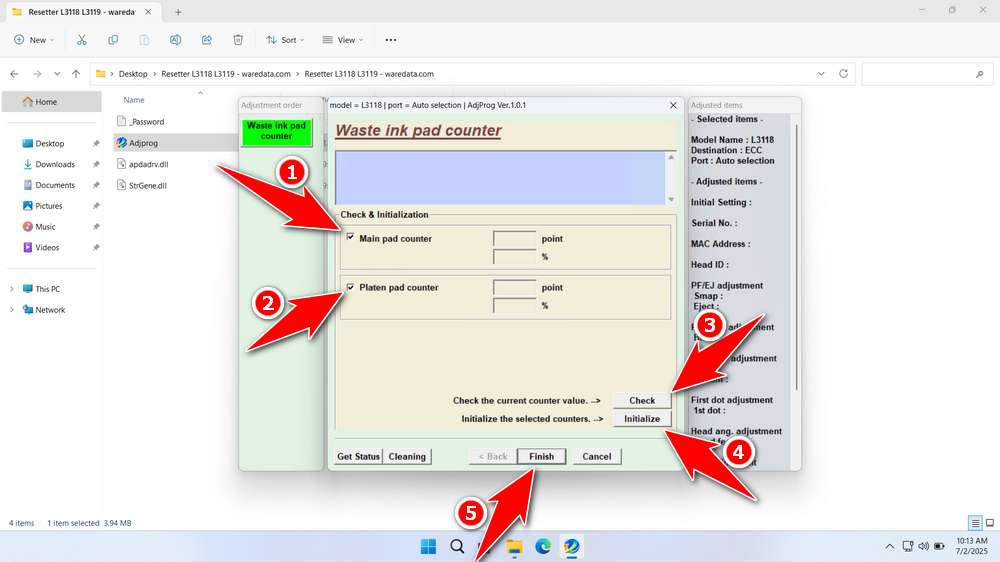
9. If the reset process fails, you can move the USB printer to another available port on the computer, and then you can try to reset it again.
Download Epson L3118 & L3119 Resetter Here
If you reset without replacing saturated pads, the error will recur much faster, and you risk ink leaks damaging the printer’s electronics or your furniture. Pad replacement is the permanent solution for the safest and most reliable option. Physically replace the waste ink pads and reset the counter using official tools, preserving any warranty. Recommended, especially for valuable printers or if unsure.
But if you have limited funds or you are certain that the printer hardware is in good condition, you can use the resetter with caution and discretion. To download the Epson L3118 & L3119 resetter, you can visit the following link.
File Size: 4MB
File Type: .ZIP
OS Support: Windows 7/8/10/11 or higher
Maybe you like other interesting articles?