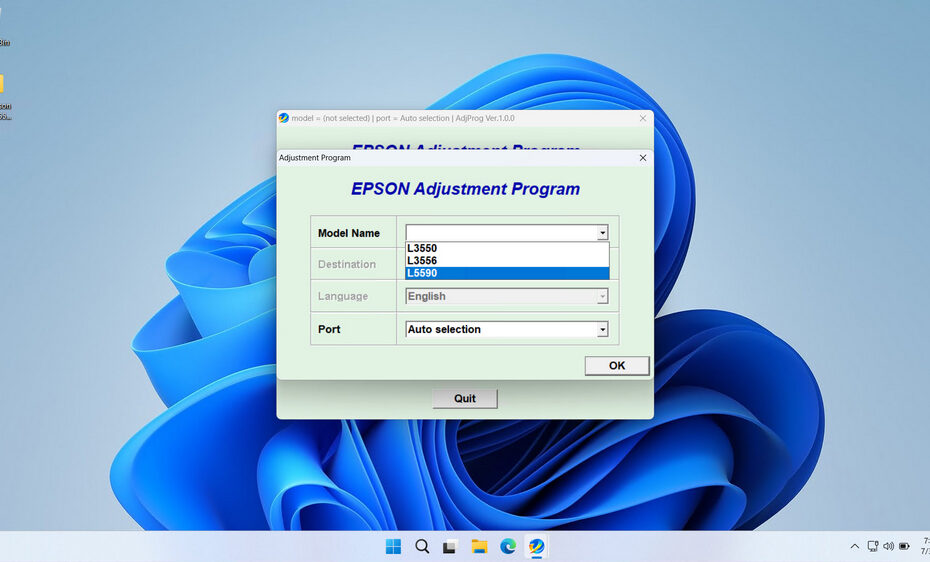The Epson L5590, L3550, & L3556, like many modern printers, contain embedded software that tracks ink usage, page counts, and waste ink accumulation. When these internal counters reach predetermined limits, the printer may display error messages such as “Service Required” or “Waste Ink Pad Full” and refuse to operate until the issue is addressed.
To get your L5590, L3550, & L3556 operational again, you’ll need to reset this counter using an Epson L5590 resetter tool. You can reset it at an authorized Epson service, or you can do it yourself at home using the resetter/adjustment program that we will discuss below. To shorten the writing, below we will only mention (Epson L5590 Resetter), although it also works for L3550, & L3556 printers.
Table of Contents
- Why Do You Need an Epson L5590 Resetter?
- What is the Epson L5590 Waste Ink Counter?
- What is Epson L5590 Resetter?
- How to Use Epson L5590 Resetter
- Download Epson L5590 Resetter Here
Why Do You Need an Epson L5590 Resetter?
When the waste ink counter maxes out, your L5590 will become unusable, displaying error messages. An Epson L5590 resetter is specialized software designed to communicate with the printer’s service mode. Its primary functions are:
- Counter Reset: Clears the accumulated waste ink count stored in the printer’s memory.
- Printer Reinitialization: Allows the printer to start counting again from zero.
- Error Clearance: Removes the “Service Required” or similar error messages, restoring printing functionality.
Crucially, the resetter does not physically clean or replace the waste ink pad itself. It only resets the software counter. Physical pad replacement is a separate maintenance task, often required after several resets or if ink leakage is observed.
What is the Epson L5590 Waste Ink Counter?
Inside your Epson L5590 lies an absorbent pad (or multiple pads) known as the waste ink absorber. Its job is to capture excess ink expelled during essential printer functions:
- Printhead cleaning cycles
- Initial setup priming
- Nozzle checks
- Regular maintenance
A software counter meticulously tracks the estimated amount of ink absorbed by this pad. Epson pre-programs a maximum threshold based on the pad’s expected capacity. When this threshold is reached, the printer firmware triggers an error state, halting printing to prevent potential ink overflow and internal damage.
What is Epson L5590 Resetter?
The Epson L5590 resetter is software (often called a “resetter tool” or “adjustment program”) designed to reset the internal counters of the printer. When the printer detects that it has reached a certain ink threshold or encounters an error message like “Service Required,” resetting the device allows users to bypass these issues without replacing hardware prematurely. This tool essentially communicates with the printer’s firmware, returning it to its default state and enabling continued use.
How to Use Epson L5590 Resetter
1. Before you download and use the resetter, you should temporarily disable the antivirus on your computer, this is done so that there is no detection error from the antivirus, and the reset process can run smoothly. Also, make sure the printer is properly connected to the computer and is on before performing a reset.
2. You can download the Epson L5590 resetter via the link we provide below this article.
3. After you download the resetter file, you need to extract it first by right-clicking then selecting Extract All.
4. After the file has been extracted, open the resetter folder and run the program by double-clicking on the file “Adjprog.exe”. The first time you run the program, you will need a password, which you can find in the file “_Password.txt”.
5. After the program is run, please click the “SELECT” button, select your printer model, then click “OK”.
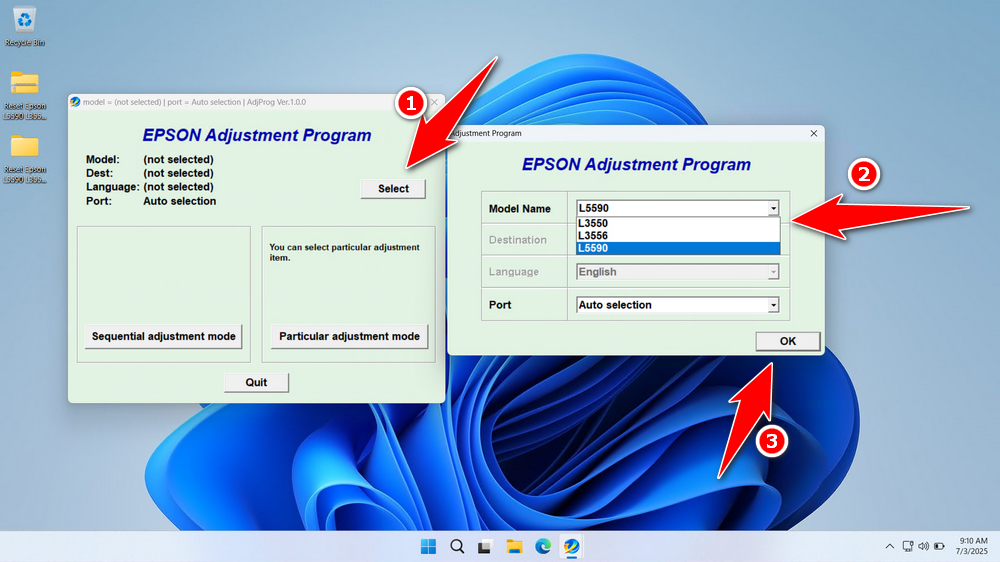
6. Click the “Particular adjustment mode” button for the next step.
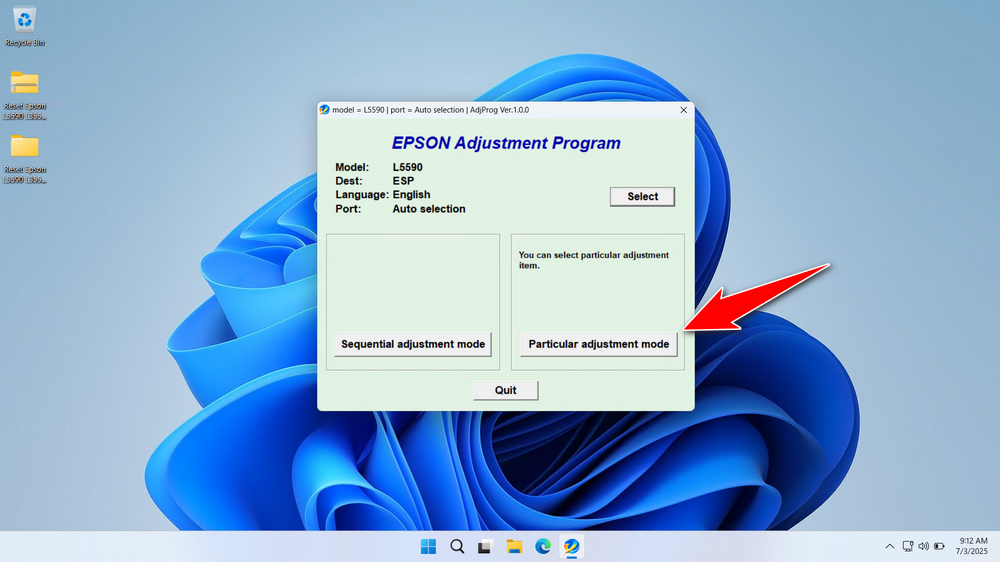
7. Select “Waste ink pad counter” in the Maintenance option, then click “OK”.
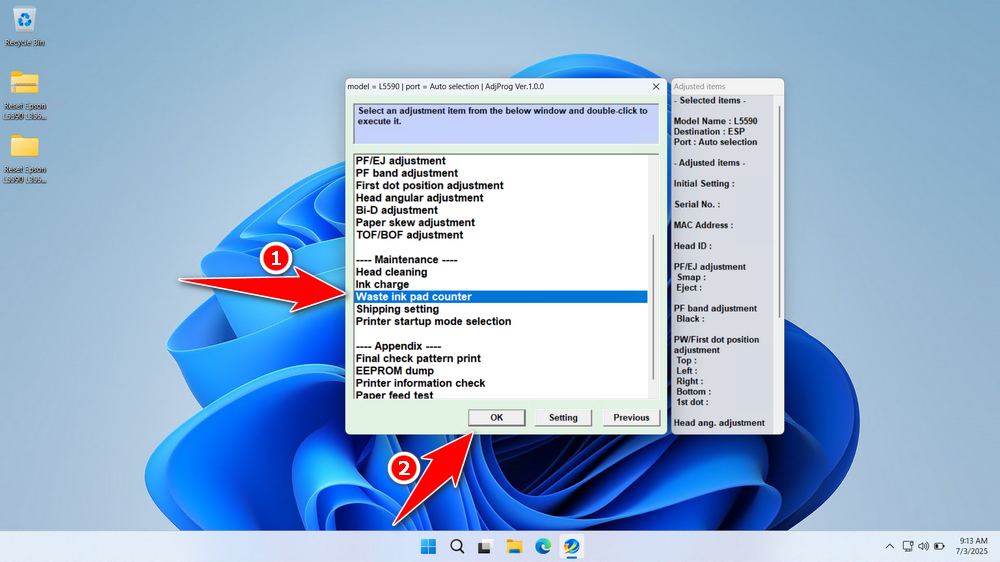
8. Tick on “Platen pad counter”, “Ink System pad counter”, then click the ‘Check’ button, and continue by clicking the “Initialize” button. If the reset process is successful, please click “Finish”, you can turn off the printer and then turn it on again.
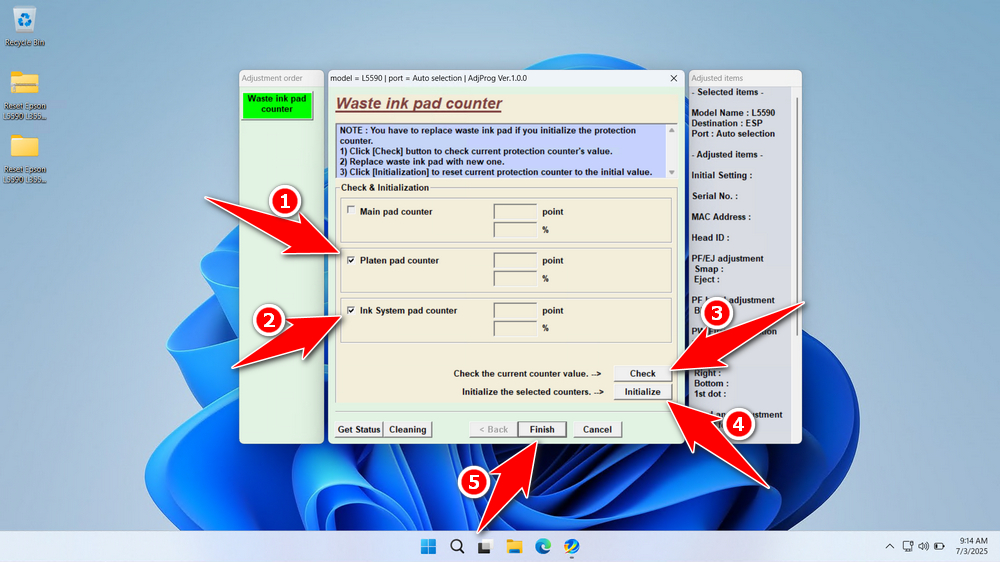
9. If the reset process fails, try using another available port on the computer, then repeat the reset process.
Download Epson L5590 Resetter Here
Resetting a counter when the waste ink pad is already saturated risks ink leaking inside the printer, causing severe damage to electronics and mechanics. Always inspect the pad if possible, or consider replacement if the printer is very old or has been reset multiple times before.
If you already know what the resetter does and the risks involved in doing repeated resets without replacing the ink pad, then you should be able to use the resetter wisely and carefully. To download the Epson L5590 L3550 L3556 Resetter, you can do so by clicking the button below.
File Size: 7.9MB
File Type: .ZIP
OS Support: Windows 7/8/10/11 or higher
Maybe you like other interesting articles?