An Epson L1455 resetter is a specialized software tool designed to reset internal counters and clear error messages that prevent normal printer operation. The Epson L1455 resetter tool essentially acts as a bridge between your computer and the printer’s internal systems, allowing you to perform maintenance tasks that would otherwise require professional service. When you run the resetter, it sends specific commands to the printer that clear accumulated data and reset various operational parameters.
These tools work by accessing the printer’s service mode, which is normally reserved for technicians and service personnel. The resetter essentially mimics the commands that would be issued during professional servicing, but in a user-friendly format that doesn’t require technical expertise.
Below, we will explain in more detail what a resetter is, how it works, and what the benefits and risks are if used carelessly.
Table of Contents
- What is Epson L1455 Resetter?
- Why Epson L1455 Needs a Resetter
- How the Epson L1455 Resetter Software Works
- How to Use Epson L1455 Resetter
- Download Epson L1455 Resetter Here
What is Epson L1455 Resetter?
The Epson L1455 Resetter is a specialized software utility, often referred to as a “waste ink counter reset program”, “resetter tool”, or “adjustment program.” It’s not an official Epson product, but it is widely used by owners and technicians. Its sole purpose is to reset the internal waste ink counter embedded within the Epson L1455 EcoTank printer’s firmware. This counter isn’t a physical sensor measuring the actual ink saturation in the maintenance box (or waste ink pad); instead, it’s a sophisticated algorithm that estimates ink usage based on cleaning cycles, head flushes, and startup routines. When this estimated count reaches a pre-programmed threshold, the printer displays error messages like “Service Required” or “Ink Pad is Full” and ceases all printing functions. The resetter software communicates directly with the printer’s service mode to reset this counter back to zero, effectively telling the printer its waste ink pad is “empty” again.
Why Epson L1455 Needs a Resetter
The Epson L1455 is built for high-yield printing. However, this high-volume capability is also why it’s prone to triggering the waste ink counter faster than typical cartridge printers. Here’s why the resetter becomes essential:
- Printer Lockout Prevention: The primary reason. Without resetting the counter, the printer becomes unusable once the limit is hit, regardless of the physical condition of other components.
- Cost Savings: Replacing the physical waste ink pad or sending the printer for official Epson service (which often involves replacing the entire main board) is significantly more expensive than using resetter software. Resetting allows you to continue using the printer until the pad physically needs replacement or cleaning.
- Extended Printer Lifespan: Resetting the counter allows you to utilize the full physical lifespan of the printer and its maintenance box, avoiding premature disposal or costly official service interventions.
- Unavoidable Maintenance: Print head cleaning, priming during initial setup, and regular maintenance cycles all contribute to waste ink accumulation. This is a normal function of inkjet printers, especially high-capacity ones like the L1455.
How the Epson L1455 Resetter Software Works
The resetter software works by accessing the printer’s hidden service mode. This mode is intended for Epson technicians for diagnostics and maintenance. The resetter essentially sends specific commands to the printer via a USB connection:
- Access Service Mode: The software initiates a sequence that puts the printer into its service mode (often involving specific button presses on the printer itself during startup, guided by the software).
- Read Counter Value: Once in service mode, the software can read the current value of the waste ink counter stored in the printer’s EEPROM (non-volatile memory).
- Reset the Counter: The key function: the software sends the command to reset the waste ink counter value back to zero (or sometimes near zero).
- EEPROM Writing: The printer’s firmware writes this new “zero” value back to its internal memory.
- Exit Service Mode: The software guides the printer to exit service mode and reboot normally. After a successful reset, the “Service Required” or “Ink Pad Full” error should disappear, and the printer should function normally again.
How to Use Epson L1455 Resetter
1. Before you download and start using the resetter, the best thing to do is to temporarily disable all antivirus programs on your computer. This is done because often antiviruses incorrectly detect resetter as a suspicious file, so resetter can’t run normally. After that, make sure the printer is connected to the computer properly before starting the reset process.
2. The next step you can download the Epson L1455 resetter software via the link at the bottom of this article.
3. After you have downloaded the resetter file, you must extract the file by right-clicking on the file then selecting Extract All.
4. Open the extracted folder, and run the file named “AdjProg.exe”. For the first time running, it will require a password, which you can see in the file “_Password.txt” inside the folder.
5. After the resetter program has run successfully, please continue by clicking the “Particular adjustment mode” button.
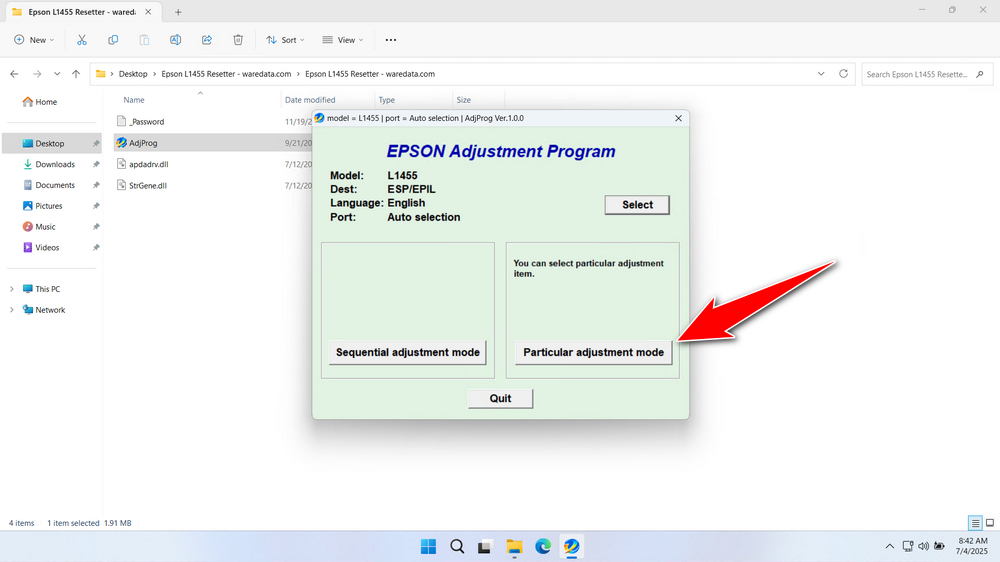
6. Select “Maintenance counter” in the Maintenance option and click “OK”.
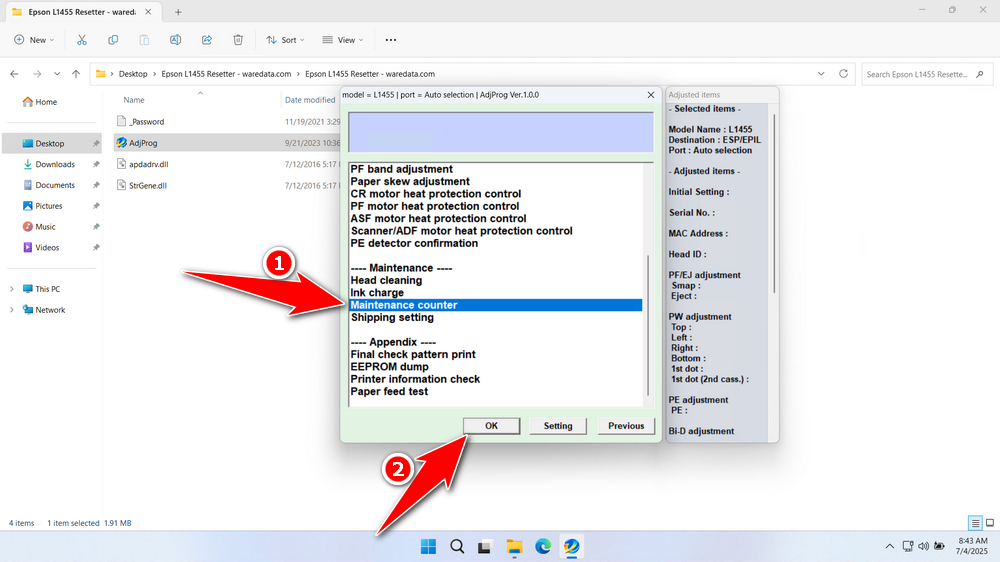
7. Unlike other resetters, next you can directly click the “Check” button, then after the number of ink pad counters appears, you can tick on “Maintenance Box Counter” option and click “Initialize”. After the reset process is successful, you can turn off the printer and then turn it on the printer again.
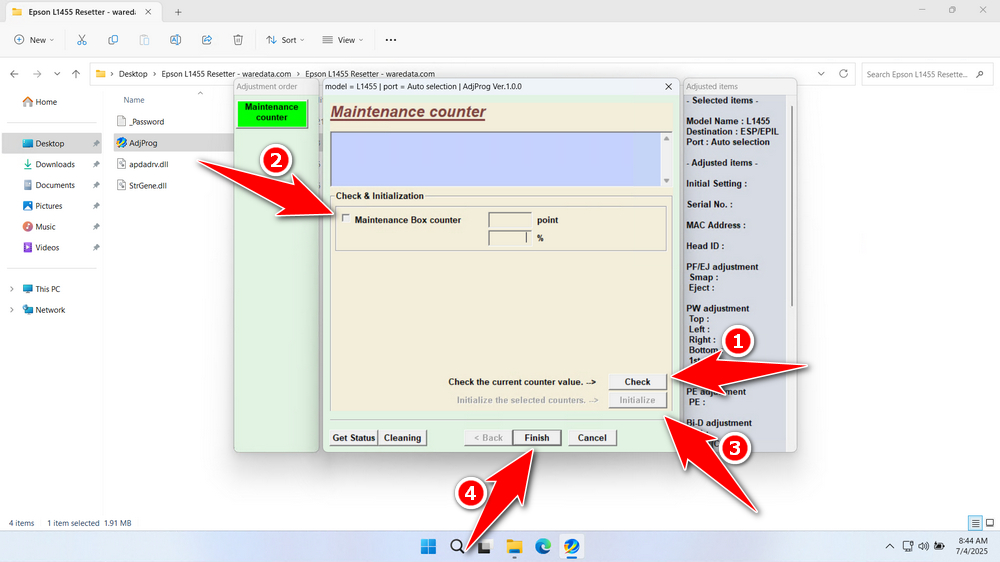
8. If the reset process fails, try moving the printer’s USB cable to another available port on the computer. After that, you can repeat the reset process.
Download Epson L1455 Resetter Here
Resetting the software counter doesn’t empty the physical waste ink pad inside your printer. This pad will eventually become saturated. Ignoring this can lead to ink leaks, potentially damaging your printer’s internals and the surface it sits on. After 1-3 resets (depending on usage), you MUST either:
- Replace the Waste Ink Pads: Purchase a compatible maintenance box/waste ink pad kit and replace it yourself (requires disassembly) or have it done professionally.
- Clean and Reset the Pads: Some users carefully remove the pads, clean them (though effectiveness varies), dry them thoroughly, and reinstall them before performing the software reset.
If you already know what the resetter does, how it works, and how to use it in the best way, then you should be able to use the resetter software more wisely.
For those of you who need a resetter for the Epson L1455 printer, you can download it via the following link.
Maybe you like other interesting articles?

