Microsoft has been steadily refining the Windows user experience, and their latest updates to the Canary Channel show some thoughtful improvements that address real workflow challenges. Let us walk you through what’s new and why these changes matter for our daily computing experience.
Table of Contents
- Taskbar Gets Smarter with Dynamic Icon Scaling
- File Explorer Receives Visual Organization Updates
- Adaptive Energy Saver Learns Our Usage Patterns
Taskbar Gets Smarter with Dynamic Icon Scaling
The most significant update revolves around how Windows handles our taskbar when it becomes crowded with applications. Think of our taskbar like a shelf; traditionally, when we ran out of space, items would simply get pushed into overflow menus or become harder to access. Microsoft’s new taskbar icon scaling feature takes a different approach by intelligently shrinking icons when space becomes premium.
Here’s how it works in practice: as we pin more applications or open additional programs, Windows monitors our taskbar’s available real estate. When things start getting tight, the system automatically reduces icon sizes to accommodate more items in the visible area. This means we can keep our most-used applications within easy reach without constantly hunting through secondary menus or dealing with cluttered interfaces.

Understanding that users have different preferences and workflows, Microsoft has built in three distinct scaling options. The default “When taskbar is full” setting activates the scaling only when necessary, maintaining larger icons until space becomes an issue. For users who prefer consistency, the “Never” option keeps icons at their original size regardless of how many applications are running. Meanwhile, the “Always” setting caters to those who prefer the compact aesthetic of smaller icons all the time.
Customizing these settings is straightforward; simply right-click on an empty section of your taskbar, select “Taskbar settings,” expand the “Taskbar behaviors” section, and adjust the “Show smaller taskbar buttons” preference to match your workflow needs.
File Explorer Receives Visual Organization Updates
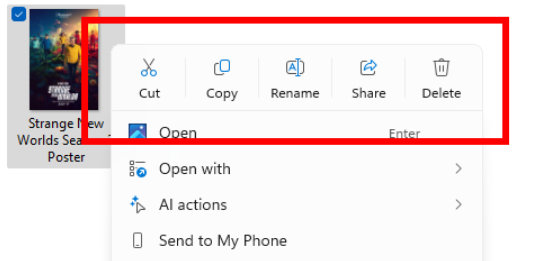
Microsoft has also made subtle but useful improvements to File Explorer’s context menu system. The addition of dividers between top-level icons (like Cut, Copy, Paste, Rename, Share, Delete) creates clearer visual separation, making it easier to quickly identify and select the actions we need. While this might seem like a minor change, these kinds of organizational improvements can significantly reduce the cognitive load when we’re navigating through file management tasks.
Adaptive Energy Saver Learns Our Usage Patterns
Perhaps the most innovative addition is the new adaptive energy saver feature, which represents a more intelligent approach to power management. Unlike traditional energy-saving modes that often involve trade-offs like reduced screen brightness, this system monitors both our device’s power state and current system demands to make smart decisions about when to activate power-saving measures.

This opt-in feature is particularly valuable because it removes the manual decision-making from energy management. The system learns to balance performance needs with battery conservation, automatically enabling energy saver during lighter usage periods and disabling it when we need full performance, all without the typical screen dimming that can be disruptive to our work.
Currently, this feature is limited to battery-powered devices and is being tested with select Canary Channel users. If we’re part of this preview group, we can manage these settings through the familiar Settings > System > Power & battery pathway.
Rather than forcing users to adapt to rigid system behaviors, these features allow Windows to better accommodate different usage patterns and preferences, ultimately creating a more personalized computing environment for all of us.
Maybe you like other interesting articles?
