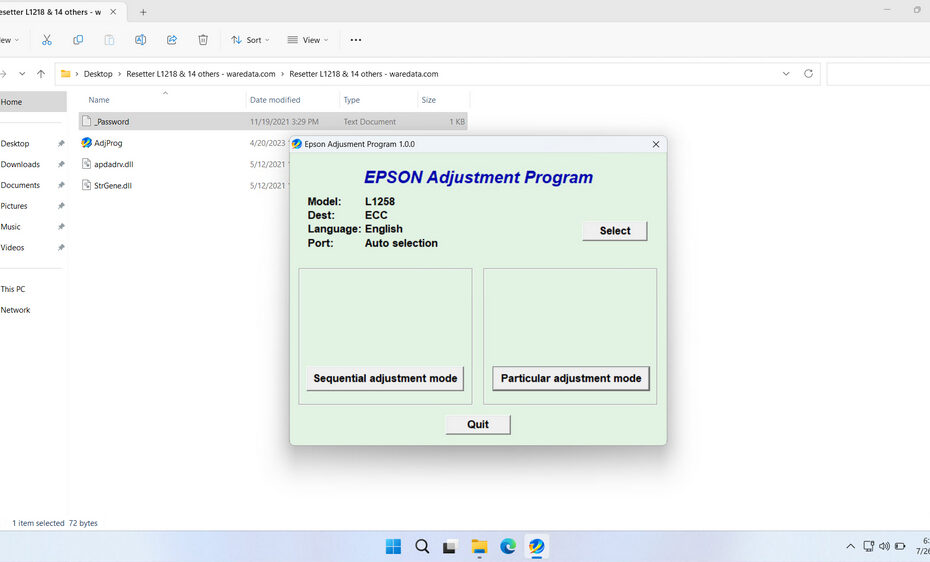The Epson L1258 resetter, also known as an adjustment program or waste ink counter reset utility, is a specialized software tool designed to reset the internal waste ink pad counters in your printer. When these counters reach their predetermined limit, the printer stops functioning and displays error messages or blinking lights.
The resetter tool essentially tricks the printer into thinking the waste ink pads have been replaced or cleaned, allowing you to continue printing. This is particularly useful for the L1258 model, which is part of Epson’s EcoTank series, known for its inkjet printers, which will inevitably encounter problems with its waste ink pad counter.
In this article, we will explain how you can use the Epson L1258 Resetter and where you can download it.
Table of Contents
- What is Epson L1258 Resetter?
- Why You Need a Resetter
- How Resetter Works
- How to Use Epson L1258 Resetter
- Download Epson L1258 Resetter Here
What is Epson L1258 Resetter?
The resetter itself functions to reset the waste ink pad counter on Epson printers. However, the resetter can also be used to perform other maintenance tasks, such as power flushing and so on. Its advantage is that it doesn’t have the limitations of Epson’s default software, so you can perform flushing even more than once a day.
If your Epson L1258 printer encounters errors such as “Service Required: Parts inside your printer are near the end of their service life” or “Inkpad full”, this is where the resetter comes in handy. Like it or not, if this message appears, you will need resetter software that can be used to reset this internal counter, which will cause the error message to appear.
Why You Need a Resetter
During normal operation, your Epson L1258 performs essential maintenance routines:
- Print Head Cleaning: Removes dried ink and air bubbles to prevent clogs. This process flushes ink through the nozzles.
- Print Head Priming: Prepares the head for printing after installation or prolonged inactivity.
- Auto Nozzle Check: Ensures print quality by testing nozzles.
- Parking the Print Head: Ink is drawn back slightly when the head parks to prevent drying.
All these actions generate a small amount of excess ink. This waste ink is collected by absorbent pads located inside the printer near the service station. To prevent this collected ink from overflowing and causing serious internal damage (like circuit board shorts), Epson implements a software counter that estimates the amount of ink absorbed. Once the counter reaches its predetermined limit, designed to trigger before the pads are physically saturated, the printer stops working and displays a service error. The resetter addresses this software counter limit.
How Resetter Works
The resetter software works by establishing a direct communication link with the printer’s firmware:
- Connection: The printer is connected to a Windows PC via USB cable and placed into a special “Service Mode”.
- Communication: The software identifies the connected printer model.
- Counter Reading: It reads the current value of the waste ink counter stored in the printer’s memory.
- Resetting: It sends a command to reset the waste ink counter value back to zero.
- Confirmation: The software often provides feedback on whether the reset was successful.
- Restart: The printer is restarted, clearing the service error and returning to normal operation (provided the physical pads are not yet saturated).
How to Use Epson L1258 Resetter
1. Before downloading and using the Epson L1258 resetter, first temporarily disable the antivirus software on your computer. This is to ensure that the reset process runs smoothly and to prevent detection errors from the antivirus software. Then, make sure that the printer is turned on and connected with a USB cable.
2. Then you can download the Epson L1258 resetter via the link at the end of this article.
3. After downloading the resetter file, extract the file by right-clicking on the file and selecting Extract All.
4. After extracting the file, open the extracted folder and run the file named AdjProg.exe. When you run it for the first time, you will be asked for a password, which you can find in the _Password.txt file.
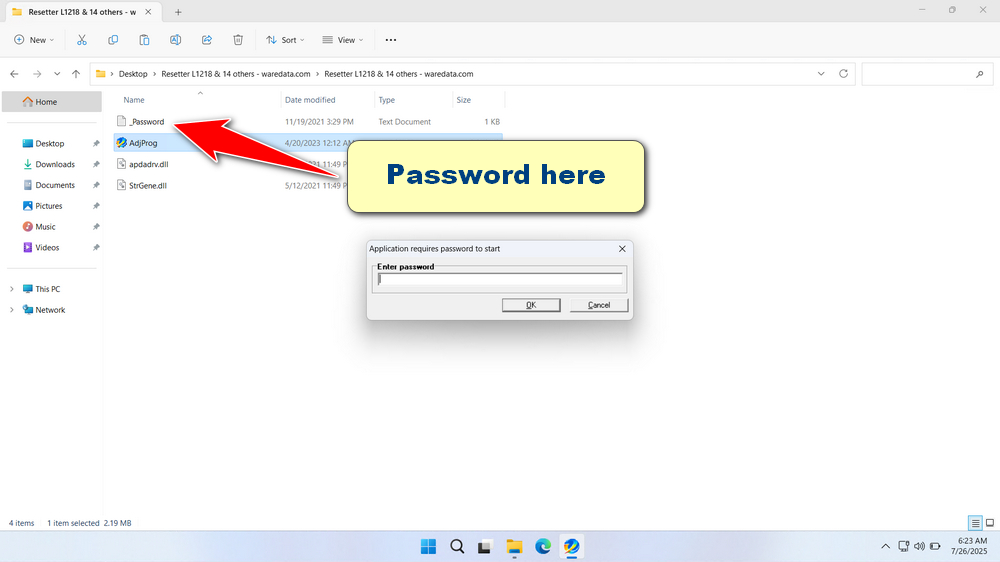
5. After the resetter program has been successfully run, please click the SELECT button and select the L1258 printer model, then click OK.
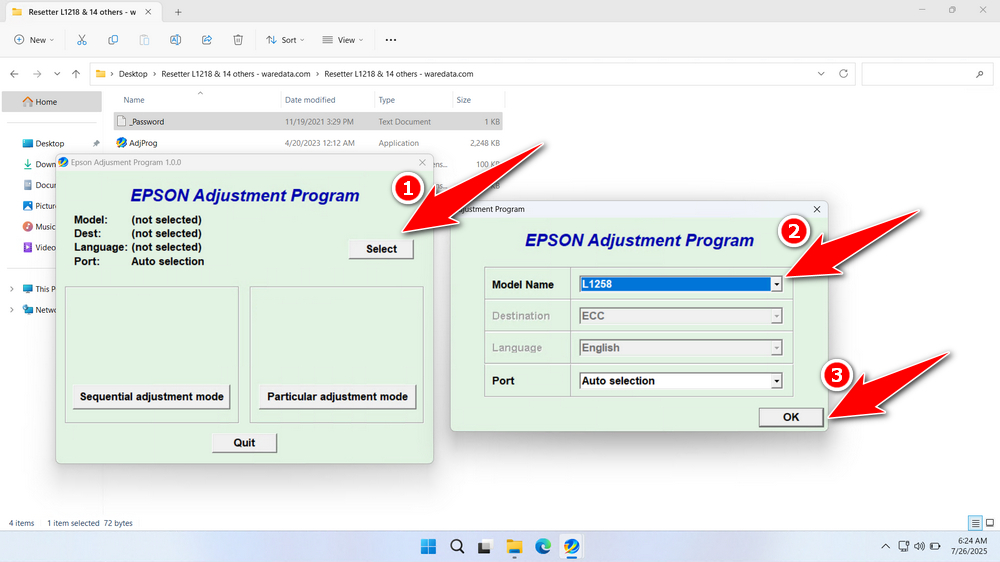
6. Click the Particular adjustment mode button afterwards.
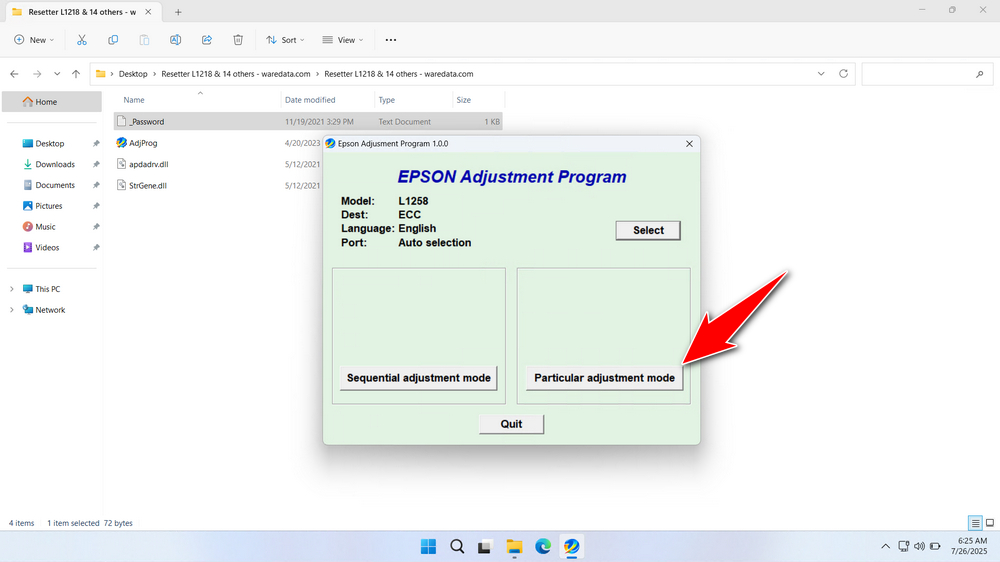
7. Select Waste ink pad counter, then click OK.
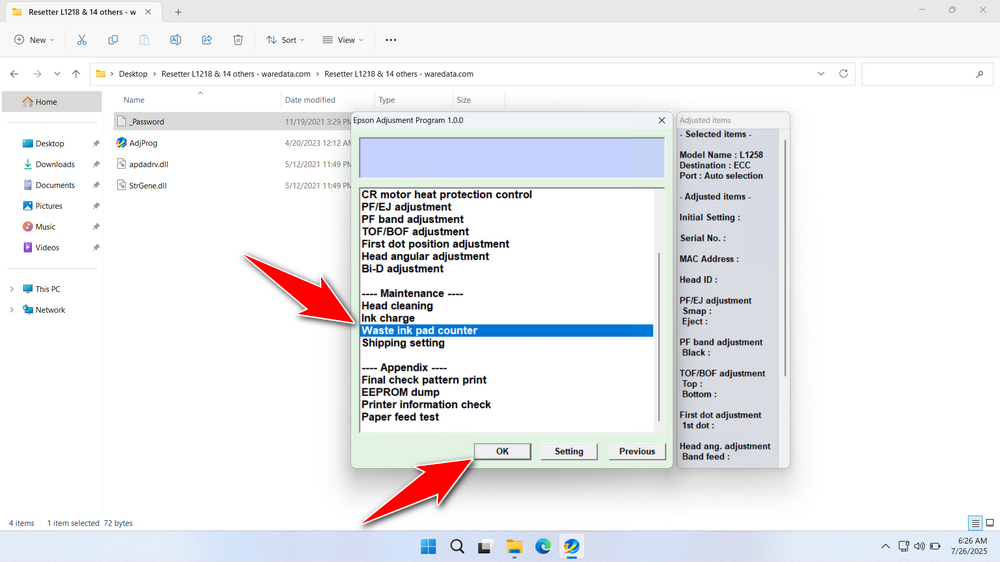
8. Check the three options: Main Pad counter, Platen Pad counter, and Ink System Pad counter. Then click the Check button, followed by Initialization. If the reset process is successful, click Finish. After that, you can turn off the printer and then turn it back on.
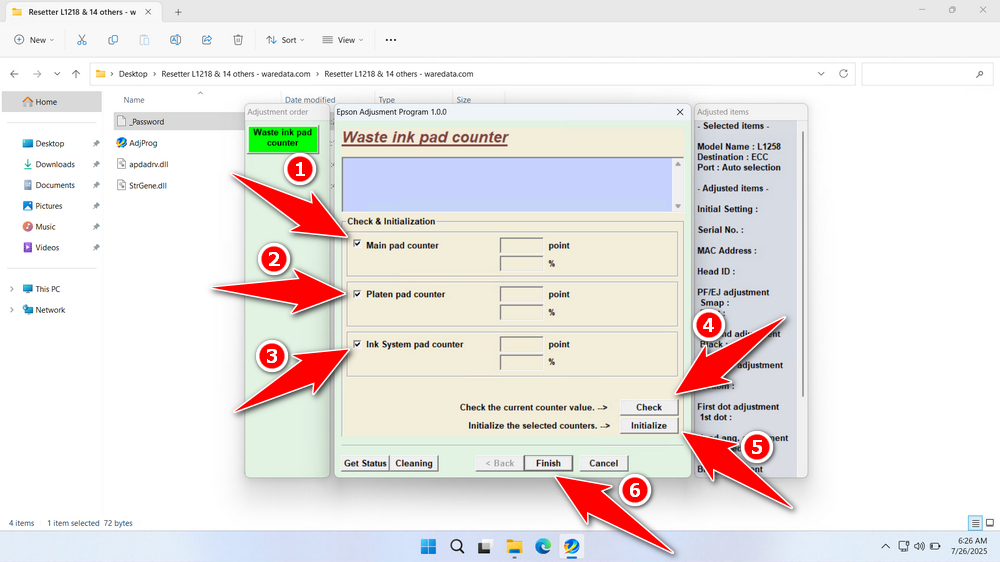
9. If a reset failed message appears, move the USB printer to another port on the computer and repeat the reset process.
Download Epson L1258 Resetter Here
Resetting the counter doesn’t remove the actual waste ink from the pads. It only tricks the printer into thinking the pads are empty. Continued use without addressing the saturated pads risks ink leakage, severe internal damage, and other hazards.
Once you understand the functions of the Epson L1258 Resetter and how to use it safely and effectively, you will be able to use it with confidence. For those of you who need the Epson L1258 Resetter, please click on the following link.
File Size: 2.24MB
File Type: .ZIP
OS Support: Windows 7/8/10/11 or higher
Perhaps you would like to read other interesting articles?