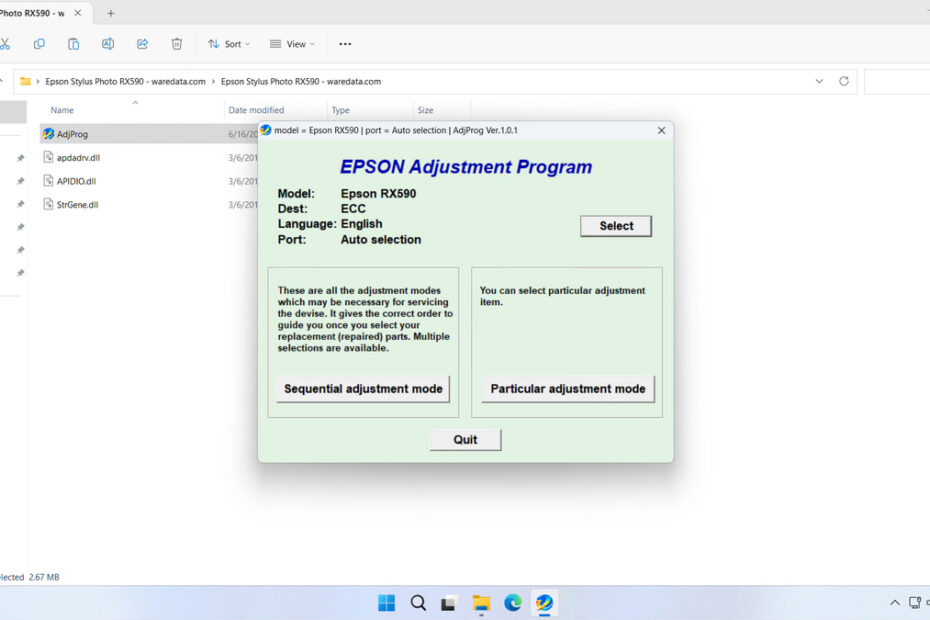An Epson RX590 resetter is specialized software designed to reset the waste ink pad counters in your printer back to zero. These tools are often called “adjustment programs” or “service tools” because they access the same internal functions that Epson technicians use in service centers.
The most commonly used resetter for the RX590 is the WIC Reset Utility, which stands for Waste Ink Counter Reset Utility. This software communicates with your printer through a USB connection and can reset various internal counters, effectively telling the printer that the waste ink pads have been replaced or emptied.
Below, we will provide you with a guide on how to use the Epson RX590 Resetter and where you can download the resetter file.
Table of Contents
- Why do we need a Resetter?
- When does it need to be reset?
- After resetting the waste ink pad, does it need to be replaced?
- How to Use Epson RX590 Resetter
- Download Epson RX590 Resetter Here
Why do we need a Resetter?
The need for a resetter stems from a built-in maintenance feature designed by Epson. Inside your printer is a small absorbent pad, known as the waste ink pad or maintenance box. This pad collects excess ink during routine cleaning cycles, printhead priming, and other maintenance operations. To prevent ink from leaking and damaging the printer, Epson programs a conservative limit into the printer’s firmware. Once the estimated ink absorbed reaches this limit, the printer automatically locks itself into service mode, rendering it unusable until the counter is reset and the waste pad is replaced.
It’s important to understand that this shutdown is based on an estimated ink count, not the physical saturation of the pad. In many cases, the pad is not actually full, but the printer has simply reached its programmed threshold. Therefore, the resetter is utilized to perform this task so that the printer can be used again.
When does it need to be reset?
Several clear indicators suggest it’s time to use a resetter tool for your Epson RX590. The common sign is when your printer displays error messages such as “The printer’s ink pads are at the end of their service life” or “A printer’s ink pad is at the end of its service life.” These messages typically appear as pop-up windows on your computer screen when you attempt to print.
You might also notice that your printer’s power light and paper light are blinking alternately, which is Epson’s way of indicating a service-required condition. In some cases, the printer may refuse to print entirely, even though it has ink and paper loaded properly.
After resetting the waste ink pad, does it need to be replaced?
Yes, it is highly recommended that you not only reset but also replace or clean the Waste Ink Pad. Because if indeed the waste ink accumulates, the ink can dirty your work desk if it seeps out of the printer.
How to Use Epson RX590 Resetter
1. Before using the Epson RX590 Resetter, please temporarily disable all antivirus software. This is done to ensure the reset process runs smoothly. Additionally, make sure the printer is connected to the computer using a USB cable.
2. You can download the Epson RX590 resetter through the link below this article.
3. After you download the resetter file, extract the file. Then open the extracted folder and run the file ‘AdjProg.exe‘, then click Accept after the pop-up appears.
4. Continue by clicking on the Particular adjustment mode.
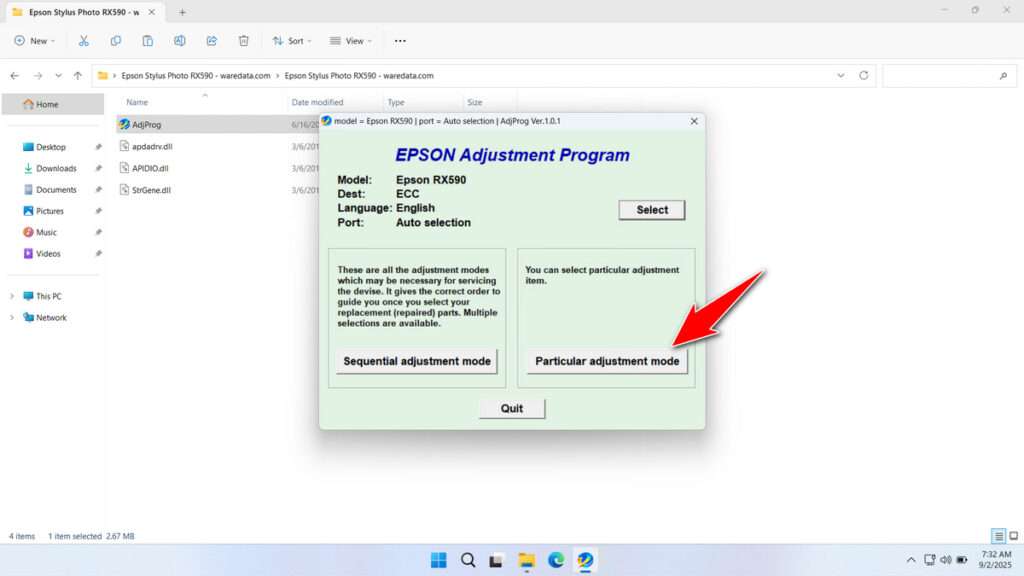
5. Select the Waste ink pad counter, then click OK.
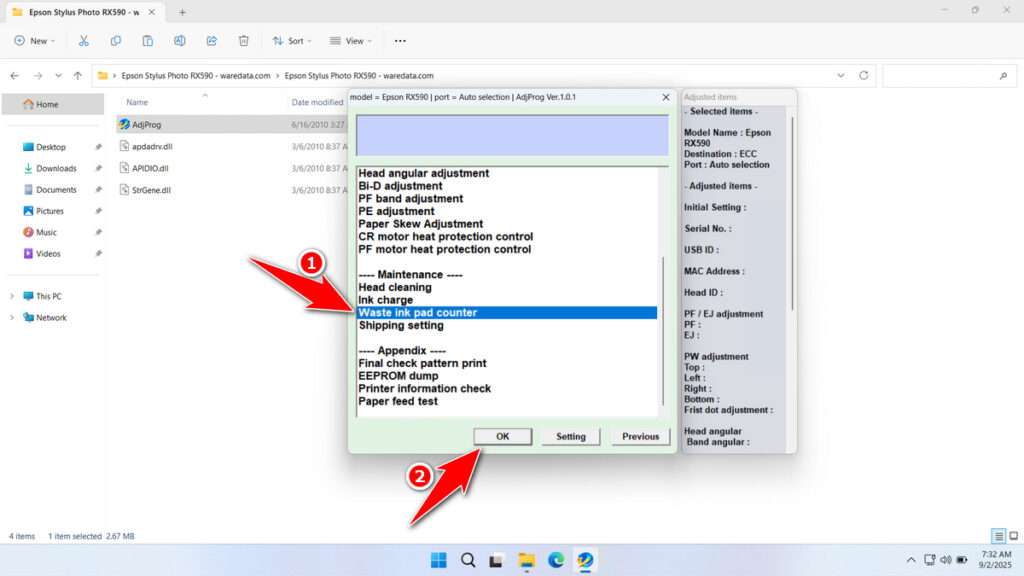
6. Tick the Main Pad Counter and FL Box Counter options. Then click Check, and then click Initialization. If the reset is successful, please click Finish. Immediately turn off the printer, and then you can turn your printer back on.
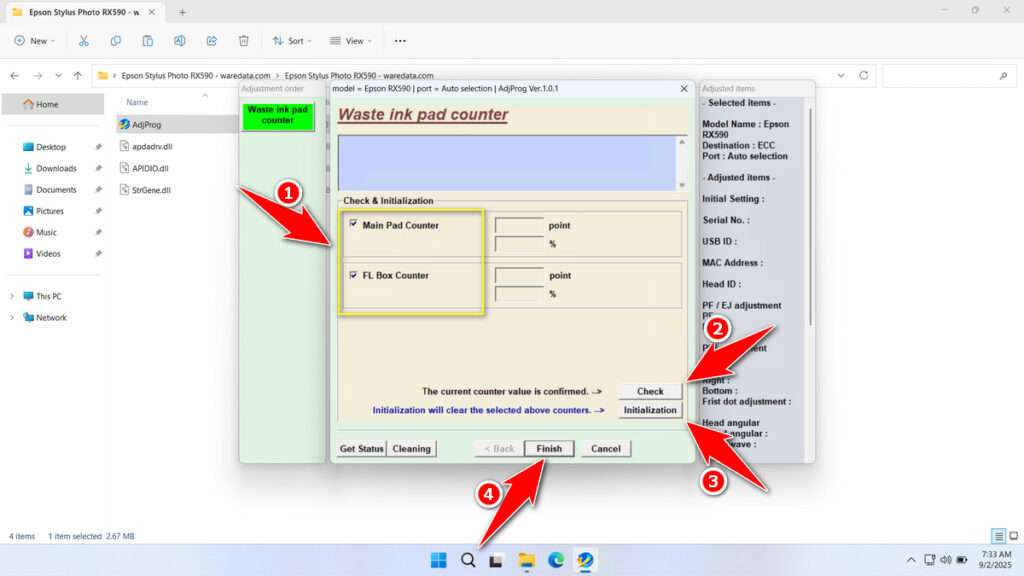
7. If the reset process fails, try moving the printer’s USB cable to another port on the computer and then repeat the reset process.
Download Epson RX590 Resetter Here
It is important to remember that continually using a resetter without replacing the Waste Ink Pad will cause the ink that is completely full to overflow and stain your work desk. Therefore, before resetting, make sure to check the condition of the printer first.
For those of you who need the Epson RX590 Resetter, you can download it through the following link.
File Size: 0.9MB
File Type: .ZIP
OS Support: Windows 7/8/10/11 or higher
Maybe you would like other interesting articles?