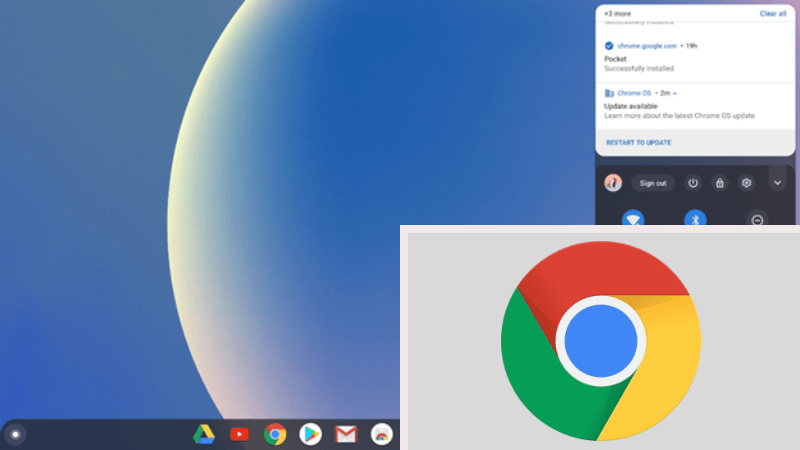Now that Chrome OS is gaining popularity, surely many people are wondering what Chrome OS is. It’s usually known as Windows or Mac OS. Well, this time, WareData will give a little idea of what Chrome OS is.
Chrome OS is an operating system made by Google that was developed to be used on even low-spec devices; the base is, of course, Linux. Chrome OS is almost similar to the Android operating system. The applications installed by default on Chrome OS include: Google Chrome Browser, Play Store, and several other applications built into Google. You can, of course, still install other applications through the Play Store provided by Chrome OS.
Table of Contents
Pros of Chrome OS
Chrome OS is claimed to be virus-free, so that its users will be safe from interference with many computer viruses such as those found on Windows OS. In addition, Chrome OS is also very light to use on various devices such as Laptops / Computers, even with low specs. Chrome OS can also install other applications via the Play Store. What is clear is that Chrome OS is free, and free to use as long as we want.
Cons of Chrome OS
For those who are used to using Windows, they need to adjust again to be able to use the Chrome OS built-in application. Chrome OS certainly does not support being used for popular applications found on Windows, but of course, there are many other application alternatives that may be similar to Windows OS. In addition, Chrome OS is usually only suitable for certain circles.
How to Install Chrome OS
To install Chrome OS, you need to run Linux first. Here, it can be bundled using Linux Mint. You can create bootable media first. We recommend using a USB and software such as Rufus. After running, you need to go to the folder “Computer > File System > cdrom > Chrome OS“, right-click on an empty space, and select “Open in Terminal“. Then run the following command:
sudo apt-get install cgpt pv
sudo sh install.sh
Type “yes” and press Enter to proceed with the installation. Wait for it to finish..
After finishing installing, you can restart your PCs / Laptops and run Chrome OS that has been installed. Don’t forget to unplug the Bootable USB or the media that you use to run Linux Mint.
Maybe you like other interesting articles?