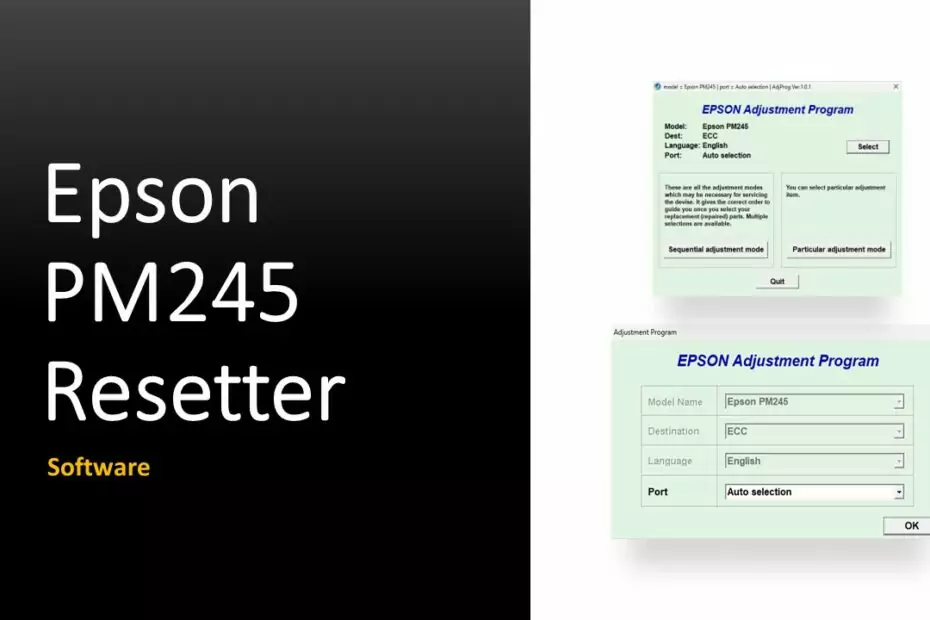Epson PictureMate PM245 Resetter is a software adjustment program used to fix “Service required” errors that appear on the screen when the printer is being used to print documents/photos. This error occurs because the Epson PM245 printer advises you to perform the service after a long time of use. Whereas if the condition of the printer is still good, we don’t need to take it to the service place and we can fix it ourselves.
As we know the Epson PictureMate PM245 printer is basically a printer specifically used to print images/photos. Unlike printers in general, the shape of the Epson PM245 printer is quite unique because it adjusts the standard for photo sizes and not paper for documents. Even so, the Epson PictureMate PM245 printer can also experience the same error as the Epson printer used to print documents in written form.
What is a “Service required” Error?
The “Service required” error so far on Epson printers has become a characteristic of Epson printer products. This error occurs when the “Waste ink pad counter” on the Epson printer has reached the specified limit. This was probably made by Epson to ensure that the printer owner ensures that the printer is in good condition. But sometimes when we need a printer in a sudden state and we still believe that the hardware condition on the printer is still good, we can overcome this “Service required” error by resetting it using a program such as Resetter (Adjustment Program).
How To Reset Epson PictureMate PM245 Printer?
To reset the Epson PictureMate PM245 printer first you must prepare a PC with the Windows operating system, then you must make sure that the printer is on and has been connected to the PC correctly using the printer’s USB cable. For a complete guide on how to reset you can follow the following guide.
Steps to reset Epson PM 245 with Resetter
- Connect the printer and PC with the printer cable, and make sure the printer is also turned on.
- Temporarily disable all antiviruses installed on your PC. Includes Windows Defender realtime protection and tamper protection if you are using Windows 10 or Windows 11.
- Download Resetter for Epson PictureMate PM245 printer, link below this article.
- Extract the resetter file that you have downloaded.
- Run the resetter file.
- Select the “PM-245” option, then click “Accept“.
- After that click “Particular adjustment mode” button. Select “Waste ink pad counter” option in the Maintenance list.
- Check “Main Pad Counter” option, then click “Check” button followed by clicking the “Initialization” button.
- If there is an error when you reset, repeat the steps and you can try using another available USB port on the PC.
- After the reset is successful, you should turn off the printer then you can turn your printer back on. You can also close the resetter program afterwards.
FAQ
Why did I fail to reset the Epson PM245 printer?
Make sure the printer is on and has connected to the PC correctly. Then also try moving to another USB port available on the PC. In addition don’t forget to disable the antivirus for a while when you are running the resetter program.
Is this resetter only for Epson PM245 printers?
No, you can use this resetter for the following printer types: PM-100 PM-200 PM-210 PM-215 PM-225 PM-235 PM-240 PM-245 PM-250 PM-260 PM-270 PM-280.
Can I reset using MacOS?
No, the resetter program can only be run if you are using the Windows operating system. Minimum is Windows 7/8/10/11 and above.
That’s an explanation of the Epson PictureMate PM245 Resetter and how to use it when your Epson PM245 printer has an error problem with the message on the monitor “Service required“. You can download the resetter/adjustment program for the Epson PictureMate PM245 printer via the following link.
Epson Picturemate PM245 Resetter Download
Resetter: Epson PM245
Size: 36.4 MB
OS: Windows 7/8/10/11
How to Reset Epson PictureMate PM245 in Video
For those of you who are still having difficulty how to reset the Epson PM245 printer using a resetter/adjustment program, you can follow the guide in the form of the following video.