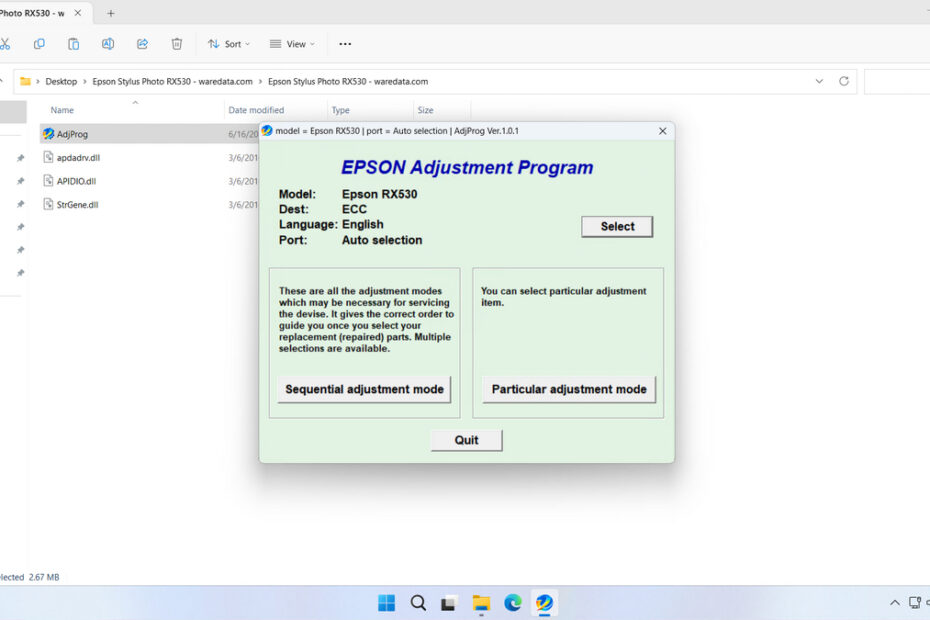Epson RX530 Resetter is an adjustment program software created primarily for the purpose of performing maintenance on printers that have encountered the issue of a full Waste Ink Pad Counter. By using this resetter, you will be able to perform maintenance independently, thus reducing potential printer repair costs.
Below, we will provide a guide on how to use the Epson RX530 Resetter, along with where you can download its resetter file.
Table of Contents
- What is the Epson RX530 Resetter?
- Why Does the RX530 Need a Resetter?
- How to Use Epson RX530 Resetter
- Download Epson RX530 Resetter Here
What is the Epson RX530 Resetter?
The Epson RX530 Resetter is a third-party software utility designed specifically to reset the waste ink counter on the Epson Stylus Photo RX530 printer. It is not an official Epson product. When your printer’s maintenance tank (a small pad that absorbs residual ink during cleaning cycles) reaches its predefined limit, the printer’s firmware locks the device to prevent potential ink leaks. The resetter tool communicates with the printer’s firmware to reset this counter to zero, clearing the error message and allowing you to continue using the printer without needing to take it to a professional repair service.
Why Does the RX530 Need a Resetter?
Epson printers, including the RX530, are designed with a protective feature. During routine operations like printing, head cleaning, and initialization, a small amount of excess ink is generated. This ink is diverted to a small absorbent pad or “maintenance box” inside the printer. To prevent this pad from over-saturating and potentially causing internal damage or leaks, Epson’s engineers implemented a software counter that tracks how much waste ink has been absorbed.
Once this counter reaches a manufacturer-set threshold, it triggers the “Service Required” error and disables the printer. Importantly, this error is based on estimated usage, not a physical sensor checking the pad. Often, the pad is not actually full. The resetter tool is the key to telling your printer that the “full” pad has been “serviced,” allowing it to function normally again.
How to Use Epson RX530 Resetter
1. Before you download and use the Epson RX530 Resetter, first temporarily disable all antivirus software. This is done to ensure the reset process goes smoothly, and also to make sure the printer is powered on and connected to the computer.
2. You can download the Epson RX530 Resetter through the link below this article.
3. After the resetter file is downloaded, please extract the file, then open the extracted folder and run the AdjProg.exe file.
4. Continue by clicking on the Particular adjustment mode.
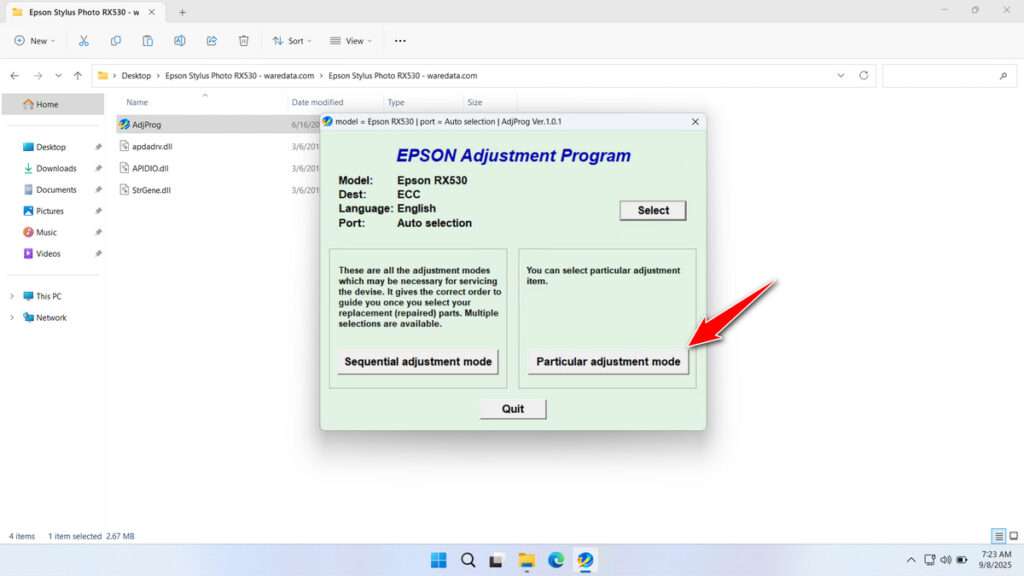
5. Select the Waste ink pad counter, then click OK.
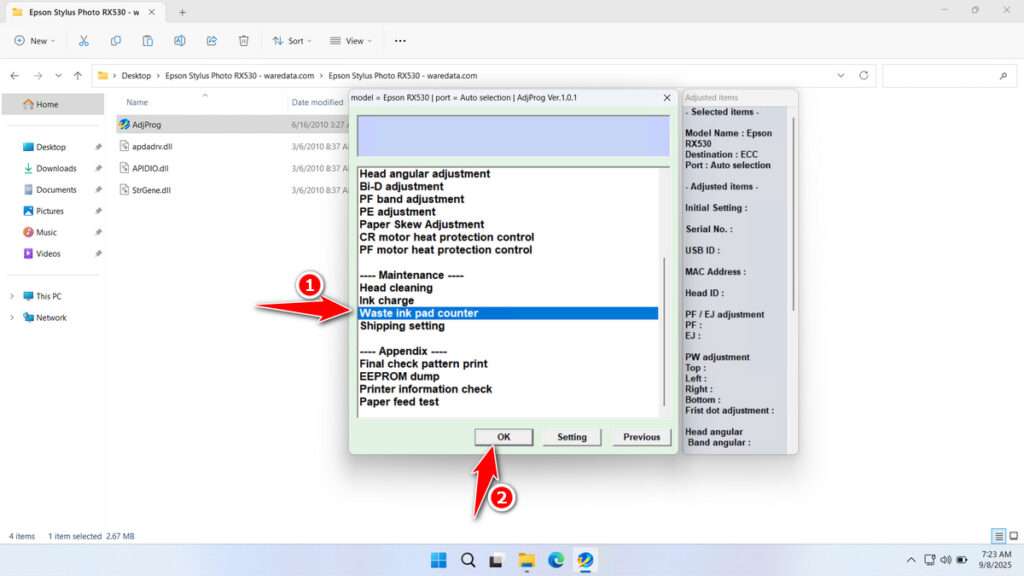
6. Tick the Main Pad Counter option at the counter and the FL Box counter. After that, click Check and proceed by clicking Initialization. After the reset is successful, click Finish and immediately turn off the printer. Then you can turn the printer back on afterward.
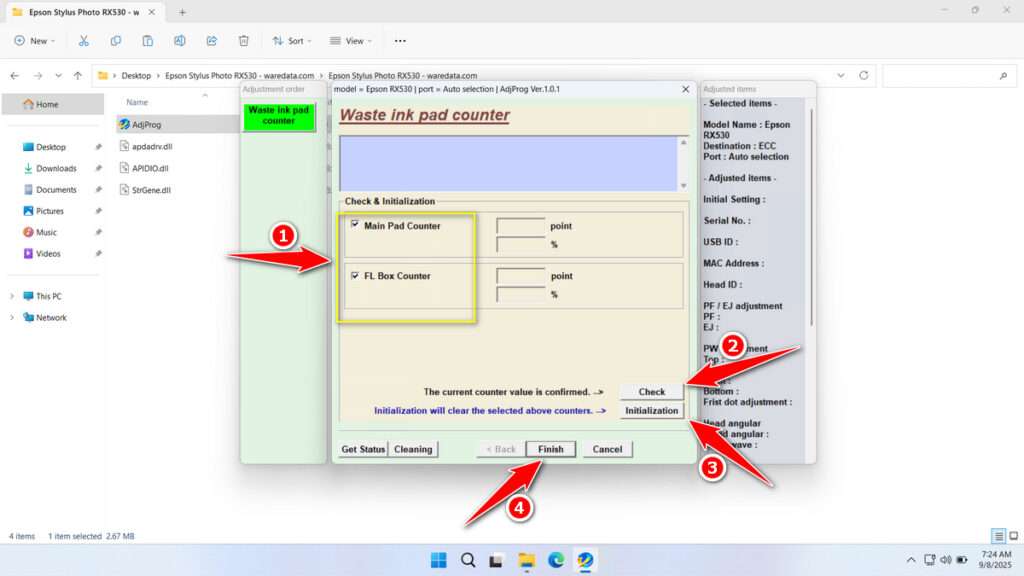
7. If the reset process fails, try moving the printer’s USB cable to another available port on your computer, and then repeat the reset process.
Download Epson RX530 Resetter Here
Resetting the counter does not clean the physical waste ink pad. If you reset the counter multiple times without ever checking or replacing the pad, you risk ink overflowing inside the printer, which can cause severe and permanent damage.
For those who need the Epson RX530 Resetter, you can download it through the following link.
File Size: 0.9MB
File Type: .ZIP
OS Support: Windows 7/8/10/11 or higher
You might like other interesting articles?