Free resetter for Epson L386 Printer is provided for those of you who want to do maintenance by cleaning waste ink pad counter digitally. By using this Epson L386 resetter, of course you don’t need to be confused anymore if your Epson L386 printer has an error with message “Service required“. So you will still be able to print documents calmly and smoothly.
Here we also provide guidance on how to reset Epson L386 printer using resetter (Adjustment Program). Our guide provides in writing and video format to make it easier for readers to understand. Here’s a quick guide to how to use the Epson L386 resetter.
How to Reset Epson L386 Using Resetter
1. Temporarily shut down all existing antiviruses. Then after that download resetter Epson L386 through link below this article. Extract the downloaded file and open the resetter folder.
2. Open file “Adjprog-esk.exe“, by double click or right click on the mouse then Open. Continue by clicking “Ok“.
3. Choose “Select” button, for model name, please select “L386“, for destination adjust to where your printer is made/ located. When you’re done click “Ok“.
4. Then select the “Particular adjustment mode” button > “Waste ink pad counter“. Tick in the “Main pad counter” section, Click “Check” button and finally click “Initialize” button. If it errors you can repeat the steps.
That’s a tutorial on how to reset Epson L386 printer using resetter. For Resetter Epson L386 you can download through the following link. If you have any questions you can write them in the comments field.
Resetter Epson L386 Printer Download
How to Reset? See video below
Video guide how to reset Epson L386

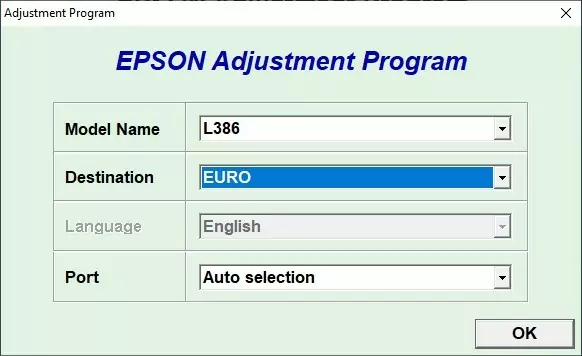
THE BOTTUNS OF MY EPSON PRINTER IS NOT WORKING PROPERLY , IT TAKES LONG TIME TO RESPONCE , OR MUST PUT PRESSURE MANY TIMES TO RESPONCE
Yes, and make sure all antiviruses are temporarily disabled.
Links are dead please give me again
link has been updated, try all three, thank you.