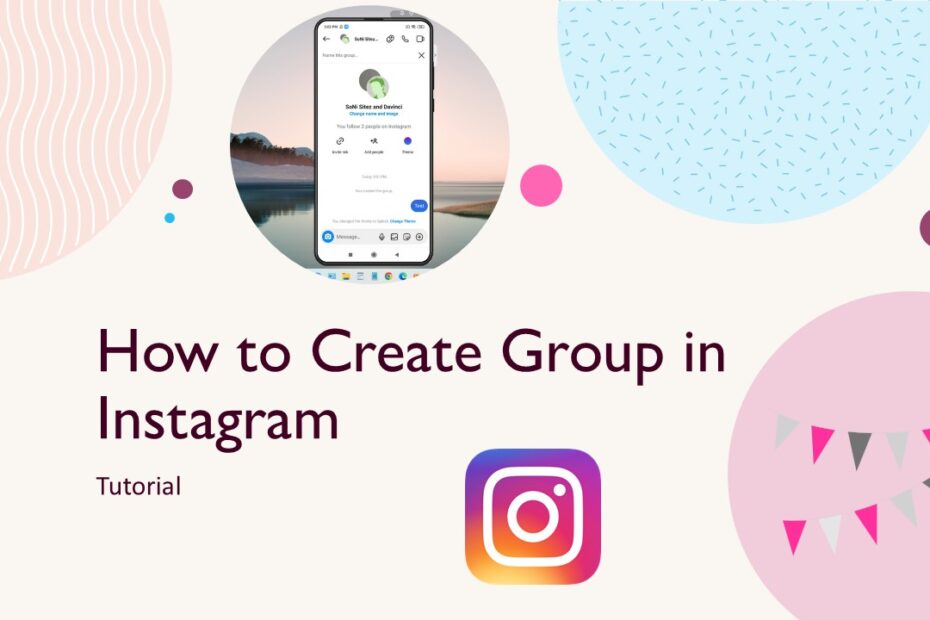Until now, there are still many questions about how to create a group on Instagram. But unfortunately, on Instagram, unlike Facebook, groups that can be created on Instagram are chat groups and not page groups like on Facebook, which can be managed, and people can post there.
But if you’re looking to create a group chat on Instagram, you’ve come to the right post. In this article, we will guide you on how you can create a group chat on Instagram so that you can have real-time chats with your closest friends for discussions.
Table of Contents
What is Group Chat on Instagram
Instagram group chats, called Group Direct Messages (DMs), are private messaging threads where you can chat with multiple people (from 2 up to 250 participants) simultaneously within Instagram’s messaging feature. You create them by starting a new message and selecting multiple followers or by adding people to an existing one-on-one chat. These chats function like a private room separate from your public feed or Stories; only the invited members can see, send messages (text, photos, videos, voice notes, GIFs, stickers), share posts/Reels, react to messages, and see who’s online or typing.
They are designed for real-time or ongoing conversations among friends, family, clubs, project teams, or any small community connected on Instagram. Key features include naming the group for easy identification, adding or removing participants (admins can control this in larger groups), muting notifications if things get too busy, and seeing read receipts. Unlike broadcast channels or public posts, everything shared in a group DM stays visible only to the members within that specific chat thread, making it ideal for coordinating plans, sharing inside jokes, discussing interests, or collaborating privately.
How to Create a Group Chat on Instagram
1. Before creating a group on Instagram, make sure you already have a list of accounts of the people you will create a group for, because one of the requirements is that the accounts you can add are accounts that you know. It’s even better if you already follow them. This is to minimize the error of including other people’s accounts in your group later.
2. Once you have confirmed that you have the account of the person you want to group with, log into your Instagram account, then click on the message icon in the top right corner.
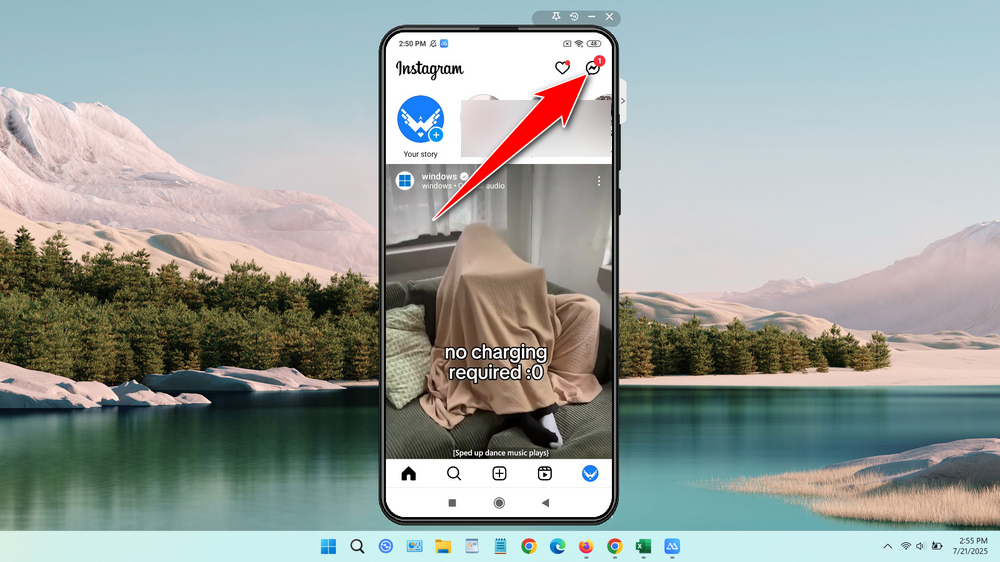
3. Click the pencil icon (New Message) in the top right corner.
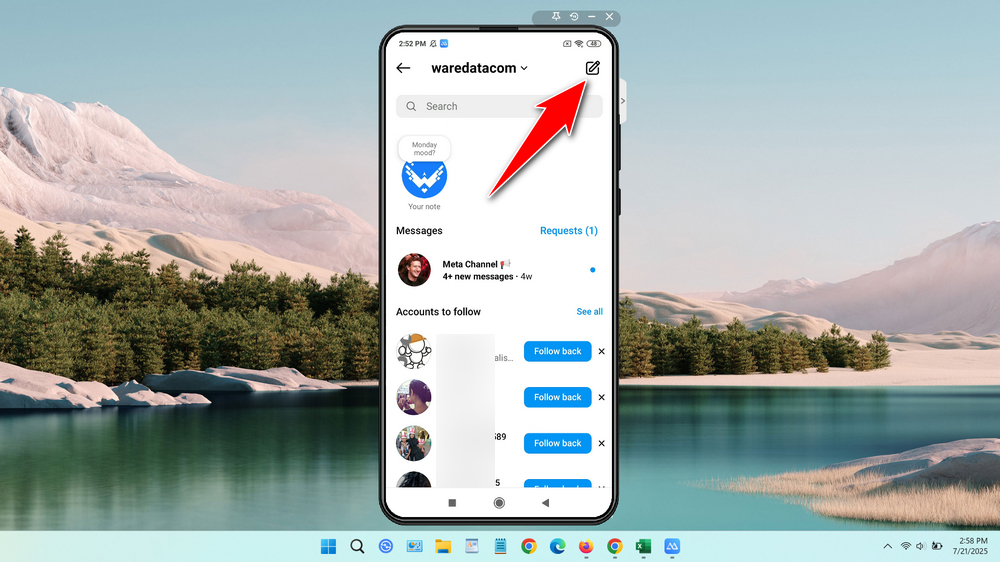
4. Select Create group chat.
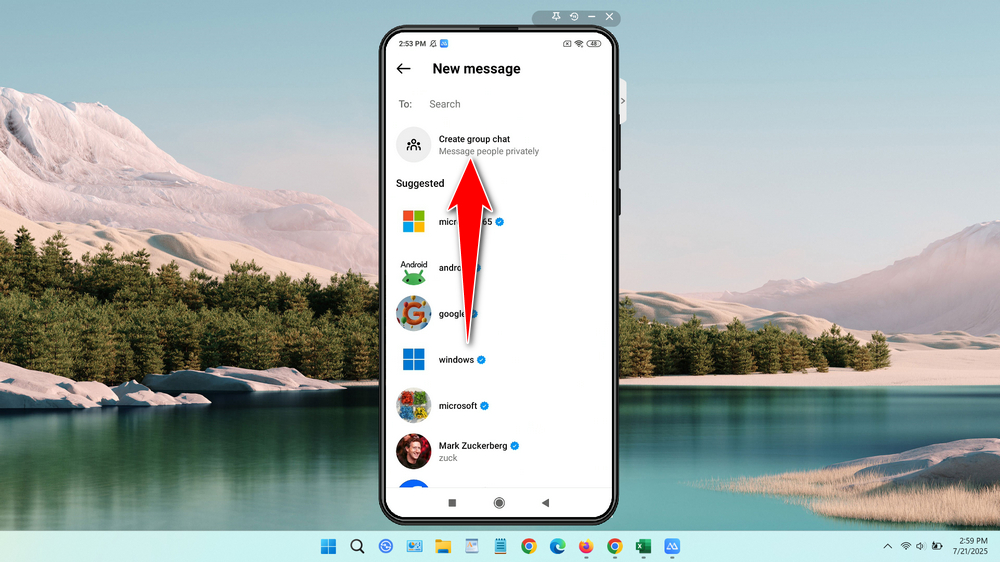
5. Create a group name, then enter at least 2 people to make the Create group chat button active. To add people’s accounts, just tick the check button on the right side of their profile, you can also use the search field to find the account you are looking for.
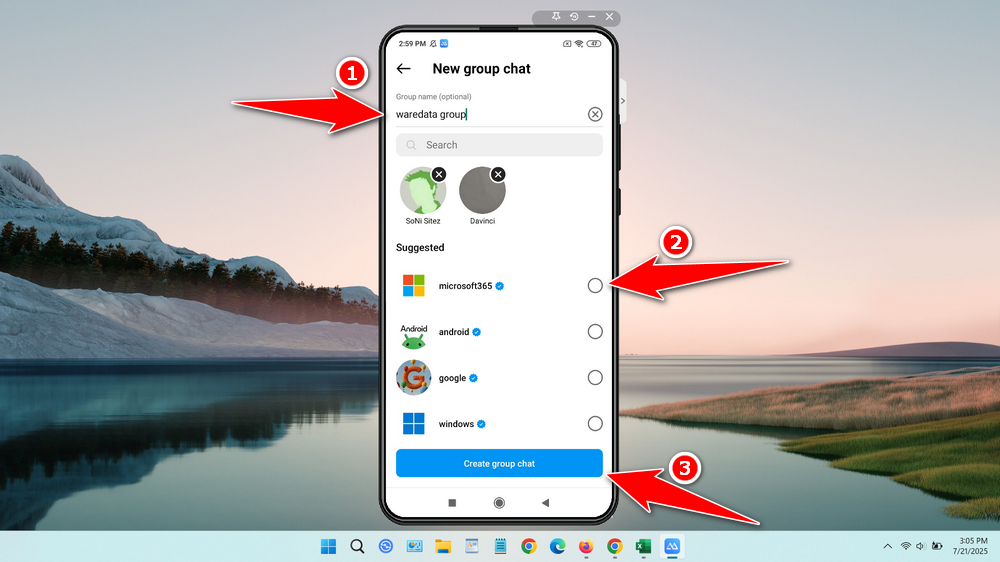
6. Click the Create group chat button to start forming your group. Your group was created successfully. You can then type messages, change the theme, add people, or even send files for group members to view together.
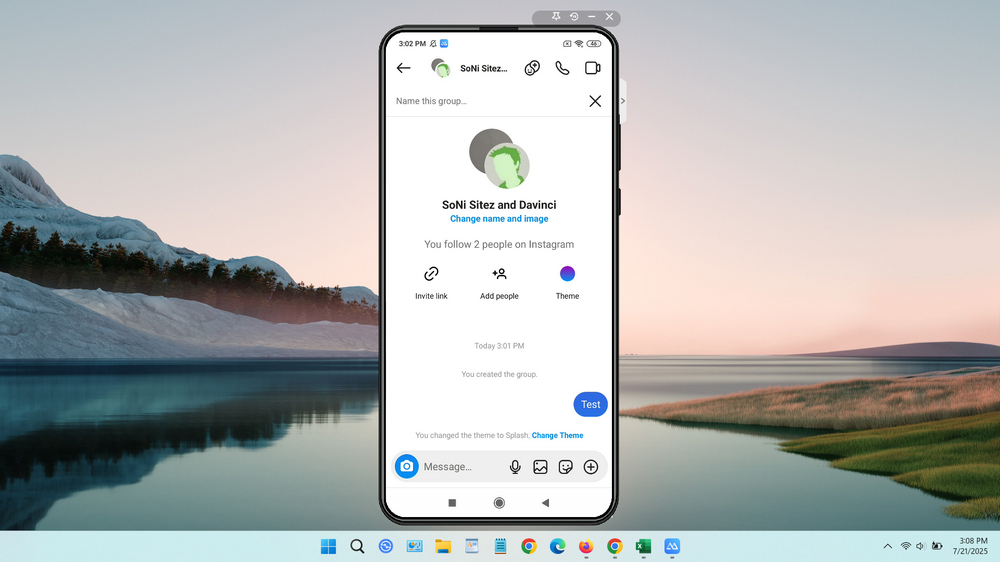
7. To leave a group, you simply click on the group title, then select Leave.
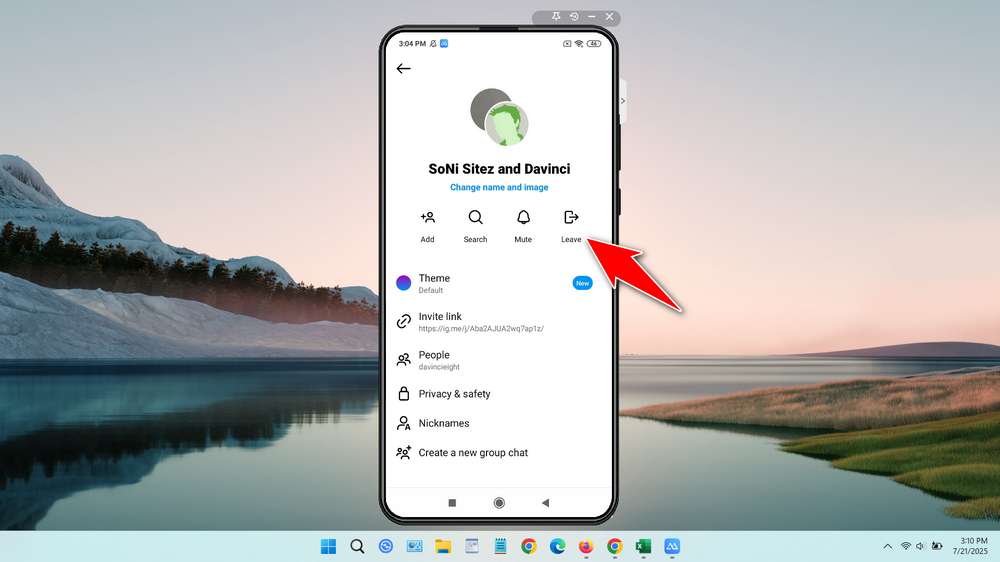
That’s the guide on how you can easily create a group chat on Instagram.
Instagram Group Chats FAQ
Q1: How many people can be in an Instagram group chat?
A: You can add up to 250 participants in a single Instagram group DM.
Q2: Can I name an Instagram group chat?
A: Yes! Tap the group name at the top → “Change name and image” → add a custom name (visible to all members).
Q3: Can I remove someone from a group chat?
A: Yes. Group creators and admins can remove members. Click the group title, then select People, and delete the people you want to remove from the group.
Q4: Can people outside the group see our messages?
A: No. Group DMs are private – only invited members can see the conversation or shared content.
Maybe you like other interesting articles?