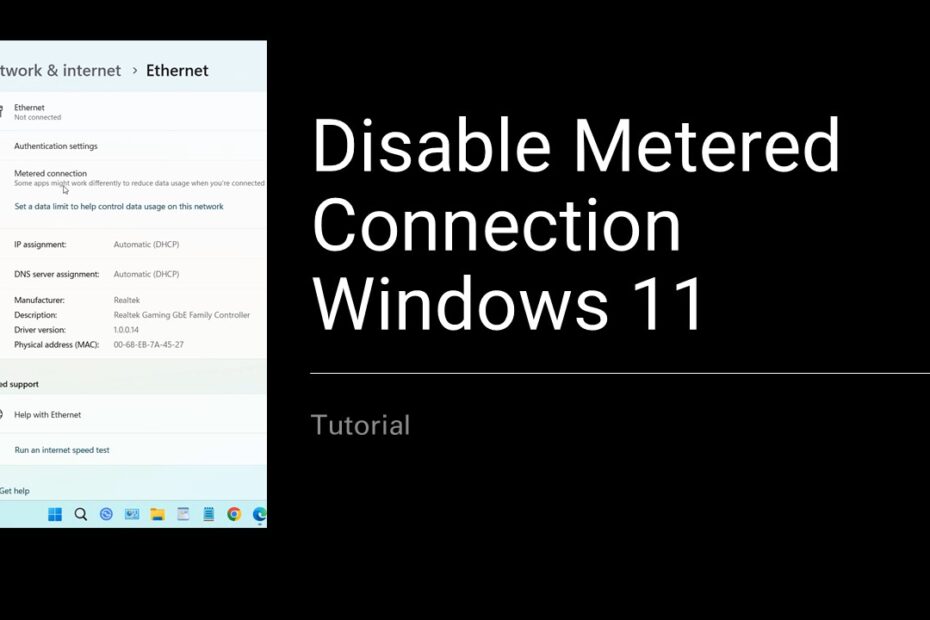If you’re experiencing slow downloads, limited syncing, or interrupted updates on your Windows 11 device, your internet connection might be set to metered. A metered connection restricts background data usage to help reduce bandwidth consumption useful for mobile hotspots or limited data plans, but not ideal for home networks. In this guide, we’ll walk you through how to disable the metered connection setting in Windows 11, so you can enjoy uninterrupted access to updates, cloud services, and other background features.
Table of Contents
- What Is a Metered Connection in Windows 11?
- Why You Might Want to Disable It
- How to Check if a Connection Is Metered
- Step-by-Step: How to Disable Metered Connection in Windows 11
- Additional Tips for Managing Data Usage
- Frequently Asked Questions (FAQ)
What Is a Metered Connection in Windows 11?
A metered connection is a feature in Windows that limits background data usage on certain networks. This is particularly useful when you’re using a network with data limits, such as a mobile hotspot. When enabled, Windows 11 reduces background data consumption by halting automatic updates, restricting app syncing, and disabling some live tiles or widgets.
Why You Might Want to Disable It
While the metered connection setting helps conserve data, it can cause some essential features to stop working efficiently. Here are a few reasons why you might want to disable it:
- Windows Updates don’t download automatically
- OneDrive and other cloud services don’t sync in real time
- Live Tiles and Widgets might not update
- Apps may pause background downloads or data syncing
Disabling the setting on trusted and unlimited data networks ensures smoother and more reliable performance.
How to Check if a Connection Is Metered
To see if your current network is set as metered:
- Click the Start menu and go to Settings.
- Navigate to Network & Internet.
- Select your connection type—Wi-Fi or Ethernet.
- Click on the connected network to view its settings.
- Look for the Metered connection toggle. If it’s on, you’re using a metered connection.
Step-by-Step: How to Disable Metered Connection in Windows 11
For Wi-Fi Networks:
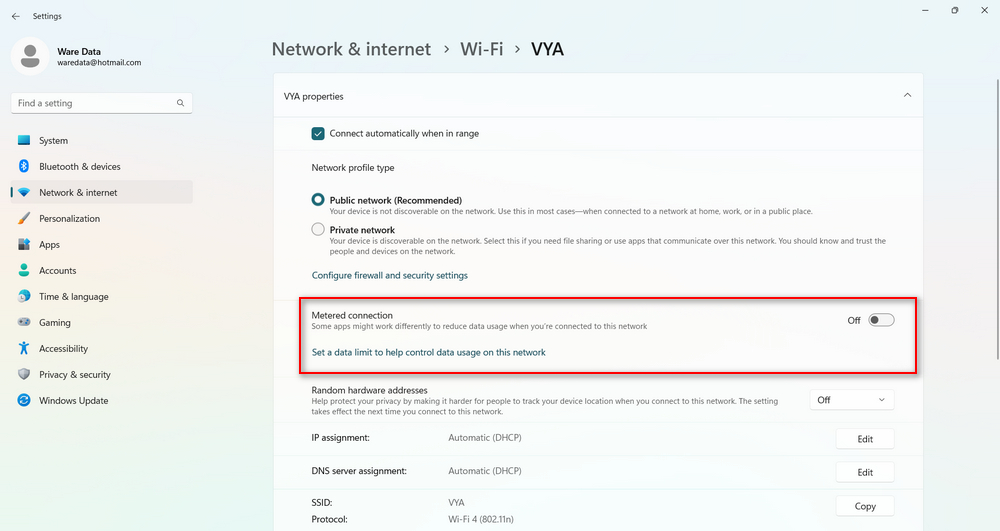
- Open Settings. You can type Settings in Windows search if you’re confused.
- Go to Network & Internet > Wi-Fi.
- Click on the Wi-Fi network you’re connected to.
- Scroll down to Metered connection.
- Toggle Set as metered connection to Off.
For Ethernet Connections:
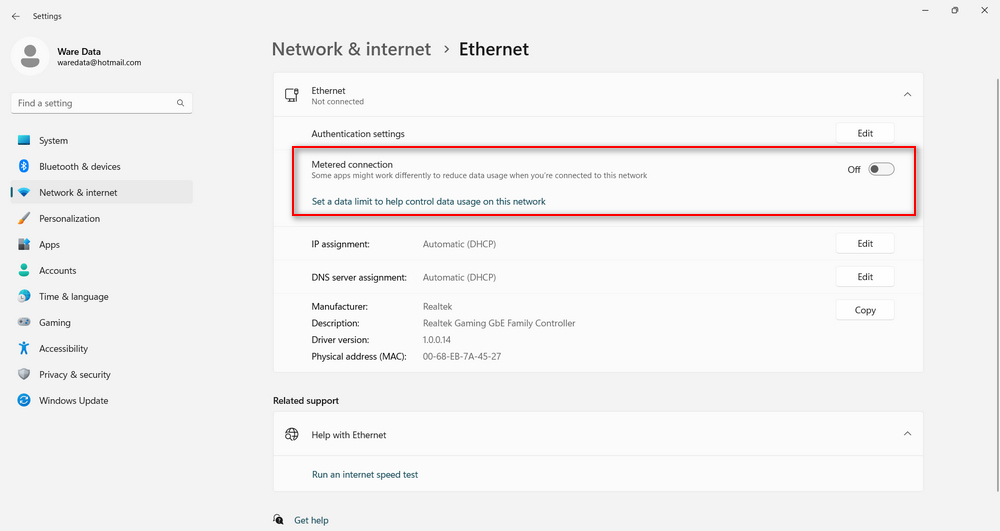
- Open Settings. You can type Settings in Windows search if you’re confused
- Navigate to Network & Internet > Ethernet.
- Click on the Ethernet network you’re using.
- Scroll to Metered connection.
- Toggle Set as metered connection to Off.
Once you’ve turned off the metered connection, Windows will resume automatic updates, background syncing, and app downloads without restrictions. Here’s the guide in the video that you can also see below.
Additional Tips for Managing Data Usage
If you’re concerned about data consumption but still want full functionality:
- Set data limits in Settings > Network & Internet > Data usage.
- Use Delivery Optimization settings to control how updates are shared with other devices.
- Monitor which apps use the most data via Settings > Network & Internet > Data usage.
Frequently Asked Questions (FAQ)
Q: Does disabling metered connection use more data?
A: Yes. Disabling it allows Windows to run background tasks like updates and syncing, which can increase data usage.
Q: Will turning off metered connection improve performance?
A: It won’t directly improve performance but will enable updates and background services that could enhance overall functionality.
Understanding how to manage the metered connection feature in Windows 11 gives you control over your data usage and system performance. If you’re using an unlimited or home internet plan, disabling this feature can improve your device’s functionality, keeping updates current and background services running smoothly. Always adjust settings based on your network type and usage needs to get the best Windows 11 experience.
Maybe you like other interesting articles?