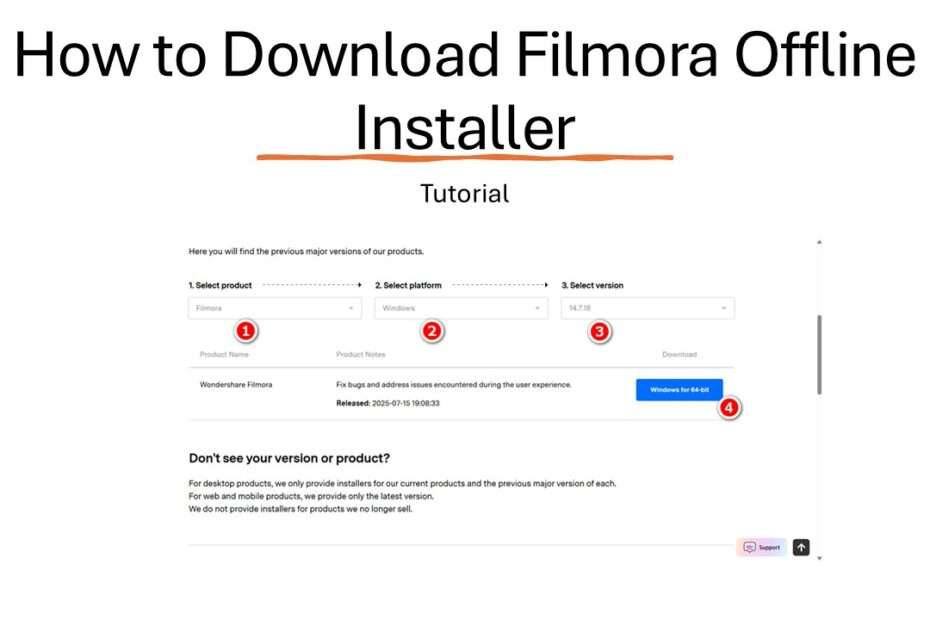Wondershare Filmora is one of the most popular video editing applications with many new features that continue to be updated. With feature updates like AI that make it easier for content creators to create videos, Wondershare Filmora is highly sought after for video editing. Unfortunately, the latest version of Wondershare Filmora can only be installed online. But what if you need to install it on multiple computers or have unreliable internet access? That’s where the Filmora offline installer comes in. This guide walks you through downloading the standalone setup file directly from the official source, ensuring a smooth installation without constant internet dependency.
Table of Contents
Why Use the Filmora Offline Installer?
The offline installer (or standalone installer) is a single executable file containing all components needed to set up Filmora. Unlike the web installer, it doesn’t require an active internet connection during installation. This is ideal for:
- Users with slow/unstable internet.
- Installing Filmora across multiple devices.
- Avoiding disruptions from server downturns.
- Reducing bandwidth consumption.
How to Download Wondershare Filmora Offline Installer
1. To download Wondershare Filmora offline, you first need to have a Wondershare Filmora account. If you don’t have one, you can create it for free. To create a Wondershare Filmora account, please click here.
2. After you have a Wondershare Filmora account, make sure to log in first, then go to this page: https://support.wondershare.com/how-tos/wondershare/product-download.html.
3. In the ‘Select product’ option, choose Filmora. Then, for the ‘Select platform’ option, choose the operating system you are using, and for the ‘Select version’ option, choose the version of Filmora that you want to download. After that, click the button in the download option.
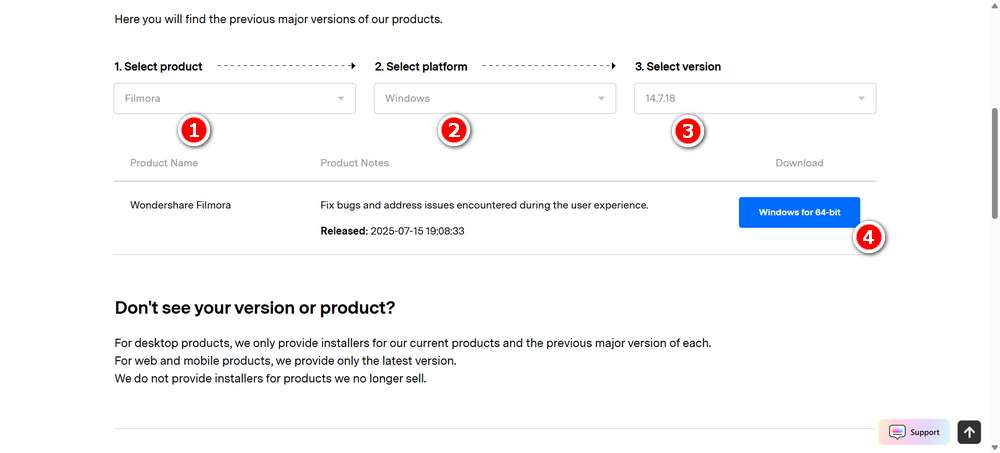
4. Then click the Save button to save your Wondershare Filmora offline installer.
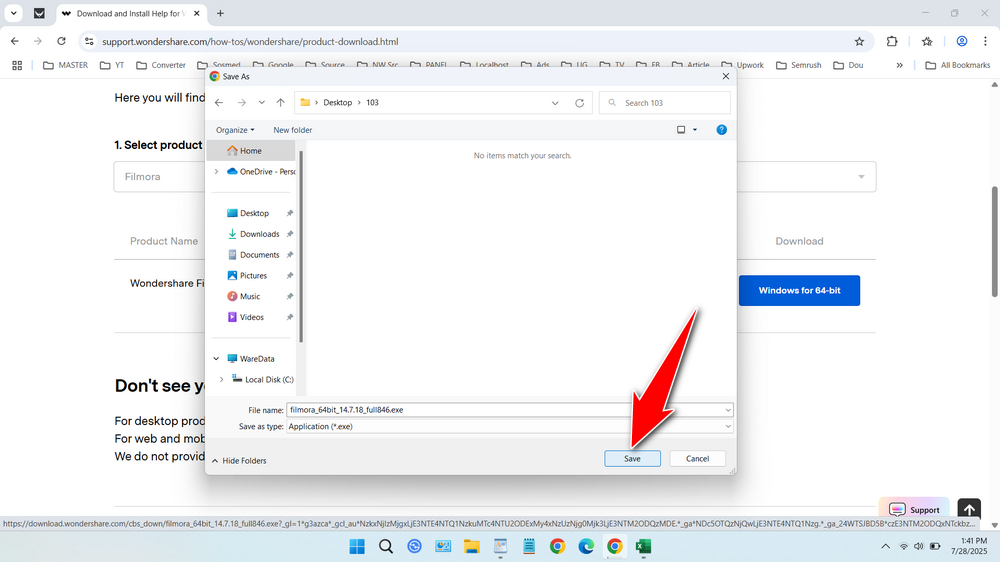
5. The Wondershare Filmora offline installer has been downloaded successfully. Please wait until it is finished.
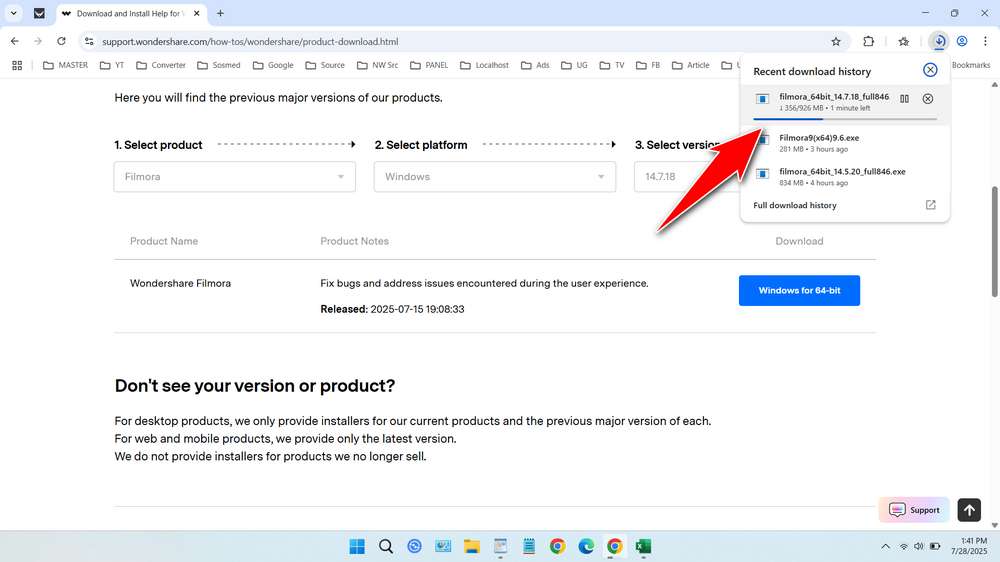
FAQ
Do I need an internet connection to install it?
No, because the offline version can be installed without an internet connection.
Does the feature still require an internet connection?
It depends. For basic features like cutting and merging videos, no internet connection is needed, but if you add elements and effects, some may require an internet connection.
Is the offline version watermarked?
Yes, unless you have the license, you just need to log in with your account to automatically detect if you have a license.
Maybe you would like other interesting articles?