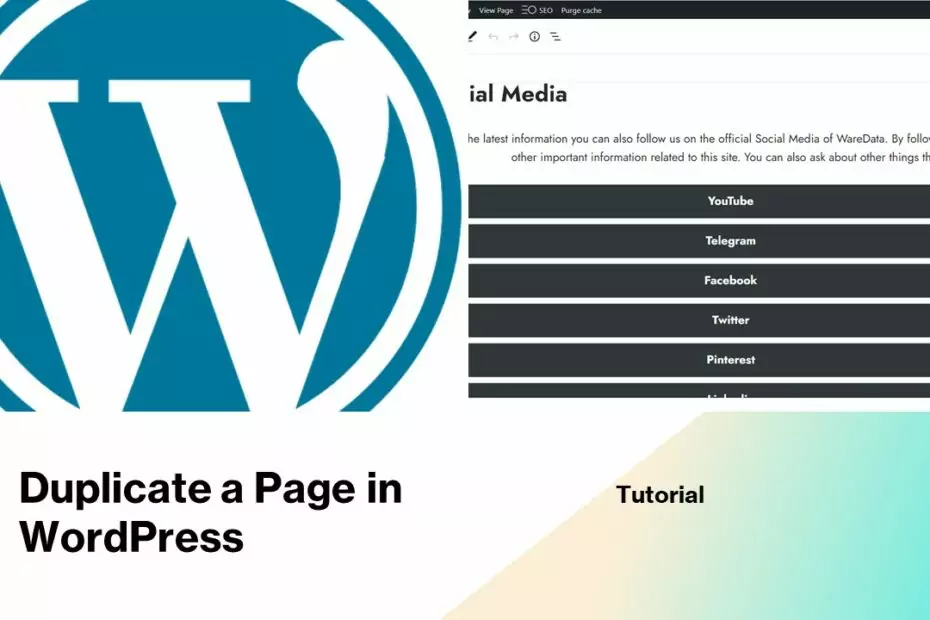When creating a website using WordPress sometimes we have a complex page and want to duplicate it so that it can be used on other pages and edit it easily without having to create a page from scratch again. Actually duplicating WordPress pages is very easy to do even without the help of plugins though.
To duplicate a page on WordPress there are a few things to be aware of. First for the new page title, second for the content. Make sure you don’t use the exact same page title as the old page, and also for the content, there should definitely be a section that you edited. This is to prevent Search Engines like Google from thinking your site is spammy and unqualified.
Benefits of Duplicating Pages in WordPress
- No need to create a new page from scratch if the content is identical
- Speed up our work on creating new pages
- Want to take the same structure from the old page
To start duplicating a page in WordPress without using a plugin you can follow the following guide.
How to Duplicate a Page in WordPress
- Open your WordPress dashboard for example on https://www.domain.com/wp-admin/index.php.
- Please enter the Pages > All Pages menu.
- Select a page that you want to duplicate, click “Edit” under the page title.

- After that click the “View” menu in the upper right corner of your page. The menu is represented by the image of 3 vertical dots. Select/check the “Code editor” option. Take a look at the following screenshot.

- Then your WordPress page will turn into 2 columns. The one above is the title column, then below it is the content column in the code format. To duplicate all the content of a page to make it exactly the same you can simply copy all the content code on the old page into the new page you want, remember this copy paste must be done in gutenberg “Code Editor” mode. To copy all the code you can use the keyboard combination Ctrl+A, then Ctrl+C.
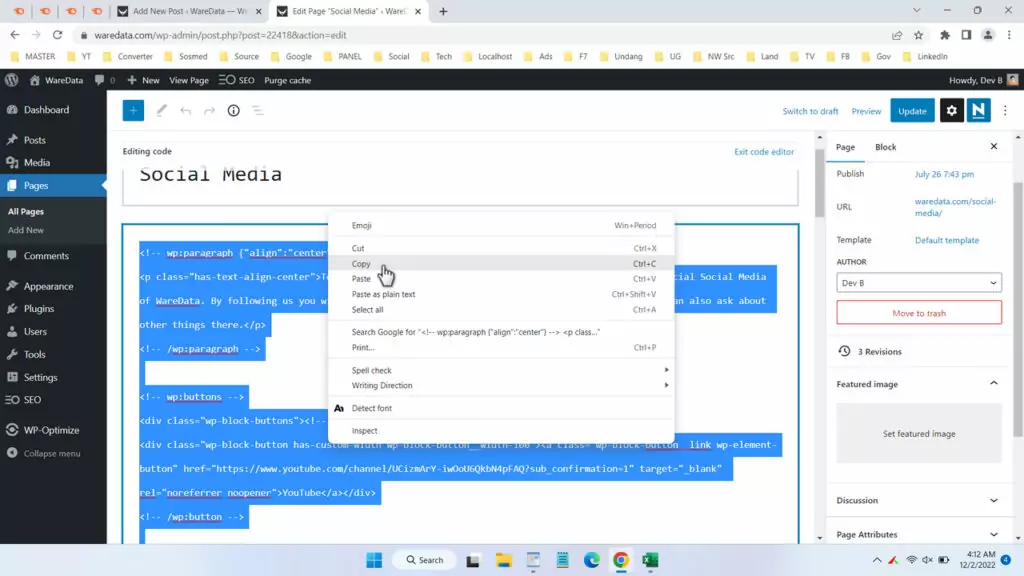
- Then create a new page, click Pages > Add New and paste all the code on the new page in the “Code editor” mode.
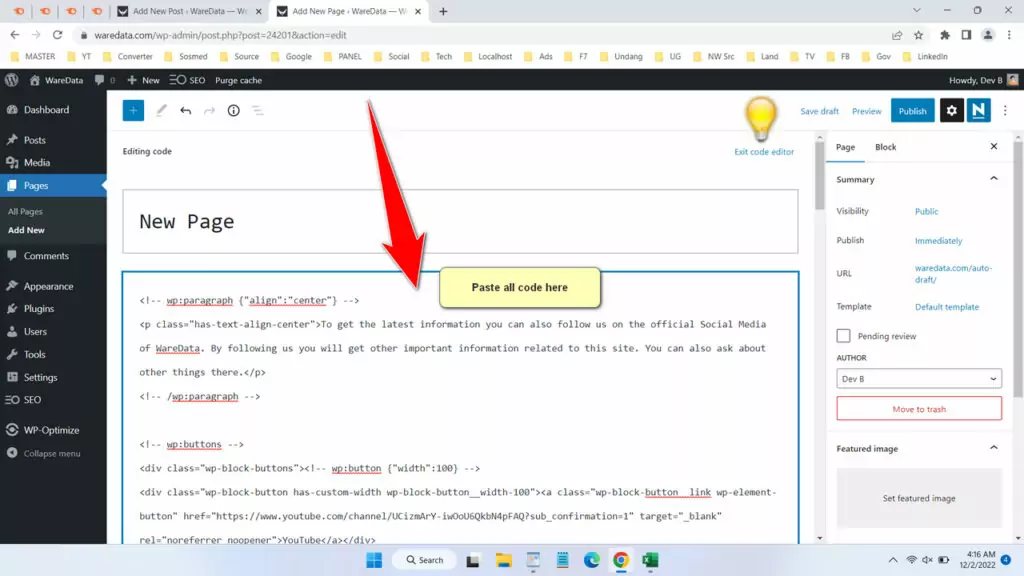
- To see the results you just click on the “Exit code editor” menu. And here you have successfully duplicated a page on WordPress with the exact same content on the old page. All you have to do is edit it as needed.
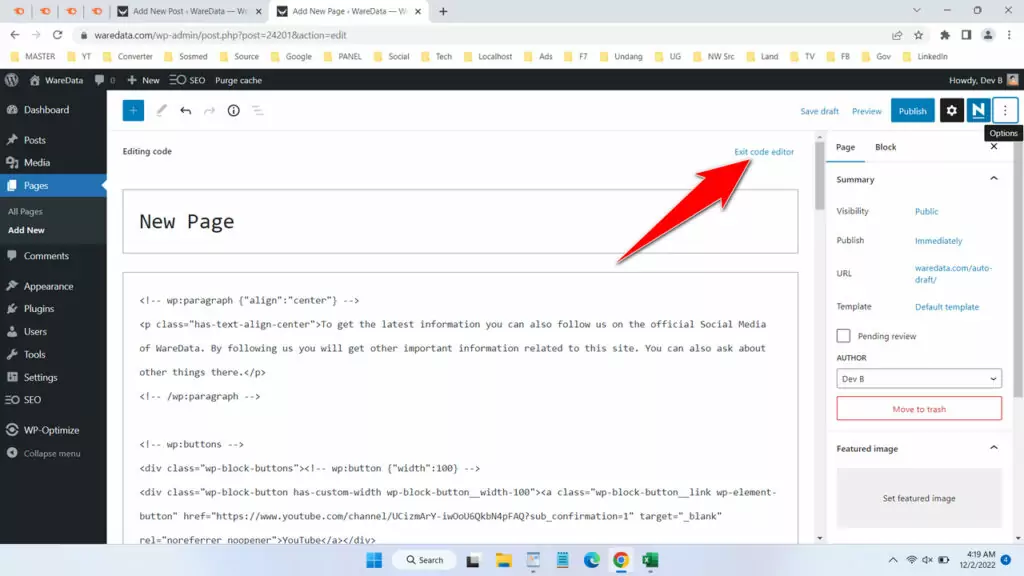
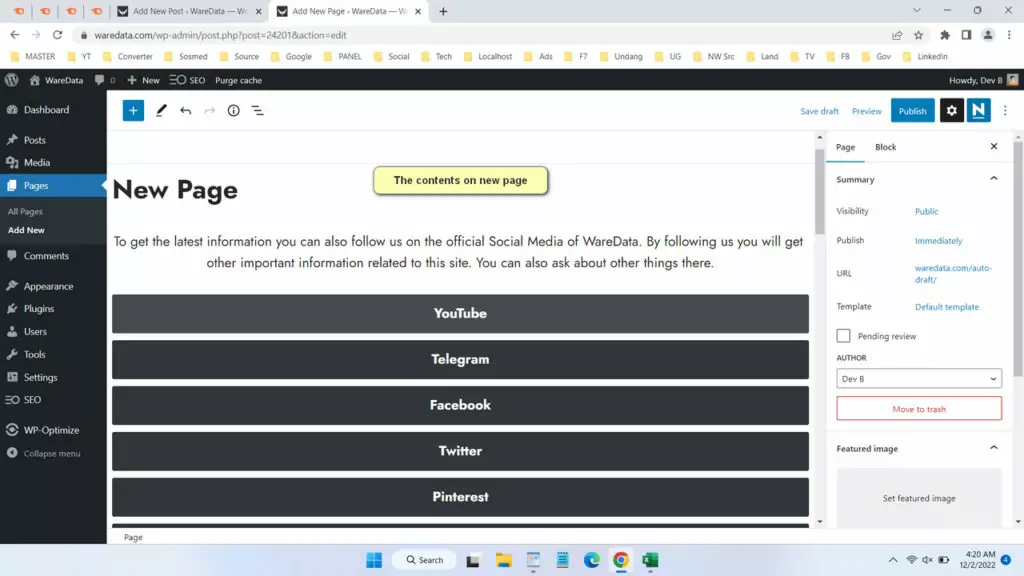
That’s a complete guide on how you can duplicate a page in WordPress without using a plugin. Instead of using a plugin that will burden your website’s performance for simple things like duplicating a page, it’s better for you to do this because the results will be the same and the process is also fast.
How to Duplicate a Page in WordPress in Video
For those of you who have difficulty in understanding this tutorial in written form, you can see the following video guide.