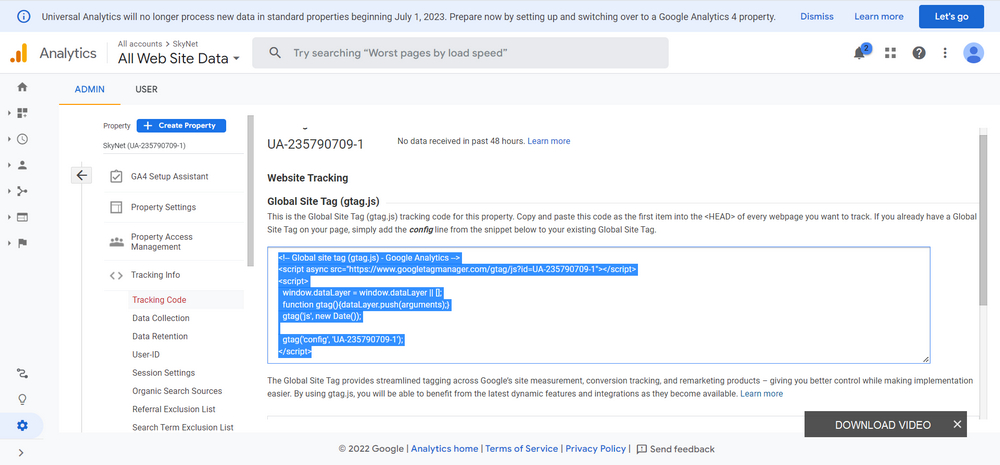Google Analytics is a free tracking code service provided by Google to display statistical data on visitors to a website including for Shopify.
Google Analytics can collect visitor data based on which pages are visited, it can also detect whether visitors are from search engines, ad networks, pay-per-click networks, email marketing, or also from other links.
Google Analytics uses JavaScript tracking code inserted on websites including Shopify to find out the activities that are happening on your Shopify website.
Install Google Analytics on Shopify
1. Login to your Shopify, from your Shopify admin, click Online Store > Preferences.
2. Paste the Google Analytics Code in Google Analytics box.
If you don’t have Google Analytics code, to create one you can follow the following guide.
1. Open https://analytics.google.com/ first.
2. Click the “Admin” menu in the bottom left corner, this menu is marked with a gear icon.
3. Click Create Account.
4. In the Account name option, fill in the easy-to-remember one and reference your store or site. While in the data sharing section you can adjust.
5. Click Next if it’s done.
6. In the Property setup, fill in the Property name as you wish, we recommend with your website or store address then click “Show advanced options“
7. In the Create a Universal Analytics property option, please activate it by sliding the toggle button on the right. We use Universal Analytics because Shopify only supports this one not GA4 for a while.
8. In the Website URL enter your Shopify website address. Then select the Create a Universal Analytics property only option. In the future if Shopify supports GA4, you can choose Create both a Google Analytics 4 and a Universal Analytics property. Click Next.
9. In Business information fill in the data according to your business data on Shopify. Click Create after that.
10. Accept the Google Analytics Terms of Service Agreement, and select your country. then click “Accept“.
11. Copy the tracking code and enter it in the Google Analytics Shopify Menu earlier. Here is an example of Google Analytics code.
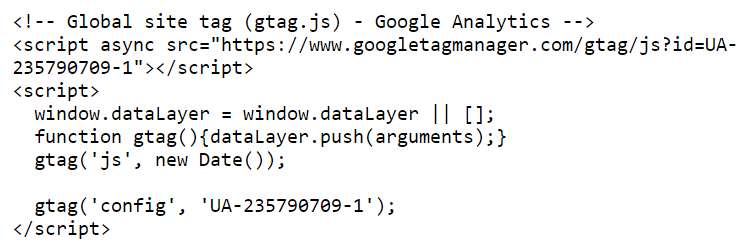
That’s the guide how to install Google Analytics on Shopify. if you are still having difficulties, we give it in video format that you can watch below.