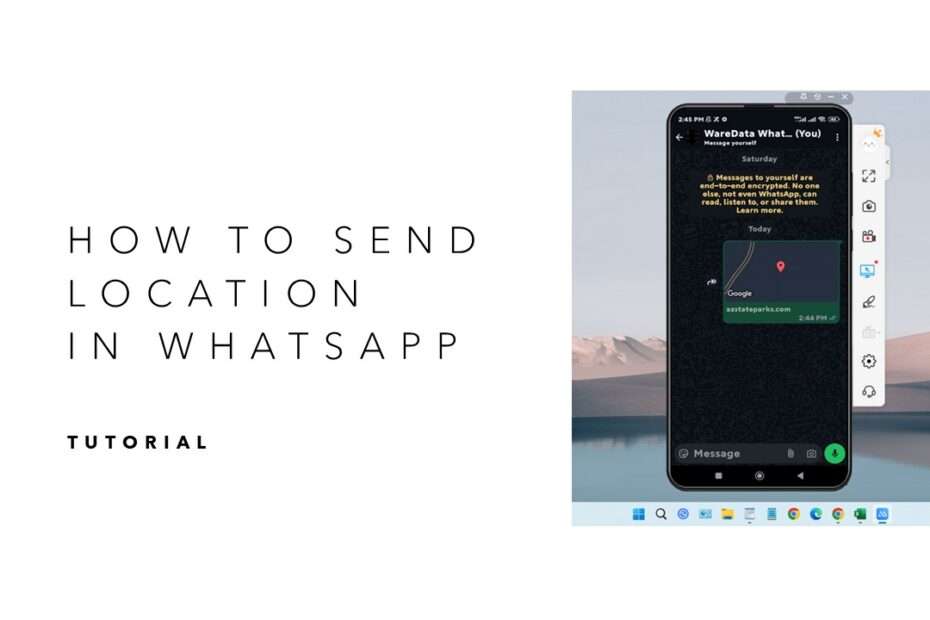For some people, sharing location using WhatsApp is indeed easy, but for others, sharing location on WhatsApp can be quite challenging. This is because by default, WhatsApp uses our current location; the problem is that sometimes we want to share a location that is not where we are at that moment. How can we do that?
In this article, we will share a complete guide on how you can share your location on WhatsApp. There are three options: your current location, your live location, or another location that you want to share.
Table of Contents
- Why Share Location on WhatsApp?
- How to Send Our Current Location
- How to Share Live Location (Real-Time Tracking)
- How to Send a Different Location (Not Our Current One)
- Requirements
Why Share Location on WhatsApp?
There are several things that often make us have to share our location using WhatsApp, including the following:
- Help friends navigate to your exact spot at events.
- Share ETA during travel or rides.
- Improve safety by letting trusted contacts track you.
- Coordinate logistics (e.g., deliveries or pickups).
- Avoid lengthy address descriptions.
- Coordination about the location of a place to be visited.
How to Send Our Current Location
Sharing our current location is one of the things we often use so that someone can reach us without getting lost and, of course, faster.
On Android
- Open a chat → Tap the 📎 Paperclip icon.
- Choose a Location to continue the process.
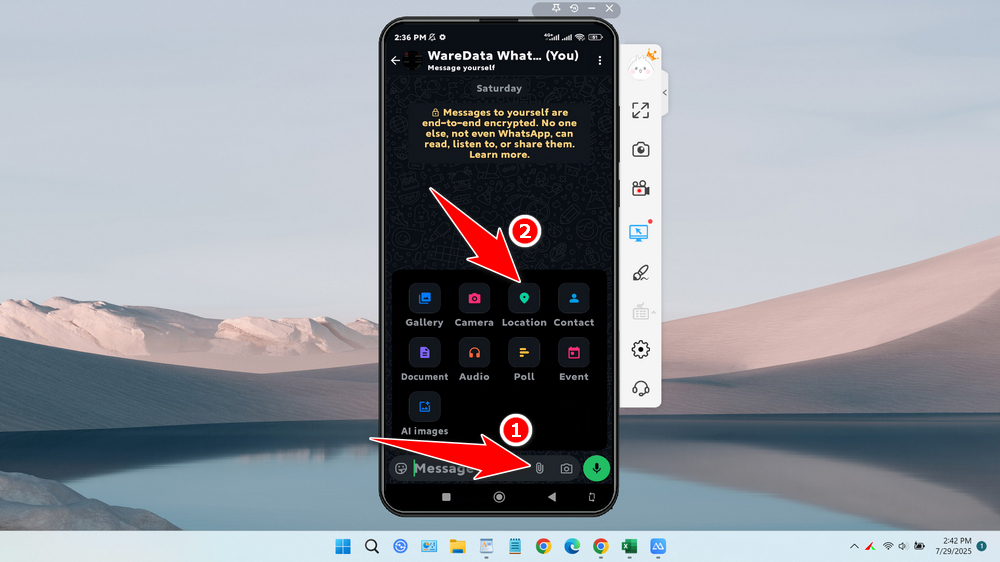
- If the GPS is off, activate the GPS first.
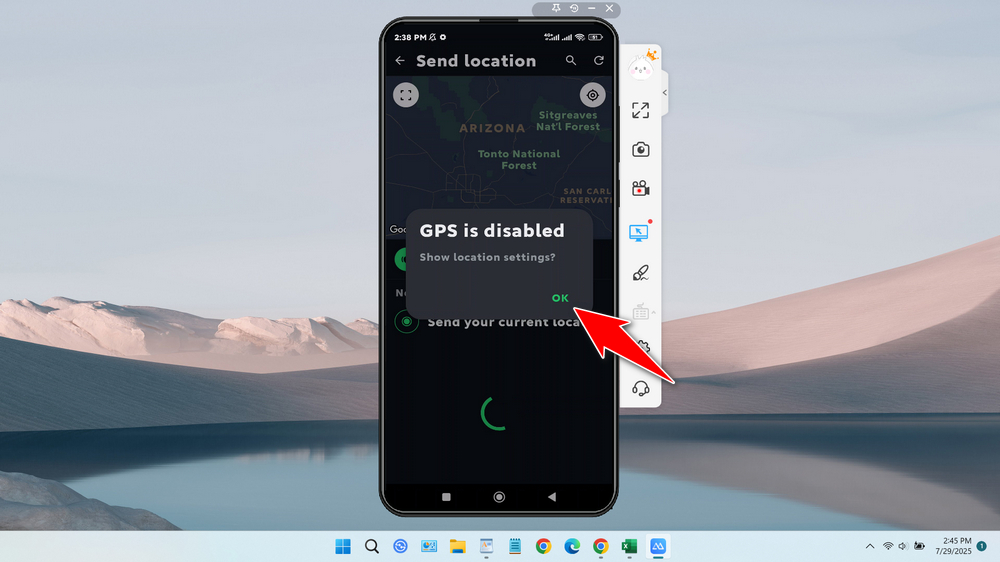
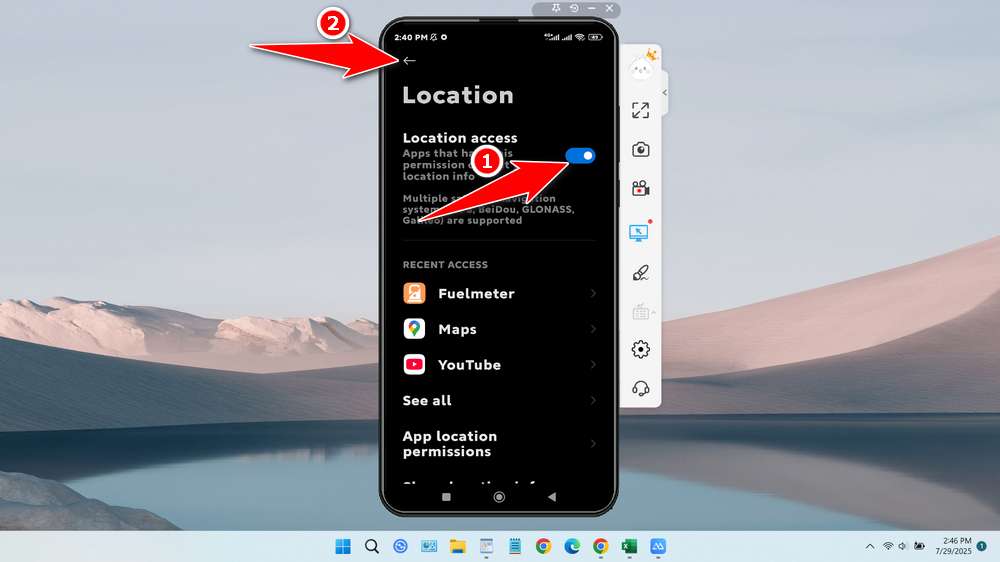
- Confirm by tapping the Send your current location arrow.
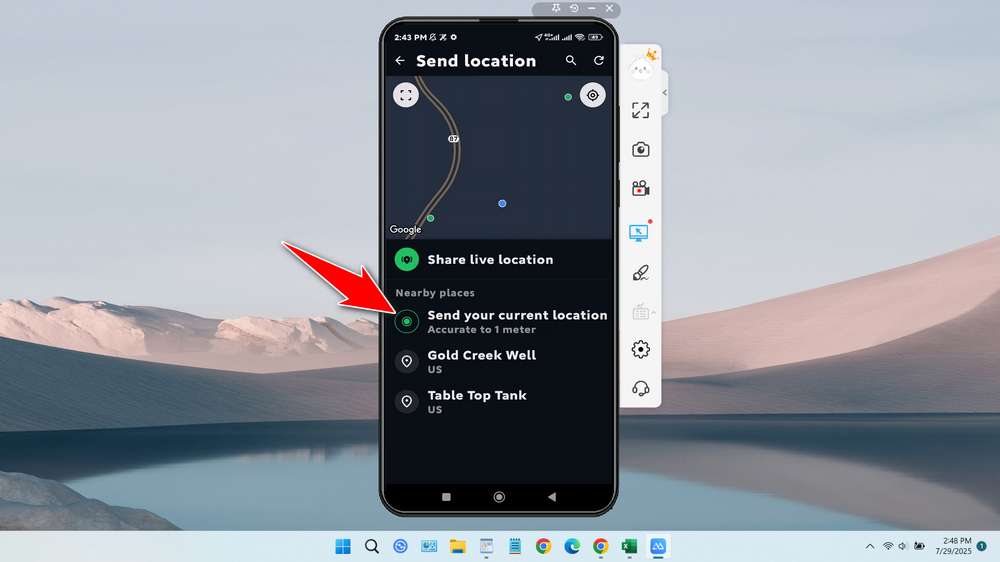
- The result.
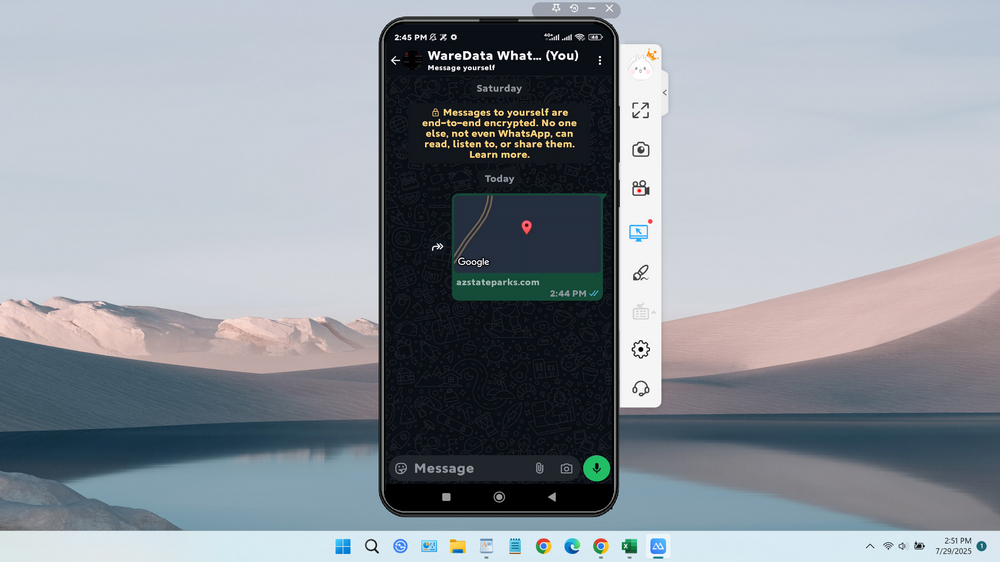
On iPhone
- In a chat → Tap the ➕ icon.
- Select Location → Tap Send Your Current Location.
- Hit the Send button (blue arrow).
How to Share Live Location (Real-Time Tracking)
Broadcast our movements in real-time for 15 minutes, 1 hour, 8 hours, or it depends on how we set the time. In this way, we can limit the time for sharing our location; this is very suitable for sharing locations that are more private, and also when we are on the go. The way to share a live location is as follows.
On Android & iPhone
- Make sure the GPS is active; if not, activate it first. You can refer to the previous guide.
- In a chat → Tap 📎 or ➕ → Location.
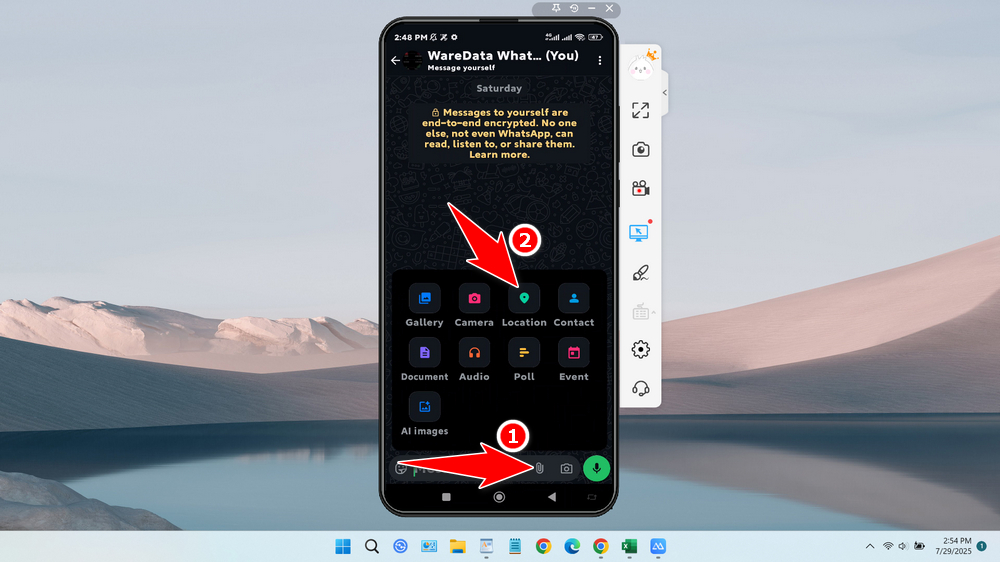
- Select Share live location.
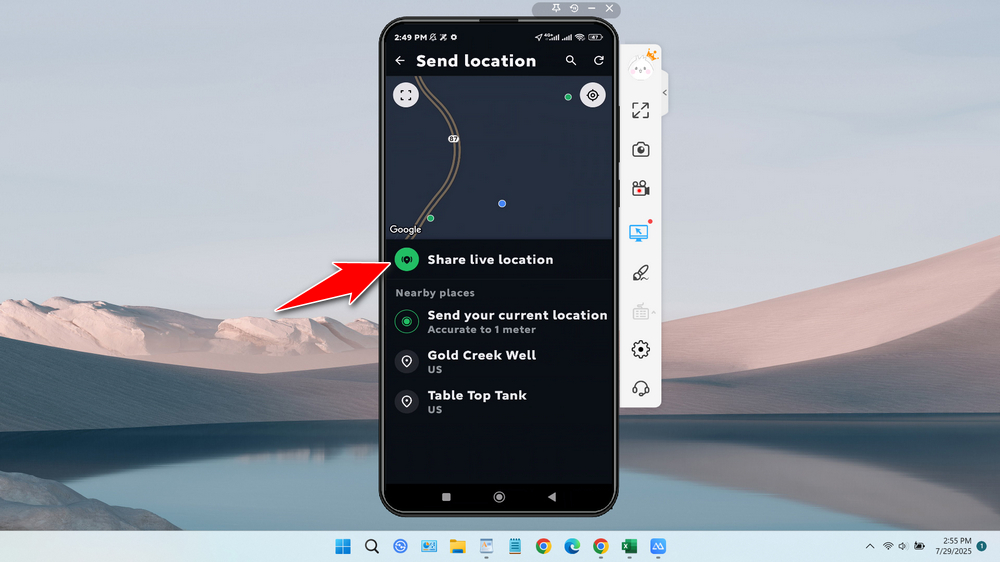
- Choose duration (15 min, 1 hour, 8 hours).
- Tap Send.
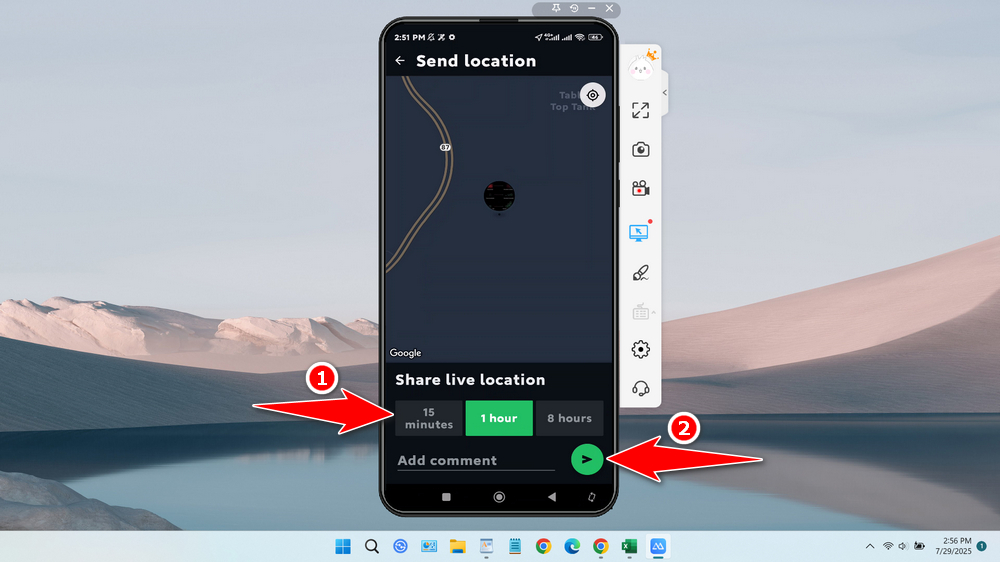
- The result.
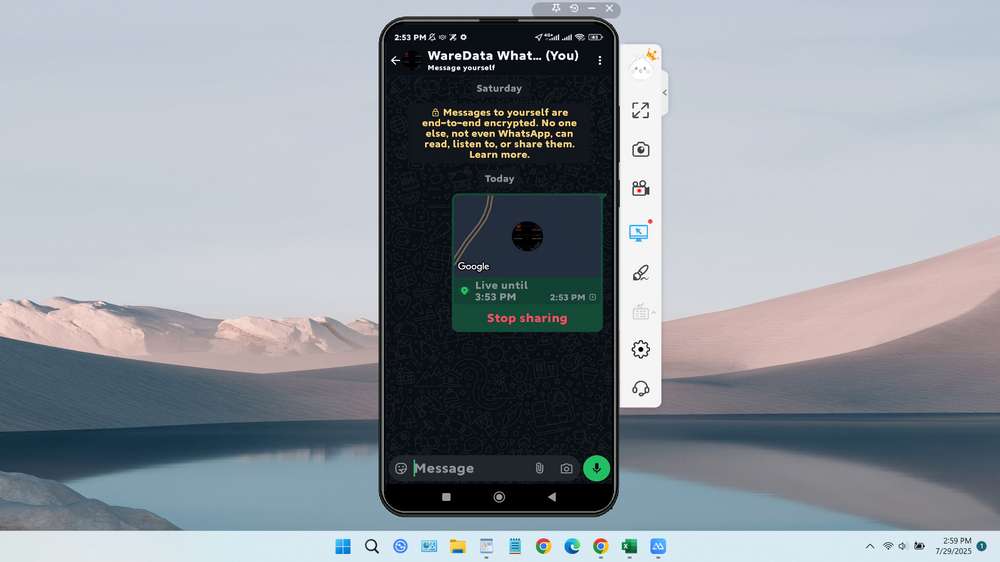
How to Send a Different Location (Not Our Current One)
This method is very suitable for sharing locations that are not our current location, such as restaurants, gas stations, tourist spots, and so on. To do this, you can follow the guide below.
- Make sure GPS/Location is active.
- In chat → Tap 📎 or ➕ → Location.
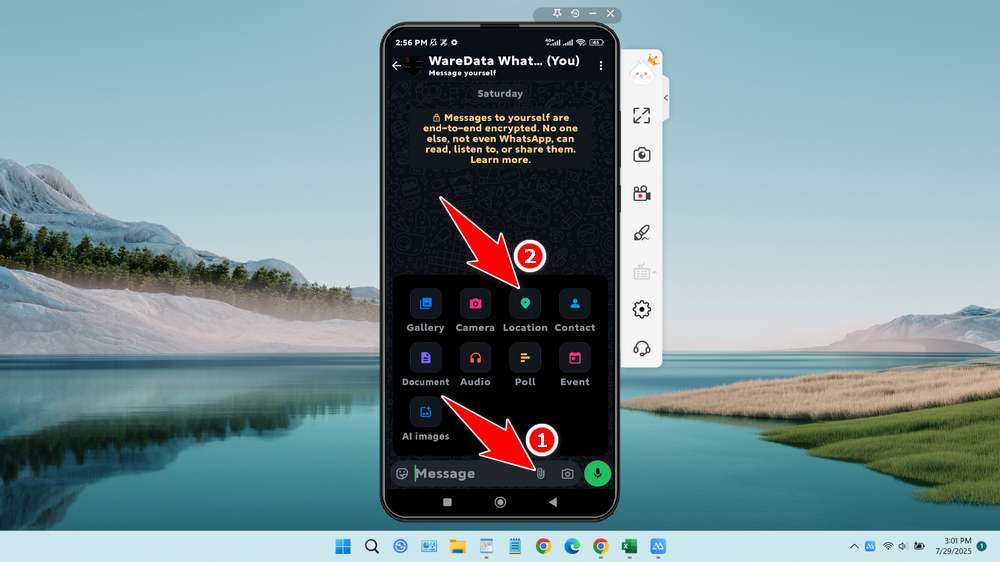
- Type an address in the search bar (e.g., “Tonto National Forest”).
- Select the correct pin from the results and tap it.
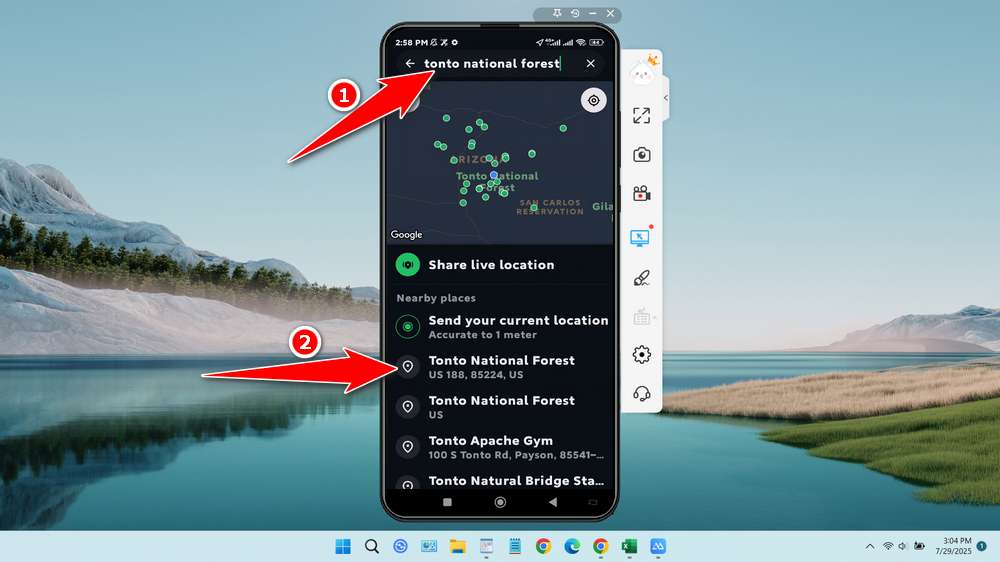
- The result.
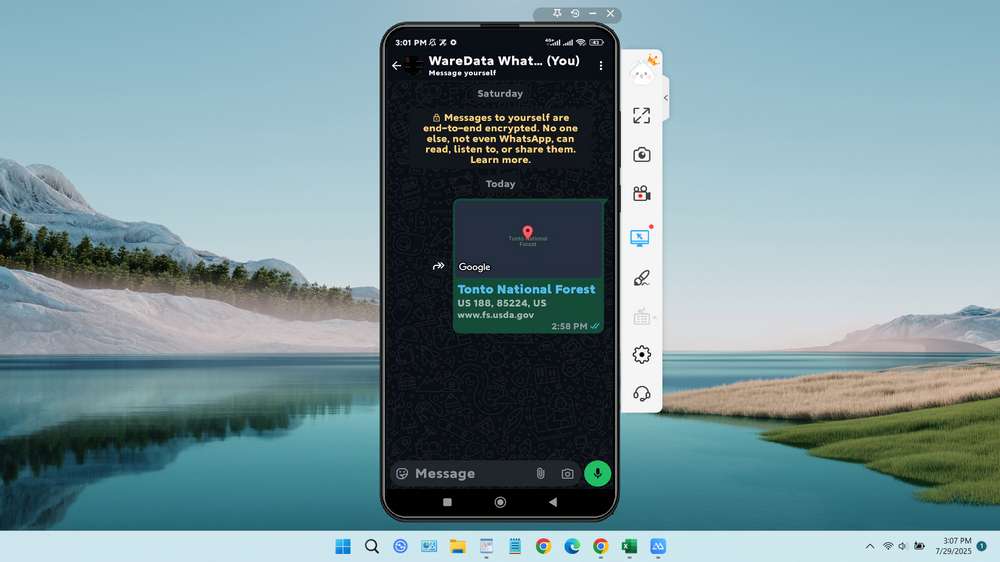
Or use this method
- Open Google Maps.
- Find the location you want to share.
- Click the ‘Share’ button, then select WhatsApp.
- Send it to the contact you want to share it with.
Requirements
To share your location, of course, you need to enable the GPS/Location feature on your smartphone, which is usually located in the top menu bar. In addition, you must ensure that WhatsApp is granted permission to access your location.
Maybe you would like other interesting articles?