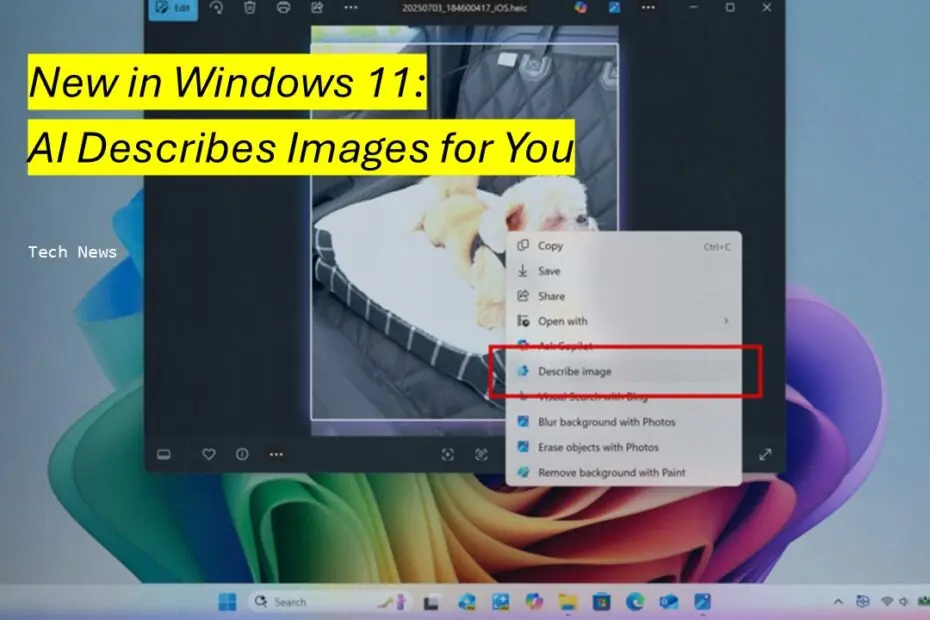Microsoft has been busy rolling out some exciting updates for Windows 11, particularly for those lucky enough to have Copilot+ PCs. Let’s dive into what’s new and what these changes mean for your daily computing experience.
Table of Contents
- Smart Image Analysis Comes to Click to Do
- Enhanced Security with Administrator Protection
- Refreshed Privacy Dialog Design
Smart Image Analysis Comes to Click to Do
One of the most interesting additions is the new “Describe Image” feature within Click to Do. Think of this as having a knowledgeable friend who can instantly tell you what’s in any image, chart, or graph you’re looking at. Whether you’re trying to understand a complex data visualization or need a quick summary of visual content, this tool has you covered.
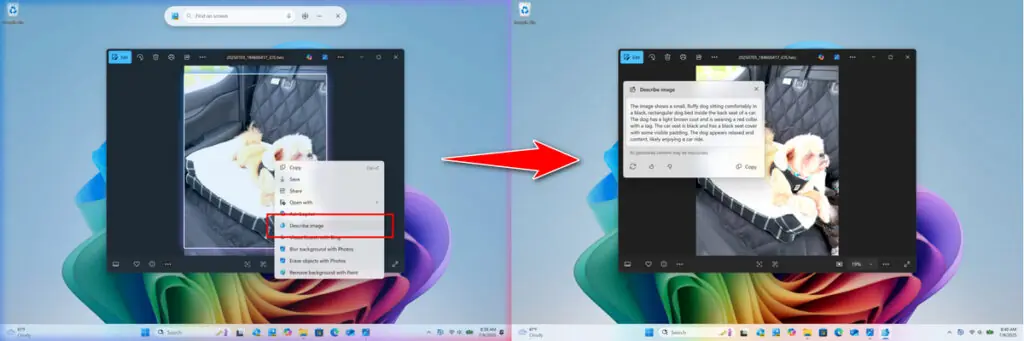
What makes this feature particularly noteworthy is how it handles your privacy. When you first use the image description tool, Windows sets up the necessary AI models directly on your device. This means all the processing happens locally on your PC rather than sending your images to Microsoft’s servers. For anyone concerned about sensitive visual data leaving their computer, this local processing approach should provide peace of mind.
Currently, this feature is making its way to Windows Insiders who are using Snapdragon-powered Copilot+ PCs. If you’re running AMD or Intel-powered Copilot+ systems, you’ll need to wait a bit longer, but Microsoft has confirmed support is coming soon. The staggered rollout is typical for new Windows features, allowing Microsoft to iron out any issues before broader deployment.
Enhanced Security with Administrator Protection
Microsoft is also introducing a security feature called Administrator Protection, which addresses a long-standing challenge in Windows security. Traditionally, administrator accounts have what’s called “free-floating admin rights,” meaning they always have elevated privileges. While convenient, this creates security risks since malware or attackers can potentially exploit these constantly elevated permissions.
The new Administrator Protection feature changes this approach by implementing “just-in-time admin privileges.” Instead of maintaining constant administrator access, the system grants elevated permissions only when you actually need them for specific administrative tasks. It’s similar to how modern smartphones ask for permission before accessing your camera or location; you get the access you need, when you need it, but not all the time.
This feature comes disabled by default, which makes sense given that it represents a significant change to how administrator accounts function. Users who want to enable it can do so through Windows Security under Account Protection, or system administrators can deploy it via group policy for managed environments.
Refreshed Privacy Dialog Design
Microsoft has also updated how Windows handles app permission requests, and while this might seem like a minor visual change, it actually represents an important usability improvement. Previously, when apps requested access to sensitive features like your location, camera, or microphone, the permission dialogs could sometimes get lost among other windows or feel less prominent than they should.

The new design makes these privacy dialogs much more noticeable and intentional. When an app requests permission, the screen now dims slightly, and the permission dialog appears as a centered modal window that demands your attention. This approach ensures you can’t accidentally grant permissions without realizing it, and it makes the decision-making process more deliberate.
This change follows modern user interface principles where important decisions deserve prominent, focused presentation. It’s similar to how mobile operating systems handle permission requests, making sure users understand exactly what they’re agreeing to before proceeding.
Maybe you like other interesting articles?