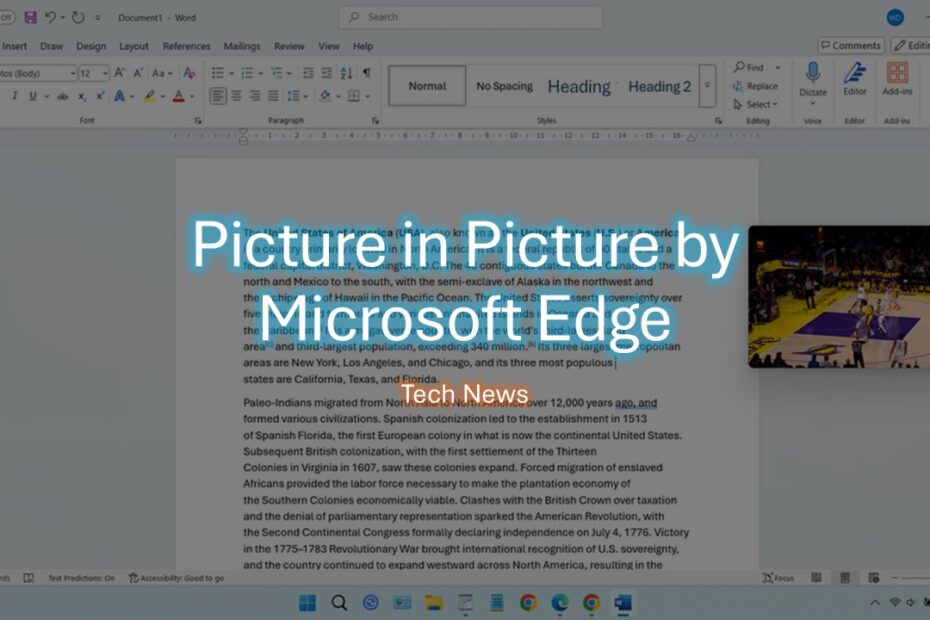Microsoft Edge has always been committed to delivering the best browsing experience possible, and its latest update proves they’re listening to their users. The development team has been receiving consistent feedback from users who wanted more controls and flexibility in the picture-in-picture feature. Understanding that modern web browsing requires seamless multitasking capabilities, Microsoft has responded with a comprehensive enhancement that addresses these user needs head-on.
Table of Contents
- Based on User Feedback
- Why is this feature very useful
- Easy to Play, Pause, and Mute
- How to Use Picture-in-Picture on Microsoft Edge?
Based on User Feedback
The excitement is palpable as Microsoft Edge announces they are rolling out a significantly enhanced picture-in-picture experience to all users. This isn’t just a minor tweak or cosmetic update – it represents a fundamental reimagining of how users can interact with video content while maintaining productivity across multiple tasks. The rollout demonstrates Microsoft’s commitment to evolving its browser based on real user feedback and emerging digital workflow patterns.
Why is this feature very useful
Understanding why this enhancement matters requires looking at how we actually use our computers today. The enhanced picture-in-picture feature is specifically designed to make multitasking easier and more enjoyable, recognizing that our digital lives rarely involve focusing on just one thing at a time. Whether you’re working on important documents, studying for exams, or simply browsing the web while keeping an eye on your favorite video content, this update fundamentally changes how you can manage your screen real estate.
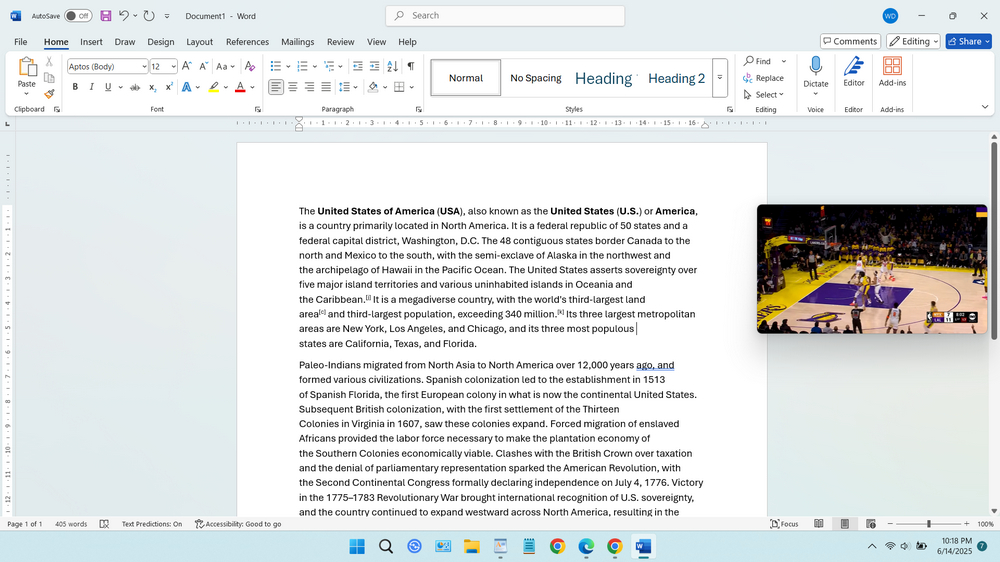
The core philosophy behind this update centers on giving users the flexibility to manage their screen space efficiently. Think about your typical workday – you might need to reference a tutorial video while working in Microsoft Word or Google Spreadsheet, keep up with a live stream during breaks, or monitor a webinar while taking notes in another application. Previously, these scenarios often meant choosing between full attention to the video or awkward window switching that disrupted your workflow.
Easy to Play, Pause, and Mute
The most significant improvement comes in the form of enhanced controls that Microsoft Edge has added to the picture-in-picture window. These aren’t just basic play and pause buttons – the development team has created a comprehensive control system that rivals what you’d expect from a dedicated media player. You can now easily pause, play, skip forward or backward, and seek via the progress bar right from the picture-in-picture window, eliminating the need to constantly return to the main browser tab.
How to Use Picture-in-Picture on Microsoft Edge?
Getting started with this enhanced feature follows a straightforward process that Microsoft has designed to be intuitive for users of all technical levels. To enable picture-in-picture, you simply need to click the picture-in-picture icon, which conveniently shows up when you hover over a supported video. This hover-to-reveal approach keeps the interface clean while ensuring the functionality is readily accessible when needed.
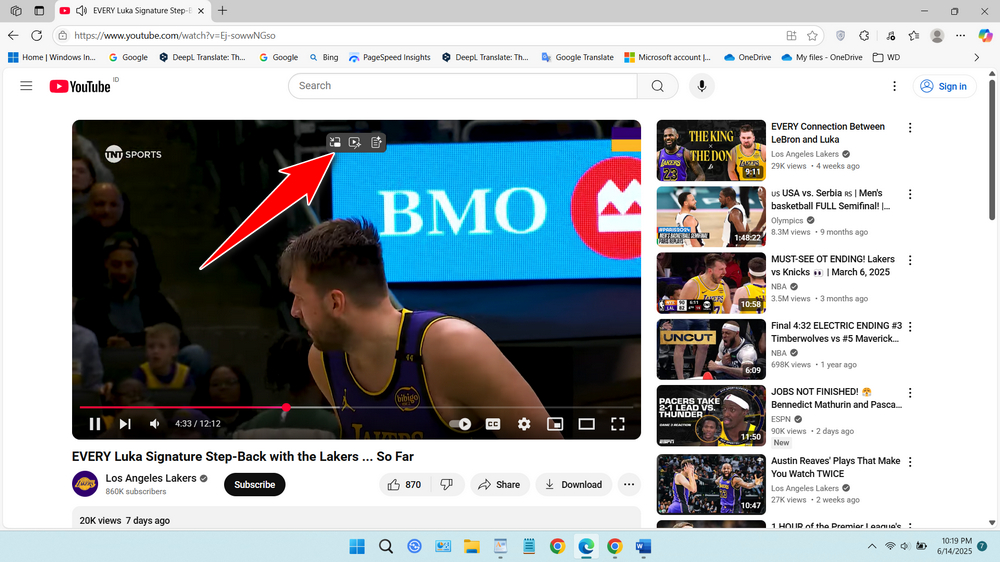
Once you have your picture-in-picture window active, accessing the enhanced controls becomes second nature. When you hover over the picture-in-picture window, it reveals an impressive array of controls that transform your viewing experience. Microsoft has included essential functions such as mute and unmute toggles, next and previous track navigation for playlist content, forward and rewind buttons that jump by 10-second intervals for precise navigation, a fully functional progress bar for seeking to specific moments, and quick access to settings for customizing your experience.
The physical manipulation of the picture-in-picture window has also received thoughtful attention in this update. Users can resize the window by clicking and dragging the edges, allowing you to find the perfect size that balances visibility with screen space conservation. Additionally, you can click and drag the entire window to move it around your screen, ensuring it never interferes with your primary work while remaining easily visible and accessible.
What makes this update particularly impressive is how it addresses the diverse ways people consume video content online. Some users prefer larger windows for detailed content, while others want minimal screen footprint. Some need quick access to playback controls for educational content, while others primarily use it for ambient entertainment. Microsoft’s enhanced picture-in-picture feature accommodates all these use cases without compromising simplicity or performance.
This enhanced picture-in-picture experience represents more than just a feature update – it’s a recognition that modern web browsing is fundamentally about flexibility and user empowerment. By providing professional-grade video controls in a floating window format, Microsoft Edge is enabling users to create personalized workflows that maximize both productivity and entertainment value. Whether you’re a student, professional, or casual user, this update transforms how you can integrate video content into your daily digital routine, making multitasking not just possible but genuinely enjoyable.
Maybe you like other interesting articles?