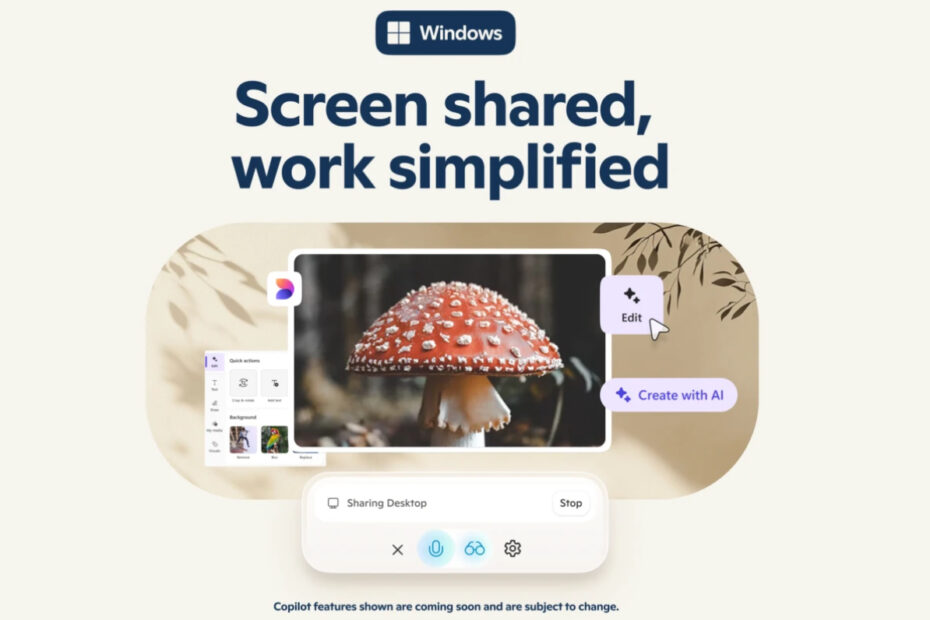Microsoft just dropped some exciting news that’s going to change how we interact with our Windows computers. They’ve officially launched Copilot Vision on Windows with Highlights across the United States, and honestly, this feels like a pretty significant leap forward in making AI feel less like a tool and more like an actual digital companion.
Table of Contents
- What Makes Copilot Vision Different?
- What’s Interesting: Multi-App Navigation
- Real-World Applications That Actually Make Sense
- Getting Started: Simple and User-Controlled
- Availability and What’s Next
- The Bigger Picture: AI Companions That Actually Understand Context
What Makes Copilot Vision Different?
Think of Copilot Vision as giving your AI assistant a pair of eyes. Unlike traditional AI helpers that can only respond to what you type, this new feature can actually see what’s happening on your screen in real-time. It’s like having a knowledgeable friend looking over your shoulder, ready to jump in with helpful insights whenever you need them.
When you choose to activate Copilot Vision, it becomes your digital co-pilot in the truest sense. Whether you’re browsing the web, working on a presentation, or diving deep into a complex project, it can analyze what you’re looking at and offer relevant suggestions without breaking your workflow. The goal here is to keep you in your creative zone while having intelligent backup available at a moment’s notice.
What’s Interesting: Multi-App Navigation
Here’s where things get interesting. Copilot Vision can now work across multiple applications simultaneously, which means it can start connecting the dots between different parts of your workflow. You can share up to two apps at once, allowing Copilot to understand the bigger picture of what you’re trying to accomplish.
But the feature that caught attention is called Highlights. This is where Copilot transforms from a passive observer into an active teacher. When you’re stuck on a specific task, you can simply ask Copilot to “show me how,” and it will provide visual guidance right within the app. We’re talking about actual on-screen directions showing you exactly where to click and what steps to take.
Real-World Applications That Actually Make Sense
Microsoft shared some practical examples that illustrate just how versatile this technology can be. Picture Copilot offers gaming tips while you’re playing, analyzing your photos and suggesting lighting improvements, or reviewing your travel plans to help you pack more effectively based on your destination’s weather and activities.
These aren’t just flashy tech demos – they represent genuine use cases that could streamline daily tasks in meaningful ways.
Getting Started: Simple and User-Controlled
The setup process is refreshingly straightforward. Open your Copilot app, click the glasses icon in the composer section, select which browser window or application you want to share, and start asking for help with whatever you’re working on. When you’re done, simply hit ‘Stop’ or ‘X’ to end the session.
Microsoft has made this completely opt-in, which means you maintain full control over when and how Copilot Vision engages with your screen content. This approach addresses privacy concerns while giving users the flexibility to experiment with the feature on their own terms.
Availability and What’s Next
Right now, Copilot Vision on Windows is available for both Windows 10 and Windows 11 users in the United States. Microsoft plans to expand availability to additional non-European countries in the coming months, though they haven’t provided specific timelines yet.
The feature is currently part of Copilot Labs, which means Microsoft is treating this as an evolving experiment rather than a finished product. They’re actively gathering user feedback and refining the experience based on real-world usage patterns.
As an added bonus, the Windows Copilot app now includes Deep Research capabilities and file search functionality, making it an even more comprehensive productivity tool.
The Bigger Picture: AI Companions That Actually Understand Context
What’s particularly exciting about this development is how it moves us closer to AI assistants that truly understand context and can provide meaningful, actionable guidance. Rather than just answering isolated questions, Copilot Vision can now see the full scope of your work and offer insights that connect different pieces of your digital workflow.
Microsoft seems committed to continuously improving this technology based on user experiences and feedback. They’re promising new features and expanded functionality as they learn more about how people actually use Copilot Vision in their daily routines.
This update represents a significant step toward making AI feel less like a separate tool and more like an integrated part of how we work and create on our computers. It’s going to be fascinating to see how users adapt to having an AI companion that can literally see what they’re doing and offer contextual help in real-time.
Maybe you like other interesting articles?