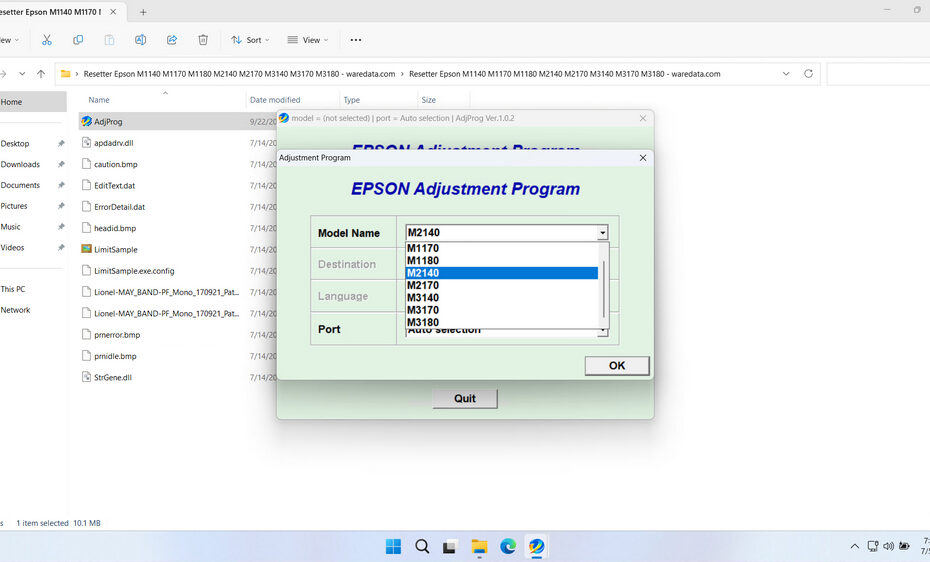The Epson EcoTank M1140 Resetter is a utility software tool developed to reset the internal waste ink pad counter of the Epson M1140 printer model (along with 7 other models). Epson printers are equipped with an internal counter that tracks the amount of ink absorbed by the waste ink pads. When this counter reaches its limit, the printer displays an error message and stops working to prevent ink overflow.
By using a resetter, you can reset this counter back to zero, effectively restoring your printer to working condition.
In this article, we will explain the function of the resetter along with how to use and obtain it. Although the resetter in this article can be used to reset 8 types of printer models (Epson ET M1140, M1170, M1180, M2140, M2170, M3140, M3170, M3180), we will mention only the Epson EcoTank M1140 Resetter to make it easier to write.
Table of Contents
- Common Error Messages and Symptoms
- What is the Epson EcoTank M1140 Resetter?
- Why M1140 Printer Need a Waste Ink Counter Reset?
- How to Use Epson EcoTank M1140 Resetter
- Download Epson EcoTank M1140 Resetter Here
Common Error Messages and Symptoms
When your Epson EcoTank M1140 encounters waste ink pad issues, you’ll typically see several distinctive symptoms that indicate the need for a resetter tool. The most common manifestation is the alternating blinking pattern of the power and error lights on your printer’s control panel, usually occurring in specific sequences that correspond to different error codes.
On your computer screen, you might encounter error messages stating that the waste ink pad is full, service is required, or that certain printer parts have reached the end of their service life. These messages often prevent you from accessing normal print functions, effectively rendering your printer unusable until the issue is resolved.
Physical symptoms may include the printer refusing to power on normally, automatic shutdown after brief operation periods, or the printer entering a non-responsive state where it appears to be functioning but won’t process print jobs.
What is the Epson EcoTank M1140 Resetter?
The Epson EcoTank M1140 Resetter isn’t a physical device, but specialized software (often referred to as the Epson Adjustment Program or Resetter Tools). Its primary function is to reset the printer’s internal waste ink counter or pad counter. Modern Epson printers, including the EcoTank M1140, have a built-in counter that tracks the amount of ink absorbed by a small felt pad (the waste ink absorber) during essential maintenance operations like head cleaning. This counter is a safeguard to prevent potential ink overflow inside the printer. When the counter reaches a predefined threshold, the printer enters a “Service Required” or “Parts Life End” state, halting all printing functions. The resetter tool communicates with the printer’s firmware to reset this counter to zero, clearing the error message and allowing printing to resume. It’s crucial to note that this software is typically intended for use by authorized service technicians, but knowledgeable users can often obtain and utilize it following specific procedures.
Why M1140 Printer Need a Waste Ink Counter Reset?
The waste ink counter is a vital, though sometimes frustrating, feature:
- Function: During print head cleaning cycles and initial priming, a small amount of ink is flushed through the system. This excess ink is directed into a waste ink absorber pad located inside the printer.
- Protection: The counter estimates the saturation level of this pad. If the pad became completely saturated, ink could leak inside the printer, causing severe damage to electronics and mechanics.
- The Limit: The counter is programmed conservatively. It will trigger the “Service Required” error long before the pad is physically full under normal usage conditions. This is a safety margin.
- The Consequence: Once the counter hits its limit, the printer becomes unusable until the counter is reset. While physically replacing the waste ink pad might be necessary eventually (especially after multiple resets), the primary action needed to clear the initial error is resetting the counter using the official/third-party tool.
How to Use Epson EcoTank M1140 Resetter
1. Before you download and use the resetter, you must first disable all antivirus software on your computer for a while. This is done so that there is no detection error from the Antivirus, so that the reset process can run properly. Also, make sure that before starting to reset, the printer is connected to the computer properly using a USB cable.
2. After you have temporarily disabled your antivirus, you can download the resetter via the link below the article.
3. After the resetter file is downloaded, you can extract the resetter file by right-clicking on the file and then selecting Extract All.
4. Open the resetter folder and run the file named “AdjProg.exe” by double-clicking it.
5. After the resetter program runs, please click “SELECT” and select the printer model according to your printer. Then click “OK”.
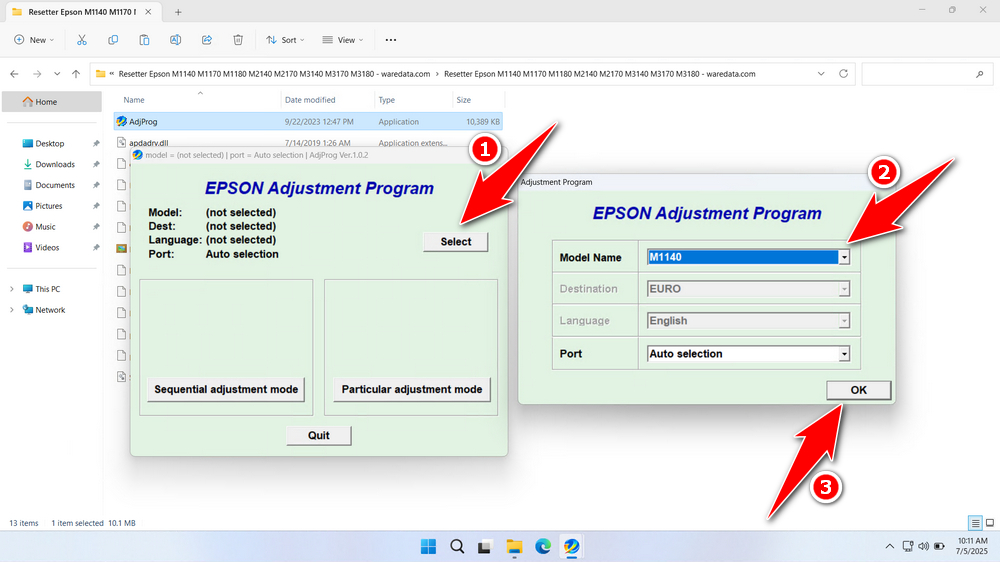
6. Click the “Particular adjustment mode” button.
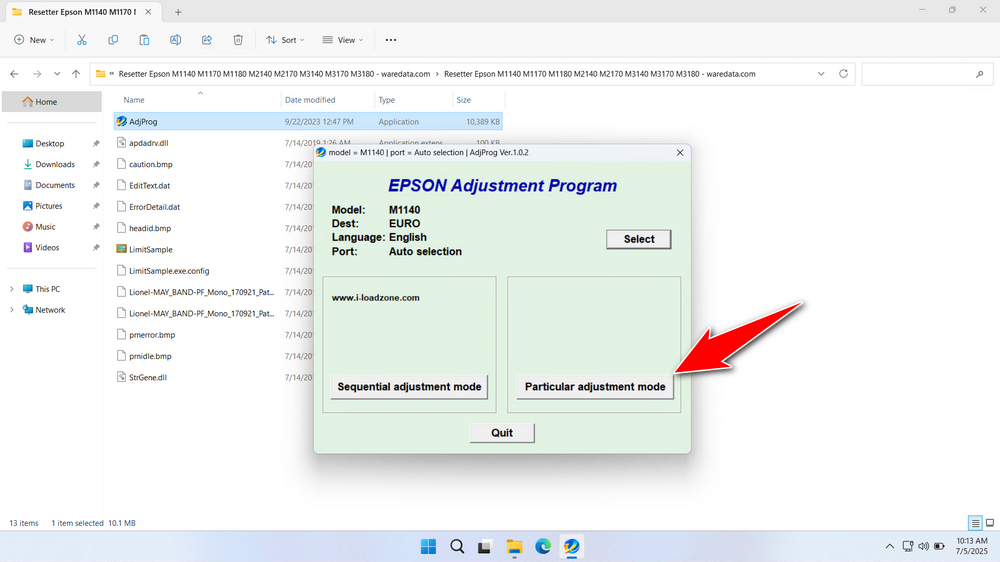
7. Select “Waste ink pad counter” in the Maintenance option. Then click “OK”.
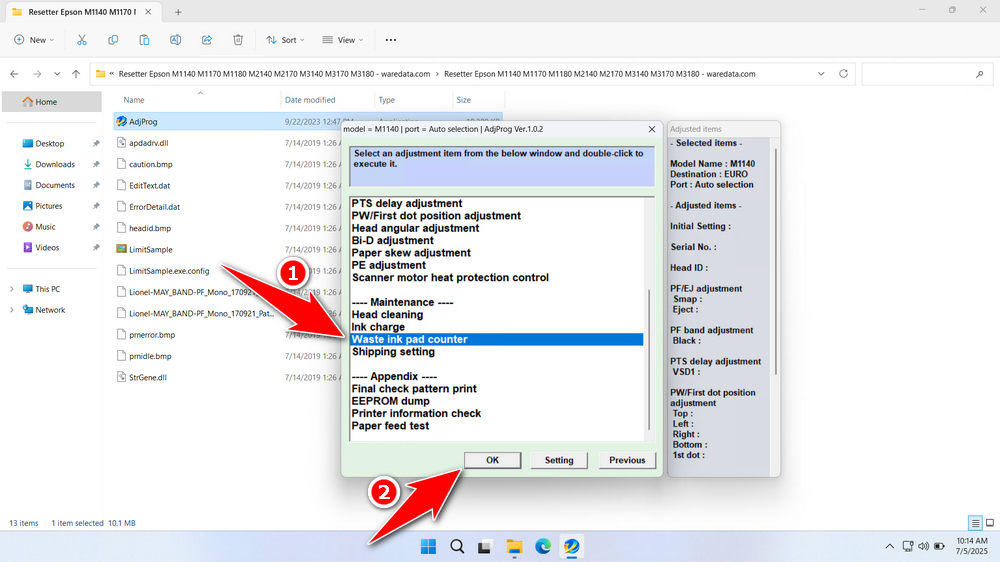
8. Click the “Check” button, then tick the “Main Box counter” option, then click the “Initialize” button. If the reset process is successful, click “Finish”. You can close the resetter software. Also, turn off the printer afterward, and then you can turn it on the printer again.
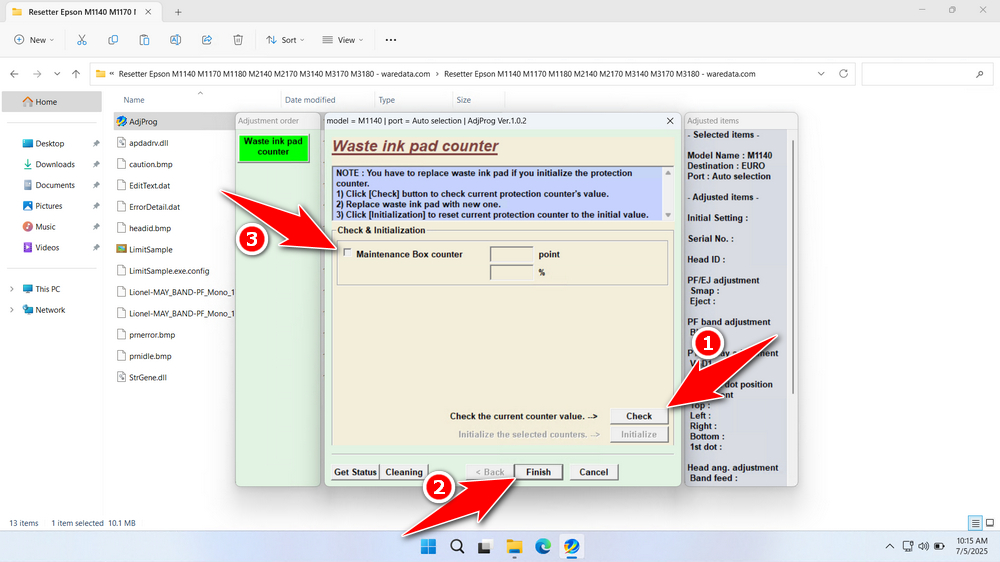
9. If the reset process fails, try moving the USB printer to another available port on the computer. After that, you can repeat the reset process.
Download Epson EcoTank M1140 Resetter Here
Resetting the counter doesn’t empty the physical waste ink pad. After several resets (or if you notice ink leakage), the pad must be physically replaced to prevent internal damage and potential voiding of any remaining warranty. While generally safe when done correctly with the right software, resetting is an unofficial procedure for end-users. There is always a small risk of malfunction.
If you already know the function of the resetter and how to use it to avoid risks, you should be able to use the resetter more wisely and carefully. For those of you who need the Epson EcoTank M1140 Resetter, you can download it via the following link.
File Size: 10.3MB
File Type: .ZIP
OS Support: Windows 7/8/10/11 or higher
Maybe you like other interesting articles?