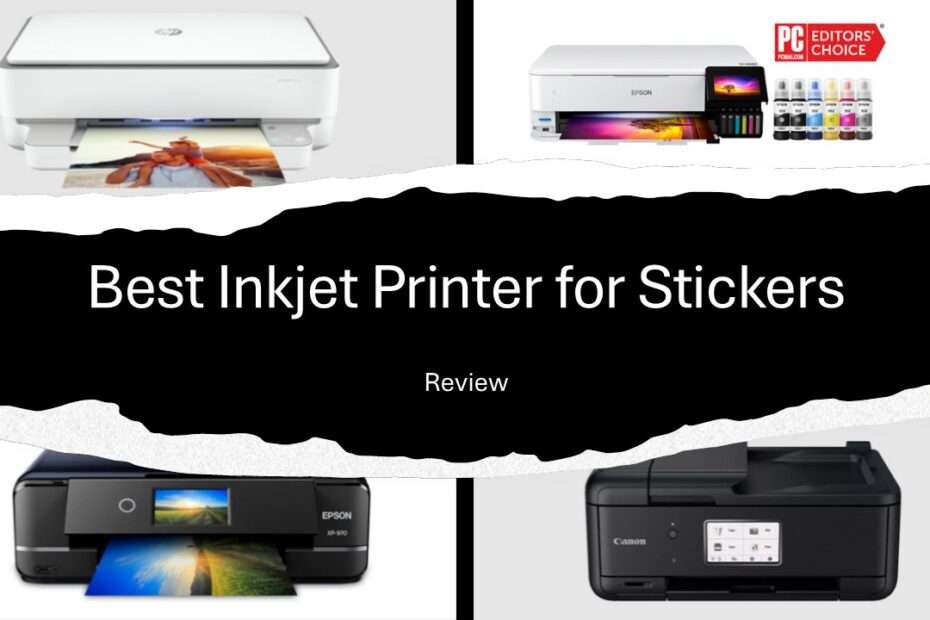Creating vibrant, durable stickers at home has exploded in popularity, whether for Etsy shops, craft projects, branding, or school activities. However, not all inkjet printers deliver professional results on sticker paper. The right printer ensures crisp detail, bold colors, smudge-free output, and hassle-free paper handling. This guide cuts through the noise to reveal the top inkjet printers optimized for sticker printing, balancing quality, reliability, and cost-effectiveness. We’ll explore key features, top models, and expert tips to transform your sticker-making journey.
Table of Contents
- Why Inkjet Printers for Sticker Creation
- Critical Features to Evaluate
- Top 5 Inkjet Printers for Stickers
- Pro Tips for Flawless Sticker Printing
- Match Your Printer to Your Sticker Vision
Why Inkjet Printers for Sticker Creation
Inkjet printers dominate sticker printing for their exceptional color vibrancy, fine detail resolution (measured in DPI), and ability to handle specialty media. Unlike lasers, inkjets don’t use heat, preventing vinyl or glossy sticker papers from curling or warping. Pigment-based inkjet models offer superior water and fade resistance, critical for stickers exposed to elements. With affordable entry points and versatile paper compatibility, inkjets empower small businesses and hobbyists alike.
Critical Features to Evaluate
When selecting an inkjet printer specifically for sticker production, choose wisely using these key criteria:
- Ink Type: Pigment inks > Dye inks for water/UV resistance. EcoTank/CISS systems slash long-term costs.
- Resolution: 4800 x 2400 DPI minimum for sharp edges and gradients.
- Media Handling: Look for rear feed trays, borderless printing, and support for thick papers (up to 1.3mm).
- Connectivity: USB, Wi-Fi, and mobile printing (Apple AirPrint/Google Cloud Print) streamline workflows.
- Cost per Sticker: Factor in ink expenses and yield. Refillable tanks reduce costs by up to 90%.
Top 5 Inkjet Printers for Stickers
Below are 5 inkjet printers that we have carefully selected and may be suitable for your sticker-making needs.
1. Premium Pick: Epson EcoTank ET-8550

Ideal for professional sellers needing wide-format and sublime color.
- Price: ±$749
- Pros: Refillable pigment inks, 13″ x 19″ paper support, 5760 x 1440 DPI, built-in ADF scanner.
- Cons: Higher upfront cost.
- Why for Stickers: Pigment-based Claria ET ink resists smudging and fading. Handles matte, glossy, and vinyl sticker sheets effortlessly.
2. Best Value: Canon PIXMA TR8620a

Perfect for home crafters seeking versatility and ease.
- Price: ±$194
- Pros: 5-color dye-based ink (including gray), 4800 x 1200 DPI, auto duplex, 250-sheet capacity.
- Cons: Ink costs add up with heavy use.
- Why for Stickers: Exceptional color blending for photorealistic stickers. The rear tray prevents paper curl.
3. Crafters’ Favorite: Epson Expression Photo XP-970

Compact powerhouse for vivid, borderless designs.
- Price: ±$329
- Pros: 6-color Claria HD dye ink, 5760 x 1440 DPI, CD printing, dual paper trays.
- Cons: Limited to letter-size paper.
- Why for Stickers: Brilliant reds/blues pop on glossy stickers. Borderless mode creates seamless die-cut designs.
4. Budget Workhorse: HP Envy 6055

Entry-level gem for occasional sticker hobbyists.
- Price: ±$99
- Pros: Affordable, HP Smart app integration, instant ink subscription option.
- Cons: Dye ink is less durable; max 1200 DPI.
- Why for Stickers: Reliable performance on matte sticker paper. Great for labels and simple designs.
5. Specialty Performer: Epson SureColor P900

For artists demanding gallery-quality archival prints.
- Price: ±$1,349
- Pros: 11 UltraChrome PRO Pigment inks (adds Violet, Light Gray), stunning 17″ wide format, exceptional 50%+ improved black density for sharp lines, advanced media handling (up to 1.5mm thick), superior DMax for deep shadows.
- Cons: Significant investment; large footprint.
- Why for Stickers: Unrivaled quality, color depth, and durability for professional sticker shops and artists. Prints massive stickers or high-volume sheets with incredible detail and archival stability. Handles the widest range of specialty sticker materials flawlessly.
Pro Tips for Flawless Sticker Printing
- Paper Matters: Use inkjet-specific vinyl or matte sticker paper. Avoid “all-in-one” papers. Match paper type to printer settings.
- Dry Time: Let pigment ink prints dry 24 hours, dye ink prints dry 1-2 hours before cutting/laminating to prevent smudging.
- Settings Tweaks: Select “High Quality,” “Best Photo,” or “Premium Glossy Paper” mode. Disable “Eco” or “Draft” settings. Ensure borderless printing is enabled if needed.
- Color Calibration: Run test prints and adjust RGB/CMYK profiles if colors look off. Use ICC profiles from your sticker paper manufacturer.
- Lamination: Use self-adhesive laminate sheets (gloss/matte) for essential weatherproofing, especially with dye inks.
Match Your Printer to Your Sticker Vision
For casual creators and starters, the Canon TR8620a or HP Envy 6055 offers unbeatable ease and value. Serious Etsy sellers and small businesses should invest in the Epson ET-8550 for its pigment ink durability, wide-format flexibility, and low running costs. For professional studios, artists, and those needing large-format, archival-grade perfection, the Epson SureColor P900 represents the ultimate investment. Remember: pairing your printer with the right sticker paper and post-processing is half the battle. With these insights, you’re equipped to turn imaginative designs into stunning, salable stickers, no professional print shop required.
Maybe you like other interesting articles?