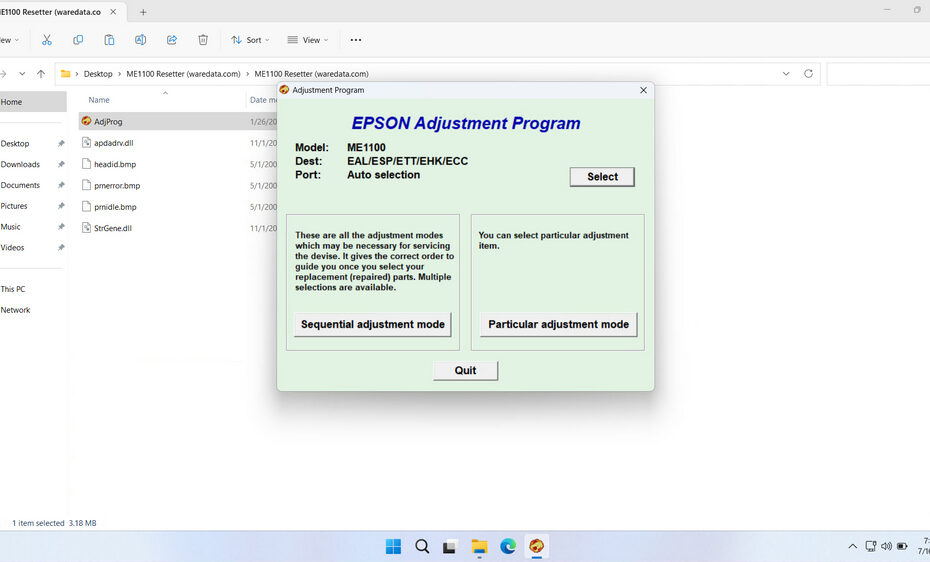The Epson ME Office 1100 Resetter is a small software utility specifically designed for the Epson ME Office 1100 printer model. Its primary function is to reset the internal waste ink counter stored in the printer’s memory. This counter isn’t a physical sensor monitoring the actual waste ink pad saturation but rather a sophisticated estimate calculated by the printer’s firmware based on usage patterns (like the number of cleaning cycles performed). When the estimated value reaches a pre-defined threshold set by Epson, the printer locks itself to prevent potential ink overflow and damage. The resetter software communicates directly with the printer’s service module to reset this counter back to zero, tricking the printer into believing the waste ink pads are “empty” again, thus clearing the error state.
In this article, we will explain how a resetter works, how to use it, and where you can download it.
Table of Contents
- Why Epson ME Office 1100 Need Resetting?
- Common Error Messages Requiring Reset
- How Does the Resetter Software Work?
- How to Use Epson ME Office 1100 Resetter
- Download Epson ME Office 1100 Resetter Here
Why Epson ME Office 1100 Need Resetting?
Epson printers, including the ME Office 1100, incorporate a waste ink absorption pad (or pads) inside the printer body. This pad captures excess ink generated during essential maintenance routines like printhead cleaning and during the initial startup sequence. The printer’s firmware meticulously tracks the estimated amount of ink absorbed by this pad. Once this estimated amount hits the manufacturer’s pre-set limit, the printer triggers a service request error (e.g., “Service Required: See your dealer” or “Parts Life End”). The key point is that this error is triggered by the counter, not necessarily because the physical pad is completely saturated. Resetting the counter allows the printer to continue functioning while the user can plan for the necessary physical maintenance (pad replacement or cleaning) at their convenience.
Common Error Messages Requiring Reset
Understanding the specific error messages that indicate a need for resetting helps users identify when intervention is necessary. The most frequent error encountered with the Epson ME Office 1100 involves the waste ink pad system. When users see messages like “Service Required,” “A printer error has occurred,” or “The printer’s ink pads are at the end of their service life,” these typically indicate that internal counters have reached predetermined limits.
The waste ink pad error occurs because the printer’s internal monitoring system has calculated that the waste ink absorption pads have reached capacity. However, this calculation is based on statistical averages rather than actual pad saturation levels. In many cases, the physical pads may still have significant absorption capacity remaining, making the error message more of a preventive maintenance reminder than an indication of actual system failure.
How Does the Resetter Software Work?
The resetter software works by establishing a direct communication link with the printer’s service mode. This mode is not accessible through the standard printer driver or control panel. The software sends specific commands to the printer’s internal chipset:
- Reading Counter Values: It first reads the current value of the waste ink counter.
- Resetting the Counter: It then sends a command to reset this counter value to zero.
- EEPROM Update: This reset information is written back to the printer’s EEPROM (Electrically Erasable Programmable Read-Only Memory), a small non-volatile memory chip that stores settings and counters.
- Clearing Errors: Resetting the counter effectively instructs the printer that the waste ink pad has been “serviced,” clearing the persistent error message and unlocking the printer.
How to Use Epson ME Office 1100 Resetter
1. Before you download and use the Epson ME Office 1100 Resetter, it is advisable to temporarily disable all antivirus software on your computer. This is done to prevent any false positive antivirus detections, so the reset process can proceed smoothly. Additionally, ensure that the printer and computer are properly connected to each other.
2. You can download the Epson ME Office 1100 Resetter via the link provided below this article.
3. After you download the resetter file, please extract the file by right-clicking on the file and then selecting Extract All.
4. Open the extracted resetter folder, then run the file AdjProg.exe. Once opened, click Accept.
5. Click the Particular adjustment mode button.
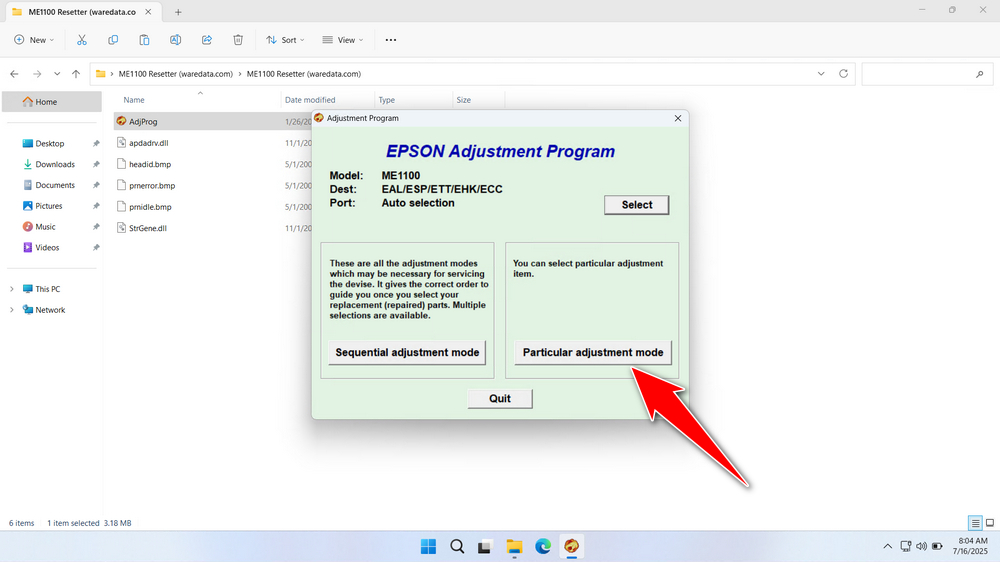
6. Select the Waste ink pad counter, then click OK.
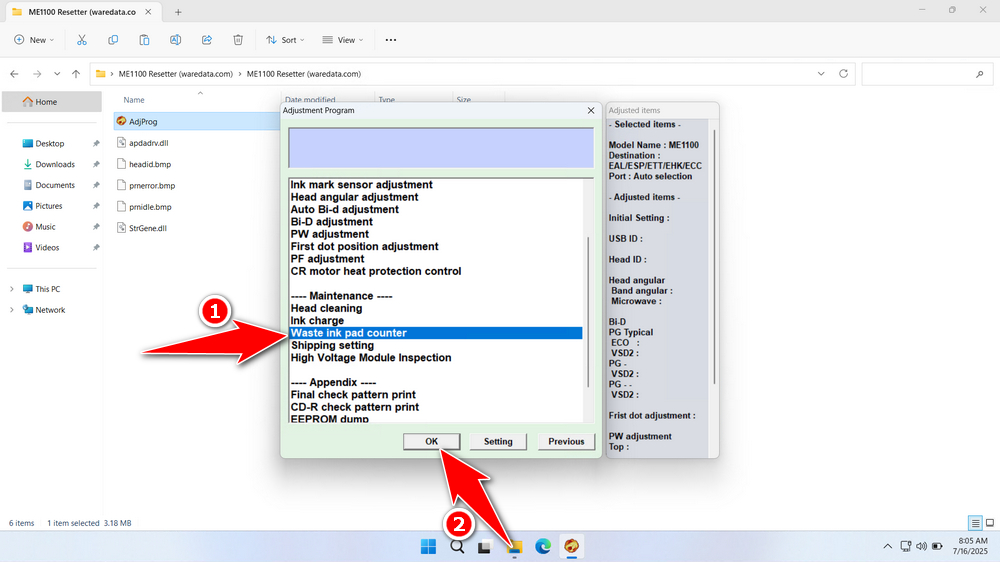
7. Check the Pad counter of 0 column & Pad counter of 80 column options, continue by clicking the Check button, and then click the Initialization button. After the reset is successful, click Finish. Turn off the printer immediately afterward, and then you can turn the printer back on for use.
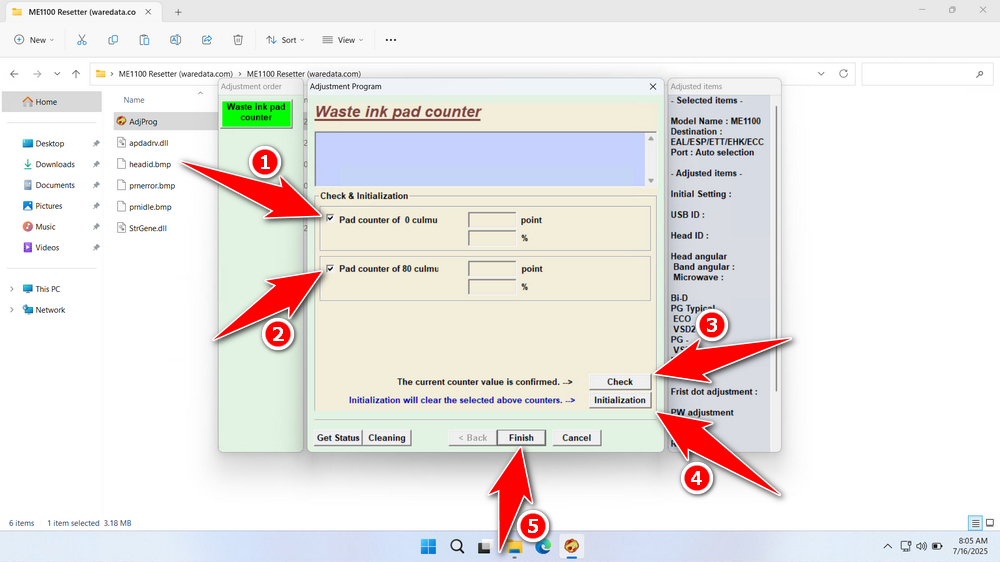
8. If the reset process fails, try repeating it by moving the printer’s USB cable to another available port on your computer.
Download Epson ME Office 1100 Resetter Here
Before resetting, if possible (and if comfortable opening the printer), visually inspect the waste ink pads. If they are visibly saturated or leaking, resetting alone is insufficient and potentially messy. Address the physical saturation first.
After you have learned how to work and how to use the Epson ME Office 1100 Resetter, we believe that you have understood the use of the resetter in the best way and minimized the risks it poses. For those of you who need the Epson ME Office 1100 Resetter, you can download it through the following link.
Maybe you would like other interesting articles?