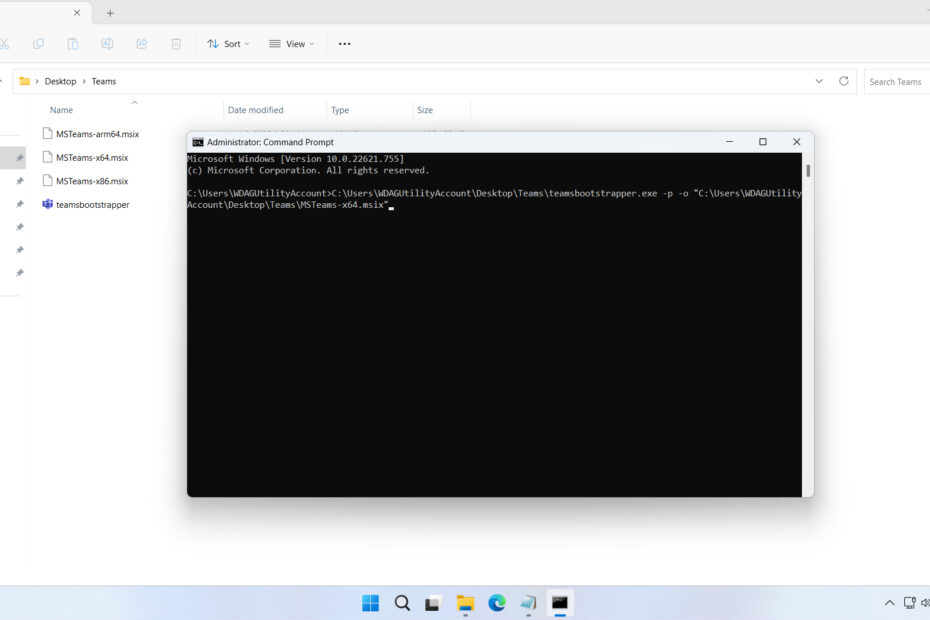Teams Machine Wide Installer is a Teams bootstrapper package as well as MSTeams with a .msix extension used to install Microsoft Teams on all user accounts on a computer.
Teams Machine Wide Installer is ideal for admins in an organization or office. By using the Teams Machine Wide Installer version, an admin doesn’t need to install it individually on each user account on the computer.
Below, we provide a complete package so that you can install the Microsoft Teams application using the Teams Machine Wide Installer, and we will also provide a guide on how to perform the installation.
Table of Contents
- The Difference Between Teams Machine Wide Installer and Regular Installer
- System Requirements
- How to Use Teams Machine Wide Installer
- Download Teams Machine Wide Installer Here
The Difference Between Teams Machine Wide Installer and Regular Installer
The Teams Machine-Wide Installer will install the Microsoft Teams application on all user accounts on a Windows computer, and only an administrator can do it. Here is an overview of the differences between the Teams Machine-Wide Installer and the regular Installer:
| Aspect | Teams Machine-Wide Installer | Regular Teams Installation (Per-user) |
|---|---|---|
| Who gets Teams | All users on the computer | Only the user who installed it |
| Installation location | C:\Program Files (x86)\Teams Installer\ (installer) and each user gets a copy in AppData\Local\Microsoft\Teams\ | Installed directly in C:\Users\<username>\AppData\Local\Microsoft\Teams\ |
| Who can install | Usually, system administrators (requires admin rights) | Any regular user can install without admin rights |
| When Teams appears | Automatically for every new user who logs in | Only for the user who installed it |
| Typical use case | Corporate, school, or shared environments | Personal PCs or home use |
| How to uninstall | Must uninstall “Teams Machine-Wide Installer” from the Control Panel to remove it completely | Just uninstall from the user account |
| Auto reinstallation | Must uninstall “Teams Machine-Wide Installer” from the Control Panel to remove completely | No, once uninstalled, it’s gone |
| Administrator control | Usually, system administrators (requires admin rights) | Managed individually by the user |
System Requirements
Since here we only provide the Teams Machine Wide Installer version for Windows users, we are providing the system requirements needed to install Microsoft Teams:
Minimum System Requirements
- Processor: 1.1 GHz or faster, at least dual-core
- RAM: 4 GB
- Hard disk space: Approximately 3 GB of available storage
- Display resolution: Minimum 1024 × 768
- Graphics: DirectX 9 or later with WDDM 2.0 or higher (for Windows 10)
- Operating system: Windows 10 version 10.0.19041 or later (desktop client). Windows LTSC editions are not supported
How to Use Teams Machine Wide Installer
1. Once all system requirements have been met, you can download the Teams Machine Wide Installer through the link below this article.
2. After you download the file, please extract it by right-clicking and then selecting Extract All.
3. Open the extracted folder and make sure the files “teamsbootstrapper.exe” and “MSTeams-xx.msix” are present.
4. Open the command prompt and run it as an Administrator.
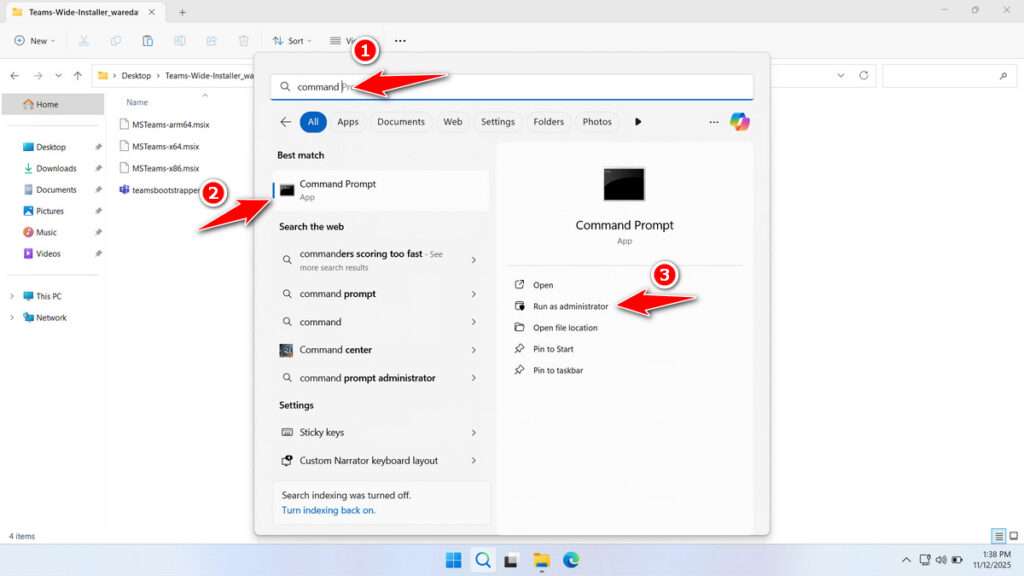
5. After that, type this command and press Enter in the Command Prompt. And also adjust the version of Teams you want to install; for 64-bit, choose the x64 one.
[your_bootstrapper_path]\teamsbootstrapper.exe -p -o "[your_teams_path]\MSTeams-x64.msix"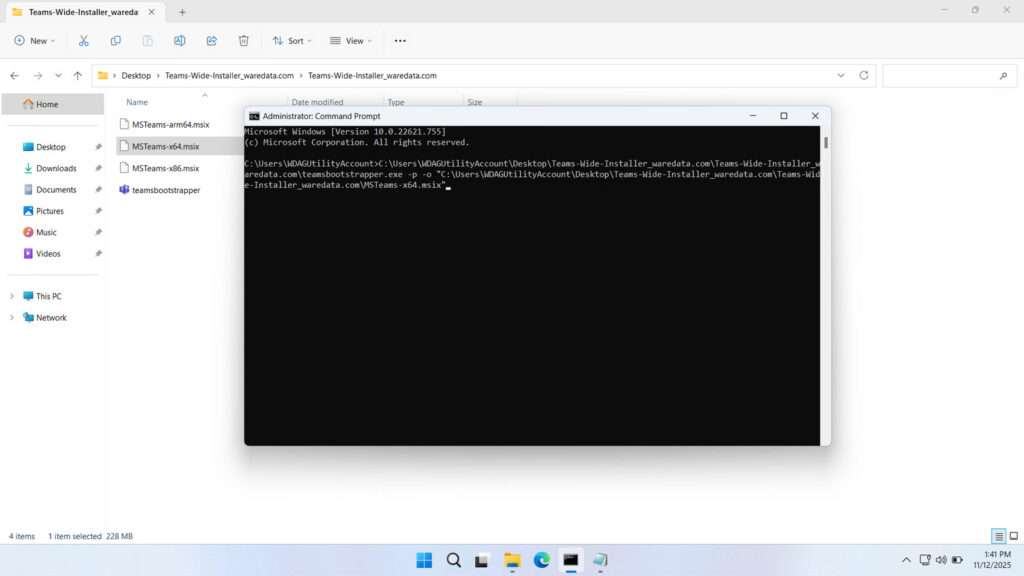
6. If the installation is successful, a “true” message will appear as follows.
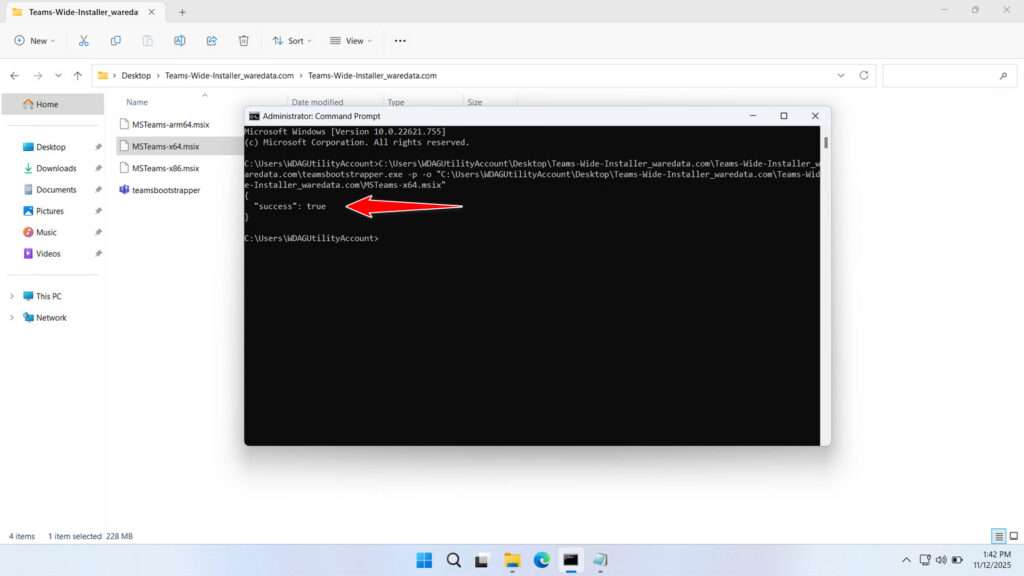
7. And Microsoft Teams will also appear in your Windows Start Menu.
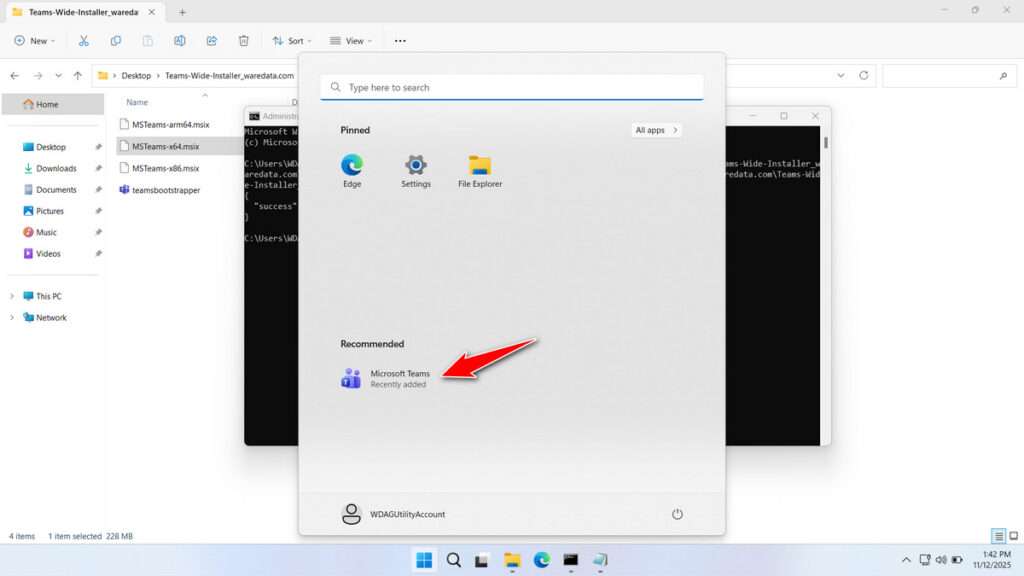
8. If you install on a network or (UNC), you can use the following command.
[your_bootstrapper_path]\teamsbootstrapper.exe -p -o "\unc\path\to\MSTeams-x64.msix"Download Teams Machine Wide Installer Here
The Teams Machine-Wide Installer that we share here is the original file that we obtained from the Microsoft website, and then we packaged it together to make it easier to download. We ensure that this file is very safe to use for installing Microsoft Teams.
For those of you who need the Teams Machine Wide Installer to use on Windows operating systems, you can download it through the following link.
File Size: 667MB
File Type: .ZIP
OS Support: See details here
Maybe you would like other interesting articles?