Summer’s winding down, and whether you’re a student gearing up for another semester, a parent helping with homework, or an educator preparing for the classroom, Google has just rolled out some game-changing updates to AI Mode in Search that you’re going to want to know about.
If you haven’t tried AI Mode yet, now’s the perfect time to dive in. Just head to the Google homepage on your desktop and look for the new AI Mode button – it’s your gateway to exploring complex questions and discovering high-quality information from across the web in ways that weren’t possible before.
Table of Contents
- Your Files, Your Questions, Smarter Answers
- Canvas: Your Digital Planning Partner
- Real-Time Visual Help with Search Live
- Smart Browsing with Chrome Integration
Your Files, Your Questions, Smarter Answers
You know how you can already ask AI Mode complex questions about images using the Google app on your phone? Well, that same capability just landed on desktop browsers this week. But Google didn’t stop there – they’re also adding PDF support in the coming weeks.
Think about the possibilities here. Let’s say you’re taking a psychology course and your professor shared PDF slides from last week’s lecture. Instead of just reading through them passively, you can now upload those slides and ask follow-up questions that help you dig deeper into the material. AI Mode will analyze your document and cross-reference it with relevant information from across the web, giving you a comprehensive response along with links to explore further.
This is just the beginning, though. Google has plans to support additional file types beyond PDFs and images, including files directly from your Google Drive. Imagine having your entire digital study library at your fingertips, ready to answer questions and make connections you might have missed.
Canvas: Your Digital Planning Partner
Now, let’s talk about one of the most useful new features – Canvas. If you’ve ever felt overwhelmed staring down a big project or trying to keep track of information from multiple sources, Canvas is about to become your best friend.
Canvas works as a dynamic side panel that builds and organizes plans over multiple sessions. Here’s how it works: let’s say you need to create a study plan for an upcoming exam. Simply ask AI Mode for help, then tap the “Create Canvas” button. Right away, AI Mode starts piecing everything together in that side panel, and you can refine the output with follow-up questions until it’s exactly what you need.
You can always come back to your project and pick up exactly where you left off. Whether you’re planning a study schedule, organizing a research project, or even mapping out travel plans, Canvas keeps everything organized and accessible.
Soon, you’ll be able to make your Canvas projects even more personalized by uploading relevant files like class notes or course syllabi. The system will use that context to create truly customized study guides and plans.
Canvas is currently rolling out to users enrolled in the AI Mode Labs experiment in the U.S., so keep an eye out for the “Create Canvas” option when you ask for help with planning or creating something.
Real-Time Visual Help with Search Live
Perhaps the most futuristic feature in this update is Search Live with video input, which brings advanced capabilities from Google’s Project Astra directly into AI Mode. Think of it as having an expert consultant who can see what you’re seeing and talk through complex concepts in real-time.
Search Live integrates seamlessly with Google Lens, Google’s visual search tool. To use it, open Lens in the Google app, tap the Live icon, and start asking questions while pointing your camera at whatever you’re curious about. You can have a natural, flowing conversation with AI Mode, and it uses all the visual context from your live camera feed – different angles, objects in motion, whatever you’re looking at.
This feature is rolling out this week on mobile devices in the U.S. for users in the AI Mode Labs experiment, and the potential applications for learning are enormous.
Smart Browsing with Chrome Integration
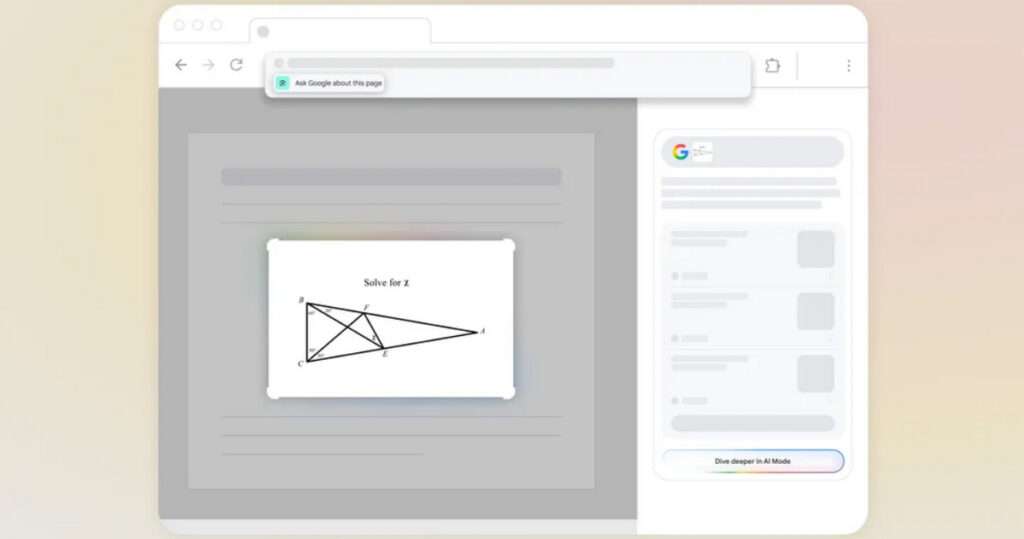
The final piece of this update focuses on making your browsing experience smarter. With Lens integration in Chrome and AI Mode, you can ask questions about anything you’re viewing in your browser – websites, PDFs, or any other content.
Soon, when you click on Chrome’s address bar, you’ll see a new “Ask Google about this page” option in the dropdown suggestions. This gives you another easy way to access Lens directly from Chrome.
Here’s a practical example: imagine you’re looking at a complex geometry problem online and want to better understand one of the diagrams. Click “Ask Google about this page” from the address bar, select the diagram you’re curious about, and you’ll get an AI Overview with key information right in a side panel. This week, you’ll also be able to follow up with additional questions through AI Mode by selecting it at the top of Lens search results or clicking the “Dive deeper” button.
These are some of the latest feature updates from AI Mode. As AI Mode continues to be developed by Google, there will certainly be many more features released in the future. Here, we will always update these developments, so be sure to keep following the updates on our website and other social media channels.
Maybe you would like other interesting articles?

