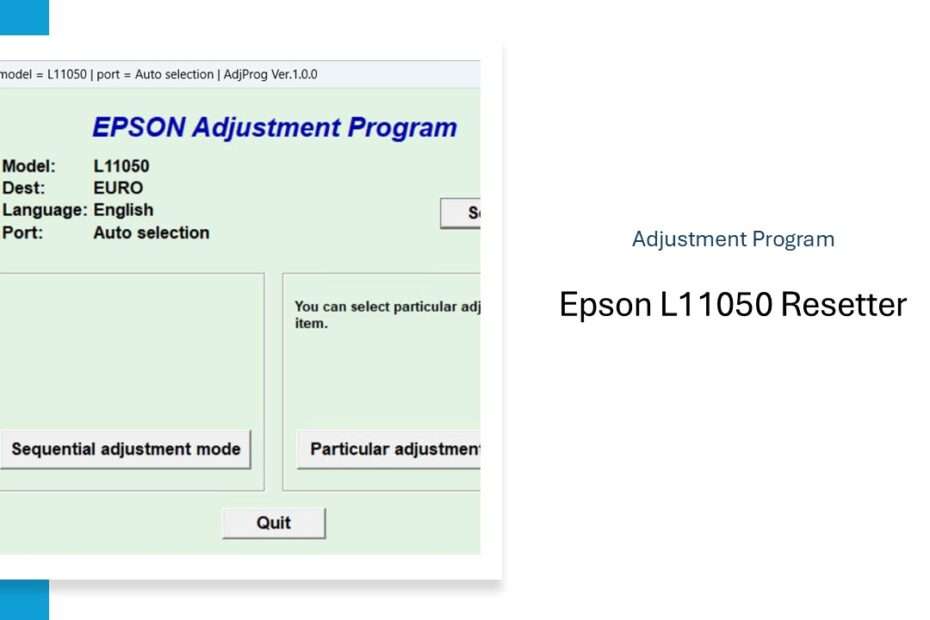The Epson L11050 Resetter is a powerful tool that empowers users to overcome the software limitations of the waste ink counter, significantly extending the productive life of their printer between professional services. It offers substantial cost savings by delaying the need for pad replacements solely triggered by conservative firmware estimates. However, it is not a substitute for proper printer maintenance. Responsible use involves understanding that the resetter only addresses the software counter, while diligent monitoring and timely physical replacement of the actual waste ink pad remain critical to prevent damage and ensure the longevity of your Epson L11050.
In this article, we will discuss what the resetter does, how to use it, and where you can download it.
Table of Contents
- What is Epson L11050 Resetter?
- Why You Need Epson L11050 Resetter?
- How the Epson L11050 Resetter Software Works
- How to Use Epson L11050 Resetter
- Download Epson L11050 Resetter Here
What is Epson L11050 Resetter?
The Epson L11050 Resetter is a software program, often referred to as an adjustment program, service utility, or reset tool. Its primary function is to communicate directly with the printer’s internal firmware. Specifically, it targets and resets the waste ink counter or maintenance box counter. This counter isn’t a physical sensor for the pad’s saturation but a software-based timer estimating ink consumption used during cleaning cycles and purging. When the counter hits its threshold, the printer enters a lockout state. The resetter software clears this counter value back to zero, tricking the printer into believing the maintenance box is “new,” thereby clearing the error message and allowing printing to resume.
Why You Need Epson L11050 Resetter?
Epson printers, including the L11050, are designed with a built-in maintenance box (waste ink pad) that captures excess ink during essential operations like:
- Printhead cleaning cycles
- Initial priming
- Ink purging during startup/shutdown
The printer meticulously tracks the volume of ink directed to this pad. Once the estimated capacity programmed into the firmware is reached, the printer halts operation. This is an intentional design by Epson, primarily for two reasons:
Prevent Ink Spillage: To avoid the very real risk of liquid ink leaking out of the printer if the pad becomes completely saturated, potentially causing damage and a mess.
Service Requirement: It signals that the printer requires professional servicing, specifically the replacement of the physical waste ink pad or maintenance box.
The resetter is needed because the physical waste ink pad often has a much larger actual absorption capacity than the conservative limit set by the firmware counter. Resetting the counter allows users to continue utilizing the printer until the physical pad genuinely nears saturation, significantly extending service intervals and reducing operating costs.
How the Epson L11050 Resetter Software Works
The resetter software works by establishing a direct communication channel with the printer’s service mode, bypassing the standard user interface. Here’s the process flow:
- Connection: The printer is connected to a computer (via USB) where the resetter software is installed.
- Initialization: The software is launched, and it identifies the connected Epson L11050.
- Reading Counters: Once in service mode, the software reads the current value of the waste ink counter(s).
- Resetting the Counter: The user selects the option to reset the specific waste ink counter. The software sends a command to the printer’s firmware to reset the counter value to zero.
- Confirmation & Exit: The software confirms the reset was successful. The user then exits the service mode (often requiring turning the printer off and on again). The “Maintenance Required” or “Parts Life End” error should be cleared.
How to Use Epson L11050 Resetter
1. Before you download and use the Epson L11050 resetter, you should first deactivate all antiviruses, as this is to prevent detection errors, so that the resetter can be used properly. Also, make sure the printer is on and connected to the computer before you start resetting it.
2. You can download the Epson L11050 resetter via the link below this article.
3. After you have downloaded the resetter file, extract the resetter file by right-clicking on the file, then select the Extract All option. Once extracted, run the “AdjProg.exe” file by double-clicking on it. The first time it is run, you will be asked for a password, which you can see in the file “_Password.txt”.
4. After the resetter program has run successfully, click the “Particular adjustment mode” button.
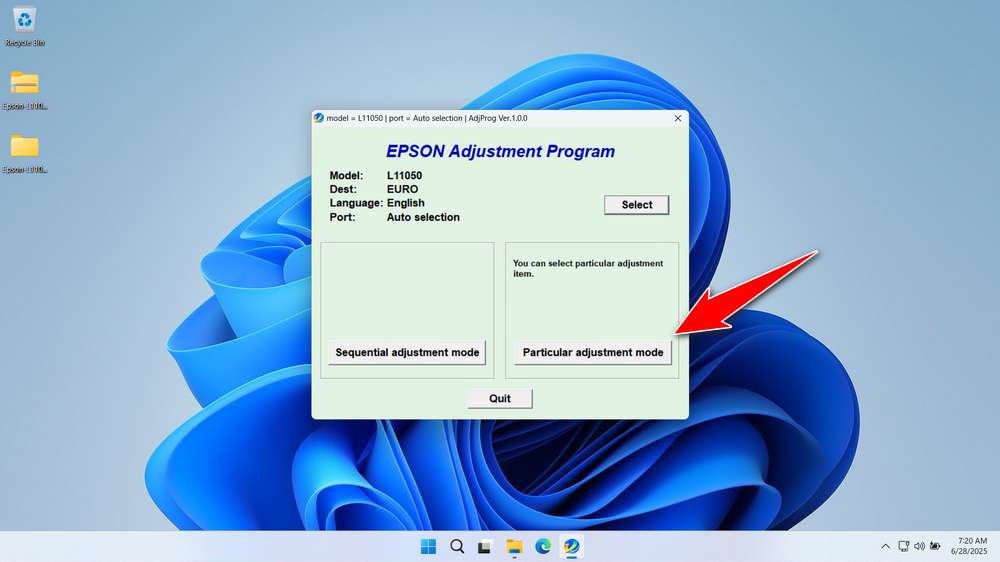
5. Then select the “Waste ink pad counter” option, and click “OK”.
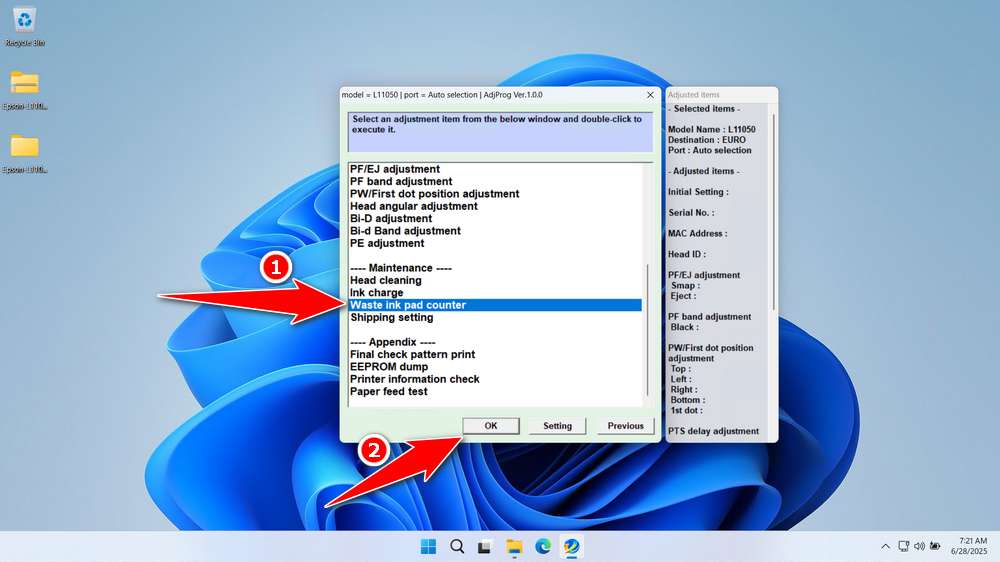
6. Tick the “Platen pad counter” & “Ink System pad counter” options. Then click the “Check” button, and then click the “Initialize” button. If the reset process is successful, click “Finish”. After that, you can turn off the printer and then turn it on again.
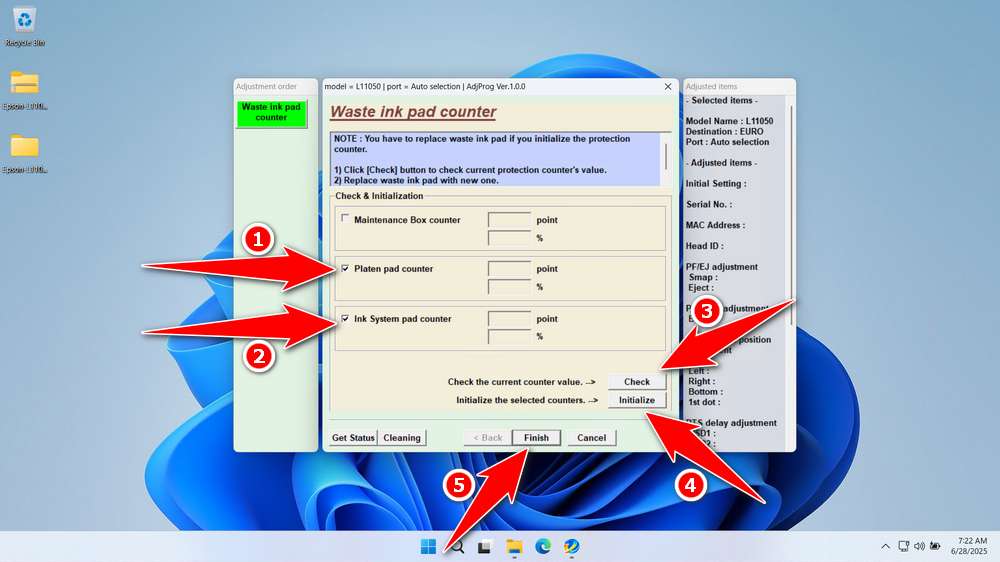
7. If the reset process fails, try checking that the printer cable is properly connected to the computer. Try moving the USB cable to another port, then repeat the reset process.
Download Epson L11050 Resetter Here
Resetting the counter does NOT replace the physical waste ink pad. It only resets the software counter. You must physically inspect the pad periodically and replace it when it becomes saturated to prevent catastrophic ink spills that can destroy your printer’s electronics and mechanics.
Once you know what the resetter does, how it works, and what its drawbacks are, you should be able to use the resetter software wisely. For those of you who need the Epson L11050 resetter, you can download it via the following link.
File Size: 8.2MB
File Type: .ZIP
OS Support: Windows 7/8/10/11 or higher