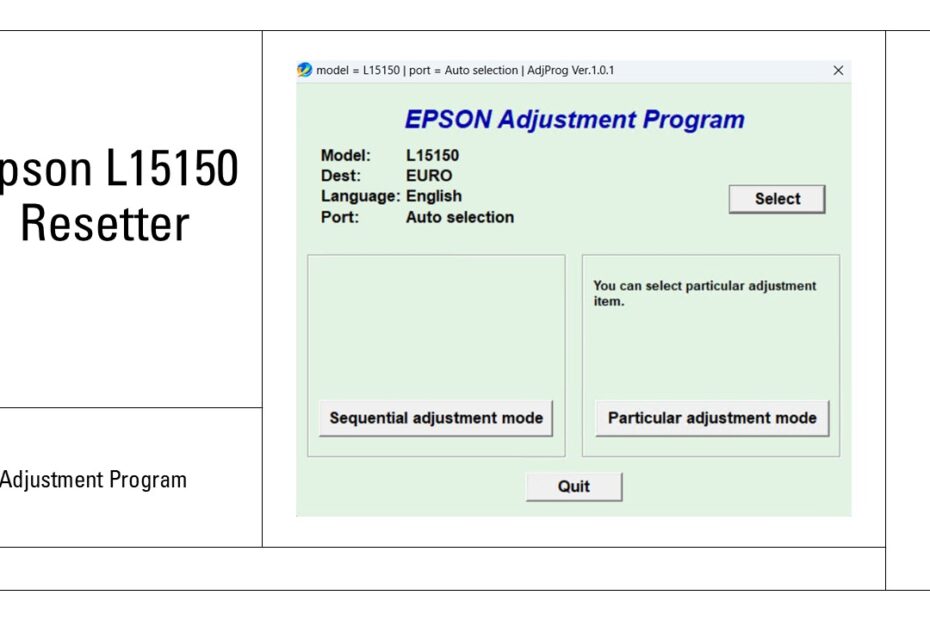The Epson EcoTank L15150 is a popular choice for high-volume printing thanks to its refillable ink tanks. However, like many Epson printers, it features an internal “waste ink pad counter” that tracks the ink absorbed by maintenance pads during cleaning cycles and priming. Once this counter reaches a predetermined limit, the printer will enter a protection mode, displaying errors like “Service Required” or “Parts Life End,” effectively halting printing. The Epson L15150 Resetter (software) is the crucial tool that allows users to reset this counter, restoring printer functionality without an immediate service call.
In this article, you will be explained what a resetter is, how to use the Epson L15150 resetter, the risks, and also how to overcome if during the reset process fails.
Table of Contents
- What is the Epson L15150 Resetter?
- Why Does the L15150 Need a Waste Ink Counter Reset?
- System Requirements and Compatibility
- How to Use Epson L15150 Resetter
- Download Epson L15150 Resetter Here
What is the Epson L15150 Resetter?
The Epson L15150 Resetter is a specialized software program, often unofficially developed by third parties, designed to communicate with the printer’s internal firmware. Its primary function is to reset the waste ink pad counter (also known as the waste ink absorber counter or protection counter). This software doesn’t physically clean or replace the waste ink pads; it simply resets the internal counter that tracks their saturation level, enabling your printer to resume normal operation without requiring hardware replacement.
Why Does the L15150 Need a Waste Ink Counter Reset?
- Built-in Maintenance: During routine operations like printhead cleaning, nozzle checks, or initial priming, a small amount of ink is flushed into absorbent pads located inside the printer.
- Counter Function: The printer’s firmware meticulously tracks the volume of ink deposited into these pads.
- Error Prevention: Once the estimated capacity of these pads is reached (based on the counter), the printer assumes the pads are saturated and could potentially leak, causing damage. To prevent this, it stops printing and displays a service error.
- Resetter Solution: The resetter software tells the printer to reset this counter to zero, effectively “convincing” it that the waste pads are now empty and safe to continue operation. Crucially, this does NOT remove the actual accumulated ink from the pads. So if you already have some free time, you can check the printer ink pad, whether it needs hardware replacement or not.
System Requirements and Compatibility
Before downloading and using the Epson L15150 resetter, ensure your system meets these minimum requirements:
| Requirement | Details |
|---|---|
| Operating System | Windows 7, 8, 10, 11 or higher |
| CPU | 1 GHz or faster |
| RAM | Minimum 512 MB; 1 GB or more recommended |
| Disk Space | At least 20 MB free |
| Connection | USB cable |
| Printer Driver | The Epson L15150 driver installed |
How to Use Epson L15150 Resetter
Step-by-Step Guide to Resetting Your Epson L15150 Printer with this resetter:
1. Turn on your Epson L15150 printer and ensure it is connected to your computer using a USB cable.
2. Before downloading the resetter, turn off the antivirus on your computer for a while to prevent it from mistakenly detecting the file as malicious.
3. You can download the Epson L15150 resetter via the link below this article.
4. After you have downloaded the resetter, please extract the file by right-clicking on the file then selecting “Extract All”.
5. Open the resetter folder and run the file “AdjProg.exe” by double-clicking on the file. When you first open the program, you may be asked for a password. You can see the password in the file “_Password.txt”.
6. Once the program is open, click the “Particular adjustment mode” button.
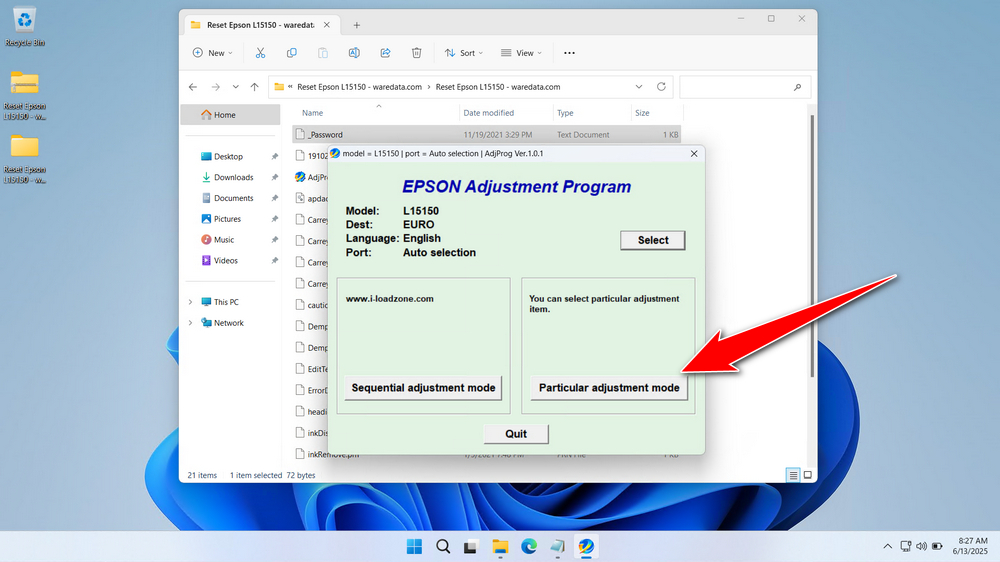
7. Select “Waste ink pad counter”, click “OK”.

8. Slightly different from other resetter procedures, here you have to click the “Check” button first, then check the “Maintenance Box counter” and “Platten pad counter” options, and finally, you can click the “Initialize” button. If the process is successful, you can click the “Finish” button.
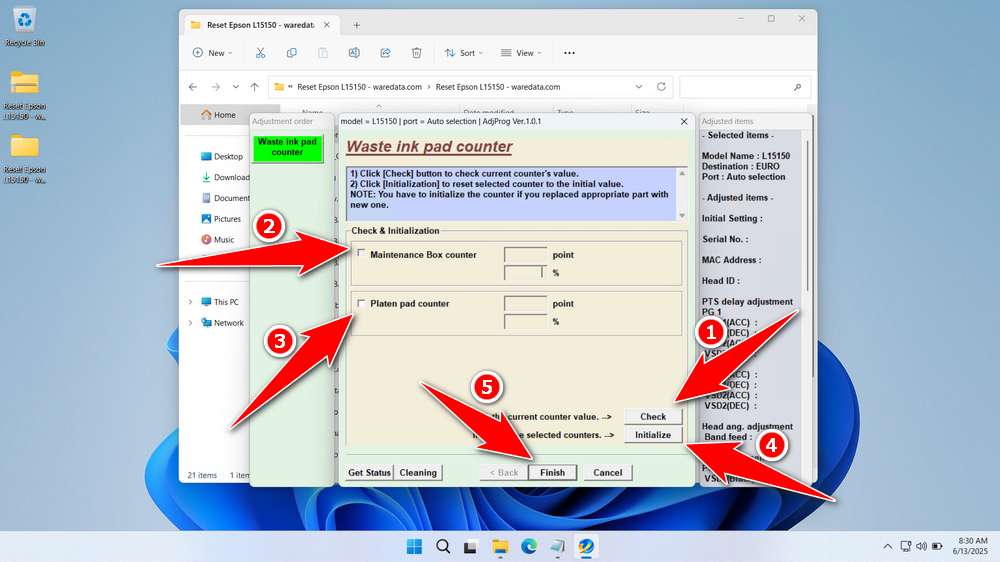
9. Turn off the printer after a successful reset. Then you can turn on the printer again.
10. If you fail to reset the printer, you can repeat the steps while ensuring that the printer and computer are connected by cable, or you can try another USB port available on the computer.
Download Epson L15150 Resetter Here
The resetter does NOT clean or replace the saturated waste ink pads. Resetting the counter without addressing the full pads risks ink leakage, which can severely damage your printer’s internal components, circuit boards, and mechanics, leading to costly, irreparable damage. Always inspect the waste ink pads or box (if externally accessible) or plan for their eventual physical cleaning/replacement after several resets.
If you already know what a resetter is for, understand the risks, and know when to use it, then we assume you’ve got it covered. For those of you who need an Epson L15150 resetter, you can download it via the following link.
Maybe you like other interesting articles?