Epson L3219 Resetter is a software used to reset the Waste Ink Pad Counter on the Epson L3219 printer. The Waste Ink Pad Counter is a digital mechanism that prevents the Epson printer from printing documents when the Waste Ink Pad Counter is full. Therefore, the resetter can be used to reset this Waste Ink Pad Counter.
In addition, the Epson L3219 resetter software also has tools to perform other maintenance, such as Power Flushing and so on, without limitations, which will make it easier for printer technicians to perform printer maintenance.
In this article, we will provide a guide on how to use the Epson L3219 resetter and where you can download it.
Table of Contents
- Why does the printer need to be reset?
- Is it necessary to replace the waste ink pad?
- How to Use Epson L3219 Resetter
- Download Epson L3219 Resetter Here
Why does the printer need to be reset?
During normal operation, your Epson L3219 performs essential maintenance routines. These include:
- Printhead Cleaning: Flushes small amounts of ink through the nozzles to prevent clogs.
- Printhead Priming: When the printer is first set up or after cartridge changes.
- Ink Charging: The initial filling of the printhead system.
The excess ink from these processes is channeled into a small absorbent pad (the waste ink pad or tank) located inside the printer. Epson engineers estimate the capacity of this pad. A software counter tracks the ink directed towards it. Once the counter reaches a pre-set threshold, the printer firmware locks the device to prevent potential ink overflow and internal damage, displaying an error like “Service Required: A printer’s ink pad is at the end of its service life.” This is purely a counter limit, not necessarily an indication that the physical pad is full. Resetting the counter allows you to acknowledge the maintenance and continue printing.
Is it necessary to replace the waste ink pad?
It depends. If, after you inspect and no ink is coming out from the printer’s waste ink pad, it means your waste ink pad is still usable. However, for certain results, it is highly recommended to replace the waste ink pad physically after performing a reset.
If you only perform a reset and never replace the waste ink pad, eventually, the printer ink may suddenly leak from the full waste ink pad, dirtying your work desk. That is why it is very important to always check it regularly and not to keep resetting without changing the part.
How to Use Epson L3219 Resetter
1. Before using the resetter and downloading it, please temporarily disable the antivirus on your computer. This is done so that the resetter can function normally.
2. You can download the Epson L3219 Resetter through the link below this article.
3. Extract the resetter file that you downloaded earlier. Open the extracted folder, then run the AdjProg.exe file that is inside. If the resetter needs the password, it is in the file _Password.txt.
4. Click the SELECT button, choose model L3219, then click OK.
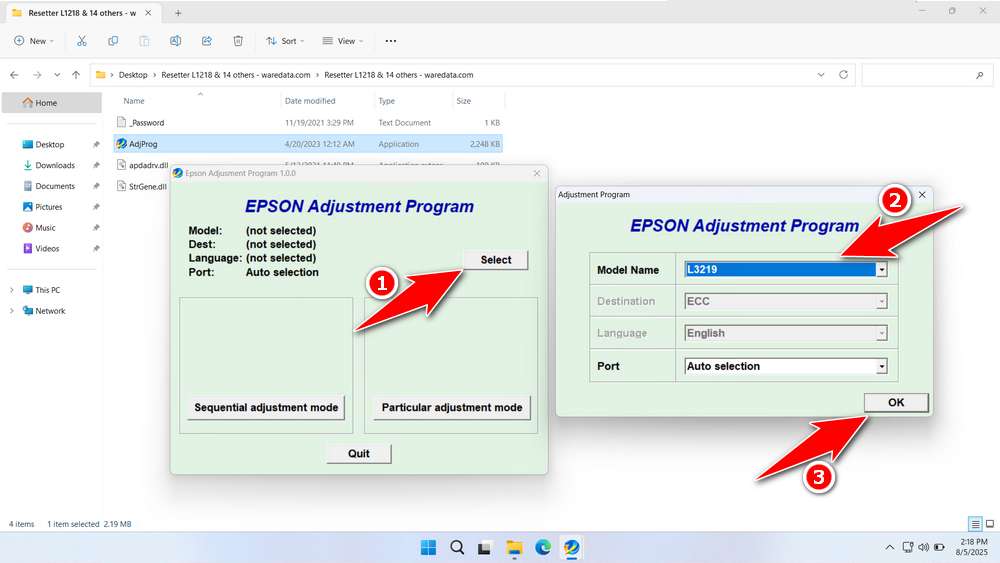
5. Click the Particular adjustment mode button.
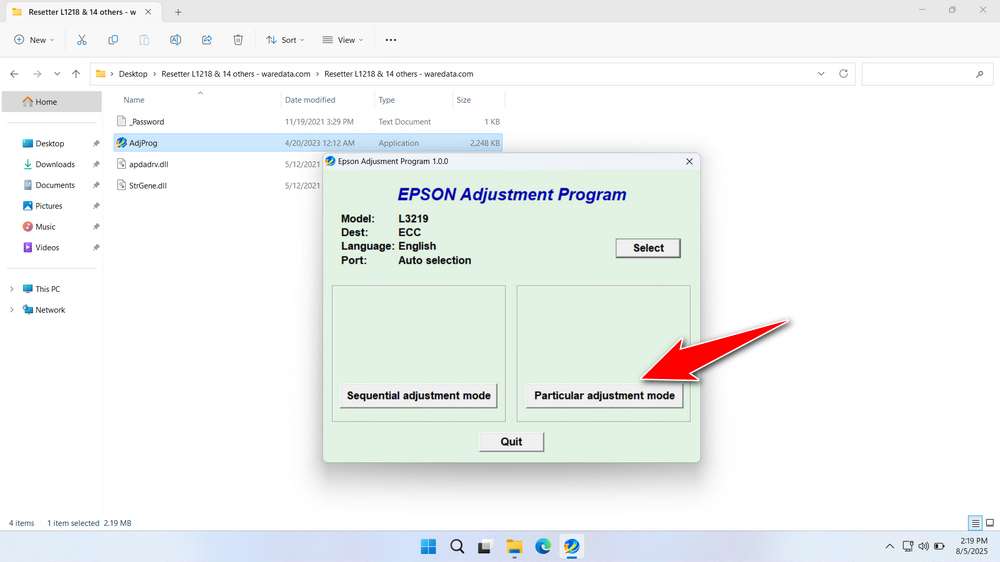
6. Select the Waste ink pad counter. Then click OK.
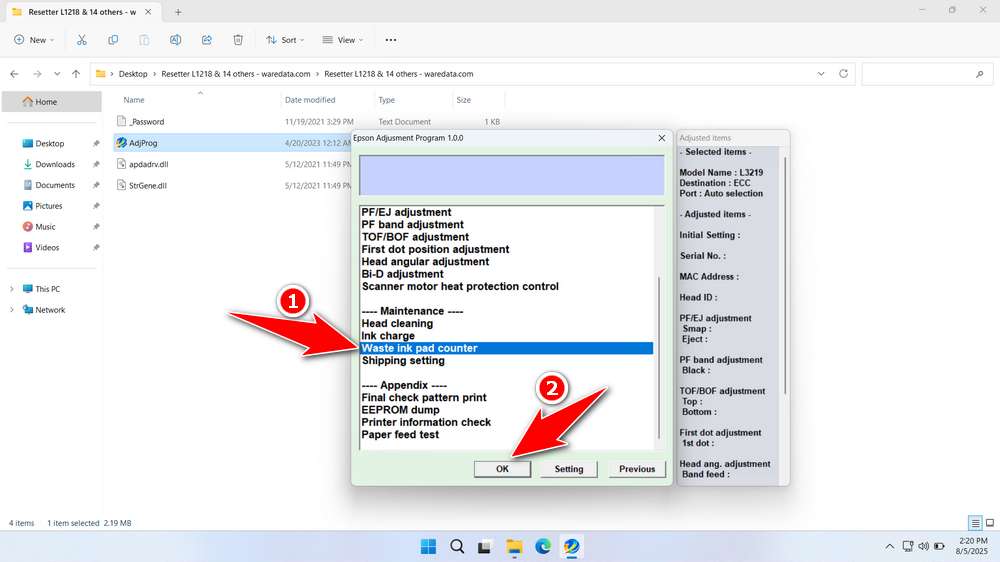
7. Check the Main Pad Counter, Platen Pad Counter, and Ink System Pad Counter. After that, click Check, and proceed by clicking Initialize.
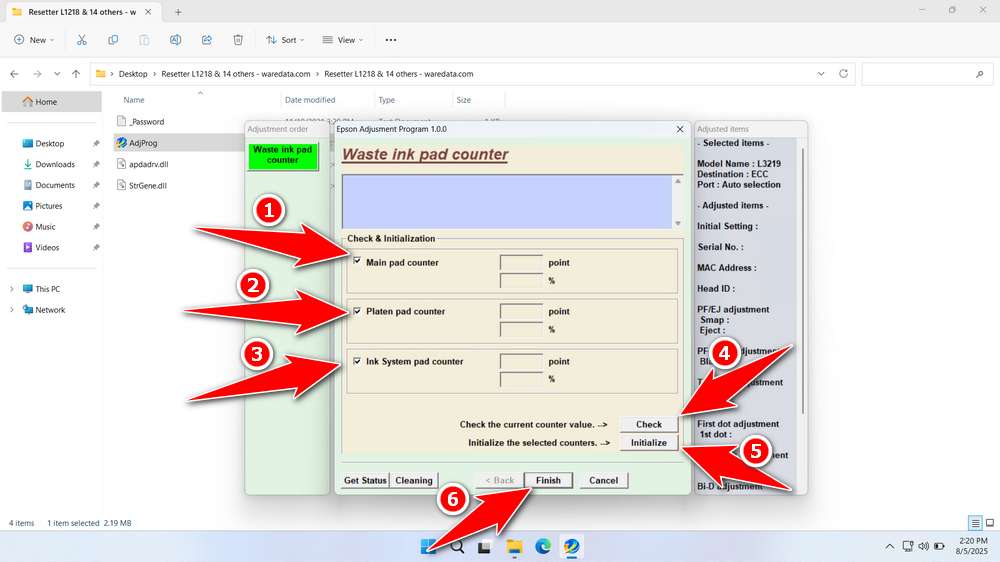
8. After the reset is successful, click Finish, and immediately turn off the printer. Then you can turn the printer back on.
9. If the reset fails, move the printer’s USB cable to another port on your computer and then repeat the reset process.
Download Epson L3219 Resetter Here
We would like to remind you that using the best resetter involves looking at the condition of the printer’s hardware as well. If the printer is emitting ink that it shouldn’t and soaking the printer casing, it means you also need to replace the waste ink pad, so simply resetting is not enough.
For those who need the Epson L3219 Resetter, you can download it through the following link.
File Size: 2.24MB
File Type: .ZIP
OS Support: Windows 7/8/10/11 or higher
Maybe you would like other interesting articles?

