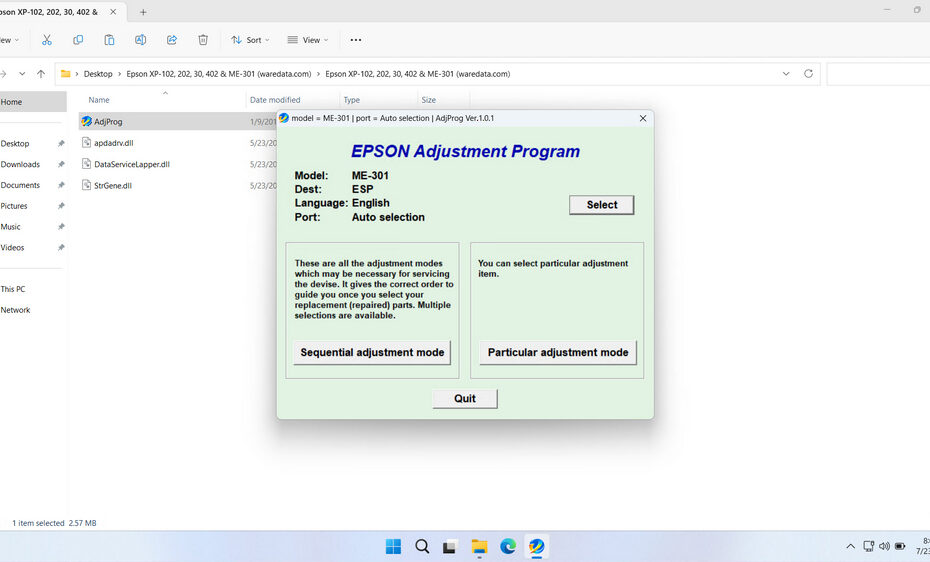The Epson ME-301 & XP-30 are reliable inkjet printers that serve many users well, but like all Epson printers, they eventually encounter the dreaded “waste ink pad” error message. When your Epson ME-301 or XP-30 printer displays messages like “The Printer’s Ink Pads at the end of Their service life” or shows blinking red lights, you need an Epson ME-301 & XP-30 resetter tool to restore normal printing functionality.
In the next writing, we will only use the Epson ME-301 resetter sentence, but even so, this resetter can be used for other types of printer models, including the Epson XP-30. We do this to speed up the writing only.
Table of Contents
- What is Epson ME-301 Resetter?
- Why Use a Resetter?
- Signs the Printer Needs to be Reset
- How to Use Epson ME-301 Resetter
- Download Epson ME-301 & XP-30 Resetter
What is Epson ME-301 Resetter?
An Epson ME-301 resetter is specialized software designed to communicate directly with your printer’s internal firmware and reset the waste ink counter back to zero. These tools trick the printer into believing that the waste ink pads have been replaced or cleaned, allowing normal printing operations to resume.
The resetter works by establishing communication with the printer through USB connections, then sending specific commands that access the printer’s service mode functions. Within this service mode, the resetter can modify the waste ink counter values, effectively resetting them to their initial state when the printer was new.
Why Use a Resetter?
The main reason to use a resetter is simple: Cost Savings. When your ME-301 hits its waste ink limit, Epson’s official solution is to take the printer to an authorized service center. This service typically involves:
- Replacing the waste ink pads: The physical pads do eventually saturate and need replacement.
- Resetting the counter: Using Epson’s proprietary tools.
This service can often cost a significant fraction of the price of a new printer. Using a resetter allows you to reset the counter yourself for minimal cost (only requires the price of new physical pads), extending the usable life of your printer economically. It’s a practical solution for users who want to maximize their printer’s lifespan.
Signs the Printer Needs to be Reset
When your Epson ME-301 reaches its waste ink counter limit, you’ll encounter several distinct symptoms that indicate the need for a resetter tool. The most common error message reads “The Printer’s Ink Pads at the end of Their service life” or similar variations that specifically mention ink pads and service life.
Visual indicators accompany these text messages, with the most prominent being alternating or continuously blinking red lights on the printer’s control panel. These lights typically blink in specific patterns that correspond to the waste ink counter error, distinguishing them from other types of printer problems.
Your printer will refuse to perform any printing operations once this error occurs, effectively rendering it unusable until you address the waste ink counter issue. The printer may power on and appear to function normally in some respects, but any attempt to print will result in the error message and operation cancellation.
How to Use Epson ME-301 Resetter
1. Before using the resetter for Epson ME-301 or XP-30 printers, you should disable the antivirus first so that the reset process can run smoothly. Then, also make sure the printer is on and connected to the computer before performing the reset process.
2. You can download the resetter through the link we have provided at the end of this article.
3. After you have downloaded the resetter, extract the file by right-clicking then selecting Extract All.
4. Open the resetter folder and run the AdjProg.exe file.
5. After the resetter program has been successfully run, please click the SELECT button. Choose the ME-301 or XP-30 printer model. Then click OK.
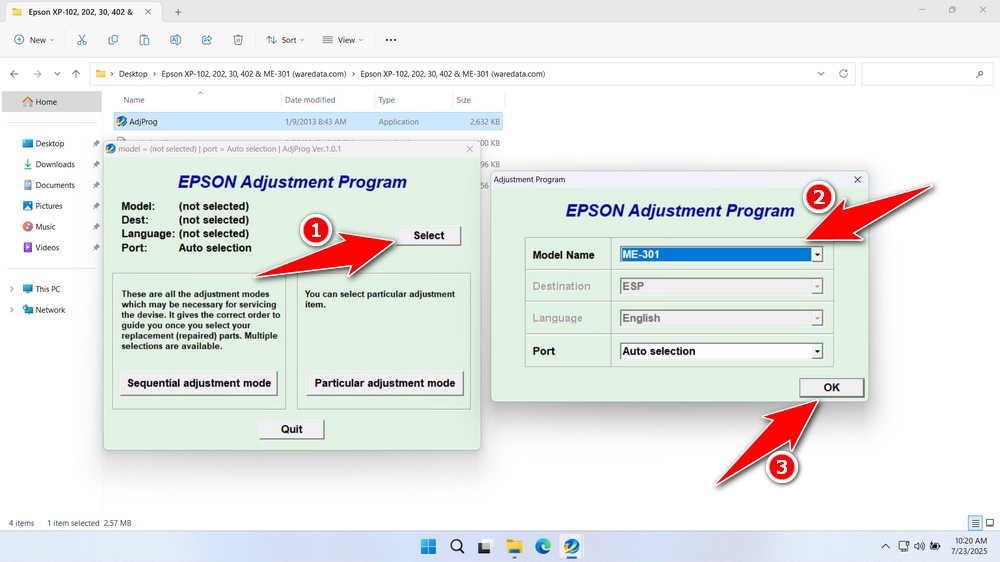
6. Continue by clicking the Particular adjustment mode button.
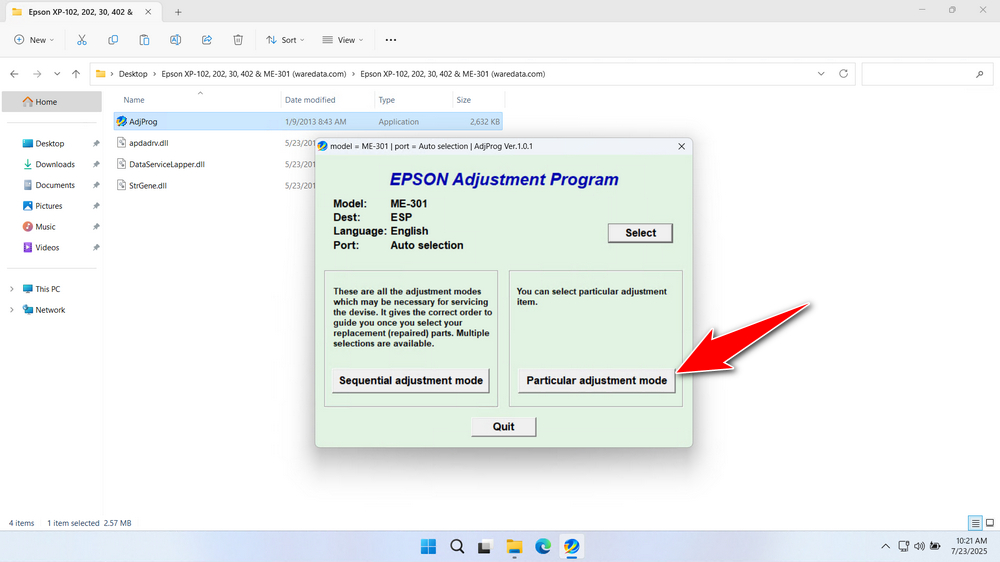
7. Select Waste ink pad counter, then click OK.
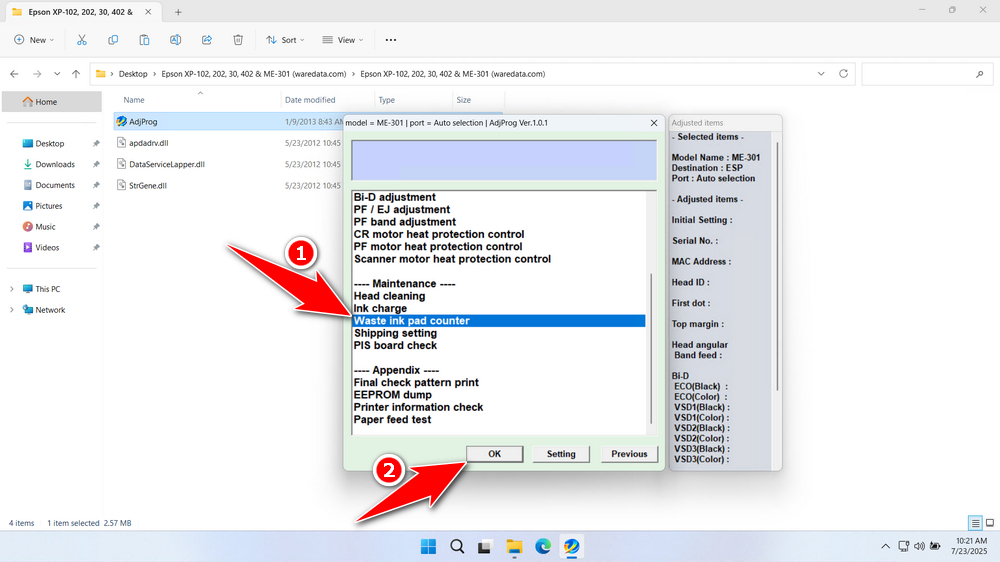
8. Tick the Main pad counter and the Platen pad counter options. Then click the Check button, and then click Initialization. After the reset is successful, click Finish. Then you can turn off the printer and turn it back on.
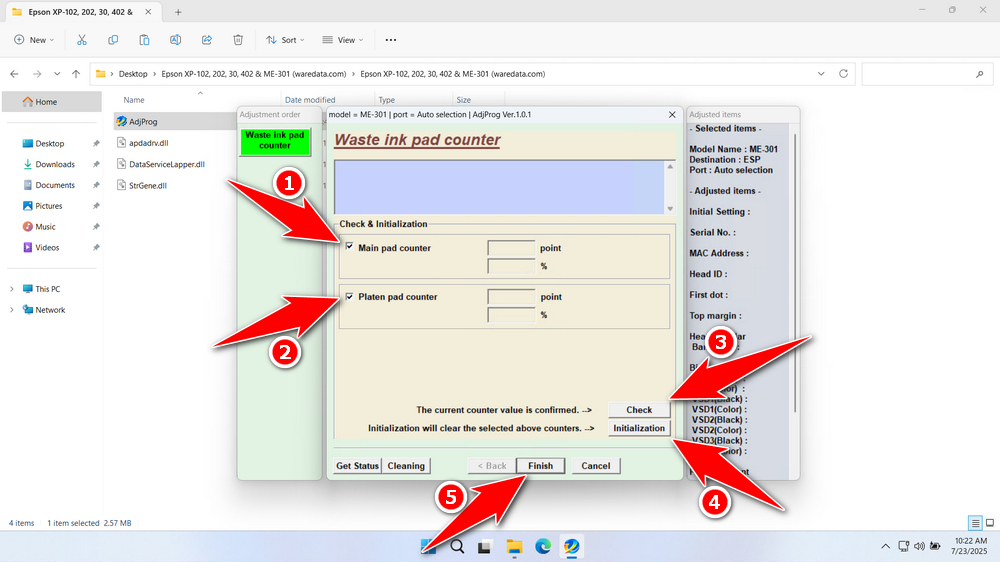
9. If the reset process fails, try moving the printer’s USB cable to another available port on the computer. Then you can repeat the reset process.
Download Epson ME-301 & XP-30 Resetter
The resetter only resets the counter, not the physical pad. If the pad is genuinely saturated, resetting without replacing it risks ink leaking inside the printer, causing severe damage. Inspect the pad or estimate your usage. If you’ve printed heavily for years, replacement is likely needed before resetting.
For those of you who already understand how the resetter works and need the Epson ME-301 & XP-30 Resetter. You can download the file through the following link.
File Size: 1MB
File Type: .ZIP
OS Support: Windows 7/8/10/11 or higher
Maybe you would like other interesting articles?