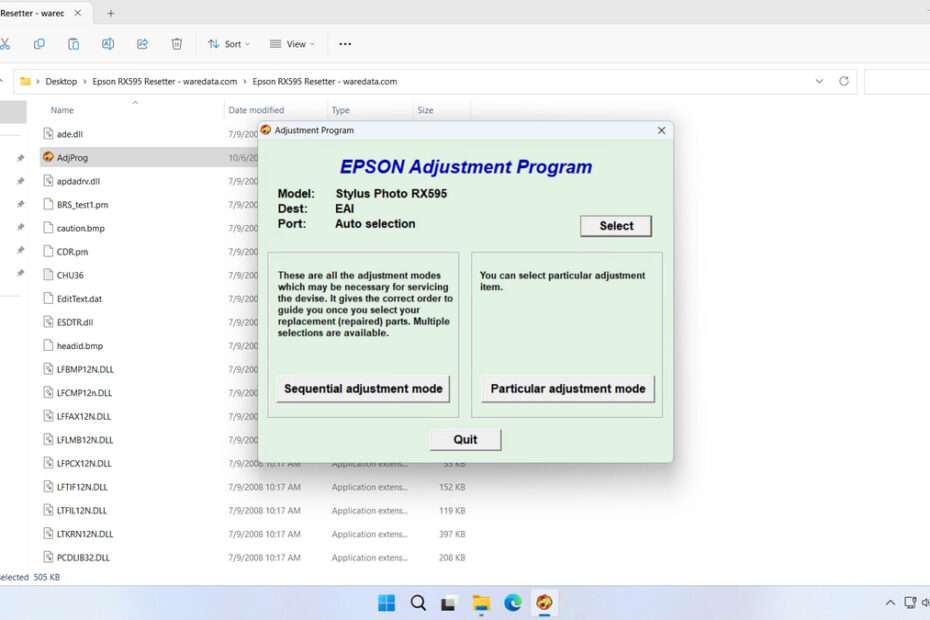The Epson RX595 Resetter is an adjustment program software designed to help maintain the Epson Stylus Photo RX595 printer. Its main function is to reset the Waste Ink Pad Counter of this printer, which, if full, will cause the Epson RX595 printer to stop working.
In this article, we will discuss how to use the Epson RX595 Resetter as well as how to ensure that the resetter works with the best results. In addition, we will provide a download link for those who need it.
Table of Contents
- What is the Epson RX595 Waste Ink Pad Counter?
- How Does the RX595 Resetter Work?
- How to Use Epson RX595 Resetter
- Download Epson RX595 Resetter Here
What is the Epson RX595 Waste Ink Pad Counter?
Inside your Epson RX595 printer is a small absorbent pad, often called a maintenance box or waste ink pad. Its job is to capture a tiny amount of excess ink during routine maintenance cycles, such as when the printhead cleans itself to prevent clogging. Epson engineers designed a software counter to track how much ink this pad has absorbed. After a predetermined number of cleaning cycles, this counter reaches its limit. The printer’s firmware then triggers a shutdown and displays an error message to prevent potential ink leakage, protecting the printer’s internal components.
When the waste ink counter reaches its maximum capacity, your printer will stop working and display an error like “Service Required” or “A printer’s ink pad is at the end of its service life.” Epson’s official solution is to have you take the printer to an authorized service center. This service can be expensive, often costing a significant fraction of the price of a brand-new printer. The resetter software provides a DIY alternative, allowing you to reset this counter yourself for little to no cost, effectively tricking the printer into thinking it has a new, clean waste ink pad. However, note that for optimal results, you must also clean the waste ink pad or replace it if necessary.
How Does the RX595 Resetter Work?
When you connect your RX595 to a computer running resetter software, the program establishes communication through the USB interface using specific commands to the Epson printers.
The resetter sends instructions to specific memory addresses within your printer’s firmware. These addresses correspond to the locations where usage counters are stored. The software overwrites these memory locations with zero values, effectively telling the printer that no waste ink has been used.
How to Use Epson RX595 Resetter
1. Before using the resetter, first temporarily disable the antivirus; this is done to ensure a smooth reset process. In addition, make sure that the printer is properly connected to the computer that will be used for the reset via the printer’s USB cable.
2. You can download the Epson RX595 Resetter through the link we provide at the end of this article.
3. After you download the resetter file, please extract the file by right-clicking and selecting Extract All.
4. Open the resetter folder from the extracted files and run the AdjProg.exe file.
5. After the resetter is open, click on Particular adjustment mode.
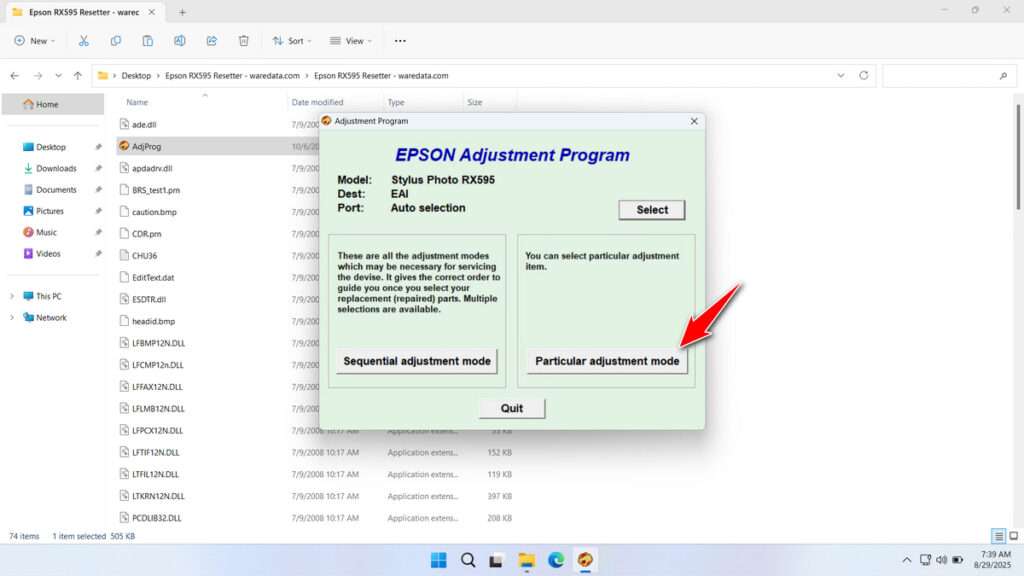
6. Select the Waste ink pad counter and then click OK.
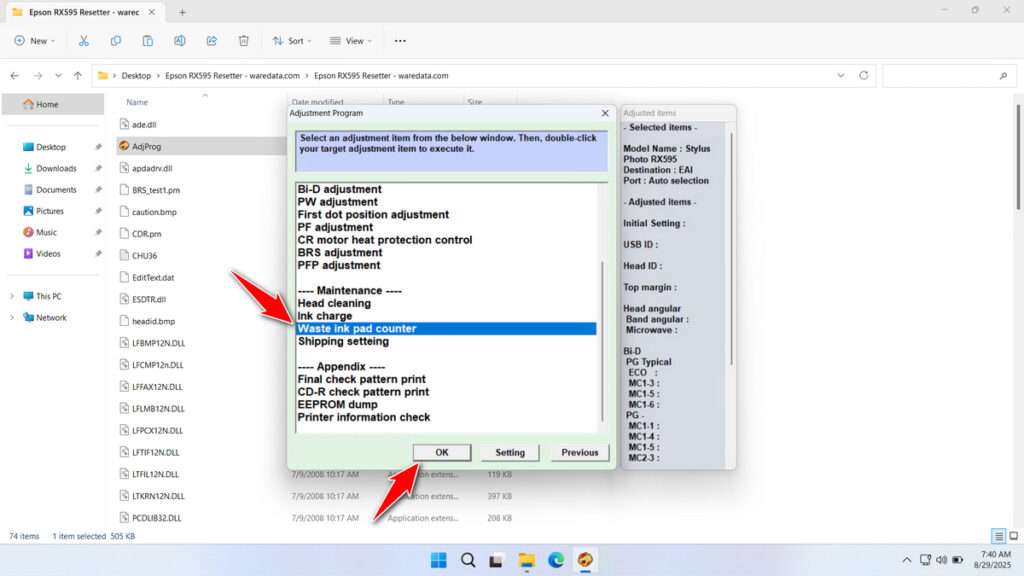
7. Tick the Main pad counter option and Platen pad counter option, then click the Check button, and then click Initialization. After the reset is successful, please click Finish. Please turn off the printer and you can turn your printer back on afterwards.
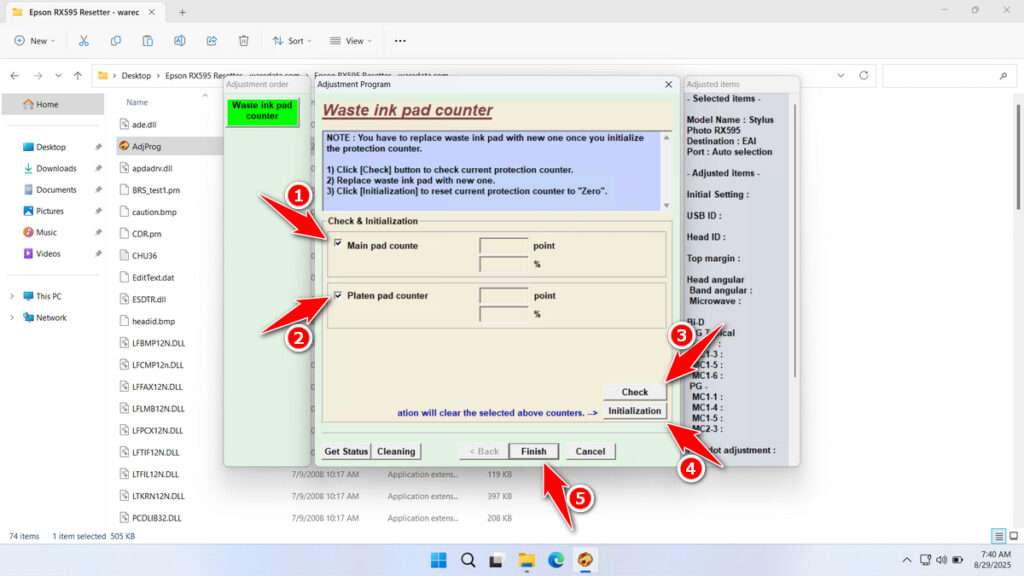
8. If the reset fails, try moving the printer’s USB cable to another available port on your computer, and then you can try resetting it again.
Download Epson RX595 Resetter Here
Before you use the resetter, it is important to note that resetting without cleaning the Waste ink pad or replacing it physically can potentially cause waste ink to leak out of the printer and dirty your workspace. Be sure to check your Waste ink pad to see if it is clean or dirty; if it is dirty or there are ink leaks, replace the waste ink pad or clean it first before resetting the printer.
For those of you who need the Epson RX595 resetter, you can download it through the following link.
File Size: 3.37MB
File Type: .ZIP
OS Support: Windows 7/8/10/11 or higher
Maybe you would like other interesting articles?