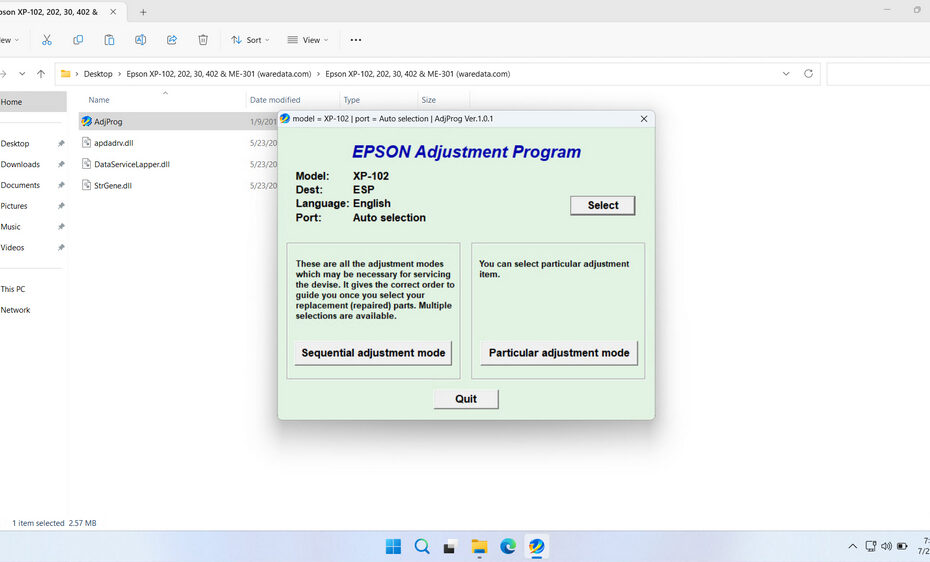The Epson XP-102 Resetter isn’t a physical tool, but rather specialized software designed to communicate with your printer’s internal maintenance system. Its primary function is to reset or clear the waste ink counter. This counter is a software tracker within your XP-102 that monitors the amount of ink collected in a small internal sponge pad (the waste ink absorber) during essential maintenance operations like head cleaning and priming. When this counter reaches a pre-set threshold, the printer locks itself down, displaying an error message (like “Service Required: Parts inside your printer are near the end of their service life”), effectively halting printing until the counter is reset or the pad is replaced.
In this article, we will explain what a resetter does, how you can use it, and how to download it. This way, you can perform maintenance on your own at home if the printer encounters issues, especially when you urgently need it.
Table of Contents
- What is an Epson XP-102 Resetter?
- Why Does the XP-102 Need Resetting?
- How the Epson XP-102 Resetter Works
- How to Use Epson XP-102 Resetter
- Download Epson XP-102 Resetter Here
What is an Epson XP-102 Resetter?
An Epson XP-102 resetter, also known as an adjustment program, is specialized software designed to reset various internal counters within your printer. The primary function involves resetting the waste ink pad counter, which tracks how much ink has been used during cleaning cycles and maintenance operations.
This resetter as a diagnostic and maintenance tool that communicates directly with your printer’s internal systems. When your XP-102 displays messages like “A printer’s ink pad is at the end of its service life” or “Service Required,” the resetter can clear these error conditions and restore normal printer operation.
The resetter works by sending specific commands to the printer’s firmware, essentially telling it to forget how much waste ink it has accumulated and start counting from zero again. This process doesn’t physically clean the waste ink pads, but it allows the printer to function normally despite the accumulated waste ink.
Why Does the XP-102 Need Resetting?
- The Purpose of Waste Ink: During cleaning cycles and start-up routines, small amounts of ink are flushed through the print head to prevent clogs and ensure optimal performance. This flushed ink isn’t printed onto paper; instead, it’s directed into a designated absorbent pad inside the printer.
- The Counter’s Role: Epson engineers estimate the pad’s capacity and program the printer to track how much “virtual” waste ink has accumulated. This is purely a software estimation.
- The Limitation: The pad often has significant physical capacity remaining long after the software counter hits its limit. Replacing the pad physically is messy, complex (often requiring disassembly), and costly if done professionally. The resetter solves this by resetting the counter to zero, tricking the printer into thinking a new pad is installed.
- Key Point: Resetting doesn’t physically clean or replace the waste ink pad. It only resets the software counter. Physical pad maintenance or replacement is still a separate consideration for the printer’s very long-term health.
How the Epson XP-102 Resetter Works
Third-party resetter software works by accessing a hidden service mode within the Epson XP-102 firmware. This mode allows technicians or users to perform diagnostics and maintenance functions not available through the regular printer driver or control panel.
- Connection: The software connects to your XP-102 via a USB cable while the printer is in a specific startup sequence (entering service mode).
- Reading the Counter: It reads the current value of the waste ink counter(s).
- Resetting: Upon user command, it sends an instruction to the printer to reset the counter value back to zero (or near zero).
- Exiting Service Mode: The printer is then instructed to exit service mode and reboot normally.
How to Use Epson XP-102 Resetter
1. Before you use the Epson XP-102 Resetter, you should temporarily disable all antivirus software on your computer to prevent erroneous detection by the antivirus, allowing the reset process to run smoothly. Additionally, ensure that the printer is properly connected to your computer using a USB cable.
2. After that, you can download the Epson XP-102 Resetter through the link below this article.
3. After you download the resetter file, please extract the resetter file by right-clicking on the resetter file and then selecting Extract All.
4. Open the extracted folder, then run the file named AdjProg.exe by double-clicking it, or you can right-click and choose Open.
5. After the resetter program has been successfully run, please click the SELECT button. Then choose your printer model and proceed by clicking OK.
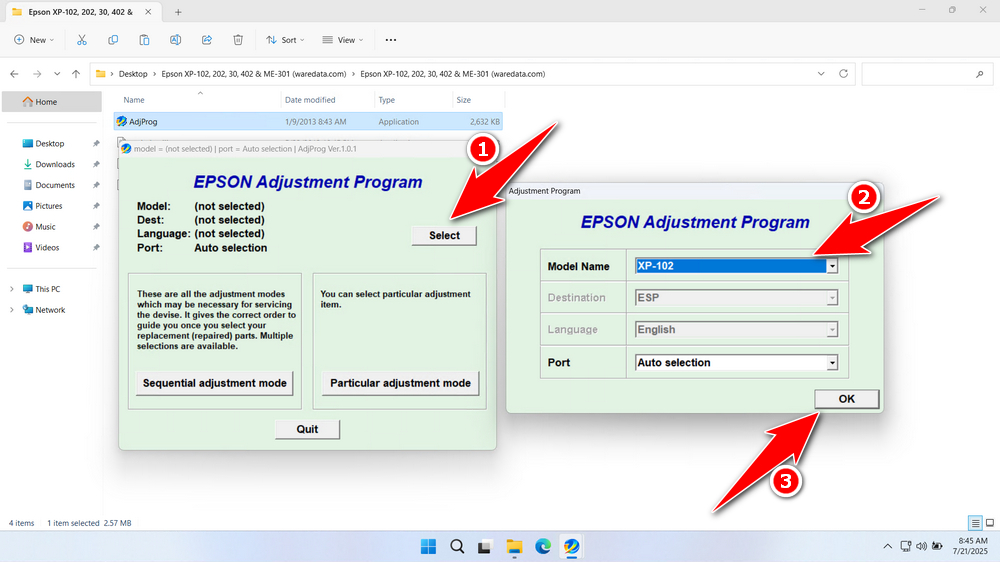
6. Click the Particular adjustment mode button after that.
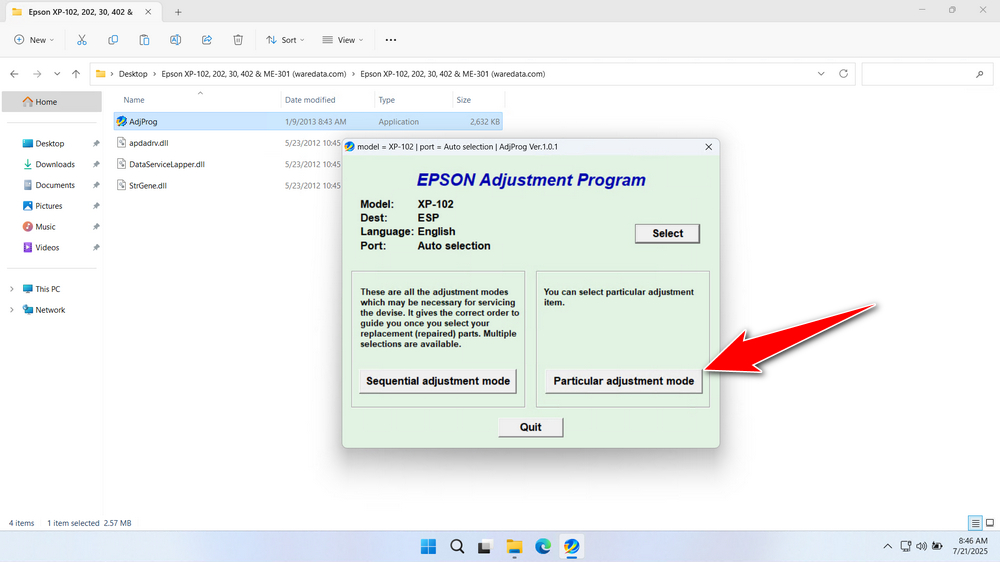
7. Select Waste ink pad counter, then click OK.
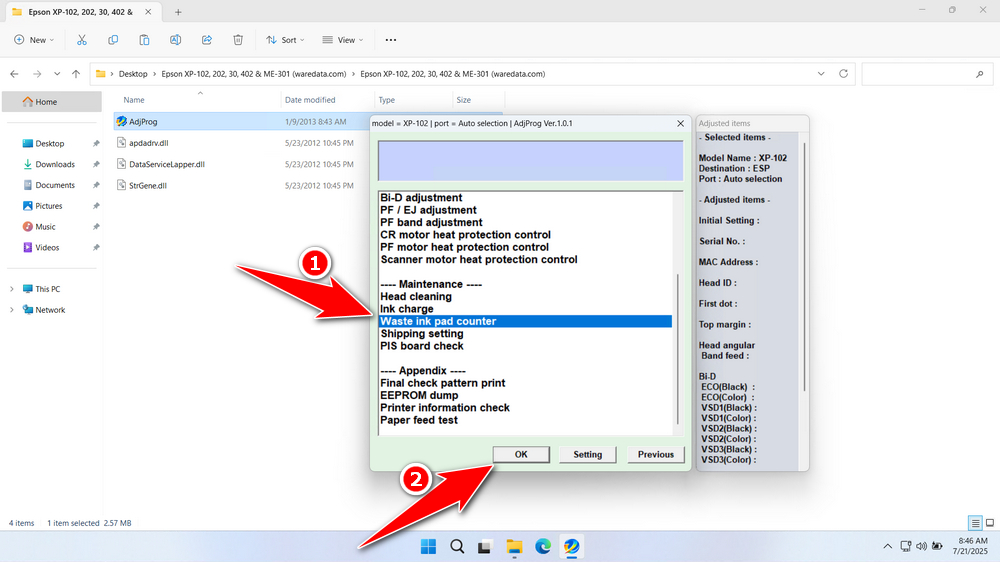
8. Tick the Main pad counter option and Platen pad counter. After that, click the Check button, then click Initialization. Once the reset is successful, click Finish. You can turn off the printer afterwards. Then you can turn your printer back on.
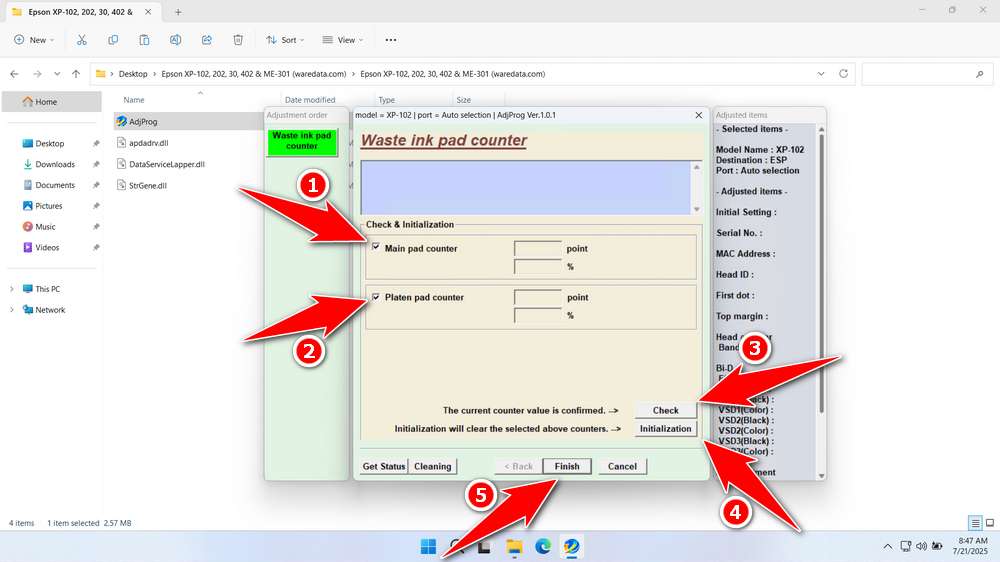
9. If the reset process fails, try moving the USB printer to another available port on your computer, then you can repeat the reset process.
Download Epson XP-102 Resetter Here
If your printer is very old or has been reset multiple times, the actual waste ink pad might be saturated. Look for leaks underneath the printer. If leaking, physical replacement is mandatory to prevent damage. Resetting a printer with a physically full pad risks ink spills damaging electronics.
If you already know how the resetter works, we assume you can also use the resetter carefully. If you need the Epson XP-102 Resetter, you can download it through the following link.
File Size: 1MB
File Type: .ZIP
OS Support: Windows 7/8/10/11 or higher
Maybe you would like other interesting articles?