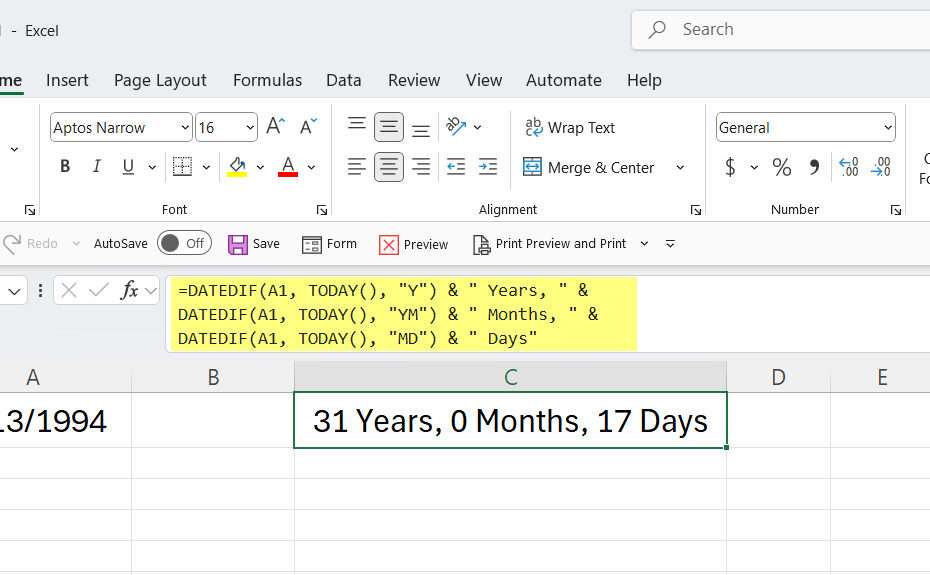Have you ever been given a task by your boss to calculate age from the birth date data already in Microsoft Excel? If so, you don’t need to worry; calculating age from a birth date is very easy to do, especially with software like Excel. All you need is a little reasoning and logic, and of course, the formula.
In this article, we will provide a guide on how you can calculate a person’s age based on their date of birth in Microsoft Excel. The output can be years, months, days, or even all three at once.
Table of Contents
- Why Calculate Age in Excel?
- Essential Date Format Setup
- Method 1: Age in Years (Using DATEDIF)
- Method 2: Exact Age in Years, Months, Days
- Method 3: Age in Decimal Years (YEARFRAC)
- Fixing Common Formula Errors
Why Calculate Age in Excel?
Excel’s date-handling capabilities simplify age calculations for tasks like:
- Tracking employee ages for benefits.
- Analyzing customer demographics.
- Calculating loan eligibility based on age.
Dates in Excel are stored as serial numbers (e.g., 1 = January 1, 1900), enabling arithmetic operations.
Essential Date Format Setup
Verify your dates first:
- Enter birthdates in a column (e.g., A1).
- Select the cells → Right-click → Format Cells → Date.
- Ensure no “Text” errors (aligned-left dates are problematic, use
DATEVALUEto fix).
Method 1: Age in Years (Using DATEDIF)
The DATEDIF function calculates whole years between dates:
=DATEDIF(A1, TODAY(), "Y")The result:
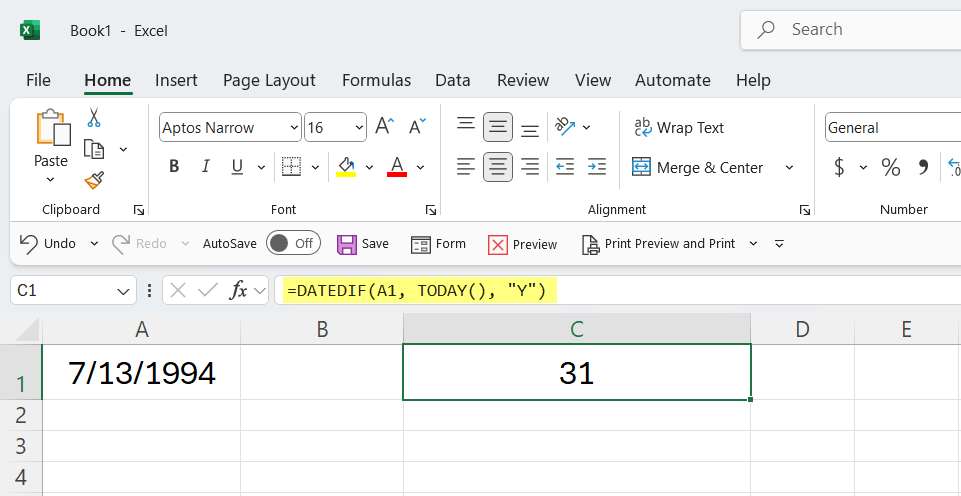
Method 2: Exact Age in Years, Months, Days
Combine DATEDIF units for precision:
=DATEDIF(A1, TODAY(), "Y") & " Years, " &
DATEDIF(A1, TODAY(), "YM") & " Months, " &
DATEDIF(A1, TODAY(), "MD") & " Days"The result:
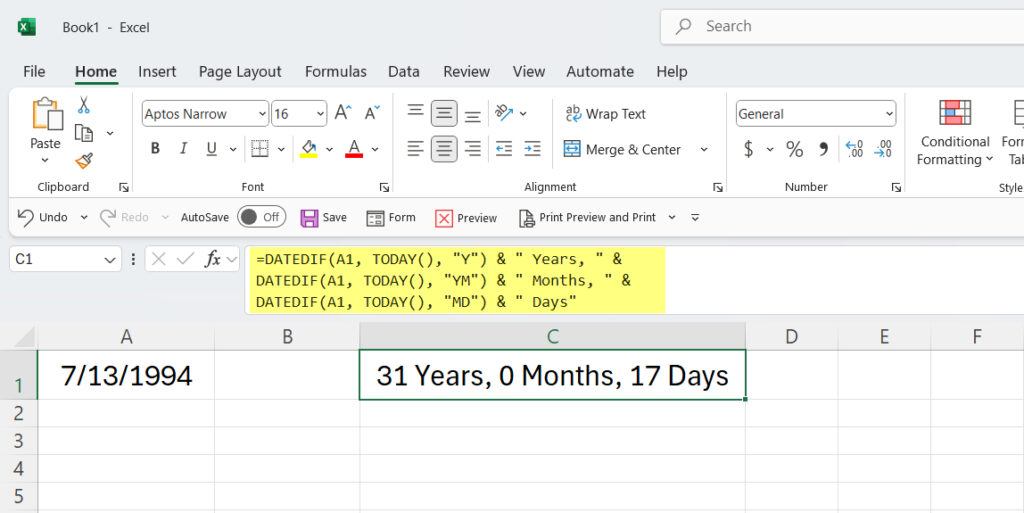
Method 3: Age in Decimal Years (YEARFRAC)
Use YEARFRAC for fractional ages (e.g., 34.25 years):
=YEARFRAC(A1, TODAY(), 1)The result:
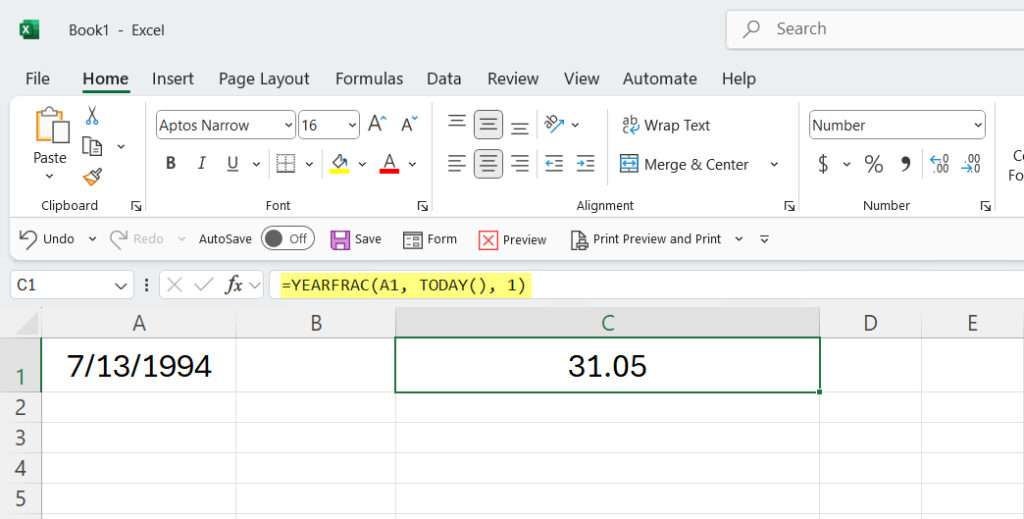
Fixing Common Formula Errors
#NUM!Error: Birthdate > Today’s date. Check date order.#VALUE!Error: Invalid date format. Use DATE(month/day/year) for manual entry.- Incorrect Age: Ensure cells use Date formatting (not “General”).
That’s a complete guide on how you can easily calculate age in Microsoft Excel. Of course, after learning those 3 methods, you can choose the formula that best suits your current needs.
Maybe you would like other interesting articles?