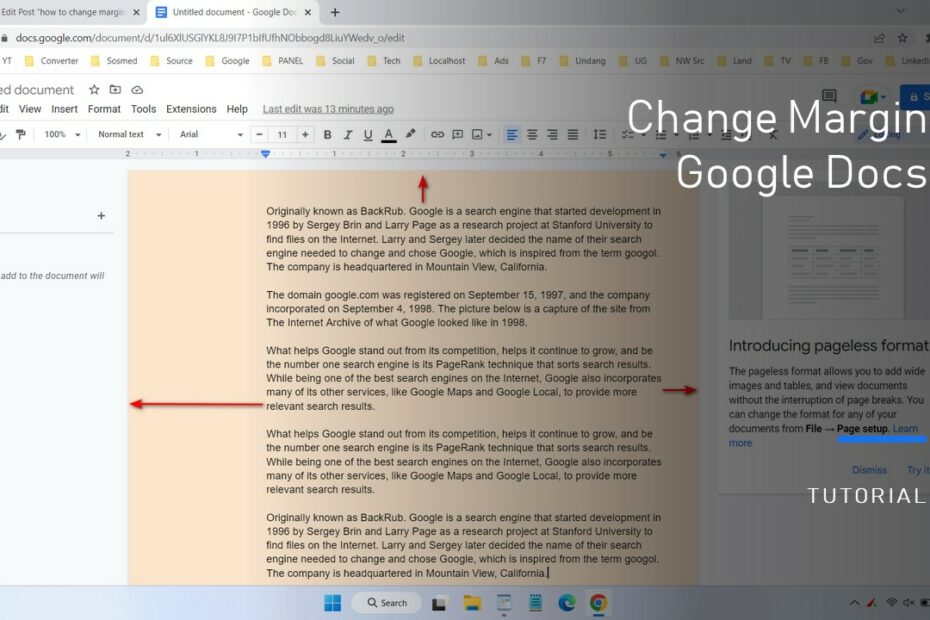Changing margins in Google docs is necessary because by default Google docs uses the same margin size on each side of the paper (working document). Whereas if the document wants to be printed sometimes we need a larger left margin than the right margin, or the top margin and bottom margin. Not only for printing purposes, maybe we just want to adjust the position of the paragraph to fit a certain number of worksheets so that we can overcome it by setting the paper margin in Google docs.
Why change margins in Google docs?
- The document will be printed and requires customized margins
- Can only use a certain number of sheets of paper
- Adjusting to the number of paragraphs we create
To set paper margins in Google docs is quite easy. But before that, you need to know if Google docs uses inch size as the default size to set the length of a margin. Meanwhile, for those of you who are used to using a cm (centimeter) size for every 1 inch = 2.54 cm.
After knowing why sometimes we need to change the margin on the worksheet in Google docs and what unit is used as a measure on Google docs, for those of you who want to change the margin on Google docs please follow the following guidelines.
How to Change Margins in Google Docs
- On the worksheet in Google docs click the File > Page Setup menu.
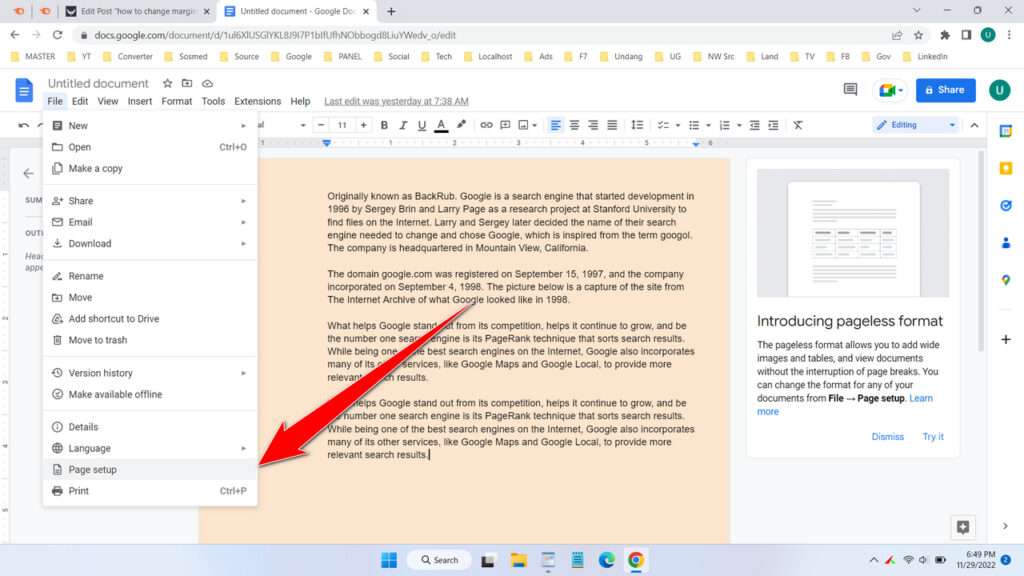
- There you can set the margins of each side left, right, top and bottom. In addition, you can also set whether the margins you adjust will be applied to all pages or just selected pages by blocking the paragraph before. Remember that the unit of measure there uses inch, 1 inch=2.54 cm.
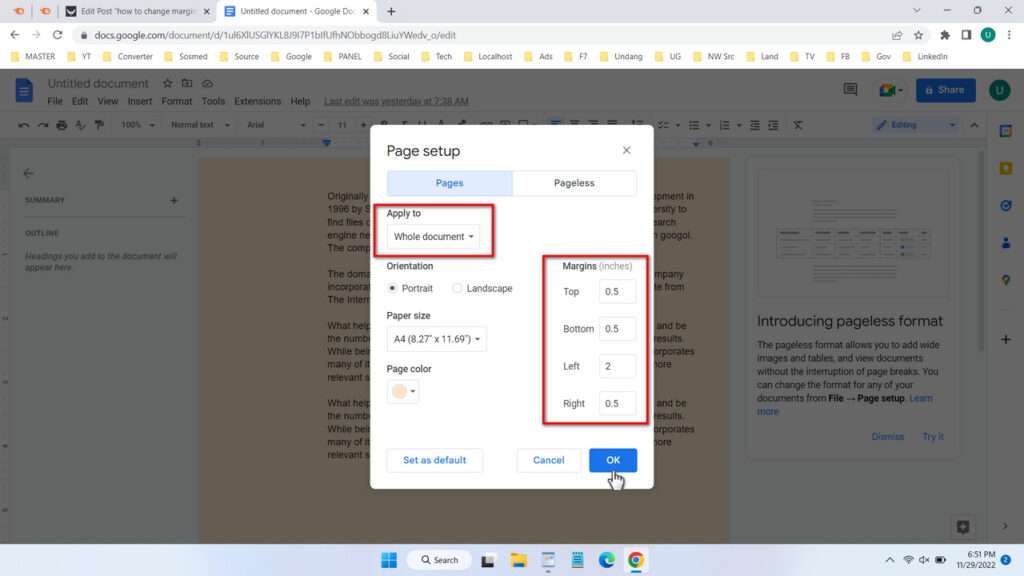
- If so, you just click the “OK” button.
- That’s a tutorial on how to change margins in Google docs. If you are not used to using inch units, you can use Google search facility to convert a value from inch to cm or vice versa from cm to inch using keywords such as “1inch to cm“.
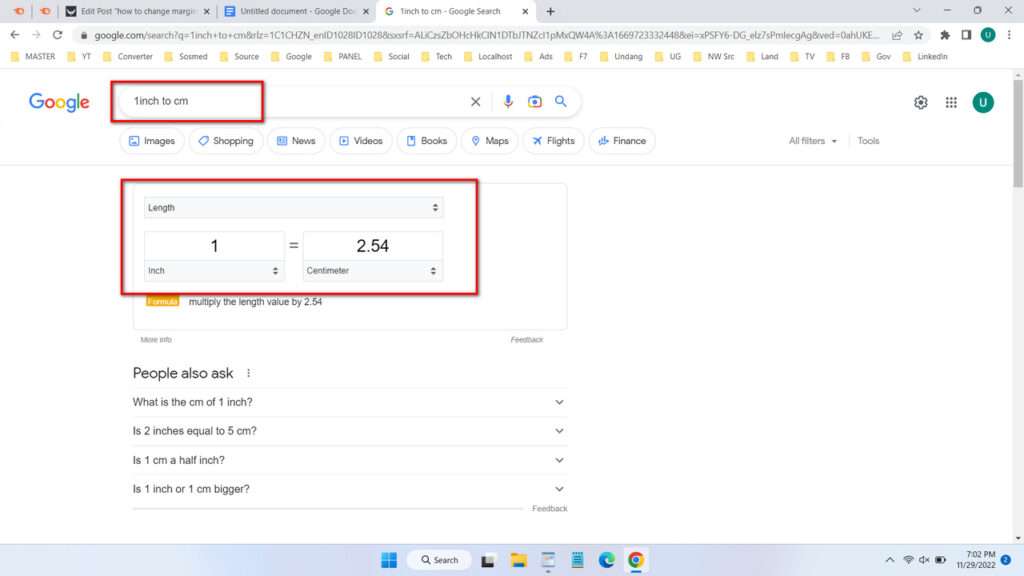
FAQ
How do I change the inch size to cm?
You can do this by selecting the primary language you use on your Google account in myaccount.google.com, and selecting the language/country that uses the cm size by default in Google docs in the Language > File.
Why aren’t printouts exactly the same as Google docs?
There is a possibility that you have not chosen the right paper size such as A4, Letter, F4, and so on.
Can margins in Google docs be applied to specific pages only?
Yes, you can do this by selecting the “Selected content” option in the margin settings. But first you have to block your paragraph before doing so.
How easy is it not to change margins in Google docs? For those of you who are still having trouble following the guide in writing, you can watch the guide in the following video.
How to Change Margins in Google Docs in Video
Guide on how you can change margin size in Google docs (Google documents).