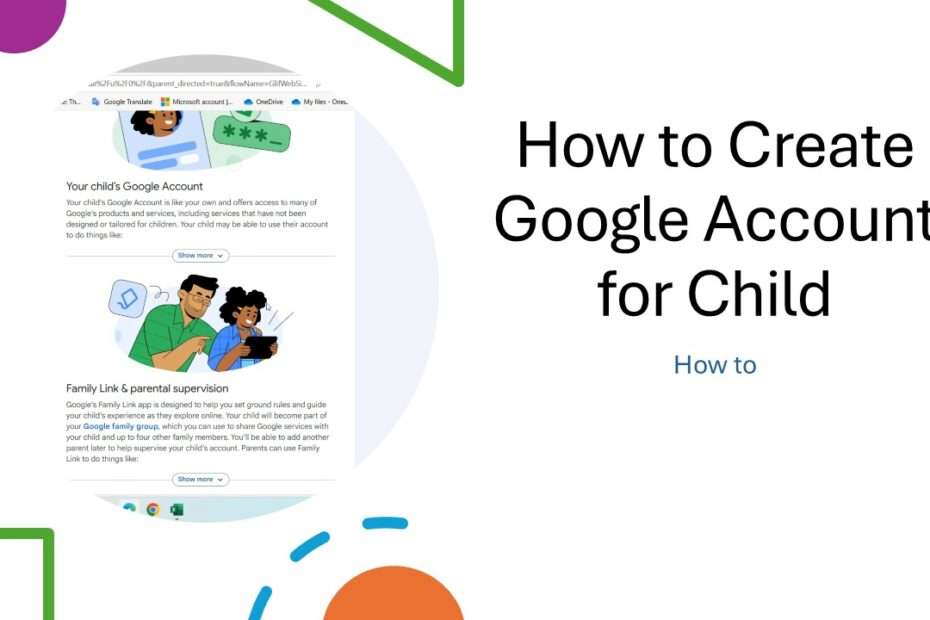Creating a Google account for your child is an important step in today’s digital world, allowing them to safely access educational resources, communicate with family, and develop digital literacy skills under your guidance. As children increasingly need digital tools for school and social connection, setting up a properly managed account becomes essential for their online safety and learning experience.
Table of Contents
- Why Create a Google Account for Your Child?
- Features Available to Children’s Google Accounts
- How to Create Google Account for Child
- Configuring Privacy and Safety Settings
- Managing App Permissions and Screen Time
- Educational Benefits and Safe Usage Guidelines
- Transitioning to Teen and Adult Accounts
Why Create a Google Account for Your Child?
A Google account gives your child access to essential tools such as Gmail, Google Docs, Google Classroom, and YouTube Kids. It also helps integrate learning, communication, and creativity while giving you control over what content they can access.
Creating a Google account for your child ensures that your child’s digital experience is monitored and age-appropriate, allowing for healthy development of digital habits.
Features Available to Children’s Google Accounts
With a supervised account, your child can access:
- Gmail (with certain restrictions)
- Google Meet and Classroom
- YouTube Kids (not regular YouTube)
- Google Play (with parental approval)
- Google Drive and Docs for schoolwork
Some features, like incognito mode in Chrome or third-party account sign-ins, may be disabled.
How to Create Google Account for Child
1. Creating a Google account for a child can be done easily through Android apps like Family Link or directly with a browser when creating Gmail. This guide will explain how to create a Google account for children using Gmail.
2. Open Gmail address first, you can click here https://gmail.com.
3. Choose “Create account”, “For my child”.
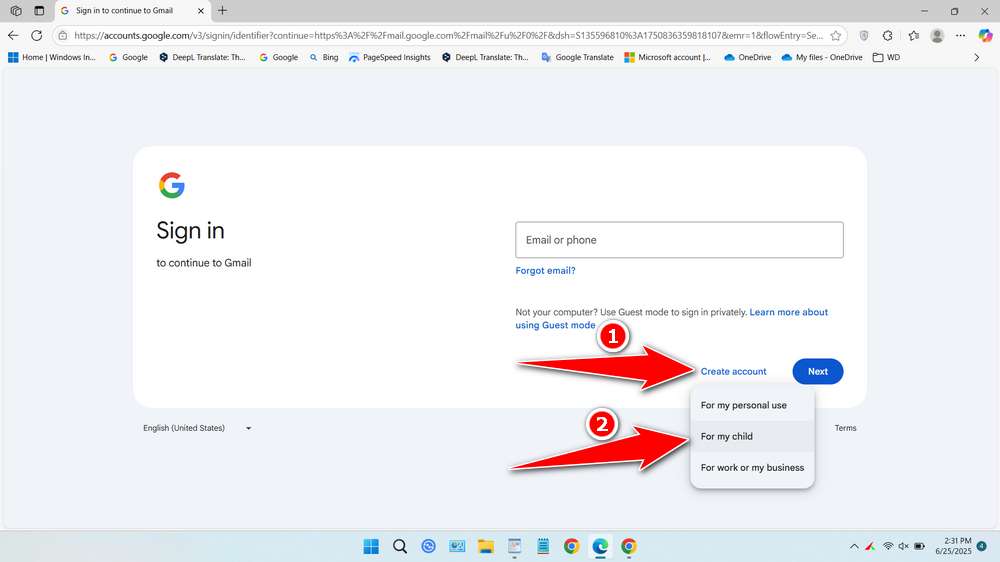
4. Click “Yes, continue”.
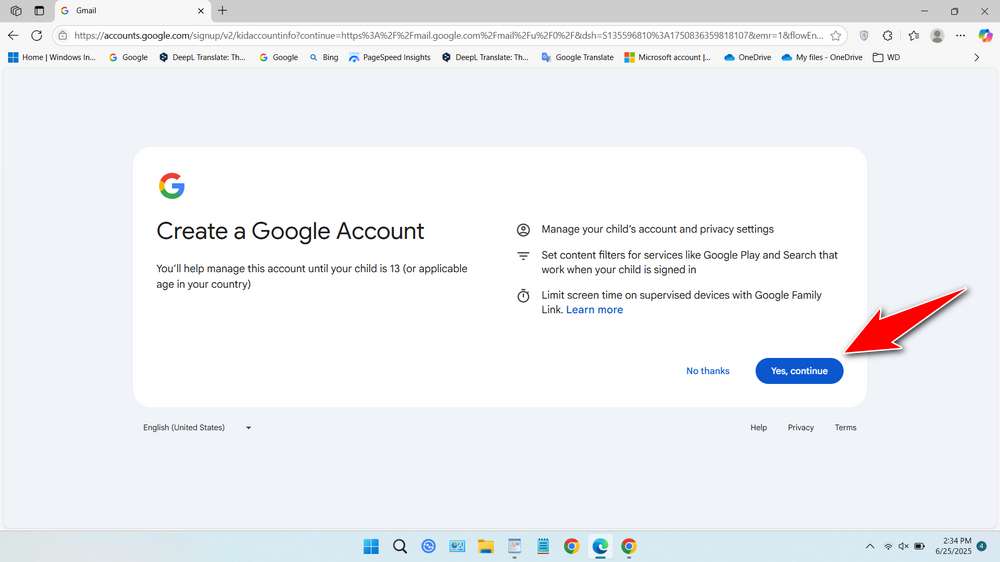
5. Fill in your child’s first and last name and click Next.
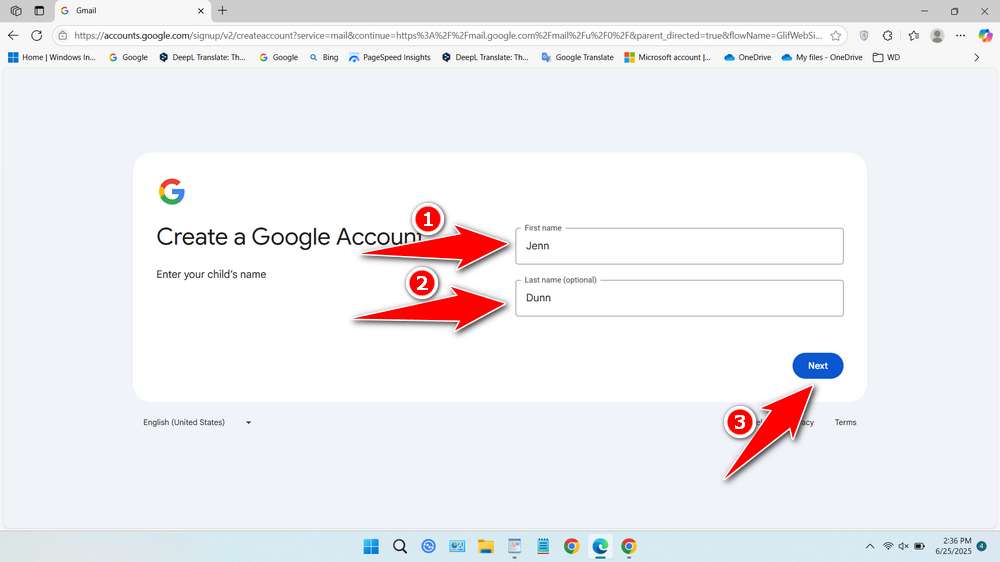
6. Fill in your child’s gender and date of birth, then click Next.
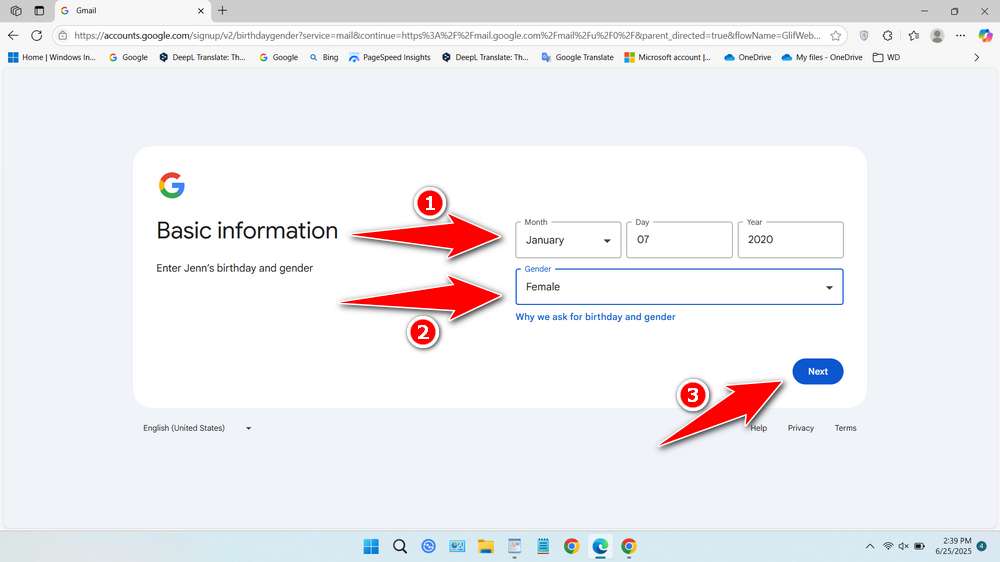
7. Create an email address for your child. You can choose the available option or create your own address. Here I immediately chose the available address option, then click Next.
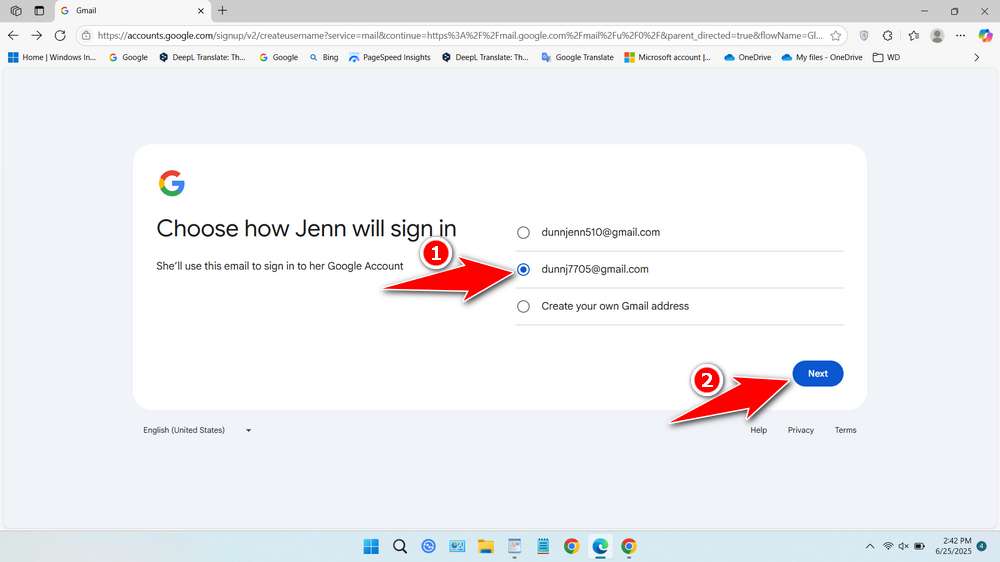
8. Create a password for your child, confirm the password, then click Next.
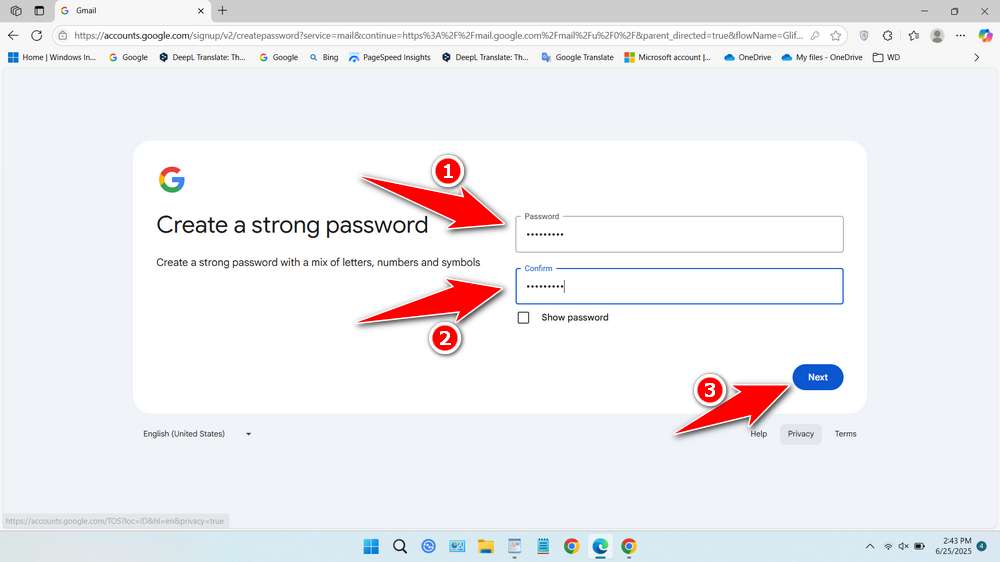
9. Enter your phone number and click Next.
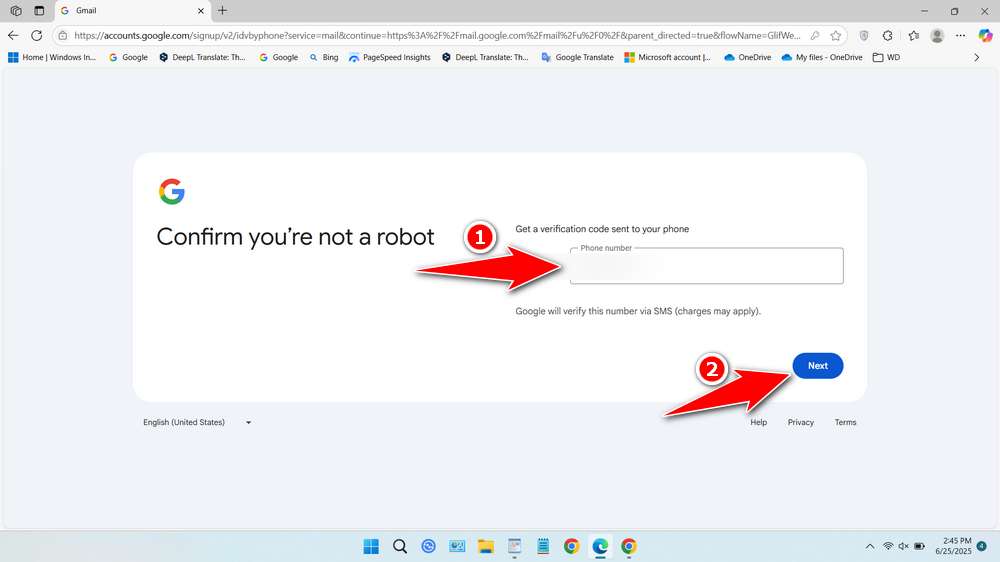
10. Enter the verification code and click Next.
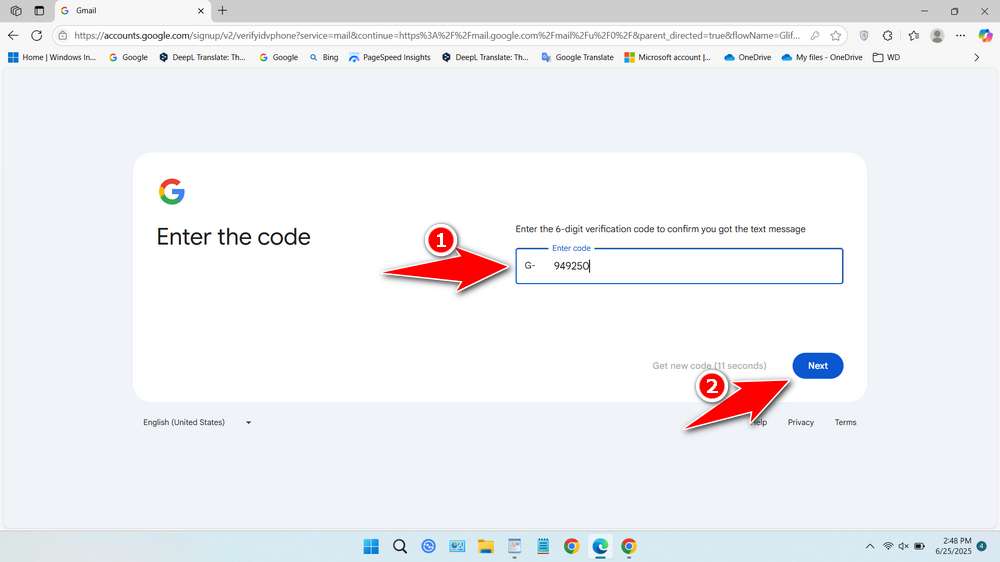
11. Enter your email as a parent, then click Next.

12. Scroll down, check the requirements, then click Next.
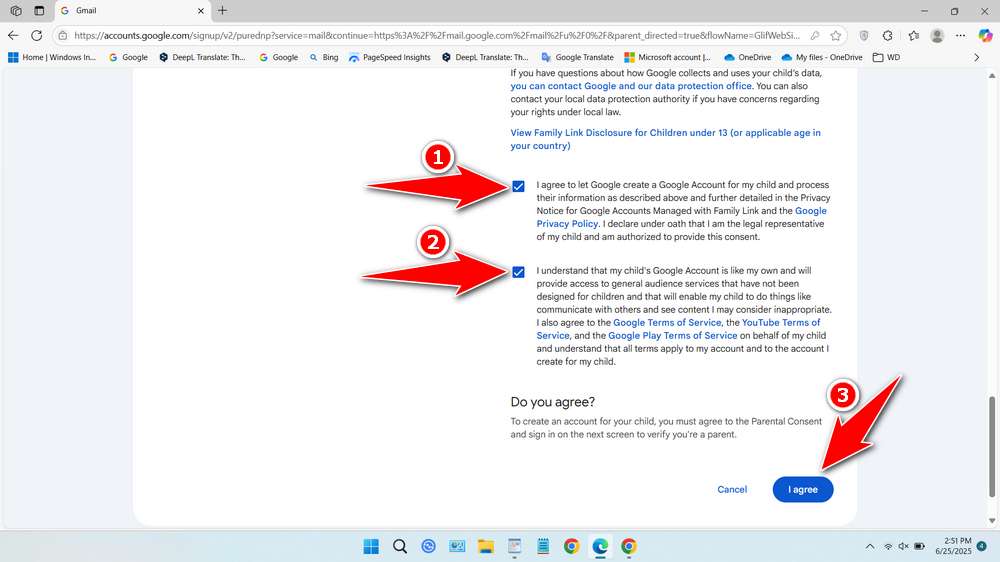
13. Enter your email password as a parent, then click Next.
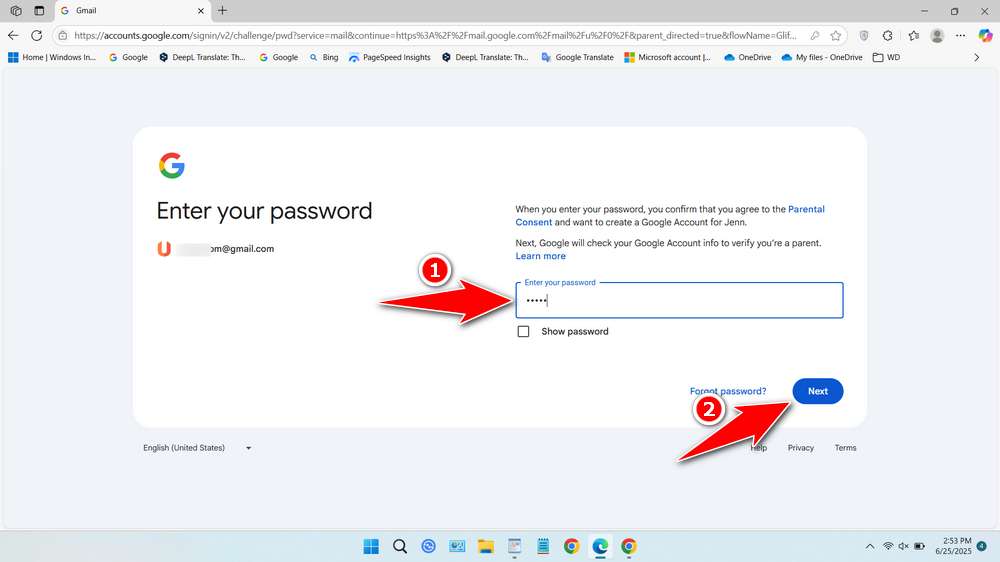
14. Click Next.
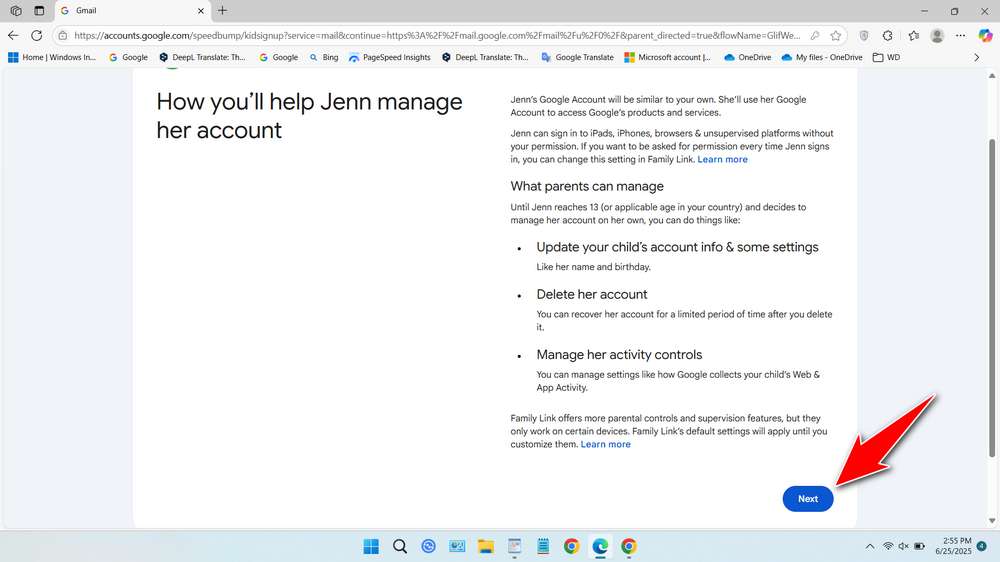
15. Click Continue.
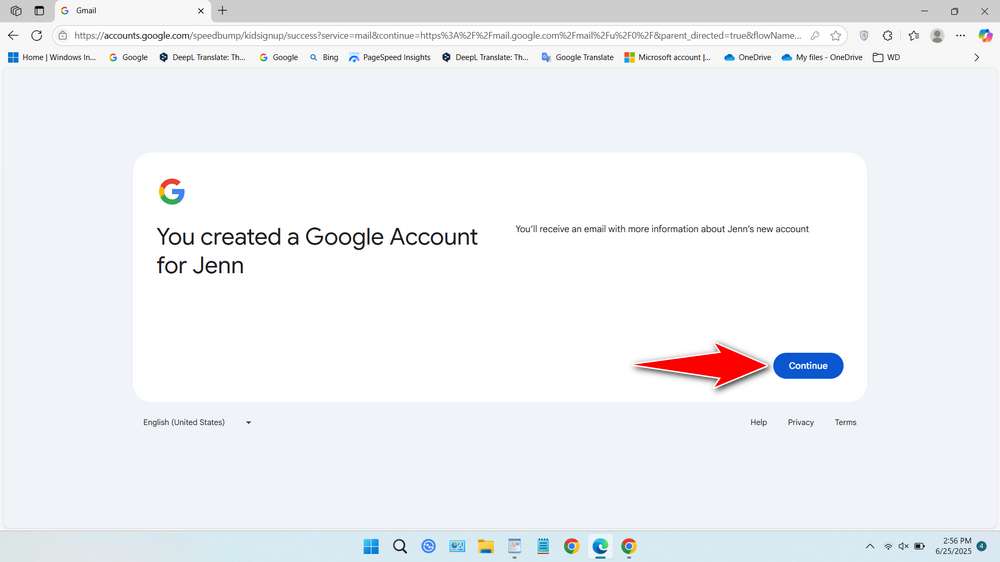
16. That’s it, your child’s Google account has been successfully created.
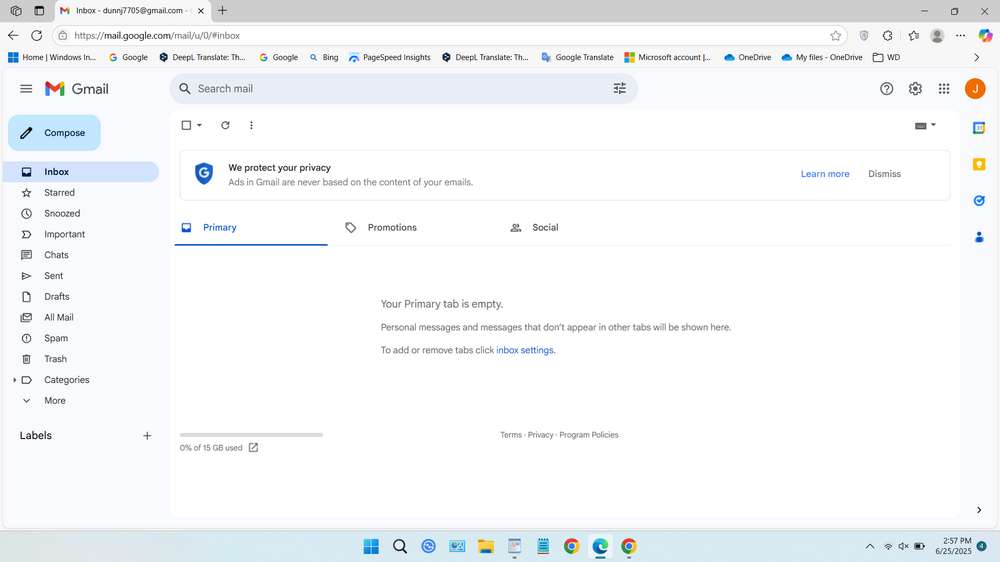
17. You can control your child’s account through https://familylink.google.com/controls.
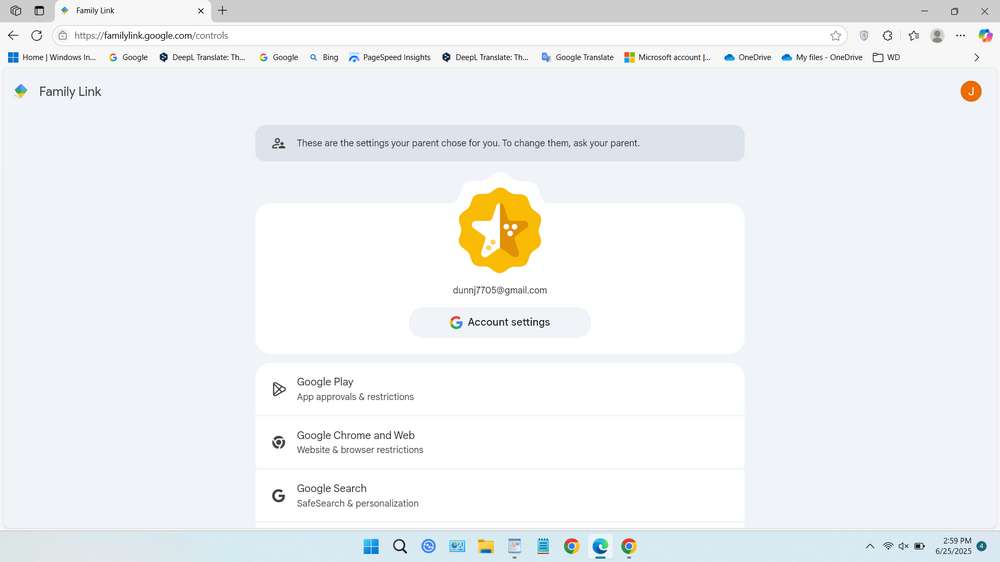
Configuring Privacy and Safety Settings
Privacy settings for child accounts require more attention than adult accounts because children don’t yet have the experience to make informed decisions about data sharing and online privacy. Access these settings through the Family Link app under your child’s account profile, where you’ll find options for location sharing, contact management, and data collection preferences.
Location sharing serves important safety purposes but requires thoughtful configuration. Enable location sharing so you can find your child’s device if it’s lost and verify their whereabouts for safety reasons. However, discuss this feature with your child age-appropriately, explaining that it’s about safety rather than distrust, similar to how you might ask them to call when they arrive at a friend’s house.
Contact management prevents strangers from reaching your child through Google services while allowing communication with approved family members and friends. Review and approve each contact your child wants to add, using this as an opportunity to discuss online stranger safety and appropriate digital communication.
Configure the advertising settings to minimize targeted advertising directed at your child. While you cannot eliminate all advertising from free Google services, you can prevent the creation of detailed advertising profiles based on your child’s online activities. This setting protects your child’s privacy while they’re too young to understand the implications of data collection for advertising purposes.
Managing App Permissions and Screen Time
App permissions determine which device features each app can access, such as the camera, microphone, or location services. For child accounts, review these permissions more carefully than you might for your own apps. Some apps request more permissions than they actually need for their core functionality, and granting unnecessary permissions increases privacy risks.
Establish screen time limits that align with your family’s schedule and values. Family Link allows you to set daily time limits for device usage and bedtime restrictions that automatically lock the device during designated hours. Consider your child’s school schedule, homework time, and family activities when setting these limits.
The screen time features work best when implemented gradually rather than suddenly imposing strict limits. Start with generous time allowances and adjust based on your observations of how screen time affects your child’s behavior, sleep, and other activities. Involve your child in discussions about appropriate screen time limits, helping them develop self-regulation skills rather than relying solely on external controls.
Create device-free zones and times that apply to the whole family, not just your child. This approach teaches that healthy technology use involves intentional choices about when and where devices are appropriate, rather than simply using devices whenever possible until reaching a time limit.
Educational Benefits and Safe Usage Guidelines
A properly configured child’s Google account opens doors to valuable educational resources while maintaining appropriate safety measures. Google for Education offers numerous learning tools, from Google Earth for geography exploration to Google Arts & Culture for virtual museum visits. These resources provide enriching experiences that would be difficult to access otherwise.
Encourage your child to use Google Scholar for school research projects, teaching them to evaluate source credibility and understand the difference between reliable academic sources and general web content. This skill becomes increasingly important as they advance in their education and need to conduct independent research.
YouTube, when properly filtered and supervised, offers incredible educational content from channels dedicated to science, history, mathematics, and creative skills. Create playlists of approved educational channels and teach your child to recognize high-quality educational content versus entertainment that might be less beneficial.
Google Docs and other productivity tools help your child develop digital literacy skills they’ll need throughout their academic and professional life. Start with simple projects and gradually introduce more advanced features as their skills develop. These tools also enable collaborative projects with classmates under your supervision.
Transitioning to Teen and Adult Accounts
As your child matures, their Google account can evolve to provide more independence while maintaining appropriate oversight. Google typically prompts families to consider account transitions when children reach their region’s digital age of consent, but you can initiate these conversations earlier based on your child’s demonstrated responsibility and maturity.
The transition to a teen account reduces some parental controls while maintaining important safety features. This change requires ongoing communication with your child about responsible internet use and digital citizenship. Use this transition as an opportunity to discuss more complex topics like online reputation, digital footprints, and critical thinking about online information.
Eventually, your child will gain full control over their Google account when they reach adulthood or demonstrate sufficient digital maturity. Prepare for this transition by gradually reducing oversight and increasing their responsibility for account management. This approach helps them develop good digital habits while they still have your guidance available.
Creating and managing a child’s Google account requires ongoing attention and adjustment as your child grows and technology evolves. The investment in proper setup and management pays dividends in your child’s digital safety, educational opportunities, and development of healthy technology relationships that will serve them throughout their lives.
Maybe you like other interesting articles?